
- SAP Community
- Products and Technology
- Enterprise Resource Planning
- ERP Blogs by Members
- Step by Step process to transfer data via LSMW
- Subscribe to RSS Feed
- Mark as New
- Mark as Read
- Bookmark
- Subscribe
- Printer Friendly Page
- Report Inappropriate Content
LSMW ( Legacy System Migration Workbench ) is a useful tool in SAP to transfer data from legacy systems into an R/3 System. LSMW supports a step-by-step process, if one step is executed and saved then next step automatically follows.
Apart from formation of project/ subproject/ object and recording, there are 14 basic steps included in LSMW. Below screen shots will clearly show the process.
Project, Subproject and Object:
On the initial screen, you can create a new project, corresponding subprojects and objects via Edit -> Create new entry.
In the initial screen, All objects provides a list of all projects created already. My objects displays a list of all objects you created personally.

Click on the execute button once the project, subproject and the object are created.
Step 1: Maintain Object attributes

Execute and click on change button

Click recording overview button
In this example, you will be updating the IT0002 master records with the help of recording a transaction (PA30)

OK

Enter tcode

Create…do the entries and save

Default All: Note that the fields are populated with default values. The values you entered when you recorded the transaction are set by default.
Repeat this step for all fields. Similarly, double-click on all other fields with default values and make appropriate changes. Once you have made changes, the recording overview screen looks as shown below:

Now double click on PERNR and clear the default value
Reset the values which we don’t want to give as input(But don’t clear their values)
Ex: X of TIMR6 2 choice
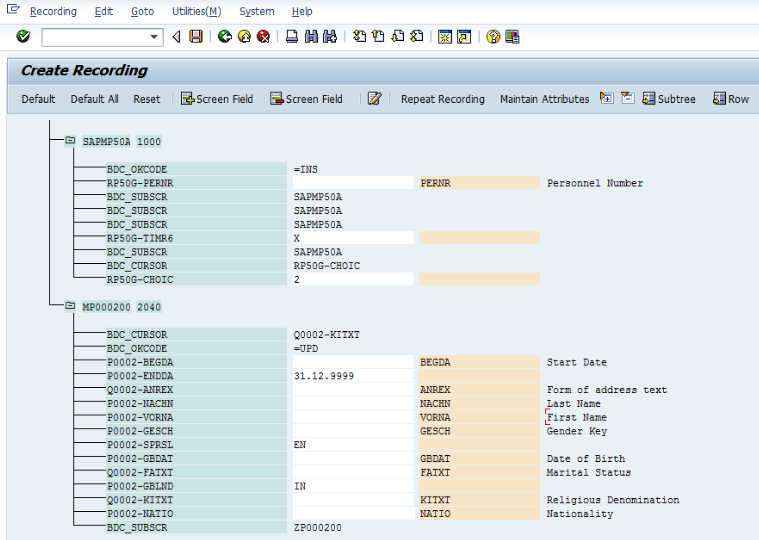
Save and back>back
Now choose the recording by F4…save…back
Step 2. Maintain Source Structures

Click object overview>Table

Copy Field name and Length(Pernr to Natio) in an excel sheet
Now come back and execute Maintain Source Structures

Click on display<>change and create source structure. Give a name and a description to the source structure as shown below:

OK>Save>back
Step 3. Maintain Source Fields
In this step, you need to list what fields are present in the source structure. The easiest way is to click on 'Table Maintenance' icon to enter Fieldname, Type and Length for each field as shown:

Execute
display<>change Put cursor on IT02(Source field)
Click on Table Maintaince(Ctrl_F9).

Now copy and paste field name Type and Length of fields from excel sheet
Save >back Save >back
Step 4. Maintain Structure relations

Execute save back
Step 5: Maintain field mapping and conversion rules

Change<>display


Accept proposal for every field…..save…back

Skip this 6th step….
Step 7: Specify files
In this step, we define how the layout of the input file is.
Now create the excel file …copy in txt. and execute from specify files. After that system will create a batch process, so run that process in background.
Thanks,
Gaurav Sharma
- SAP Managed Tags:
- HCM (Human Capital Management)
You must be a registered user to add a comment. If you've already registered, sign in. Otherwise, register and sign in.
-
"mm02"
1 -
A_PurchaseOrderItem additional fields
1 -
ABAP
1 -
ABAP Extensibility
1 -
ACCOSTRATE
1 -
ACDOCP
1 -
Adding your country in SPRO - Project Administration
1 -
Advance Return Management
1 -
AI and RPA in SAP Upgrades
1 -
Approval Workflows
1 -
ARM
1 -
ASN
1 -
Asset Management
1 -
Associations in CDS Views
1 -
auditlog
1 -
Authorization
1 -
Availability date
1 -
Azure Center for SAP Solutions
1 -
AzureSentinel
2 -
Bank
1 -
BAPI_SALESORDER_CREATEFROMDAT2
1 -
BRF+
1 -
BRFPLUS
1 -
Bundled Cloud Services
1 -
business participation
1 -
Business Processes
1 -
CAPM
1 -
Carbon
1 -
Cental Finance
1 -
CFIN
1 -
CFIN Document Splitting
1 -
Cloud ALM
1 -
Cloud Integration
1 -
condition contract management
1 -
Connection - The default connection string cannot be used.
1 -
Custom Table Creation
1 -
Customer Screen in Production Order
1 -
Data Quality Management
1 -
Date required
1 -
Decisions
1 -
desafios4hana
1 -
Developing with SAP Integration Suite
1 -
Direct Outbound Delivery
1 -
DMOVE2S4
1 -
EAM
1 -
EDI
2 -
EDI 850
1 -
EDI 856
1 -
edocument
1 -
EHS Product Structure
1 -
Emergency Access Management
1 -
Energy
1 -
EPC
1 -
Financial Operations
1 -
Find
1 -
FINSSKF
1 -
Fiori
1 -
Flexible Workflow
1 -
Gas
1 -
Gen AI enabled SAP Upgrades
1 -
General
1 -
generate_xlsx_file
1 -
Getting Started
1 -
HomogeneousDMO
1 -
IDOC
2 -
Integration
1 -
Learning Content
2 -
LogicApps
2 -
low touchproject
1 -
Maintenance
1 -
management
1 -
Material creation
1 -
Material Management
1 -
MD04
1 -
MD61
1 -
methodology
1 -
Microsoft
2 -
MicrosoftSentinel
2 -
Migration
1 -
MRP
1 -
MS Teams
2 -
MT940
1 -
Newcomer
1 -
Notifications
1 -
Oil
1 -
open connectors
1 -
Order Change Log
1 -
ORDERS
2 -
OSS Note 390635
1 -
outbound delivery
1 -
outsourcing
1 -
PCE
1 -
Permit to Work
1 -
PIR Consumption Mode
1 -
PIR's
1 -
PIRs
1 -
PIRs Consumption
1 -
PIRs Reduction
1 -
Plan Independent Requirement
1 -
Premium Plus
1 -
pricing
1 -
Primavera P6
1 -
Process Excellence
1 -
Process Management
1 -
Process Order Change Log
1 -
Process purchase requisitions
1 -
Product Information
1 -
Production Order Change Log
1 -
Purchase requisition
1 -
Purchasing Lead Time
1 -
Redwood for SAP Job execution Setup
1 -
RISE with SAP
1 -
RisewithSAP
1 -
Rizing
1 -
S4 Cost Center Planning
1 -
S4 HANA
1 -
S4HANA
3 -
Sales and Distribution
1 -
Sales Commission
1 -
sales order
1 -
SAP
2 -
SAP Best Practices
1 -
SAP Build
1 -
SAP Build apps
1 -
SAP Cloud ALM
1 -
SAP Data Quality Management
1 -
SAP Maintenance resource scheduling
2 -
SAP Note 390635
1 -
SAP S4HANA
2 -
SAP S4HANA Cloud private edition
1 -
SAP Upgrade Automation
1 -
SAP WCM
1 -
SAP Work Clearance Management
1 -
Schedule Agreement
1 -
SDM
1 -
security
2 -
Settlement Management
1 -
soar
2 -
SSIS
1 -
SU01
1 -
SUM2.0SP17
1 -
SUMDMO
1 -
Teams
2 -
User Administration
1 -
User Participation
1 -
Utilities
1 -
va01
1 -
vendor
1 -
vl01n
1 -
vl02n
1 -
WCM
1 -
X12 850
1 -
xlsx_file_abap
1 -
YTD|MTD|QTD in CDs views using Date Function
1
- « Previous
- Next »
- Advance Return Management complete configuration(SAP ARM) in Enterprise Resource Planning Blogs by Members
- Migrating data from SAP ECC to SAP S4/HANA with the migration cockpit in Enterprise Resource Planning Blogs by Members
- Portfolio Management – Enhanced Financial Planning integration in Enterprise Resource Planning Blogs by SAP
- Quick Start guide for PLM system integration 3.0 Implementation/Installation in Enterprise Resource Planning Blogs by SAP
- Output Type SPED trigger Inbound Delivery after PGI for Inter-Company STO's Outbound delivery in Enterprise Resource Planning Blogs by Members
| User | Count |
|---|---|
| 6 | |
| 2 | |
| 2 | |
| 2 | |
| 2 | |
| 2 | |
| 2 | |
| 1 | |
| 1 |