
- SAP Community
- Products and Technology
- Technology
- Technology Blogs by Members
- How to archive SAP workflows
Technology Blogs by Members
Explore a vibrant mix of technical expertise, industry insights, and tech buzz in member blogs covering SAP products, technology, and events. Get in the mix!
Turn on suggestions
Auto-suggest helps you quickly narrow down your search results by suggesting possible matches as you type.
Showing results for
paul_bakker2
Active Contributor
Options
- Subscribe to RSS Feed
- Mark as New
- Mark as Read
- Bookmark
- Subscribe
- Printer Friendly Page
- Report Inappropriate Content
03-07-2016
5:28 AM
Introduction
In this, the sixth blog in a 73-part series (‘The Overworked Workflow Administrator’), I hope to definitively answer the commonly-asked question: ‘How do you archive SAP workflows?’.
As a workflow administrator, I always knew I had to eventually archive some workflows, but it never reached the top of my ‘To Do’ list. Until now: we are preparing to migrate to a new system, and need to reduce our SAP table sizes. It's also nice to do a spring clean after 7 years of operation.

Note that when I say ‘workflows’, I mean workflow instances – for example, an approval workflow for an $11,000 tax refund. A ‘workitem’ is a step in that workflow instance, which may appear in an inbox.
What does it mean to ‘archive’ a workflow?
Simply put, when you ‘archive’ a workflow, it is removed from the SAP instance and placed offline (i.e., in a file on your application server).
The workflow (and all its workitems, attachments, log history etc) is still available for read-only access, but its data disappear out of many large SAP database tables. This makes the Basis people very happy :smile: .
You archive in two separate steps: writing a workflow to an archive file, and then deleting the workflow from the SAP system.
Note that you can only archive workflows that have status COMPLETED (or CANCELLED).
Why would you want to?
You may wish to archive workflows if:
The business users are nervous about this ‘archiving’. What are the impacts?
I’ve been told that many archiving projects never get off the ground, because of the ‘D’ word (deletion). Business users fear that the deleted workflows – and the legal audit trails they contain - will disappear forever.
As far as I can tell, the risks are small. This procedure has been around for years, and is (presumably) used routinely by thousands of large SAP customers. You don’t ‘delete’ the workflows until after the ‘write’ process’ has completed successfully. And yes, the workflows are physically deleted from the Production system, but they live on in the archive files.
Of course, you do need to be very careful with those archive files; it now becomes the responsibility of the Basis team to keep them safe and properly backed up.
How to archive workflows
Let’s assume that general archiving has already been set up in your system, and that the necessary configuration has been done for archive object ‘WORKITEM’. (If this is not true, please follow the instructions in SAP Note 2157048. This note contains a beautifully clear document by Eddie Morris called ‘Work Item Archiving for SAP Business Workflow’).
In the example below, I am archiving all eligible (COMPLETED / CANCELLED) workflows in our Test system, which were created between 2009 and
2012. There are about 450,000 workflows to be archived.
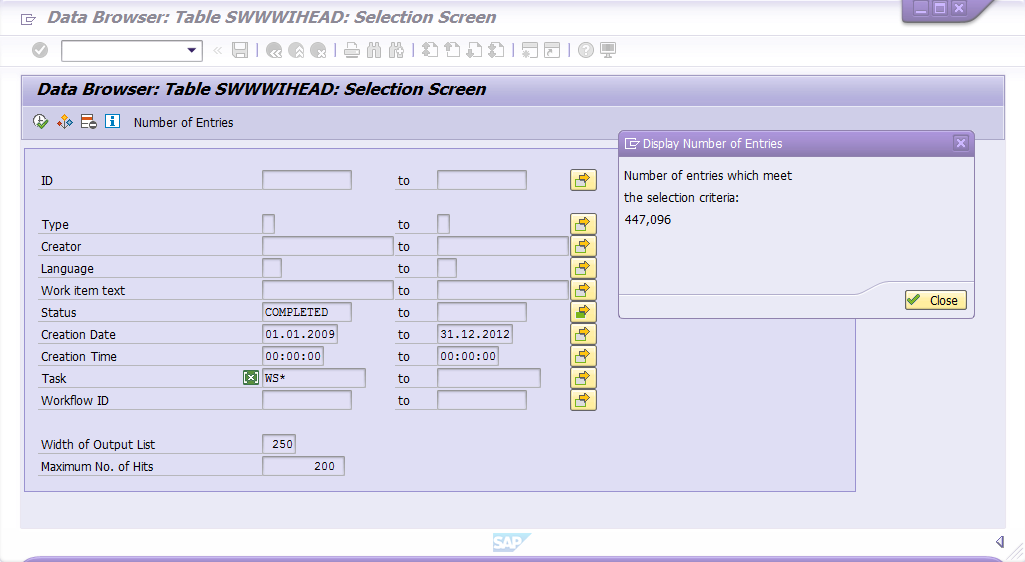
Step 1: Write the Workflows to Archive


Once all the lights are green, you can hit ‘Execute (F8)’.
Step 2: Confirm that archiving was successful
Step 3: Delete the archived workflows from SAP

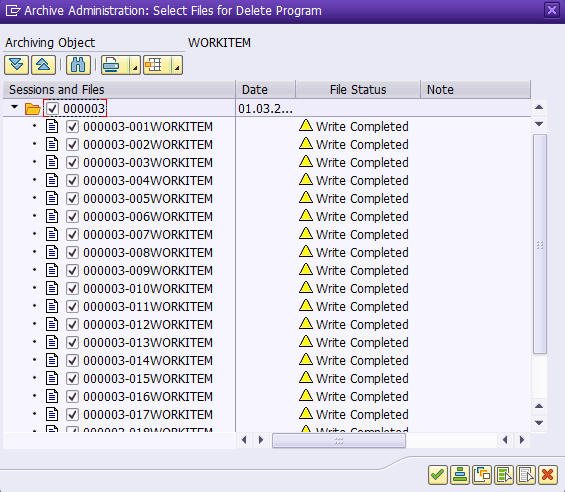
How to view the archived workflows
The archived workflows can be browsed via the 'Read' button in SWW_SARA. The 'Archive Explorer' (via the 'Information System') allows you to search by date, task id, and so on. You can even search by BOR object, or class instance.

You can also locate the archived workflow for an individual business object via the GOS (Generic Object Services) tool. For example, if you want to view the approval workflow for a FICA refund document, just select ‘Archived Workflows’ from the GOS menu in the FPE3 (Display Document) transaction.

Top Tip: Clean up your old workflows first
My very first attempt at archiving did not pick up as many workflows as I had hoped. Thousands of old items still remained in the system. This is because – as mentioned above – archiving is restricted to workflows with status CANCELLED or COMPLETED.
We found a few hundred workflows in status ERROR, as well as many thousands in status STARTED.
The ERROR workflows were old instances that ran into errors and – for whatever reason – were not restarted. It would be dangerous to revive them now(!), so we decided to logically delete them. This sets them to status CANCELLED.
The STARTED workflows were, in most cases, workflows that had completed successfully, but were waiting for the user to acknowledge the outcome (e.g., ‘Your leave has been approved’). The workflows that fit this pattern were also logically deleted.
We decided, however, that if a user had reserved a workitem, then we would not archive the parent workflow.
For more information on logical deletion, please see this blog: How to 'logically delete' workflows.

Any Questions?
Q: Are the complete workflows really written to the archive? Attachments, comments, objects, logs, everything?
A: Yes they are. I successfully tested the retrieval of different attachments from the archive: RAW notes, Word documents, and JPEG images. Business objects (such as refund documents) are a little different: they just have their key (e.g., document number) stored in the archive, so that they can be reinstantiated on demand – the same as in any workflow instance. Works seamlessly!
Q: Can I still browse the archived workflows through SWIA and SWI2_FREQ?
A: No of course not – they’ve been deleted from the SAP tables. But you can browse them through the SWW_SARA transaction (see above).
Q: Which tables are SAP workflows actually stored in?
A: Lots of them, but especially these large ones:
Archiving can remove millions of rows from these tables.
Q: Is it possible to reinstate workflows after they have been archived?
A: No it is not. But why would you want to? The archived versions are just a click away.
Also, you can't actually do anything with a COMPLETED workflow, except view the log.
Q: I have some Production workflows that I just want to delete. Should I bother archiving them?
A: Definitely archive them. The archiving process gives you a safe and fool-proof way of removing workflows - and all their child workitems - from your system. In general you should never directly delete workflows from Production – see Jocelyn’s heart-stopping blog for the many reasons why.
Q: So are there any disadvantages to workflow archiving?
A: I suppose there’s a risk that something could happen to the physical archive files, if the Basis team is not careful (for example, they could inadvertently delete them when transitioning to a new system). But even then, there should be a backup available.
Access to the archived workflows is of course a little slower, because they have to be extracted from a file. But how many users regularly need to look at old workflows?
Another drawback (for business users, perhaps) is that you can only view the logs of archived workflows in technical mode, not in the colourful ‘Active X’ or ‘Graphical Log’ formats.
Have fun!
In this, the sixth blog in a 73-part series (‘The Overworked Workflow Administrator’), I hope to definitively answer the commonly-asked question: ‘How do you archive SAP workflows?’.
As a workflow administrator, I always knew I had to eventually archive some workflows, but it never reached the top of my ‘To Do’ list. Until now: we are preparing to migrate to a new system, and need to reduce our SAP table sizes. It's also nice to do a spring clean after 7 years of operation.

Note that when I say ‘workflows’, I mean workflow instances – for example, an approval workflow for an $11,000 tax refund. A ‘workitem’ is a step in that workflow instance, which may appear in an inbox.
What does it mean to ‘archive’ a workflow?
Simply put, when you ‘archive’ a workflow, it is removed from the SAP instance and placed offline (i.e., in a file on your application server).
The workflow (and all its workitems, attachments, log history etc) is still available for read-only access, but its data disappear out of many large SAP database tables. This makes the Basis people very happy :smile: .
You archive in two separate steps: writing a workflow to an archive file, and then deleting the workflow from the SAP system.
Note that you can only archive workflows that have status COMPLETED (or CANCELLED).
Why would you want to?
You may wish to archive workflows if:
- Your Production system has been running for a few years
- Your critical SAP workflow tables (like SWWWIHEAD, SWNCNTP0) are growing fast, impacting performance and slowing down Basis tasks
(like system backups) - You are migrating to a new system and want to reduce the amount of database table data
The business users are nervous about this ‘archiving’. What are the impacts?
I’ve been told that many archiving projects never get off the ground, because of the ‘D’ word (deletion). Business users fear that the deleted workflows – and the legal audit trails they contain - will disappear forever.
As far as I can tell, the risks are small. This procedure has been around for years, and is (presumably) used routinely by thousands of large SAP customers. You don’t ‘delete’ the workflows until after the ‘write’ process’ has completed successfully. And yes, the workflows are physically deleted from the Production system, but they live on in the archive files.
Of course, you do need to be very careful with those archive files; it now becomes the responsibility of the Basis team to keep them safe and properly backed up.
How to archive workflows
Let’s assume that general archiving has already been set up in your system, and that the necessary configuration has been done for archive object ‘WORKITEM’. (If this is not true, please follow the instructions in SAP Note 2157048. This note contains a beautifully clear document by Eddie Morris called ‘Work Item Archiving for SAP Business Workflow’).
In the example below, I am archiving all eligible (COMPLETED / CANCELLED) workflows in our Test system, which were created between 2009 and
2012. There are about 450,000 workflows to be archived.
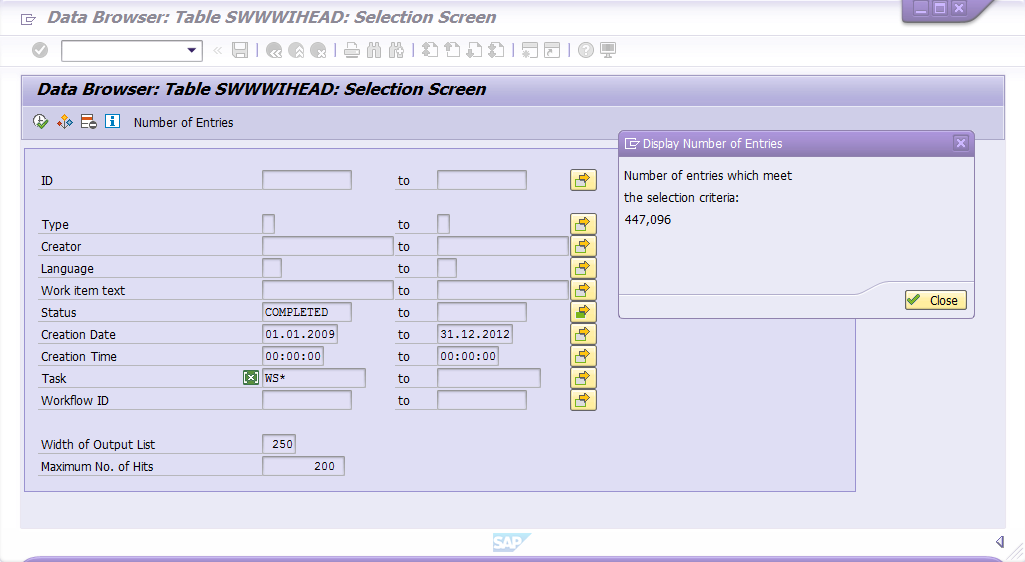
Step 1: Write the Workflows to Archive
- Transaction SWW_SARA
- Click on the ‘Write’ button
- Create a new variant: enter a variant name (e.g., 2009_2012) and click ‘Maintain’
- Choose the workflows that you want to archive; for example, all those with creation dates between 2009 and 2012. Choose ‘Production Mode’ (to actually write the archive file)

- Save and return to the previous screen
- Set up the archiving job: set the ‘Start Date’ (Immediate) and the ‘Spool Parameters’ (Send to SAP Spooler Only for now)

Once all the lights are green, you can hit ‘Execute (F8)’.
- Then click the green ‘Job’ button to view the progress of the archiving job in SM37.
Step 2: Confirm that archiving was successful
- Check the SM37 job logs to make sure they completed without errors
Step 3: Delete the archived workflows from SAP
- Transaction SWW_SARA
- Click the ‘Delete’ button (yes, it’s safe - nothing is deleted yet!)

- Click the ‘Archive Selection’ button, and choose all the archive files written in the previous step
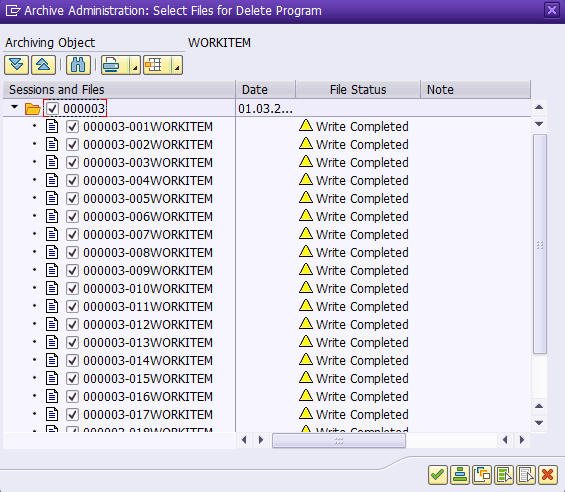
- Set up the deletion jobs: set the ‘Start Date’ (Immediate) and the ‘Spool Parameters’ (Send to SAP Spooler Only for now)
- Once all the lights are green, you can hit ‘Execute (F8)’.
- Then click the green ‘Job’ button to view the progress of the deletion jobs (one for each archive file) in SM37.
How to view the archived workflows
The archived workflows can be browsed via the 'Read' button in SWW_SARA. The 'Archive Explorer' (via the 'Information System') allows you to search by date, task id, and so on. You can even search by BOR object, or class instance.

You can also locate the archived workflow for an individual business object via the GOS (Generic Object Services) tool. For example, if you want to view the approval workflow for a FICA refund document, just select ‘Archived Workflows’ from the GOS menu in the FPE3 (Display Document) transaction.

Top Tip: Clean up your old workflows first
My very first attempt at archiving did not pick up as many workflows as I had hoped. Thousands of old items still remained in the system. This is because – as mentioned above – archiving is restricted to workflows with status CANCELLED or COMPLETED.
We found a few hundred workflows in status ERROR, as well as many thousands in status STARTED.
The ERROR workflows were old instances that ran into errors and – for whatever reason – were not restarted. It would be dangerous to revive them now(!), so we decided to logically delete them. This sets them to status CANCELLED.
The STARTED workflows were, in most cases, workflows that had completed successfully, but were waiting for the user to acknowledge the outcome (e.g., ‘Your leave has been approved’). The workflows that fit this pattern were also logically deleted.
We decided, however, that if a user had reserved a workitem, then we would not archive the parent workflow.
For more information on logical deletion, please see this blog: How to 'logically delete' workflows.

Any Questions?
Q: Are the complete workflows really written to the archive? Attachments, comments, objects, logs, everything?
A: Yes they are. I successfully tested the retrieval of different attachments from the archive: RAW notes, Word documents, and JPEG images. Business objects (such as refund documents) are a little different: they just have their key (e.g., document number) stored in the archive, so that they can be reinstantiated on demand – the same as in any workflow instance. Works seamlessly!
Q: Can I still browse the archived workflows through SWIA and SWI2_FREQ?
A: No of course not – they’ve been deleted from the SAP tables. But you can browse them through the SWW_SARA transaction (see above).
Q: Which tables are SAP workflows actually stored in?
A: Lots of them, but especially these large ones:
- SWWIHEAD (Headers)
- SWWCNTP0 (XML Container)
- SWWLOGHIST (Work Item History)
- SWW_CONT (Work Item Container)
Archiving can remove millions of rows from these tables.
Q: Is it possible to reinstate workflows after they have been archived?
A: No it is not. But why would you want to? The archived versions are just a click away.
Also, you can't actually do anything with a COMPLETED workflow, except view the log.
Q: I have some Production workflows that I just want to delete. Should I bother archiving them?
A: Definitely archive them. The archiving process gives you a safe and fool-proof way of removing workflows - and all their child workitems - from your system. In general you should never directly delete workflows from Production – see Jocelyn’s heart-stopping blog for the many reasons why.
Q: So are there any disadvantages to workflow archiving?
A: I suppose there’s a risk that something could happen to the physical archive files, if the Basis team is not careful (for example, they could inadvertently delete them when transitioning to a new system). But even then, there should be a backup available.
Access to the archived workflows is of course a little slower, because they have to be extracted from a file. But how many users regularly need to look at old workflows?
Another drawback (for business users, perhaps) is that you can only view the logs of archived workflows in technical mode, not in the colourful ‘Active X’ or ‘Graphical Log’ formats.
Have fun!
- SAP Managed Tags:
- SAP Business Workflow
14 Comments
You must be a registered user to add a comment. If you've already registered, sign in. Otherwise, register and sign in.
Labels in this area
-
"automatische backups"
1 -
"regelmäßige sicherung"
1 -
"TypeScript" "Development" "FeedBack"
1 -
505 Technology Updates 53
1 -
ABAP
14 -
ABAP API
1 -
ABAP CDS Views
2 -
ABAP CDS Views - BW Extraction
1 -
ABAP CDS Views - CDC (Change Data Capture)
1 -
ABAP class
2 -
ABAP Cloud
2 -
ABAP Development
5 -
ABAP in Eclipse
1 -
ABAP Platform Trial
1 -
ABAP Programming
2 -
abap technical
1 -
absl
2 -
access data from SAP Datasphere directly from Snowflake
1 -
Access data from SAP datasphere to Qliksense
1 -
Accrual
1 -
action
1 -
adapter modules
1 -
Addon
1 -
Adobe Document Services
1 -
ADS
1 -
ADS Config
1 -
ADS with ABAP
1 -
ADS with Java
1 -
ADT
2 -
Advance Shipping and Receiving
1 -
Advanced Event Mesh
3 -
AEM
1 -
AI
7 -
AI Launchpad
1 -
AI Projects
1 -
AIML
9 -
Alert in Sap analytical cloud
1 -
Amazon S3
1 -
Analytical Dataset
1 -
Analytical Model
1 -
Analytics
1 -
Analyze Workload Data
1 -
annotations
1 -
API
1 -
API and Integration
3 -
API Call
2 -
Application Architecture
1 -
Application Development
5 -
Application Development for SAP HANA Cloud
3 -
Applications and Business Processes (AP)
1 -
Artificial Intelligence
1 -
Artificial Intelligence (AI)
5 -
Artificial Intelligence (AI) 1 Business Trends 363 Business Trends 8 Digital Transformation with Cloud ERP (DT) 1 Event Information 462 Event Information 15 Expert Insights 114 Expert Insights 76 Life at SAP 418 Life at SAP 1 Product Updates 4
1 -
Artificial Intelligence (AI) blockchain Data & Analytics
1 -
Artificial Intelligence (AI) blockchain Data & Analytics Intelligent Enterprise
1 -
Artificial Intelligence (AI) blockchain Data & Analytics Intelligent Enterprise Oil Gas IoT Exploration Production
1 -
Artificial Intelligence (AI) blockchain Data & Analytics Intelligent Enterprise sustainability responsibility esg social compliance cybersecurity risk
1 -
ASE
1 -
ASR
2 -
ASUG
1 -
Attachments
1 -
Authorisations
1 -
Automating Processes
1 -
Automation
2 -
aws
2 -
Azure
1 -
Azure AI Studio
1 -
B2B Integration
1 -
Backorder Processing
1 -
Backup
1 -
Backup and Recovery
1 -
Backup schedule
1 -
BADI_MATERIAL_CHECK error message
1 -
Bank
1 -
BAS
1 -
basis
2 -
Basis Monitoring & Tcodes with Key notes
2 -
Batch Management
1 -
BDC
1 -
Best Practice
1 -
bitcoin
1 -
Blockchain
3 -
bodl
1 -
BOP in aATP
1 -
BOP Segments
1 -
BOP Strategies
1 -
BOP Variant
1 -
BPC
1 -
BPC LIVE
1 -
BTP
12 -
BTP Destination
2 -
Business AI
1 -
Business and IT Integration
1 -
Business application stu
1 -
Business Application Studio
1 -
Business Architecture
1 -
Business Communication Services
1 -
Business Continuity
1 -
Business Data Fabric
3 -
Business Partner
12 -
Business Partner Master Data
10 -
Business Technology Platform
2 -
Business Trends
4 -
CA
1 -
calculation view
1 -
CAP
3 -
Capgemini
1 -
CAPM
1 -
Catalyst for Efficiency: Revolutionizing SAP Integration Suite with Artificial Intelligence (AI) and
1 -
CCMS
2 -
CDQ
12 -
CDS
2 -
Cental Finance
1 -
Certificates
1 -
CFL
1 -
Change Management
1 -
chatbot
1 -
chatgpt
3 -
CL_SALV_TABLE
2 -
Class Runner
1 -
Classrunner
1 -
Cloud ALM Monitoring
1 -
Cloud ALM Operations
1 -
cloud connector
1 -
Cloud Extensibility
1 -
Cloud Foundry
4 -
Cloud Integration
6 -
Cloud Platform Integration
2 -
cloudalm
1 -
communication
1 -
Compensation Information Management
1 -
Compensation Management
1 -
Compliance
1 -
Compound Employee API
1 -
Configuration
1 -
Connectors
1 -
Consolidation Extension for SAP Analytics Cloud
2 -
Control Indicators.
1 -
Controller-Service-Repository pattern
1 -
Conversion
1 -
Cosine similarity
1 -
cryptocurrency
1 -
CSI
1 -
ctms
1 -
Custom chatbot
3 -
Custom Destination Service
1 -
custom fields
1 -
Customer Experience
1 -
Customer Journey
1 -
Customizing
1 -
cyber security
3 -
cybersecurity
1 -
Data
1 -
Data & Analytics
1 -
Data Aging
1 -
Data Analytics
2 -
Data and Analytics (DA)
1 -
Data Archiving
1 -
Data Back-up
1 -
Data Flow
1 -
Data Governance
5 -
Data Integration
2 -
Data Quality
12 -
Data Quality Management
12 -
Data Synchronization
1 -
data transfer
1 -
Data Unleashed
1 -
Data Value
8 -
database tables
1 -
Datasphere
3 -
datenbanksicherung
1 -
dba cockpit
1 -
dbacockpit
1 -
Debugging
2 -
Delimiting Pay Components
1 -
Delta Integrations
1 -
Destination
3 -
Destination Service
1 -
Developer extensibility
1 -
Developing with SAP Integration Suite
1 -
Devops
1 -
digital transformation
1 -
Documentation
1 -
Dot Product
1 -
DQM
1 -
dump database
1 -
dump transaction
1 -
e-Invoice
1 -
E4H Conversion
1 -
Eclipse ADT ABAP Development Tools
2 -
edoc
1 -
edocument
1 -
ELA
1 -
Embedded Consolidation
1 -
Embedding
1 -
Embeddings
1 -
Employee Central
1 -
Employee Central Payroll
1 -
Employee Central Time Off
1 -
Employee Information
1 -
Employee Rehires
1 -
Enable Now
1 -
Enable now manager
1 -
endpoint
1 -
Enhancement Request
1 -
Enterprise Architecture
1 -
ETL Business Analytics with SAP Signavio
1 -
Euclidean distance
1 -
Event Dates
1 -
Event Driven Architecture
1 -
Event Mesh
2 -
Event Reason
1 -
EventBasedIntegration
1 -
EWM
1 -
EWM Outbound configuration
1 -
EWM-TM-Integration
1 -
Existing Event Changes
1 -
Expand
1 -
Expert
2 -
Expert Insights
2 -
Exploits
1 -
Fiori
14 -
Fiori Elements
2 -
Fiori SAPUI5
12 -
Flask
1 -
Full Stack
8 -
Funds Management
1 -
General
1 -
General Splitter
1 -
Generative AI
1 -
Getting Started
1 -
GitHub
8 -
Grants Management
1 -
GraphQL
1 -
groovy
1 -
GTP
1 -
HANA
6 -
HANA Cloud
2 -
Hana Cloud Database Integration
2 -
HANA DB
2 -
HANA XS Advanced
1 -
Historical Events
1 -
home labs
1 -
HowTo
1 -
HR Data Management
1 -
html5
8 -
HTML5 Application
1 -
Identity cards validation
1 -
idm
1 -
Implementation
1 -
input parameter
1 -
instant payments
1 -
Integration
3 -
Integration Advisor
1 -
Integration Architecture
1 -
Integration Center
1 -
Integration Suite
1 -
intelligent enterprise
1 -
iot
1 -
Java
1 -
job
1 -
Job Information Changes
1 -
Job-Related Events
1 -
Job_Event_Information
1 -
joule
4 -
Journal Entries
1 -
Just Ask
1 -
Kerberos for ABAP
8 -
Kerberos for JAVA
8 -
KNN
1 -
Launch Wizard
1 -
Learning Content
2 -
Life at SAP
5 -
lightning
1 -
Linear Regression SAP HANA Cloud
1 -
Loading Indicator
1 -
local tax regulations
1 -
LP
1 -
Machine Learning
2 -
Marketing
1 -
Master Data
3 -
Master Data Management
14 -
Maxdb
2 -
MDG
1 -
MDGM
1 -
MDM
1 -
Message box.
1 -
Messages on RF Device
1 -
Microservices Architecture
1 -
Microsoft Universal Print
1 -
Middleware Solutions
1 -
Migration
5 -
ML Model Development
1 -
Modeling in SAP HANA Cloud
8 -
Monitoring
3 -
MTA
1 -
Multi-Record Scenarios
1 -
Multiple Event Triggers
1 -
Myself Transformation
1 -
Neo
1 -
New Event Creation
1 -
New Feature
1 -
Newcomer
1 -
NodeJS
2 -
ODATA
2 -
OData APIs
1 -
odatav2
1 -
ODATAV4
1 -
ODBC
1 -
ODBC Connection
1 -
Onpremise
1 -
open source
2 -
OpenAI API
1 -
Oracle
1 -
PaPM
1 -
PaPM Dynamic Data Copy through Writer function
1 -
PaPM Remote Call
1 -
PAS-C01
1 -
Pay Component Management
1 -
PGP
1 -
Pickle
1 -
PLANNING ARCHITECTURE
1 -
Popup in Sap analytical cloud
1 -
PostgrSQL
1 -
POSTMAN
1 -
Process Automation
2 -
Product Updates
4 -
PSM
1 -
Public Cloud
1 -
Python
4 -
Qlik
1 -
Qualtrics
1 -
RAP
3 -
RAP BO
2 -
Record Deletion
1 -
Recovery
1 -
recurring payments
1 -
redeply
1 -
Release
1 -
Remote Consumption Model
1 -
Replication Flows
1 -
research
1 -
Resilience
1 -
REST
1 -
REST API
2 -
Retagging Required
1 -
Risk
1 -
Rolling Kernel Switch
1 -
route
1 -
rules
1 -
S4 HANA
1 -
S4 HANA Cloud
1 -
S4 HANA On-Premise
1 -
S4HANA
3 -
S4HANA_OP_2023
2 -
SAC
10 -
SAC PLANNING
9 -
SAP
4 -
SAP ABAP
1 -
SAP Advanced Event Mesh
1 -
SAP AI Core
8 -
SAP AI Launchpad
8 -
SAP Analytic Cloud Compass
1 -
Sap Analytical Cloud
1 -
SAP Analytics Cloud
4 -
SAP Analytics Cloud for Consolidation
3 -
SAP Analytics Cloud Story
1 -
SAP analytics clouds
1 -
SAP BAS
1 -
SAP Basis
6 -
SAP BODS
1 -
SAP BODS certification.
1 -
SAP BTP
21 -
SAP BTP Build Work Zone
2 -
SAP BTP Cloud Foundry
6 -
SAP BTP Costing
1 -
SAP BTP CTMS
1 -
SAP BTP Innovation
1 -
SAP BTP Migration Tool
1 -
SAP BTP SDK IOS
1 -
SAP Build
11 -
SAP Build App
1 -
SAP Build apps
1 -
SAP Build CodeJam
1 -
SAP Build Process Automation
3 -
SAP Build work zone
10 -
SAP Business Objects Platform
1 -
SAP Business Technology
2 -
SAP Business Technology Platform (XP)
1 -
sap bw
1 -
SAP CAP
2 -
SAP CDC
1 -
SAP CDP
1 -
SAP CDS VIEW
1 -
SAP Certification
1 -
SAP Cloud ALM
4 -
SAP Cloud Application Programming Model
1 -
SAP Cloud Integration for Data Services
1 -
SAP cloud platform
8 -
SAP Companion
1 -
SAP CPI
3 -
SAP CPI (Cloud Platform Integration)
2 -
SAP CPI Discover tab
1 -
sap credential store
1 -
SAP Customer Data Cloud
1 -
SAP Customer Data Platform
1 -
SAP Data Intelligence
1 -
SAP Data Migration in Retail Industry
1 -
SAP Data Services
1 -
SAP DATABASE
1 -
SAP Dataspher to Non SAP BI tools
1 -
SAP Datasphere
9 -
SAP DRC
1 -
SAP EWM
1 -
SAP Fiori
3 -
SAP Fiori App Embedding
1 -
Sap Fiori Extension Project Using BAS
1 -
SAP GRC
1 -
SAP HANA
1 -
SAP HCM (Human Capital Management)
1 -
SAP HR Solutions
1 -
SAP IDM
1 -
SAP Integration Suite
9 -
SAP Integrations
4 -
SAP iRPA
2 -
SAP LAGGING AND SLOW
1 -
SAP Learning Class
1 -
SAP Learning Hub
1 -
SAP Odata
2 -
SAP on Azure
1 -
SAP PartnerEdge
1 -
sap partners
1 -
SAP Password Reset
1 -
SAP PO Migration
1 -
SAP Prepackaged Content
1 -
SAP Process Automation
2 -
SAP Process Integration
2 -
SAP Process Orchestration
1 -
SAP S4HANA
2 -
SAP S4HANA Cloud
1 -
SAP S4HANA Cloud for Finance
1 -
SAP S4HANA Cloud private edition
1 -
SAP Sandbox
1 -
SAP STMS
1 -
SAP successfactors
3 -
SAP SuccessFactors HXM Core
1 -
SAP Time
1 -
SAP TM
2 -
SAP Trading Partner Management
1 -
SAP UI5
1 -
SAP Upgrade
1 -
SAP Utilities
1 -
SAP-GUI
8 -
SAP_COM_0276
1 -
SAPBTP
1 -
SAPCPI
1 -
SAPEWM
1 -
sapmentors
1 -
saponaws
2 -
SAPS4HANA
1 -
SAPUI5
5 -
schedule
1 -
Script Operator
1 -
Secure Login Client Setup
8 -
security
9 -
Selenium Testing
1 -
Self Transformation
1 -
Self-Transformation
1 -
SEN
1 -
SEN Manager
1 -
service
1 -
SET_CELL_TYPE
1 -
SET_CELL_TYPE_COLUMN
1 -
SFTP scenario
2 -
Simplex
1 -
Single Sign On
8 -
Singlesource
1 -
SKLearn
1 -
Slow loading
1 -
soap
1 -
Software Development
1 -
SOLMAN
1 -
solman 7.2
2 -
Solution Manager
3 -
sp_dumpdb
1 -
sp_dumptrans
1 -
SQL
1 -
sql script
1 -
SSL
8 -
SSO
8 -
Substring function
1 -
SuccessFactors
1 -
SuccessFactors Platform
1 -
SuccessFactors Time Tracking
1 -
Sybase
1 -
system copy method
1 -
System owner
1 -
Table splitting
1 -
Tax Integration
1 -
Technical article
1 -
Technical articles
1 -
Technology Updates
14 -
Technology Updates
1 -
Technology_Updates
1 -
terraform
1 -
Threats
2 -
Time Collectors
1 -
Time Off
2 -
Time Sheet
1 -
Time Sheet SAP SuccessFactors Time Tracking
1 -
Tips and tricks
2 -
toggle button
1 -
Tools
1 -
Trainings & Certifications
1 -
Transformation Flow
1 -
Transport in SAP BODS
1 -
Transport Management
1 -
TypeScript
2 -
ui designer
1 -
unbind
1 -
Unified Customer Profile
1 -
UPB
1 -
Use of Parameters for Data Copy in PaPM
1 -
User Unlock
1 -
VA02
1 -
Validations
1 -
Vector Database
2 -
Vector Engine
1 -
Visual Studio Code
1 -
VSCode
1 -
Vulnerabilities
1 -
Web SDK
1 -
work zone
1 -
workload
1 -
xsa
1 -
XSA Refresh
1
- « Previous
- Next »
Related Content
- Extend Your Crystal Reports Solutions in the DHTML Viewer With a Free Function Library in Technology Blogs by Members
- Reduction in HANA DB Memory in Technology Q&A
- For SAP Data Archiving, if I want to implement SAP ILM with SAP IQ, do I still need Archive Server? in Technology Q&A
- Accelerate Business Process Development with SAP Build Process Automation Pre-Built Content in Technology Blogs by SAP
- Convert multiple xml's into single Xlsx(MS Excel) using groovy script in Technology Blogs by Members
Top kudoed authors
| User | Count |
|---|---|
| 6 | |
| 5 | |
| 5 | |
| 5 | |
| 5 | |
| 4 | |
| 4 | |
| 4 | |
| 3 | |
| 3 |