
- SAP Community
- Products and Technology
- Financial Management
- Financial Management Blogs by SAP
- Disclosure Management - create ER Named ranges
Financial Management Blogs by SAP
Get financial management insights from blog posts by SAP experts. Find and share tips on how to increase efficiency, reduce risk, and optimize working capital.
Turn on suggestions
Auto-suggest helps you quickly narrow down your search results by suggesting possible matches as you type.
Showing results for
Product and Topic Expert
Options
- Subscribe to RSS Feed
- Mark as New
- Mark as Read
- Bookmark
- Subscribe
- Printer Friendly Page
- Report Inappropriate Content
03-04-2016
7:52 PM
Introduction
Data in Microsoft Office Excel tables of data caches often has no unique identifiers. To transform data into context-related data with a unique ID, you define ER named ranges and assign a name starting with "ER_"
You can tag and save each value of a range. With the Tag Monitor, you can track the changes of specific report values and provide a concise overview of changes applied to those values. For example you can see how the total amount of liabilities has been modified over the time the annual report has been elaborated.
Procedure to create ER range
1. Table in Excel
Let's assume you have a table like this

2. Define the ranges
You need to have the following ranges
ER_KEYS_<tag>
ER_LABELS_<tag>
ER_VALUES_<tag>_<value_tag>
Note: the ER_VALUES can be repeated n times
You can create a range, by simply selecting the cells (e.g. A1..A5) and then entering the name in the Excel 'name box'

Note: you can also do this in Excel's "Name Manager" (CTRL-F3)
In the end, you should end up with something like this :
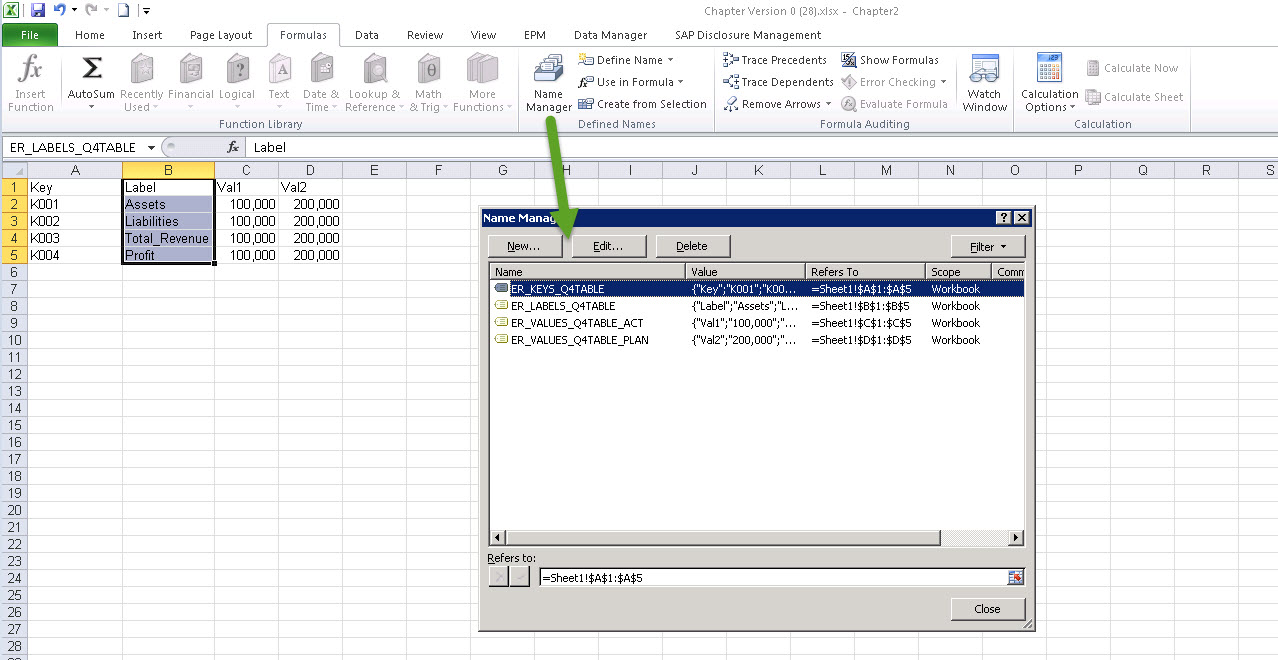
3. Validate your ER range
Select the option "List Ranges" from the DM ribbon. You should see the "Valid" message

Note: a possible error could be that your keys are not unique

4. Data linking the ER range
In the Data Link the named range will now appear with its <tag> name. In this example, Q4TABLE
Note also that the ER_KEYS values are not displayed, only the labels and values

5. Monitor changes
In the Tag monitor you can now track the changes of the ER Named ranges

Additional Information
For additional information, please refer to the DM User Guide
- SAP Managed Tags:
- SAP Disclosure Management
5 Comments
You must be a registered user to add a comment. If you've already registered, sign in. Otherwise, register and sign in.
Labels in this area
Related Content
- Export Import Disclosure Management Between Stacks in Financial Management Q&A
- SAP Disclosure Managment - Problem with exporting period in Financial Management Q&A
- Disclosure Management Workpaper - Source Composition files in Financial Management Q&A
- SAP Multi-Bank Connectivity (MBC) – All You Need to Know in Financial Management Blogs by SAP
- Understanding the Basic SAP Revenue Accounting and Reporting (RAR) in Financial Management Q&A
Top kudoed authors
| User | Count |
|---|---|
| 6 | |
| 3 | |
| 3 | |
| 2 | |
| 1 | |
| 1 | |
| 1 | |
| 1 | |
| 1 | |
| 1 |