
- SAP Community
- Products and Technology
- Enterprise Resource Planning
- ERP Blogs by Members
- SAP Fiori - Purchase Order Approval through SAP Fi...
- Subscribe to RSS Feed
- Mark as New
- Mark as Read
- Bookmark
- Subscribe
- Printer Friendly Page
- Report Inappropriate Content
1 Configuration Settings
1.1 Configuration Activity – New Technical roles creation in back-end for SAP Fiori
We configured the new technical role for SAP Fiori application to enabling the specific technical requirement for SAP Fiori.
Below mentioned SAP roles were configured in the system
Technical Role Name | Technical Role Description |
ZSAP_MM_TCR_T_X1 | SAP Role for MM – Transactional App |
The following is the path to create the new role:
SAP Easy Access >>Tools>>Administration>>User Maintenance>>Role Administration>>PFCG - Roles

Enter the SAP Standard Role and copy the new Z Roles for configuration.



After copy all select the “Templates” from Utilities in Menu Bar.

Select the Role Template for OData Channel User from the selection menu to configure the Z Role.

After configuration make text description for the Z Role.

After confirm your entries press the save button.


Configure the requirement for “Template for SAP Net-weaver Gateway User”

After authorization press the save button.
1.2 Configuration Activity – New Business roles creation in back-end for SAP Fiori
We configured the new business role for SAP Fiori application to enabling the specific business requirement for SAP Fiori.
Below mentioned SAP roles were configured in the system
Business Role | Business Role Description |
ZSAP_MM_BCR_BUYER_X1 | Buyer MM – App |
The following is the path to create the new role:
SAP Easy Access>>Tools>>Administration>>User Maintenance>>Role Administration>>PFCG - Roles
Enter the Standard SAP Role and press the Copy Role push button.
Maintain the configuration for “Role Template for OData Channel User”
After maintain the authorization press the Save Button.
Maintain the Configuration for “Template for SAP Net-Weaver Gateway User”
After maintainence the authorization press the Save Button.
1.3 Configuration Activity – New Approver's roles creation in back-end for SAP Fiori
We configured the new business role for SAP Fiori application to enabling the specific business requirement for SAP Fiori.
Below mentioned SAP roles were configured in the system
Business Role | Business Role Description |
ZSAP_MM_PO_APV_APP | Approver for Approve Purchase Orders App |
The following is the path to create the new role:
SAP Easy Access>>Tools>>Administration>>User Maintenance>>Role Administration>>PFCG - Roles

Enter the Standard SAP Role and press the Copy Role push button.



Maintain the configuration for “Role Template for OData Channel User”

After maintain the authorization press the Save Button.


Maintain the Configuration for “Template for SAP Net-Weaver Gateway User”

After maintenance the authorization press the Save Button.
1.4 Configuration Activity – Activate and Maintain Services in back-end for SAP Fiori
We configured and activate the “Activate and Maintain Services to enable the login for SAP Fiori application in Mobile Devices.
Below mentioned Services were configured and active with SDATA and ODATA services in SAP system
Services | Services Description |
GBAPP_POAPPROVAL | SAP Purchase Order Approval (MM-PUR) |
The following is the path to create the new role:
IMG>>SAP NetWeaver>>Gateway>>OData Channel>>Administration>>General Settings>>Activate and Maintain Services





Search the Services for PO Approval in activate and Maintain services screen.



Click on the SDATA ICF note at the left side in the bottom of the screen and click on Service Implementation.
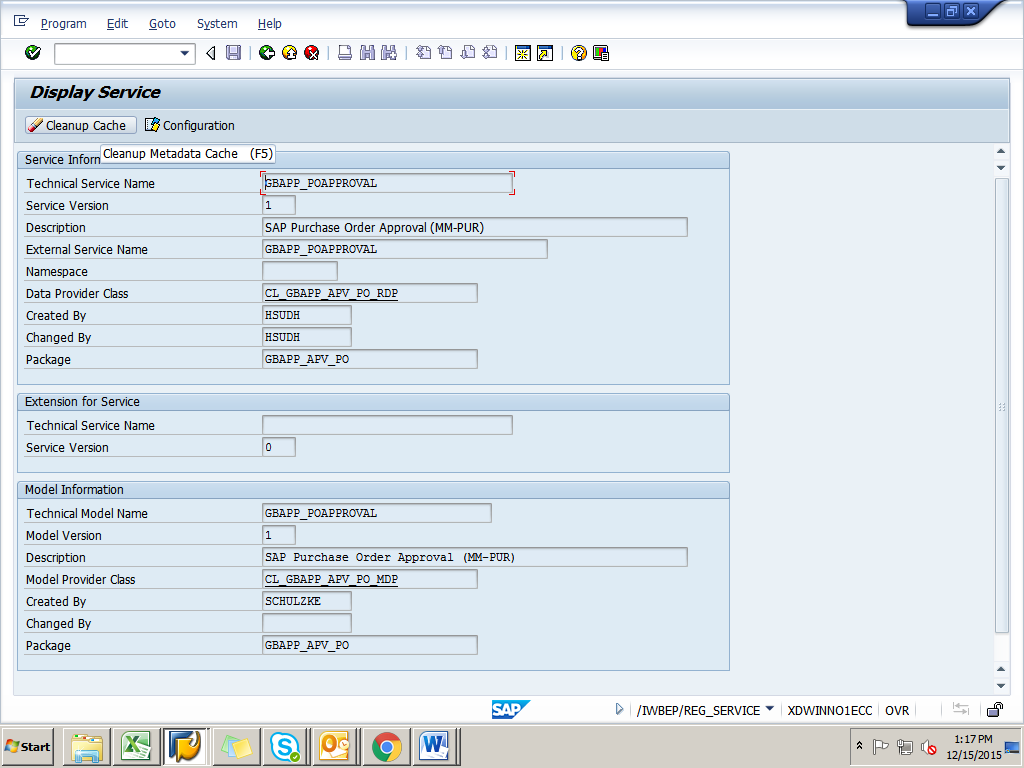
Press the Cleanup Cache button and press the Back Push Button.
Now press the call browser push button to activate the SDATA services for PO Approval.
Now Press the Allow Push button.
The above scree with the text being displayed.
The same configuration has to be done for ODATA services
Press the Cleanup Cache push button after than press the Save Button.
Press Allow push button.
Internet Browser will open and the above text is being displayed & ODATA Services are active.
1.5 Configuration Activity – New Roles assignment to the User for SAP Fiori
We Assigned the SAP Fiori Roles to the specific user for Purchase Order Approval from SAP Fiori through Mobile Devices.
Below mention the roles to assign the user in SAP back-end to enable that user for SAP Fiori front-end accessibility.
Role | Role Description |
ZSAP_MM_BCR_BUYER_X1 | Buyer MM – App |
SAP_MM_TCR_T_X1 | SAP Purchase Order Approval (MM-PUR) |
ZSAP_MM_PO_APV_APP | Approver for Approve Purchase Orders App |
The following is the path to assign the SAP Fiori role:
SAP Easy Access>>Tools>>Administration>>User Maintenance>>Role Administration>>PFCG - Roles
Enter the role and press the change button.
Enter the specific user, validity date and press save button.
Enter the role name and press the change button.
Enter the specific user, vaidity date and press the save button.
Enter the role name, User name in the user field and press the save button.
1.6 Configuration Activity – New Tiles creation in SAP Fiori front-end and specific content selection in SAP Fiori front-end
We created new Tile for MM-Purchasing, Purchase order Approval through SAP Fiori in Mobile Devices.
Below mention the Tile to set as default tile for SAP Fiori Purchase order approval in front-end SAP Fiori application.
Tile | Tile Description |
Logistic_MM | Procurement Transnational Tile |
The following is the path to create the SAP Fiori Tile:
SAP Fiori Application>>Tools>>Administration>>User Maintenance>>Role Administration>>PFCG - Roles
1.7 Configuration Activity – Approval Request Text activation through back-end & enable the text entry in SAP Fiori Front-end
While approve/reject Purchase order in SAP Fiori there is a Text entry option in SAP Fiori in Front-end, to enable the text entry in front-end we have defined “Text Type” (Approval Request) for Header Text in back-end.
Below mentioned Text Services were configured in SAP system
Sequence Number | Meaning |
18 | Approval Request |
The following is the path to create the new role:
IMG>>Material Management>>Purchasing>>Purchase Order>>Texts for Purchase Order>> Define Text Types for Header Texts
After making these configuration changes the text entry will be activated.
- SAP Managed Tags:
- MM (Materials Management)
You must be a registered user to add a comment. If you've already registered, sign in. Otherwise, register and sign in.
-
"mm02"
1 -
A_PurchaseOrderItem additional fields
1 -
ABAP
1 -
ABAP Extensibility
1 -
ACCOSTRATE
1 -
ACDOCP
1 -
Adding your country in SPRO - Project Administration
1 -
Advance Return Management
1 -
AI and RPA in SAP Upgrades
1 -
Approval Workflows
1 -
ARM
1 -
ASN
1 -
Asset Management
1 -
Associations in CDS Views
1 -
auditlog
1 -
Authorization
1 -
Availability date
1 -
Azure Center for SAP Solutions
1 -
AzureSentinel
2 -
Bank
1 -
BAPI_SALESORDER_CREATEFROMDAT2
1 -
BRF+
1 -
BRFPLUS
1 -
Bundled Cloud Services
1 -
business participation
1 -
Business Processes
1 -
CAPM
1 -
Carbon
1 -
Cental Finance
1 -
CFIN
1 -
CFIN Document Splitting
1 -
Cloud ALM
1 -
Cloud Integration
1 -
condition contract management
1 -
Connection - The default connection string cannot be used.
1 -
Custom Table Creation
1 -
Customer Screen in Production Order
1 -
Data Quality Management
1 -
Date required
1 -
Decisions
1 -
desafios4hana
1 -
Developing with SAP Integration Suite
1 -
Direct Outbound Delivery
1 -
DMOVE2S4
1 -
EAM
1 -
EDI
2 -
EDI 850
1 -
EDI 856
1 -
EHS Product Structure
1 -
Emergency Access Management
1 -
Energy
1 -
EPC
1 -
Find
1 -
FINSSKF
1 -
Fiori
1 -
Flexible Workflow
1 -
Gas
1 -
Gen AI enabled SAP Upgrades
1 -
General
1 -
generate_xlsx_file
1 -
Getting Started
1 -
HomogeneousDMO
1 -
IDOC
2 -
Integration
1 -
Learning Content
2 -
LogicApps
2 -
low touchproject
1 -
Maintenance
1 -
management
1 -
Material creation
1 -
Material Management
1 -
MD04
1 -
MD61
1 -
methodology
1 -
Microsoft
2 -
MicrosoftSentinel
2 -
Migration
1 -
MRP
1 -
MS Teams
2 -
MT940
1 -
Newcomer
1 -
Notifications
1 -
Oil
1 -
open connectors
1 -
Order Change Log
1 -
ORDERS
2 -
OSS Note 390635
1 -
outbound delivery
1 -
outsourcing
1 -
PCE
1 -
Permit to Work
1 -
PIR Consumption Mode
1 -
PIR's
1 -
PIRs
1 -
PIRs Consumption
1 -
PIRs Reduction
1 -
Plan Independent Requirement
1 -
Premium Plus
1 -
pricing
1 -
Primavera P6
1 -
Process Excellence
1 -
Process Management
1 -
Process Order Change Log
1 -
Process purchase requisitions
1 -
Product Information
1 -
Production Order Change Log
1 -
Purchase requisition
1 -
Purchasing Lead Time
1 -
Redwood for SAP Job execution Setup
1 -
RISE with SAP
1 -
RisewithSAP
1 -
Rizing
1 -
S4 Cost Center Planning
1 -
S4 HANA
1 -
S4HANA
3 -
Sales and Distribution
1 -
Sales Commission
1 -
sales order
1 -
SAP
2 -
SAP Best Practices
1 -
SAP Build
1 -
SAP Build apps
1 -
SAP Cloud ALM
1 -
SAP Data Quality Management
1 -
SAP Maintenance resource scheduling
2 -
SAP Note 390635
1 -
SAP S4HANA
2 -
SAP S4HANA Cloud private edition
1 -
SAP Upgrade Automation
1 -
SAP WCM
1 -
SAP Work Clearance Management
1 -
Schedule Agreement
1 -
SDM
1 -
security
2 -
Settlement Management
1 -
soar
2 -
SSIS
1 -
SU01
1 -
SUM2.0SP17
1 -
SUMDMO
1 -
Teams
2 -
User Administration
1 -
User Participation
1 -
Utilities
1 -
va01
1 -
vendor
1 -
vl01n
1 -
vl02n
1 -
WCM
1 -
X12 850
1 -
xlsx_file_abap
1 -
YTD|MTD|QTD in CDs views using Date Function
1
- « Previous
- Next »
- Requisition Status Report in Enterprise Resource Planning Q&A
- Purchase Requisition(ME51N) Screen Enhancement in Enterprise Resource Planning Q&A
- Building Low Code Extensions with Key User Extensibility in SAP S/4HANA and SAP Build in Enterprise Resource Planning Blogs by SAP
- Data migration approach for Open PO and Contract in Public Cloud in Enterprise Resource Planning Q&A
- Delegate Idoc Approval ( Absence of approver & other manager Approval in GROW ) in Enterprise Resource Planning Q&A
| User | Count |
|---|---|
| 2 | |
| 2 | |
| 2 | |
| 2 | |
| 2 | |
| 1 | |
| 1 | |
| 1 | |
| 1 | |
| 1 |