
- SAP Community
- Groups
- Interest Groups
- Application Development
- Blog Posts
- IW32 Enhancement: Display Spare Part Manufacturers...
- Subscribe to RSS Feed
- Mark as New
- Mark as Read
- Bookmark
- Subscribe
- Printer Friendly Page
- Report Inappropriate Content
Overview:
Spare Part structure list doesn’t have a provision for the users to see the Manufacturer Details.
On the Work Order Component-List screen, the BOM of the PM Assembly can be expanded by clicking on
the structure list button. It will expand the BOM and display all the spare parts (BOM Items), line by line.
However this structure list doesn’t have a provision for the users to see the Manufacturer Details like
Manufacturer, Manufacturer Part Number and Preference number of the spares.
This kind of situation may arise when the business users want to find/pick the right component based on the Manufacturer, Manufacturer Part Number and Preference number.
Requirement:
Display Spare Part Manufacturer details in ALV popup when user selects spare part and click on the display button.
Affected Transactions:
IW31/32/33
Solution Overview:
1. Add a custom button on application toolbar on Component-List tab of IW32.
2. Enhance include MIHIXF83 of program RIIFLO10 to display details in ALV popup.
Step-by-step Solution:
1. Add a custom button on application toolbar on Component-List tab of transaction IW32
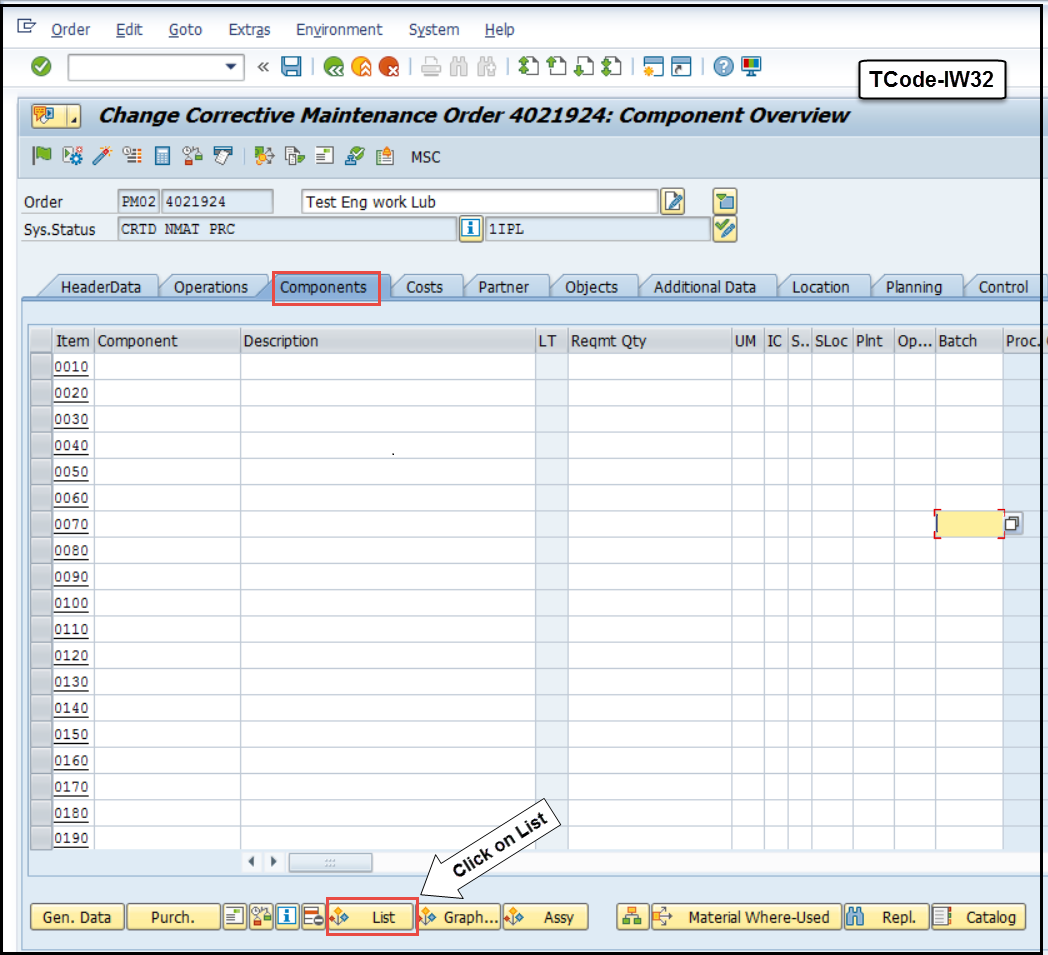

Steps to add custom button on this screen
a.Create a custom PF-Status from transaction SE41
- Copy standard PF-Status MAIN to custom PF-Status ZMAIN

- Add a custom button in the PF-Status

b.Enhance the method ML_PBO of standard class CL_EAML_REPORTING to add Post Exit method.
How to enhance standard class, please see
How to enhancment standard ABAP class | SCN or **************** - Enhancement of a Standard Class
This will set the custom PF-Status on IW32-Component-List

- Add lines of codes in post exit method to set custom PF-Status

Execute IW32-Component-list and we can see the newly added button on application toolbar as shown in step 1.
2.Enhance include MIHIXF83 of program RIIFLO10 to display Manufacturer details in ALV popup

a. Create implementation for this Enhancement Section

Create custom include and get manufacturer details from database for selected Spare part number. HIER table has all the spare parts from screen with selected spare part as SELECTED = Y. Selected spare part number is available in DATA parameter of HIER table, therefore separate it from other data and get it into local variable. Pass this spare part number to BMATN of table AMPL and get manufacturer table.

OR
Selected spare part number is directly available in STRNO parameter of table HIER based on the configuration or version of SAP, so there is no need to separate the selected spare part number from DATA of HIER, directly pass this number to get manufacturer details from database table. Logic for selection of manufacturer details and displaying in ALV popup remains the same.

c.Call FM REUSE_ALV_POPUP_TO_SELECT to display internal table as ALV popup

Scenario Test:
1.Go to Tcode IW32 Component overview and click on List

Expand tree, select spare part and click on custom button Manufacturer Details

3.ALV popup is displayed showing Manufacturer details

Conclusion: IW32-Component screen application toolbar is enhanced to add a custom button and display
Manufacturer details of Spare Part number.
- SAP Managed Tags:
- ABAP Extensibility
You must be a registered user to add a comment. If you've already registered, sign in. Otherwise, register and sign in.
-
A Dynamic Memory Allocation Tool
1 -
ABAP
8 -
abap cds
1 -
ABAP CDS Views
14 -
ABAP class
1 -
ABAP Cloud
1 -
ABAP Development
4 -
ABAP in Eclipse
1 -
ABAP Keyword Documentation
2 -
ABAP OOABAP
2 -
ABAP Programming
1 -
abap technical
1 -
ABAP test cockpit
7 -
ABAP test cokpit
1 -
ADT
1 -
Advanced Event Mesh
1 -
AEM
1 -
AI
1 -
API and Integration
1 -
APIs
8 -
APIs ABAP
1 -
App Dev and Integration
1 -
Application Development
2 -
application job
1 -
archivelinks
1 -
Automation
4 -
BTP
1 -
CAP
1 -
CAPM
1 -
Career Development
3 -
CL_GUI_FRONTEND_SERVICES
1 -
CL_SALV_TABLE
1 -
Cloud Extensibility
8 -
Cloud Native
7 -
Cloud Platform Integration
1 -
CloudEvents
2 -
CMIS
1 -
Connection
1 -
container
1 -
Debugging
2 -
Developer extensibility
1 -
Developing at Scale
4 -
DMS
1 -
dynamic logpoints
1 -
Eclipse ADT ABAP Development Tools
1 -
EDA
1 -
Event Mesh
1 -
Expert
1 -
Field Symbols in ABAP
1 -
Fiori
1 -
Fiori App Extension
1 -
Forms & Templates
1 -
General
1 -
Getting Started
1 -
IBM watsonx
1 -
Integration & Connectivity
10 -
Introduction
1 -
JavaScripts used by Adobe Forms
1 -
joule
1 -
NodeJS
1 -
ODATA
3 -
OOABAP
3 -
Outbound queue
1 -
Product Updates
1 -
Programming Models
13 -
Restful webservices Using POST MAN
1 -
RFC
1 -
RFFOEDI1
1 -
SAP BAS
1 -
SAP BTP
1 -
SAP Build
1 -
SAP Build apps
1 -
SAP Build CodeJam
1 -
SAP CodeTalk
1 -
SAP Odata
1 -
SAP UI5
1 -
SAP UI5 Custom Library
1 -
SAPEnhancements
1 -
SapMachine
1 -
security
3 -
text editor
1 -
Tools
17 -
User Experience
5
| User | Count |
|---|---|
| 4 | |
| 3 | |
| 3 | |
| 2 | |
| 2 | |
| 2 | |
| 2 | |
| 2 | |
| 1 | |
| 1 |