
- SAP Community
- Products and Technology
- Technology
- Technology Blogs by Members
- Solution Manager 7.2 - Installation and Configurat...
- Subscribe to RSS Feed
- Mark as New
- Mark as Read
- Bookmark
- Subscribe
- Printer Friendly Page
- Report Inappropriate Content
Part 1: Solution Manager 7.2 - Installation and Configuration - I - Installations
Part 2: Solution Manager 7.2 - Installation and Configuration - II - Configurations
Part 3: Solution Manager 7.2 - Installation and Configuration - III - Changes from 7.1 to 7.2
Part 4: Solution Manager 7.2 - Installation and Configuration - IV - Managed System Config - General Info
Part 5: Solution Manager 7.2 - Installation and Configuration - V - Managed System Config - ABAP System
Part 6: Solution Manager 7.2 - Installation and Configuration - VI - Managed System Config - HANA DB
Part 7: Solution Manager 7.2 - Installation and Configuration - VII - Managed System Config - Busines Object...
Part 8: Solution Manager 7.2 - Installation and Configuration - VIII - Managed System Config - Java System
Solution Manager 7.2 is already in Ramp-Up.
I watched the video of the chearful team of Solution Manager 7.2.
As System Administrators we willl also be installing and configuring Solution Manager 7.2 from now on.
So I decided to install it on premise.
Cloud version of Solution Manager 7.2 is also available on SAP Cloud Appliance Library https://cal.sap.com/
(SAP Solution Manager 7.2 SPS01 on SAP HANA for Content Activation Evaluation of a Customer's Own Documentation)
I am going to try to write some series of blogs on Solution Manager 7.2 in terms of System Administration.
They will be about installations, configurations, changes and managed system configurations.
Below you can find the installation specific part of this series of blogs.
Preperation Steps
- Since Solution Manager 7.2 is in Ramp-Up yet you need to apply for this. You can find detailed info about Ramp-Up in links Demystifying SAP's Ramp-Up process and SAP Ramp-Up
- Prepare a system for installation. If possible find a system that you could install SM 7.2 on HANA DB. Unfortunately I did not have chance to use HANA DB. I installed my system on SQL Server 2012. My system is a virtual system with 4 vCPU and 32 GB of RAM and enough disks.
- Download DVDs

- Obtain Master Guide and Installation Guides
- Read SAP Notes about Solution Manager 7.2
- Preperatory Steps on the system
- Turn Off UAC
- Turn off Automatic Updates
- Turn off Windows Firewall
- Turn off IE ESC
- Timezone Settings
- Regional Settings
- Configure Hostname
- Configure Page File Size
- Configure DEP
- Configure Folder Options
- Configure Start Menu
- Configure Command Prompt
- Activate Telnet Client
- Install Notepad++
After preperation steps I followed the Implementation sequence from Master Guide in below order.
For information on the installation of SAP Solution Manager go to link SYSTEM PROVISIONING - SAP SOLUTION MANAGER 7.2 SPS 01 BASED ON SAP NETWEAVER 7.4 ABAP +JAVA (from master Guide: see service.sap.com/instguides --> SAP ComponentsSAP Solution ManagerRelease 7.2 --> InstallationSystem Provisioning for SAP Solution Manager 7.2)
From PAM page you can go below links about Solution Manager 7.2
Additional Release Information
Installation and Configuration
The installation of SAP Solution Manager 7.2 SP01 needs to be run in the following way:
1. Instal DB Software (Microsoft SQL Server 2012)
Installed DB Software Microsoft SQL Server 2012 SP1 and then updated to SP2. (Upgrade to and Installation of SQL Server 2012 in an SAP Environment)
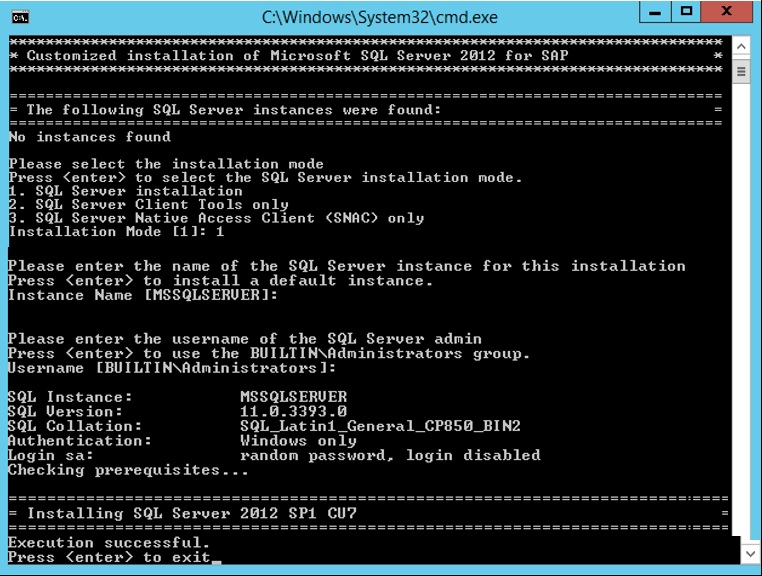

2. Install the SAP Solution Manager 7.2 SP01 ABAP system with SWPM and the resulting stack.xml.
Followed below Guide for installing ABAP part of the system.
SID | SMA |
Instance Numbers | 00, 01 |


Post Installation Steps for ABAP:
- Logon to System
- Perform the automated initial setup
- Install the SAP license
- Perform the consistency check
- Configure the Transport Management System
- You perform post-installation steps for the application server ABAP
- Upload and set system profiles using transaction RZ10
Configure your Solution Manager 7.2 profile parameters according to the note
2048519 - Profile parameters for SAP Solution Manager 7.2
- Create logon and RFC server groups using transactions SMLG and RZ12
- Create operation modes using transaction RZ04
- Schedule standard jobs using transaction SM36
- Configuration of SLD data supplier using transaction RZ70 (After installation of Java and configuration of SLD)
- Perform load generation using transaction SGEN
- If required, you install additional languages and perform language transport
- SAP Kernel Release 7.40 and Higher: You perform IP Multicast Configuration
- You configure the user management
- You ensure user security
- If required, you perform the client copy
- SAP systems based on SAP NetWeaver 7.40 and higher only: If required, you change the keys for the secure storage
- You apply the latest kernel and Support Packages
You run Maintenance Planner instead of Maintenance Optimizer transaction using the link Maintenance Planner for applying SP Stack 01. You can have detailed information about planner using Maintenance Tools: Maintenance Planner and Maintenance Optimizer
These are the screenshots from maintenance planner. You can download stack.xml file on download files tab of the application.

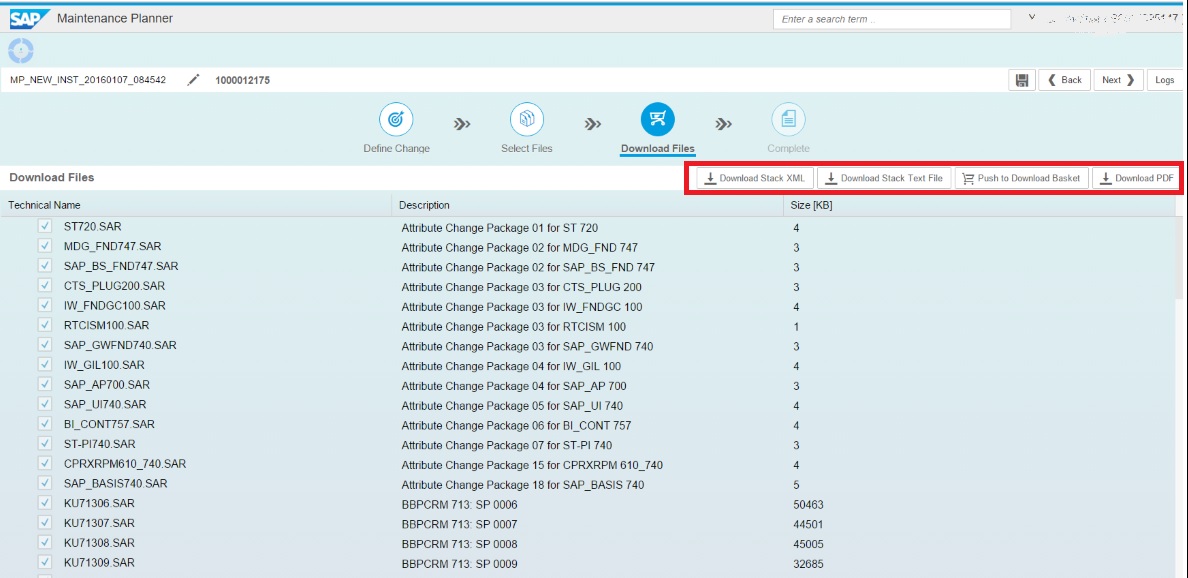
You get stack.xml file and download Support Packages
Before applying the stack you should check below notes and according to directions you need to apply some of them before, some of them during update and some of the others after SUM update.
I advise you to read the notes carefully because this can effect the update and later configurations.
2084104 - Central Note - Software Update Manager 1.0 SP14 [lmt_005]
1595736 - Solution Manager: Overview on Release Information Notes
2229953 - Solution Manager 7.2 SP Stack 01S0014395147: recommended corrections
1668882 - Note Assistant: Important notes for SAP_BASIS 730,731,740
2248091 - Change to reimplementation handling
2087917 - SAP Solution Manager 7.20 SP1 - Basic functions
2216794 - ABAP Download Service: Correction of Transformation
2166856 - API roles: Maintenance of organizational levels
2189071 - DGP: Improved clean up for waiting export entries
1472465 - SAP Solution Manager 7.1 and 7.2 - System Landscape Setup Guide
2154957 - Unified Rendering for SAP_UI 740
You download SUM also to update the ABAP system and run the tool. You can see some screenshots from the tool below.


You can see initial and target stack SP versions and levels in below report of SUM.

- You perform a full system backup
3. Install the SAP Solution Manager 7.2 SP01 Java system with SWPM from the Java DVD.
Followed below Guide for installing Java part of the system.
SID | SMJ |
Instance Numbers | 02, 03 |



Post Installation Steps for Java:
- You check whether you can log on to the application server
- You provide access to the NetWeaver Administrator
- You install the SAP license
- You apply the latest kernel and Support Packages
- You apply Kernel Patch
- For Java components' patches apply the recommendations in note 2229953 - Solution Manager 7.2 SP Stack 01S0014395147: recommended corrections.
Java component patches shall be downloaded from the Support Portal at https://support.sap.com/swdc -> Software Download -> Support Packages and Patches -> Browse Our Download Catalog -> SAP Technology Components -> SAP Solution Manager -> SAP Solution Manager 7.2 -> Solution Manager JAVA Stack. After download, place the files corresponding to the below software component list, in a preferred folder in order to implement the patches. See the SUM guide for further details (see link above, 'Chapter: 7 Applying Single Component Updates and Patches Using a Manually Prepared Directory').
- J2EE ENGINE SERVERCORE 7.40 -> OS independent: Patch 20 (or higher) for J2EE ENGINE SERVERCORE 7.40 SP 11
- J2EE ENGINE LM-CORE 7.40 -> OS independent: Patch 5 (or higher) for J2EE ENGINE LM-CORE 7.40 SP 11
- J2EE ENGINE CORE TOOLS -> OS independent: Patch 1 (or higher) for J2EE ENGINE CORE TOOLS SP 11
- J2EE ENGINE APPLICATIONS -> OS independent: Patch 4 (or higher) for J2EE ENGINE APPLICATIONS SP 11
- J2EE ENGINE FRAMEWORK 7.40 -> OS independent: Patch 6 (or higher) for J2EE ENGINE FRAMEWORK 7.40 SP 11
- J2EE ENGINE FACADE 7.40 -> OS independent: Patch 1 (or higher) for J2EE ENGINE FACADE 7.40 SP 11
- LMNWABASICCOMP 7.40 -> OS independent: Patch 1 (or higher) for LMNWABASICCOMP 7.40 SP 11
- ENGINEAPI 7.40 -> OS independent: Patch 6 (or higher) for ENGINEAPI 7.40 SP 11
- LM NWA BASIC APPS 7.40 -> OS independent: Patch 4 (or higher) for LM NWA BASIC APPS 7.40 SP 11
- UME ADMINISTRATION 7.40 -> OS independent: Patch 6 (or higher) for UME ADMINISTRATION 7.40 SP 11
- LM CONFIGURATION WIZARD 7.40 -> OS independent: Patch 1 (or higher) for LM CONFIGURATION WIZARD 7.40 SP 11
- In case you do operate Introscope 9.5 (and not yet 9.7):
WILY INTRO AGT 9.5 MIN J5VIASM -> OS independent: Patch 1 (or higher) for WILY INTRO AGT 9.5 MIN J5VIASM SP 06
Use SUM and apply the patches like below.

- You configure the user management
- You ensure user security
- You run automated configuration
- SLD Configuration
Use http://<hostname>:<port>/sld/fun and enable SLD automatically.


- Update CR Content to the currnet using the Note 669669 - Update of SAP System Component Repository in SLD
- You perform a full system backup
And this is the end of the installation phases of Solution Manager 7.2.
I will continue on Configurations blog coming soon.
See you soon.
- SAP Managed Tags:
- SAP Solution Manager
- « Previous
-
- 1
- 2
- 3
- Next »
You must be a registered user to add a comment. If you've already registered, sign in. Otherwise, register and sign in.
-
"automatische backups"
1 -
"regelmäßige sicherung"
1 -
"TypeScript" "Development" "FeedBack"
1 -
505 Technology Updates 53
1 -
ABAP
14 -
ABAP API
1 -
ABAP CDS Views
2 -
ABAP CDS Views - BW Extraction
1 -
ABAP CDS Views - CDC (Change Data Capture)
1 -
ABAP class
2 -
ABAP Cloud
2 -
ABAP Development
5 -
ABAP in Eclipse
1 -
ABAP Platform Trial
1 -
ABAP Programming
2 -
abap technical
1 -
absl
1 -
access data from SAP Datasphere directly from Snowflake
1 -
Access data from SAP datasphere to Qliksense
1 -
Accrual
1 -
action
1 -
adapter modules
1 -
Addon
1 -
Adobe Document Services
1 -
ADS
1 -
ADS Config
1 -
ADS with ABAP
1 -
ADS with Java
1 -
ADT
2 -
Advance Shipping and Receiving
1 -
Advanced Event Mesh
3 -
AEM
1 -
AI
7 -
AI Launchpad
1 -
AI Projects
1 -
AIML
9 -
Alert in Sap analytical cloud
1 -
Amazon S3
1 -
Analytical Dataset
1 -
Analytical Model
1 -
Analytics
1 -
Analyze Workload Data
1 -
annotations
1 -
API
1 -
API and Integration
3 -
API Call
2 -
Application Architecture
1 -
Application Development
5 -
Application Development for SAP HANA Cloud
3 -
Applications and Business Processes (AP)
1 -
Artificial Intelligence
1 -
Artificial Intelligence (AI)
4 -
Artificial Intelligence (AI) 1 Business Trends 363 Business Trends 8 Digital Transformation with Cloud ERP (DT) 1 Event Information 462 Event Information 15 Expert Insights 114 Expert Insights 76 Life at SAP 418 Life at SAP 1 Product Updates 4
1 -
Artificial Intelligence (AI) blockchain Data & Analytics
1 -
Artificial Intelligence (AI) blockchain Data & Analytics Intelligent Enterprise
1 -
Artificial Intelligence (AI) blockchain Data & Analytics Intelligent Enterprise Oil Gas IoT Exploration Production
1 -
Artificial Intelligence (AI) blockchain Data & Analytics Intelligent Enterprise sustainability responsibility esg social compliance cybersecurity risk
1 -
ASE
1 -
ASR
2 -
ASUG
1 -
Attachments
1 -
Authorisations
1 -
Automating Processes
1 -
Automation
1 -
aws
2 -
Azure
1 -
Azure AI Studio
1 -
B2B Integration
1 -
Backorder Processing
1 -
Backup
1 -
Backup and Recovery
1 -
Backup schedule
1 -
BADI_MATERIAL_CHECK error message
1 -
Bank
1 -
BAS
1 -
basis
2 -
Basis Monitoring & Tcodes with Key notes
2 -
Batch Management
1 -
BDC
1 -
Best Practice
1 -
bitcoin
1 -
Blockchain
3 -
BOP in aATP
1 -
BOP Segments
1 -
BOP Strategies
1 -
BOP Variant
1 -
BPC
1 -
BPC LIVE
1 -
BTP
11 -
BTP Destination
2 -
Business AI
1 -
Business and IT Integration
1 -
Business application stu
1 -
Business Application Studio
1 -
Business Architecture
1 -
Business Communication Services
1 -
Business Continuity
1 -
Business Data Fabric
3 -
Business Partner
12 -
Business Partner Master Data
10 -
Business Technology Platform
2 -
Business Trends
1 -
CA
1 -
calculation view
1 -
CAP
3 -
Capgemini
1 -
CAPM
1 -
Catalyst for Efficiency: Revolutionizing SAP Integration Suite with Artificial Intelligence (AI) and
1 -
CCMS
2 -
CDQ
12 -
CDS
2 -
Cental Finance
1 -
Certificates
1 -
CFL
1 -
Change Management
1 -
chatbot
1 -
chatgpt
3 -
CL_SALV_TABLE
2 -
Class Runner
1 -
Classrunner
1 -
Cloud ALM Monitoring
1 -
Cloud ALM Operations
1 -
cloud connector
1 -
Cloud Extensibility
1 -
Cloud Foundry
4 -
Cloud Integration
6 -
Cloud Platform Integration
2 -
cloudalm
1 -
communication
1 -
Compensation Information Management
1 -
Compensation Management
1 -
Compliance
1 -
Compound Employee API
1 -
Configuration
1 -
Connectors
1 -
Consolidation Extension for SAP Analytics Cloud
1 -
Controller-Service-Repository pattern
1 -
Conversion
1 -
Cosine similarity
1 -
cryptocurrency
1 -
CSI
1 -
ctms
1 -
Custom chatbot
3 -
Custom Destination Service
1 -
custom fields
1 -
Customer Experience
1 -
Customer Journey
1 -
Customizing
1 -
cyber security
2 -
Data
1 -
Data & Analytics
1 -
Data Aging
1 -
Data Analytics
2 -
Data and Analytics (DA)
1 -
Data Archiving
1 -
Data Back-up
1 -
Data Governance
5 -
Data Integration
2 -
Data Quality
12 -
Data Quality Management
12 -
Data Synchronization
1 -
data transfer
1 -
Data Unleashed
1 -
Data Value
8 -
database tables
1 -
Datasphere
2 -
datenbanksicherung
1 -
dba cockpit
1 -
dbacockpit
1 -
Debugging
2 -
Delimiting Pay Components
1 -
Delta Integrations
1 -
Destination
3 -
Destination Service
1 -
Developer extensibility
1 -
Developing with SAP Integration Suite
1 -
Devops
1 -
digital transformation
1 -
Documentation
1 -
Dot Product
1 -
DQM
1 -
dump database
1 -
dump transaction
1 -
e-Invoice
1 -
E4H Conversion
1 -
Eclipse ADT ABAP Development Tools
2 -
edoc
1 -
edocument
1 -
ELA
1 -
Embedded Consolidation
1 -
Embedding
1 -
Embeddings
1 -
Employee Central
1 -
Employee Central Payroll
1 -
Employee Central Time Off
1 -
Employee Information
1 -
Employee Rehires
1 -
Enable Now
1 -
Enable now manager
1 -
endpoint
1 -
Enhancement Request
1 -
Enterprise Architecture
1 -
ETL Business Analytics with SAP Signavio
1 -
Euclidean distance
1 -
Event Dates
1 -
Event Driven Architecture
1 -
Event Mesh
2 -
Event Reason
1 -
EventBasedIntegration
1 -
EWM
1 -
EWM Outbound configuration
1 -
EWM-TM-Integration
1 -
Existing Event Changes
1 -
Expand
1 -
Expert
2 -
Expert Insights
1 -
Fiori
14 -
Fiori Elements
2 -
Fiori SAPUI5
12 -
Flask
1 -
Full Stack
8 -
Funds Management
1 -
General
1 -
Generative AI
1 -
Getting Started
1 -
GitHub
8 -
Grants Management
1 -
groovy
1 -
GTP
1 -
HANA
5 -
HANA Cloud
2 -
Hana Cloud Database Integration
2 -
HANA DB
1 -
HANA XS Advanced
1 -
Historical Events
1 -
home labs
1 -
HowTo
1 -
HR Data Management
1 -
html5
8 -
HTML5 Application
1 -
Identity cards validation
1 -
idm
1 -
Implementation
1 -
input parameter
1 -
instant payments
1 -
Integration
3 -
Integration Advisor
1 -
Integration Architecture
1 -
Integration Center
1 -
Integration Suite
1 -
intelligent enterprise
1 -
Java
1 -
job
1 -
Job Information Changes
1 -
Job-Related Events
1 -
Job_Event_Information
1 -
joule
4 -
Journal Entries
1 -
Just Ask
1 -
Kerberos for ABAP
8 -
Kerberos for JAVA
8 -
Launch Wizard
1 -
Learning Content
2 -
Life at SAP
1 -
lightning
1 -
Linear Regression SAP HANA Cloud
1 -
local tax regulations
1 -
LP
1 -
Machine Learning
2 -
Marketing
1 -
Master Data
3 -
Master Data Management
14 -
Maxdb
2 -
MDG
1 -
MDGM
1 -
MDM
1 -
Message box.
1 -
Messages on RF Device
1 -
Microservices Architecture
1 -
Microsoft Universal Print
1 -
Middleware Solutions
1 -
Migration
5 -
ML Model Development
1 -
Modeling in SAP HANA Cloud
8 -
Monitoring
3 -
MTA
1 -
Multi-Record Scenarios
1 -
Multiple Event Triggers
1 -
Neo
1 -
New Event Creation
1 -
New Feature
1 -
Newcomer
1 -
NodeJS
2 -
ODATA
2 -
OData APIs
1 -
odatav2
1 -
ODATAV4
1 -
ODBC
1 -
ODBC Connection
1 -
Onpremise
1 -
open source
2 -
OpenAI API
1 -
Oracle
1 -
PaPM
1 -
PaPM Dynamic Data Copy through Writer function
1 -
PaPM Remote Call
1 -
PAS-C01
1 -
Pay Component Management
1 -
PGP
1 -
Pickle
1 -
PLANNING ARCHITECTURE
1 -
Popup in Sap analytical cloud
1 -
PostgrSQL
1 -
POSTMAN
1 -
Process Automation
2 -
Product Updates
4 -
PSM
1 -
Public Cloud
1 -
Python
4 -
Qlik
1 -
Qualtrics
1 -
RAP
3 -
RAP BO
2 -
Record Deletion
1 -
Recovery
1 -
recurring payments
1 -
redeply
1 -
Release
1 -
Remote Consumption Model
1 -
Replication Flows
1 -
Research
1 -
Resilience
1 -
REST
1 -
REST API
1 -
Retagging Required
1 -
Risk
1 -
Rolling Kernel Switch
1 -
route
1 -
rules
1 -
S4 HANA
1 -
S4 HANA Cloud
1 -
S4 HANA On-Premise
1 -
S4HANA
3 -
S4HANA_OP_2023
2 -
SAC
10 -
SAC PLANNING
9 -
SAP
4 -
SAP ABAP
1 -
SAP Advanced Event Mesh
1 -
SAP AI Core
8 -
SAP AI Launchpad
8 -
SAP Analytic Cloud Compass
1 -
Sap Analytical Cloud
1 -
SAP Analytics Cloud
4 -
SAP Analytics Cloud for Consolidation
2 -
SAP Analytics Cloud Story
1 -
SAP analytics clouds
1 -
SAP BAS
1 -
SAP Basis
6 -
SAP BODS
1 -
SAP BODS certification.
1 -
SAP BTP
20 -
SAP BTP Build Work Zone
2 -
SAP BTP Cloud Foundry
5 -
SAP BTP Costing
1 -
SAP BTP CTMS
1 -
SAP BTP Innovation
1 -
SAP BTP Migration Tool
1 -
SAP BTP SDK IOS
1 -
SAP Build
11 -
SAP Build App
1 -
SAP Build apps
1 -
SAP Build CodeJam
1 -
SAP Build Process Automation
3 -
SAP Build work zone
10 -
SAP Business Objects Platform
1 -
SAP Business Technology
2 -
SAP Business Technology Platform (XP)
1 -
sap bw
1 -
SAP CAP
2 -
SAP CDC
1 -
SAP CDP
1 -
SAP CDS VIEW
1 -
SAP Certification
1 -
SAP Cloud ALM
4 -
SAP Cloud Application Programming Model
1 -
SAP Cloud Integration for Data Services
1 -
SAP cloud platform
8 -
SAP Companion
1 -
SAP CPI
3 -
SAP CPI (Cloud Platform Integration)
2 -
SAP CPI Discover tab
1 -
sap credential store
1 -
SAP Customer Data Cloud
1 -
SAP Customer Data Platform
1 -
SAP Data Intelligence
1 -
SAP Data Migration in Retail Industry
1 -
SAP Data Services
1 -
SAP DATABASE
1 -
SAP Dataspher to Non SAP BI tools
1 -
SAP Datasphere
9 -
SAP DRC
1 -
SAP EWM
1 -
SAP Fiori
2 -
SAP Fiori App Embedding
1 -
Sap Fiori Extension Project Using BAS
1 -
SAP GRC
1 -
SAP HANA
1 -
SAP HCM (Human Capital Management)
1 -
SAP HR Solutions
1 -
SAP IDM
1 -
SAP Integration Suite
9 -
SAP Integrations
4 -
SAP iRPA
2 -
SAP Learning Class
1 -
SAP Learning Hub
1 -
SAP Odata
2 -
SAP on Azure
1 -
SAP PartnerEdge
1 -
sap partners
1 -
SAP Password Reset
1 -
SAP PO Migration
1 -
SAP Prepackaged Content
1 -
SAP Process Automation
2 -
SAP Process Integration
2 -
SAP Process Orchestration
1 -
SAP S4HANA
2 -
SAP S4HANA Cloud
1 -
SAP S4HANA Cloud for Finance
1 -
SAP S4HANA Cloud private edition
1 -
SAP Sandbox
1 -
SAP STMS
1 -
SAP SuccessFactors
2 -
SAP SuccessFactors HXM Core
1 -
SAP Time
1 -
SAP TM
2 -
SAP Trading Partner Management
1 -
SAP UI5
1 -
SAP Upgrade
1 -
SAP Utilities
1 -
SAP-GUI
8 -
SAP_COM_0276
1 -
SAPBTP
1 -
SAPCPI
1 -
SAPEWM
1 -
sapmentors
1 -
saponaws
2 -
SAPS4HANA
1 -
SAPUI5
4 -
schedule
1 -
Secure Login Client Setup
8 -
security
9 -
Selenium Testing
1 -
SEN
1 -
SEN Manager
1 -
service
1 -
SET_CELL_TYPE
1 -
SET_CELL_TYPE_COLUMN
1 -
SFTP scenario
2 -
Simplex
1 -
Single Sign On
8 -
Singlesource
1 -
SKLearn
1 -
soap
1 -
Software Development
1 -
SOLMAN
1 -
solman 7.2
2 -
Solution Manager
3 -
sp_dumpdb
1 -
sp_dumptrans
1 -
SQL
1 -
sql script
1 -
SSL
8 -
SSO
8 -
Substring function
1 -
SuccessFactors
1 -
SuccessFactors Time Tracking
1 -
Sybase
1 -
system copy method
1 -
System owner
1 -
Table splitting
1 -
Tax Integration
1 -
Technical article
1 -
Technical articles
1 -
Technology Updates
1 -
Technology Updates
1 -
Technology_Updates
1 -
Threats
1 -
Time Collectors
1 -
Time Off
2 -
Tips and tricks
2 -
Tools
1 -
Trainings & Certifications
1 -
Transport in SAP BODS
1 -
Transport Management
1 -
TypeScript
2 -
unbind
1 -
Unified Customer Profile
1 -
UPB
1 -
Use of Parameters for Data Copy in PaPM
1 -
User Unlock
1 -
VA02
1 -
Validations
1 -
Vector Database
1 -
Vector Engine
1 -
Visual Studio Code
1 -
VSCode
1 -
Web SDK
1 -
work zone
1 -
workload
1 -
xsa
1 -
XSA Refresh
1
- « Previous
- Next »
- SAP Fiori Frontend 6.0 App installation and connection to SAP Business Suite in Technology Q&A
- error during install SAP S/4HANA Server 2022 in Technology Q&A
- SAP SABRIX UPGRADE in Technology Blogs by Members
- SAP ADT installation issue in Technology Q&A
- How to get SQL Server 2012 installation media in Technology Q&A
| User | Count |
|---|---|
| 11 | |
| 10 | |
| 7 | |
| 6 | |
| 4 | |
| 4 | |
| 3 | |
| 3 | |
| 3 | |
| 3 |