
- SAP Community
- Products and Technology
- Technology
- Technology Blogs by Members
- Design Studio 1.6 SDK - Component Layouter
- Subscribe to RSS Feed
- Mark as New
- Mark as Read
- Bookmark
- Subscribe
- Printer Friendly Page
- Report Inappropriate Content
Change Log
- 02/04/2015 - Blog posted
Planned Enhancements
- More Adaptive Layout Options?
- Panel-specific enhancements/Grid Support?
- Flow Layout?
Description
Use Case #1
There was a recent/timely SCN topic thread (Panel Component and Responsive Design) posted by jonasd. explaining a dilemma that exists today in Design Studio as it relates to Responsive/Adaptive layouts
Specifically this part:
"My screen have to be split in 2. I want to have a top Panel and a bot Panel. (50%/50% size)
Then i want to have the possibility to hide the top Panel by clicking a button, in order to let the other panel take the full screen (Panel with a graph component)."
...
"I know the best practice is to use a Grid Layout (in my case with 2 rows with same dimension).
But how can i hide the top row and let the bot row take all the screen if i use a grid layout ? There is no way in Design Studio to change the height of Grid Layout's Rows or Columns by scripting."
As perhaps others have come to find, the Design Studio Grid Layout component can be very beneficial at times, but also frustrating at other times. If you use the Grid Layout component, you are essentially trapped into using a Matrix Layout with a small amount of flexibility in terms of sizing only Rows at Design Time only, and then you really don't have a lot of control over Column Widths without resorting to BIAL sizing math as a workaround, etc etc etc...
Use Case #2
What about times where you'd like to re-orient, re-position, or hide/show components based on either current browser dimensions, or device type? karol.kalisz in the past has provided us the popular Design Studio SDK: Client Information Component that provides you a lot of this information that you can leverage in BIAL scripting and eventing to perform a lot of this logic at the scripting level. Or, in combination with his also popular Flow Layouter Component (Responsive Layout with Flow Layouter SDK), achieve near-responsive layout functionality. In addition, Karol's done some very cool BIAL/ZTL work that I learned a lot from in his document here: Design Studio SDK: Component Manager (for dynamic component access)
I think these are all terrific components even present-day, however Karol's approach does rely on a decent amount of BIAL scripting, which some may find a little daunting. What if we were take take some of the pieces of this and offer design-time spin on it, what could we do?
Use Case #3
Percentage-based Width/Heights and Margins. Enough said.
Component Layouter is Born
Taking queue from Karol's 'Flow Layouter' and 'Client Information' and 'Component Manager', I present 'Component Layouter' :smile:
Let's start with a simple DS App layout:

In the component outline under 'Layout', we see a Crosstab (not pictured), 2 Charts, and a Navigation Panel. Pretty simple layout, and if we stop to consider how we'd take a responsive approach with delivered components to have things resize nicely, you could consider a Grid Layout, with 2 Rows of equal height, and 1 Column, and things would resize pretty decently... But what about when this happens in that scenario:

Suddenly, that useful navigation panel when real-estate is at a premium is no longer so useful. We could certainly add a show/hide Navigation Panel button with some script commands somewhere, and that is definitely fine, but what if your browser window was wider than it was taller, and you'd really like those charts to show up side-by-side? Maybe you don't ever want the drag-and-drop unfriendly Navigation Panel to ever show up on something like a mobile device?
So how could we solve this with Component Layouter?
First, let me describe what Component Layouter is from an SDK perspective, it is a DIV handler component that is visible at Design Time, but not shown at Runtime. Even with the introduction of invisible 'Technical Components' with 1.6 SDK, I could not make this one hidden, as the Additional Properties Sheet does not work with Technical Components (aside from one sneaky way of 'tricking' the APS to show up but not a feasible trick to ask of designers) - So for now, it must be a visible component. See below:

Pictured above, we can see the Component Layouter selected in blue, and more importantly the APS on the right. Below is a larger excerpt, followed by a description:

We have 4 profiles I have created by using the 'New Profile' button. I have given each profile a descriptive name indicating the scenario.
- 'Default' has a Minimum required Width of 600 and Minimum required Height of 400, meaning that it would not be applied at browser sizes below that.
- 'Short' would accommodate heights below 400.
- 'Skinny' would accommodate widths below 600 but not shorter in height than 400.
- 'Cramped' would accommodate when width was below 600 AND height being below 400.
Note that widths and heights of -1 means 'rules do not apply' and are not checked.
Also, I am detecting popular Device types and OS based on browser agent information. These have also optionally been incorporated into the profiles, if so wished to be used. Below are the options:

For this example, I'm leaving these set to 'Any' for all 4 profiles, but based on testing in Chrome with device emulation of an Android and iOS devices, this worked nicely.
Also of note in the APS screenshot above, you will see something called an 'Item Filter'. By default, no items are checkmarked and you must decide which components you wish to incorporate into your Component Layouter logic. Why? BI Apps become increasingly component-heavy, and I see no point in taking measurements of 60 components when you may only need to mess around with 5 of them, as an example.
Speaking of 'messing around' - I am NOT touching the browser DOM, as this has been said is a big no-no by SAP. Any re-positioning of components that is being done, is all being done using ZTL/BIAL code to maintain browser and application state integrity. I am also NOT making or hacking together my own container. Everything is using as standard (as possible) SDK conventions. That being said, I do perform some unobtrusive Rhino-JS inspections to pull out a list of Components in the canvas, as well as at runtime, inspecting width/height measurements of the browser window and Panel components so that the script layer can make correct determinations on sizes when it comes to percentages. So speaking of percentages, let's look at the details in the first profile 'Default':
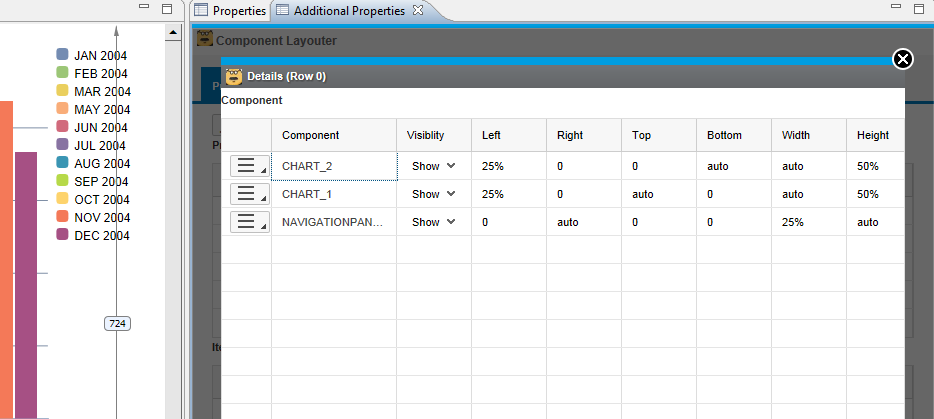
As you can see, 3 components are listed, Crosstab is not shown, as we've chosen to filter it out as we are not interested in resizing it. What you can see here is I am saying I basically want the Navigation Panel to occupy 25% of the width of its container (in this case, the root of the application, but it works inside Panels, also). I am also then saying I want the Left Margin of the 2 charts to begin at 25% of the window, essentially flush with the Navigation Panel.
Next, let's look at 'Short'

What this is saying, is that when short is applied, make Chart 1's width 62% and then move Chart 2 next to it and occupy it space to the right, so that they are now next to each other instead of on top of each other like so:

Moving on, let's check out 'Skinny':

This basically is saying let's hide the Navigation panel and stack the Charts on top of one another to occupy 50% space. Note that Navigation Panel has 'unchanged' listed in its positions (which is the default properties for all fields) - This is useful when you only know you will be messing with visibility and not position/size, and vice-versa. Just makes things a little more maintainable. Below is the runtime example of 'Skinny':

And finally, let's check out 'Cramped':

As you can see here, this basically hides everything but the Chart 1 and allows it to take up all available space. Below is the (obvious) example:
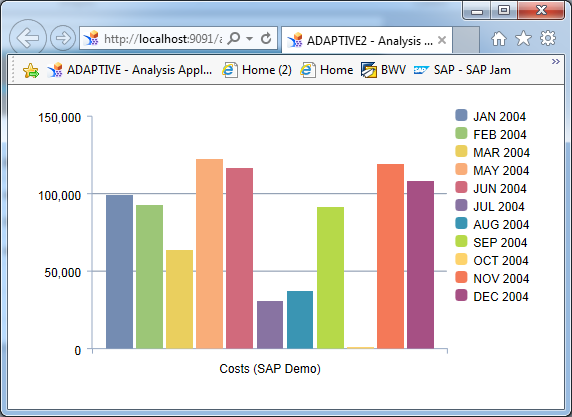
In summary, hopefully this serves as a useful example of how you could create an Adaptive UI without a single line of script that hopefully seems intuitive. But what about more complex adaptive layouts that could not be achieved with these straightforward cases? There's an event for that :smile:

We have 3 items here. 'Monitor Resizes' is what checks the browser for any resizes and then checks against the profiles to determine if it is time to switch. You can disable this, if you wish. By disabling, this means it is up to you the designer, to apply profile changes based on your own script logic, with a command such as:

Pretty simple. Next, I exposed an 'On Profile Change' event. This fires if you are monitoring resizes. Why would we need this event if we are managing component sizes in the profiles? Because it's not always so straightforward. Imagine a case where it's data selection or filter value-specific or whatever. Maybe you are not managing ANY components in the Item Filter and thus your profiles have no components. It is still useful to fire the profile event, and then perform your script logic which may be doing other complex logic. So scripting definitely has its place here.
And finally, I have an 'On Resize' event which I may or may not leave in... This event fires whenever the browser is resized and you can get a few properties of use:

I feel like Karol's 'Client Information' component already provides this and more, so this is a little redundant anyway, but it's here in this sneak peak for now :smile:
In closing, here is a video of the simple example at runtime:
Is this Responsive or is this Adaptive?
You know, I have no idea. Maybe neither. Or both. I'm as confused as you are if you are asking. Check these links out and decide for yourself!
- https://css-tricks.com/the-difference-between-responsive-and-adaptive-design/
- Responsive vs. Adaptive Design: What’s the Best Choice?
What you have seen is nearly complete and should be available for download in the usual spot (details here: SCN Design Studio 1.6 SDK Components (ver 3.0)) by tomorrow. Questions/Comments/Feedback always welcomed.
- SAP Managed Tags:
- SAP BusinessObjects Design Studio
- analytics
- bi application
- business intelligence
- business objects
- business objects design studio
- businessobjects
- dashboards
- Design
- design studio
- design studio sdk
- sap bo design studio
- SAP BusinessObjects Design Studio
- sap design studio
- sap zen
- sapbusinessobjectsdesignstudio
- sapdesignstudio
- sapmentor
- sapmentors
- sapzen
- zen
You must be a registered user to add a comment. If you've already registered, sign in. Otherwise, register and sign in.
-
"automatische backups"
1 -
"regelmäßige sicherung"
1 -
"TypeScript" "Development" "FeedBack"
1 -
505 Technology Updates 53
1 -
ABAP
14 -
ABAP API
1 -
ABAP CDS Views
2 -
ABAP CDS Views - BW Extraction
1 -
ABAP CDS Views - CDC (Change Data Capture)
1 -
ABAP class
2 -
ABAP Cloud
2 -
ABAP Development
5 -
ABAP in Eclipse
1 -
ABAP Platform Trial
1 -
ABAP Programming
2 -
abap technical
1 -
absl
2 -
access data from SAP Datasphere directly from Snowflake
1 -
Access data from SAP datasphere to Qliksense
1 -
Accrual
1 -
action
1 -
adapter modules
1 -
Addon
1 -
Adobe Document Services
1 -
ADS
1 -
ADS Config
1 -
ADS with ABAP
1 -
ADS with Java
1 -
ADT
2 -
Advance Shipping and Receiving
1 -
Advanced Event Mesh
3 -
AEM
1 -
AI
7 -
AI Launchpad
1 -
AI Projects
1 -
AIML
9 -
Alert in Sap analytical cloud
1 -
Amazon S3
1 -
Analytical Dataset
1 -
Analytical Model
1 -
Analytics
1 -
Analyze Workload Data
1 -
annotations
1 -
API
1 -
API and Integration
3 -
API Call
2 -
Application Architecture
1 -
Application Development
5 -
Application Development for SAP HANA Cloud
3 -
Applications and Business Processes (AP)
1 -
Artificial Intelligence
1 -
Artificial Intelligence (AI)
5 -
Artificial Intelligence (AI) 1 Business Trends 363 Business Trends 8 Digital Transformation with Cloud ERP (DT) 1 Event Information 462 Event Information 15 Expert Insights 114 Expert Insights 76 Life at SAP 418 Life at SAP 1 Product Updates 4
1 -
Artificial Intelligence (AI) blockchain Data & Analytics
1 -
Artificial Intelligence (AI) blockchain Data & Analytics Intelligent Enterprise
1 -
Artificial Intelligence (AI) blockchain Data & Analytics Intelligent Enterprise Oil Gas IoT Exploration Production
1 -
Artificial Intelligence (AI) blockchain Data & Analytics Intelligent Enterprise sustainability responsibility esg social compliance cybersecurity risk
1 -
ASE
1 -
ASR
2 -
ASUG
1 -
Attachments
1 -
Authorisations
1 -
Automating Processes
1 -
Automation
2 -
aws
2 -
Azure
1 -
Azure AI Studio
1 -
B2B Integration
1 -
Backorder Processing
1 -
Backup
1 -
Backup and Recovery
1 -
Backup schedule
1 -
BADI_MATERIAL_CHECK error message
1 -
Bank
1 -
BAS
1 -
basis
2 -
Basis Monitoring & Tcodes with Key notes
2 -
Batch Management
1 -
BDC
1 -
Best Practice
1 -
bitcoin
1 -
Blockchain
3 -
bodl
1 -
BOP in aATP
1 -
BOP Segments
1 -
BOP Strategies
1 -
BOP Variant
1 -
BPC
1 -
BPC LIVE
1 -
BTP
12 -
BTP Destination
2 -
Business AI
1 -
Business and IT Integration
1 -
Business application stu
1 -
Business Application Studio
1 -
Business Architecture
1 -
Business Communication Services
1 -
Business Continuity
1 -
Business Data Fabric
3 -
Business Partner
12 -
Business Partner Master Data
10 -
Business Technology Platform
2 -
Business Trends
4 -
CA
1 -
calculation view
1 -
CAP
3 -
Capgemini
1 -
CAPM
1 -
Catalyst for Efficiency: Revolutionizing SAP Integration Suite with Artificial Intelligence (AI) and
1 -
CCMS
2 -
CDQ
12 -
CDS
2 -
Cental Finance
1 -
Certificates
1 -
CFL
1 -
Change Management
1 -
chatbot
1 -
chatgpt
3 -
CL_SALV_TABLE
2 -
Class Runner
1 -
Classrunner
1 -
Cloud ALM Monitoring
1 -
Cloud ALM Operations
1 -
cloud connector
1 -
Cloud Extensibility
1 -
Cloud Foundry
4 -
Cloud Integration
6 -
Cloud Platform Integration
2 -
cloudalm
1 -
communication
1 -
Compensation Information Management
1 -
Compensation Management
1 -
Compliance
1 -
Compound Employee API
1 -
Configuration
1 -
Connectors
1 -
Consolidation Extension for SAP Analytics Cloud
2 -
Control Indicators.
1 -
Controller-Service-Repository pattern
1 -
Conversion
1 -
Cosine similarity
1 -
cryptocurrency
1 -
CSI
1 -
ctms
1 -
Custom chatbot
3 -
Custom Destination Service
1 -
custom fields
1 -
Customer Experience
1 -
Customer Journey
1 -
Customizing
1 -
cyber security
3 -
cybersecurity
1 -
Data
1 -
Data & Analytics
1 -
Data Aging
1 -
Data Analytics
2 -
Data and Analytics (DA)
1 -
Data Archiving
1 -
Data Back-up
1 -
Data Governance
5 -
Data Integration
2 -
Data Quality
12 -
Data Quality Management
12 -
Data Synchronization
1 -
data transfer
1 -
Data Unleashed
1 -
Data Value
8 -
database tables
1 -
Datasphere
2 -
datenbanksicherung
1 -
dba cockpit
1 -
dbacockpit
1 -
Debugging
2 -
Delimiting Pay Components
1 -
Delta Integrations
1 -
Destination
3 -
Destination Service
1 -
Developer extensibility
1 -
Developing with SAP Integration Suite
1 -
Devops
1 -
digital transformation
1 -
Documentation
1 -
Dot Product
1 -
DQM
1 -
dump database
1 -
dump transaction
1 -
e-Invoice
1 -
E4H Conversion
1 -
Eclipse ADT ABAP Development Tools
2 -
edoc
1 -
edocument
1 -
ELA
1 -
Embedded Consolidation
1 -
Embedding
1 -
Embeddings
1 -
Employee Central
1 -
Employee Central Payroll
1 -
Employee Central Time Off
1 -
Employee Information
1 -
Employee Rehires
1 -
Enable Now
1 -
Enable now manager
1 -
endpoint
1 -
Enhancement Request
1 -
Enterprise Architecture
1 -
ETL Business Analytics with SAP Signavio
1 -
Euclidean distance
1 -
Event Dates
1 -
Event Driven Architecture
1 -
Event Mesh
2 -
Event Reason
1 -
EventBasedIntegration
1 -
EWM
1 -
EWM Outbound configuration
1 -
EWM-TM-Integration
1 -
Existing Event Changes
1 -
Expand
1 -
Expert
2 -
Expert Insights
2 -
Exploits
1 -
Fiori
14 -
Fiori Elements
2 -
Fiori SAPUI5
12 -
Flask
1 -
Full Stack
8 -
Funds Management
1 -
General
1 -
General Splitter
1 -
Generative AI
1 -
Getting Started
1 -
GitHub
8 -
Grants Management
1 -
groovy
1 -
GTP
1 -
HANA
6 -
HANA Cloud
2 -
Hana Cloud Database Integration
2 -
HANA DB
2 -
HANA XS Advanced
1 -
Historical Events
1 -
home labs
1 -
HowTo
1 -
HR Data Management
1 -
html5
8 -
HTML5 Application
1 -
Identity cards validation
1 -
idm
1 -
Implementation
1 -
input parameter
1 -
instant payments
1 -
Integration
3 -
Integration Advisor
1 -
Integration Architecture
1 -
Integration Center
1 -
Integration Suite
1 -
intelligent enterprise
1 -
iot
1 -
Java
1 -
job
1 -
Job Information Changes
1 -
Job-Related Events
1 -
Job_Event_Information
1 -
joule
4 -
Journal Entries
1 -
Just Ask
1 -
Kerberos for ABAP
8 -
Kerberos for JAVA
8 -
KNN
1 -
Launch Wizard
1 -
Learning Content
2 -
Life at SAP
5 -
lightning
1 -
Linear Regression SAP HANA Cloud
1 -
local tax regulations
1 -
LP
1 -
Machine Learning
2 -
Marketing
1 -
Master Data
3 -
Master Data Management
14 -
Maxdb
2 -
MDG
1 -
MDGM
1 -
MDM
1 -
Message box.
1 -
Messages on RF Device
1 -
Microservices Architecture
1 -
Microsoft Universal Print
1 -
Middleware Solutions
1 -
Migration
5 -
ML Model Development
1 -
Modeling in SAP HANA Cloud
8 -
Monitoring
3 -
MTA
1 -
Multi-Record Scenarios
1 -
Multiple Event Triggers
1 -
Neo
1 -
New Event Creation
1 -
New Feature
1 -
Newcomer
1 -
NodeJS
2 -
ODATA
2 -
OData APIs
1 -
odatav2
1 -
ODATAV4
1 -
ODBC
1 -
ODBC Connection
1 -
Onpremise
1 -
open source
2 -
OpenAI API
1 -
Oracle
1 -
PaPM
1 -
PaPM Dynamic Data Copy through Writer function
1 -
PaPM Remote Call
1 -
PAS-C01
1 -
Pay Component Management
1 -
PGP
1 -
Pickle
1 -
PLANNING ARCHITECTURE
1 -
Popup in Sap analytical cloud
1 -
PostgrSQL
1 -
POSTMAN
1 -
Process Automation
2 -
Product Updates
4 -
PSM
1 -
Public Cloud
1 -
Python
4 -
Qlik
1 -
Qualtrics
1 -
RAP
3 -
RAP BO
2 -
Record Deletion
1 -
Recovery
1 -
recurring payments
1 -
redeply
1 -
Release
1 -
Remote Consumption Model
1 -
Replication Flows
1 -
research
1 -
Resilience
1 -
REST
1 -
REST API
1 -
Retagging Required
1 -
Risk
1 -
Rolling Kernel Switch
1 -
route
1 -
rules
1 -
S4 HANA
1 -
S4 HANA Cloud
1 -
S4 HANA On-Premise
1 -
S4HANA
3 -
S4HANA_OP_2023
2 -
SAC
10 -
SAC PLANNING
9 -
SAP
4 -
SAP ABAP
1 -
SAP Advanced Event Mesh
1 -
SAP AI Core
8 -
SAP AI Launchpad
8 -
SAP Analytic Cloud Compass
1 -
Sap Analytical Cloud
1 -
SAP Analytics Cloud
4 -
SAP Analytics Cloud for Consolidation
3 -
SAP Analytics Cloud Story
1 -
SAP analytics clouds
1 -
SAP BAS
1 -
SAP Basis
6 -
SAP BODS
1 -
SAP BODS certification.
1 -
SAP BTP
21 -
SAP BTP Build Work Zone
2 -
SAP BTP Cloud Foundry
6 -
SAP BTP Costing
1 -
SAP BTP CTMS
1 -
SAP BTP Innovation
1 -
SAP BTP Migration Tool
1 -
SAP BTP SDK IOS
1 -
SAP Build
11 -
SAP Build App
1 -
SAP Build apps
1 -
SAP Build CodeJam
1 -
SAP Build Process Automation
3 -
SAP Build work zone
10 -
SAP Business Objects Platform
1 -
SAP Business Technology
2 -
SAP Business Technology Platform (XP)
1 -
sap bw
1 -
SAP CAP
2 -
SAP CDC
1 -
SAP CDP
1 -
SAP CDS VIEW
1 -
SAP Certification
1 -
SAP Cloud ALM
4 -
SAP Cloud Application Programming Model
1 -
SAP Cloud Integration for Data Services
1 -
SAP cloud platform
8 -
SAP Companion
1 -
SAP CPI
3 -
SAP CPI (Cloud Platform Integration)
2 -
SAP CPI Discover tab
1 -
sap credential store
1 -
SAP Customer Data Cloud
1 -
SAP Customer Data Platform
1 -
SAP Data Intelligence
1 -
SAP Data Migration in Retail Industry
1 -
SAP Data Services
1 -
SAP DATABASE
1 -
SAP Dataspher to Non SAP BI tools
1 -
SAP Datasphere
10 -
SAP DRC
1 -
SAP EWM
1 -
SAP Fiori
2 -
SAP Fiori App Embedding
1 -
Sap Fiori Extension Project Using BAS
1 -
SAP GRC
1 -
SAP HANA
1 -
SAP HCM (Human Capital Management)
1 -
SAP HR Solutions
1 -
SAP IDM
1 -
SAP Integration Suite
9 -
SAP Integrations
4 -
SAP iRPA
2 -
SAP Learning Class
1 -
SAP Learning Hub
1 -
SAP Odata
2 -
SAP on Azure
1 -
SAP PartnerEdge
1 -
sap partners
1 -
SAP Password Reset
1 -
SAP PO Migration
1 -
SAP Prepackaged Content
1 -
SAP Process Automation
2 -
SAP Process Integration
2 -
SAP Process Orchestration
1 -
SAP S4HANA
2 -
SAP S4HANA Cloud
1 -
SAP S4HANA Cloud for Finance
1 -
SAP S4HANA Cloud private edition
1 -
SAP Sandbox
1 -
SAP STMS
1 -
SAP successfactors
3 -
SAP SuccessFactors HXM Core
1 -
SAP Time
1 -
SAP TM
2 -
SAP Trading Partner Management
1 -
SAP UI5
1 -
SAP Upgrade
1 -
SAP Utilities
1 -
SAP-GUI
8 -
SAP_COM_0276
1 -
SAPBTP
1 -
SAPCPI
1 -
SAPEWM
1 -
sapmentors
1 -
saponaws
2 -
SAPS4HANA
1 -
SAPUI5
4 -
schedule
1 -
Secure Login Client Setup
8 -
security
9 -
Selenium Testing
1 -
SEN
1 -
SEN Manager
1 -
service
1 -
SET_CELL_TYPE
1 -
SET_CELL_TYPE_COLUMN
1 -
SFTP scenario
2 -
Simplex
1 -
Single Sign On
8 -
Singlesource
1 -
SKLearn
1 -
soap
1 -
Software Development
1 -
SOLMAN
1 -
solman 7.2
2 -
Solution Manager
3 -
sp_dumpdb
1 -
sp_dumptrans
1 -
SQL
1 -
sql script
1 -
SSL
8 -
SSO
8 -
Substring function
1 -
SuccessFactors
1 -
SuccessFactors Platform
1 -
SuccessFactors Time Tracking
1 -
Sybase
1 -
system copy method
1 -
System owner
1 -
Table splitting
1 -
Tax Integration
1 -
Technical article
1 -
Technical articles
1 -
Technology Updates
14 -
Technology Updates
1 -
Technology_Updates
1 -
terraform
1 -
Threats
2 -
Time Collectors
1 -
Time Off
2 -
Time Sheet
1 -
Time Sheet SAP SuccessFactors Time Tracking
1 -
Tips and tricks
2 -
toggle button
1 -
Tools
1 -
Trainings & Certifications
1 -
Transport in SAP BODS
1 -
Transport Management
1 -
TypeScript
2 -
ui designer
1 -
unbind
1 -
Unified Customer Profile
1 -
UPB
1 -
Use of Parameters for Data Copy in PaPM
1 -
User Unlock
1 -
VA02
1 -
Validations
1 -
Vector Database
2 -
Vector Engine
1 -
Visual Studio Code
1 -
VSCode
1 -
Vulnerabilities
1 -
Web SDK
1 -
work zone
1 -
workload
1 -
xsa
1 -
XSA Refresh
1
- « Previous
- Next »
- SAP Enable Now setup in Technology Blogs by Members
- Consuming SAP with SAP Build Apps - Connectivity options for low-code development - part 2 in Technology Blogs by SAP
- Experiencing Embeddings with the First Baby Step in Technology Blogs by Members
- Demystifying Transformers and Embeddings: Some GenAI Concepts in Technology Blogs by SAP
- What’s New in SAP HANA Cloud – March 2024 in Technology Blogs by SAP
| User | Count |
|---|---|
| 5 | |
| 5 | |
| 5 | |
| 5 | |
| 4 | |
| 4 | |
| 4 | |
| 4 | |
| 3 | |
| 3 |