
- SAP Community
- Groups
- Interest Groups
- Application Development
- Blog Posts
- Enhancement of RF Screens - LMOB
- Subscribe to RSS Feed
- Mark as New
- Mark as Read
- Bookmark
- Subscribe
- Printer Friendly Page
- Report Inappropriate Content
There are various links in SCN, which guide us on the use of RF programming and the steps to follow while developing a custom program. But what if a standard screen from LMOB function group needs to be modified??
Here is the complete steps, which can be referred to add the customer fields to standard RF screen belongs to LMOB function group.
- Get the Actual Screen Number based on Logical Screen Number in SPRO -> Logistic Execution -> Mobile Data Entry -> Define Screen Management

- For Example, to enhance the RF screen of Pick and Pack (LM45 Transaction) the Logical Screen for Pick and Pack is ‘0650’. In the Define Screen Management (defined above) the actual screen number in Narrow Format (16X20) is ‘2650’ and Large Format(8X40) is ‘0650’

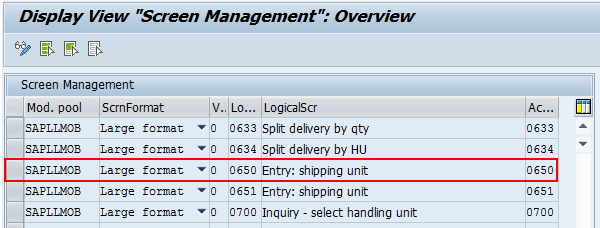
- In the LMOB function group for every logical screen a dummy screen is available which contains the screen exit. The dummy screens can be identified as ‘1(logical screen). So for logical screen ‘650’ the dummy screen is ‘1650’.

The program mentioned in the green color is nothing but the user screen i.e the screen which has to be created in that program as a subscreen.
- Now copy the narrow format screen ‘2650’ in the program ‘SAPLXLHU’ as custom screen ‘9650’ (Follow the naming standards of custom screen number 9(logical screen)).

- In the function group XLHU, screen 9650 gets created. Now remove the OK_CODE from ‘Element list’ tab and screen type is changed to ‘Subscreen’



- Add the additional fields in the screen layout and populate those fields in PBO or get the values in PAI after a certain user action by capturing the SY-UCOMM.

- Now the subscreen ‘9650’ has to be embedded in the dummy screen 1650. To do this create a CMOD project and assign the enhancement component MWMRF650


Note: The enhancement component can be identified by using the F4 help in SMOD transaction. Use the package name as search criteria
- Activate the CMOD project. The screen exit 1650 gets implemented.

- Now the custom screen ‘9650’ is configured in the Screen Management (SPRO) for the narrow format (16X20)

- To run the RF transactions, the user must have a screen format configured in the LRFMD transaction.

Note: The Variant in the Screen Management and in the LRFMD transaction should be same.
- Run the transaction LM45

- If the user doesn’t want the additional fields then remove the variant in LRFMD transaction

- Now run the transaction LM45

- SAP Managed Tags:
- ABAP Development
You must be a registered user to add a comment. If you've already registered, sign in. Otherwise, register and sign in.
-
A Dynamic Memory Allocation Tool
1 -
ABAP
8 -
abap cds
1 -
ABAP CDS Views
14 -
ABAP class
1 -
ABAP Cloud
1 -
ABAP Development
4 -
ABAP in Eclipse
1 -
ABAP Keyword Documentation
2 -
ABAP OOABAP
2 -
ABAP Programming
1 -
abap technical
1 -
ABAP test cockpit
7 -
ABAP test cokpit
1 -
ADT
1 -
Advanced Event Mesh
1 -
AEM
1 -
AI
1 -
API and Integration
1 -
APIs
8 -
APIs ABAP
1 -
App Dev and Integration
1 -
Application Development
2 -
application job
1 -
archivelinks
1 -
Automation
4 -
BTP
1 -
CAP
1 -
CAPM
1 -
Career Development
3 -
CL_GUI_FRONTEND_SERVICES
1 -
CL_SALV_TABLE
1 -
Cloud Extensibility
8 -
Cloud Native
7 -
Cloud Platform Integration
1 -
CloudEvents
2 -
CMIS
1 -
Connection
1 -
container
1 -
Debugging
2 -
Developer extensibility
1 -
Developing at Scale
4 -
DMS
1 -
dynamic logpoints
1 -
Eclipse ADT ABAP Development Tools
1 -
EDA
1 -
Event Mesh
1 -
Expert
1 -
Field Symbols in ABAP
1 -
Fiori
1 -
Fiori App Extension
1 -
Forms & Templates
1 -
General
1 -
Getting Started
1 -
IBM watsonx
1 -
Integration & Connectivity
10 -
Introduction
1 -
JavaScripts used by Adobe Forms
1 -
joule
1 -
NodeJS
1 -
ODATA
3 -
OOABAP
3 -
Outbound queue
1 -
Product Updates
1 -
Programming Models
13 -
Restful webservices Using POST MAN
1 -
RFC
1 -
RFFOEDI1
1 -
SAP BAS
1 -
SAP BTP
1 -
SAP Build
1 -
SAP Build apps
1 -
SAP Build CodeJam
1 -
SAP CodeTalk
1 -
SAP Odata
1 -
SAP UI5
1 -
SAP UI5 Custom Library
1 -
SAPEnhancements
1 -
SapMachine
1 -
security
3 -
text editor
1 -
Tools
17 -
User Experience
5
| User | Count |
|---|---|
| 5 | |
| 3 | |
| 3 | |
| 2 | |
| 2 | |
| 2 | |
| 2 | |
| 2 | |
| 1 | |
| 1 |