
- SAP Community
- Products and Technology
- Enterprise Resource Planning
- ERP Blogs by Members
- Equipment Task list Display Report by using SQVI
- Subscribe to RSS Feed
- Mark as New
- Mark as Read
- Bookmark
- Subscribe
- Printer Friendly Page
- Report Inappropriate Content
Equipment Task list Display Report by using SQVI
Hi All,
This is my First Document in the Forum and hope this will be helpful for all.
Purpose:
IA10 and IA17 standard reports are available to display equipment task list, unfortunately this only brings across the information as it would be printed so there is a lot of work to be done in the spreadsheet to get what you want to see. But maybe not impossible! Hope this report will helps Plant Maintenance users to view the maintenance task list details of multiple equipment’s and save into spreadsheet.
The report will be created by using T code SQVI
Used SAP Tables:
- 1. EQUZ
- 2. ILOA
- 3. EQKT
- 4. IFLOTX
- 5. EAPL
- 6. PLKO
- 7. PLPO
- 8. PLWP
- 9. T351X
Step 1:
Enter T Code SQVI
Enter Name of the program for the report in the quick view field and press create button

Now enter the Title for the report and select data source as table join.
Select basis mode and press enter
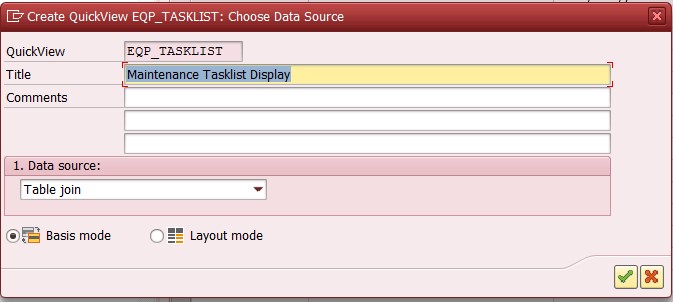
Step 2:
Press  to enter the table name
to enter the table name
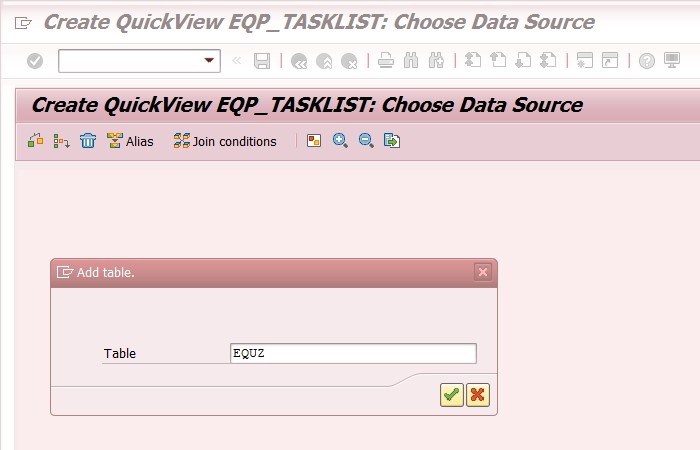
Step 3:
Again click on table and enter table which should be link to previous table. Example in EQUZ Equipment number it is linked to EQKT equipent number.
We can take n number of tables which should linked to previous entered table.
Enter tables EQKT, EAPL, PLKO, PLPO, PLWP and T351X by following the previous step.

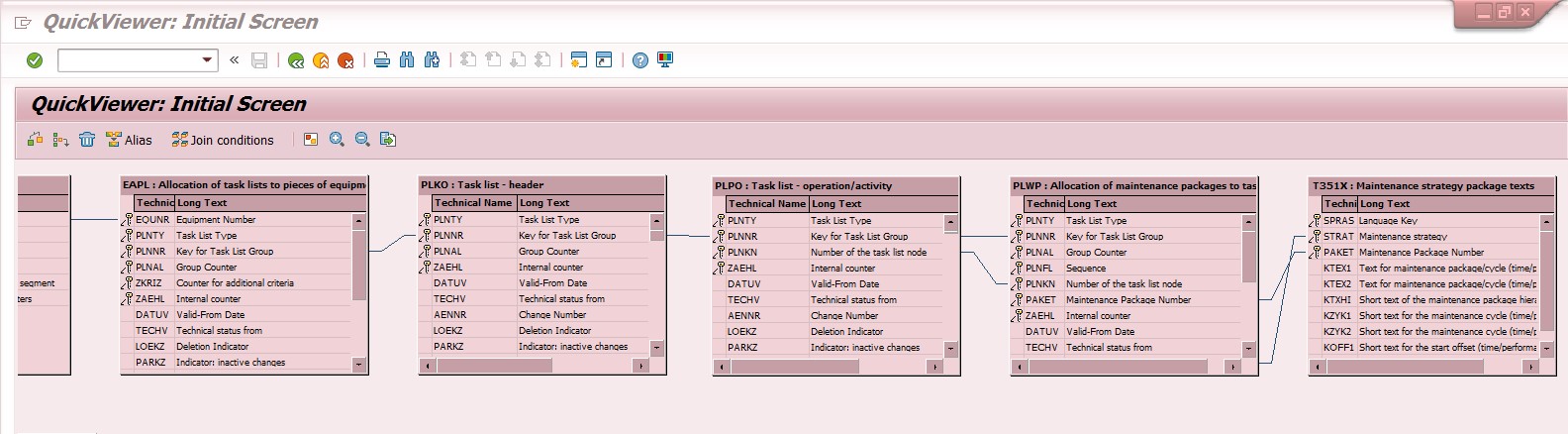
Step 4:
You can delete / edit table connections by selecting the black line and clicking with the right-mouse button.
Select the unwanted connections and delete by clicking the right –mouse button.
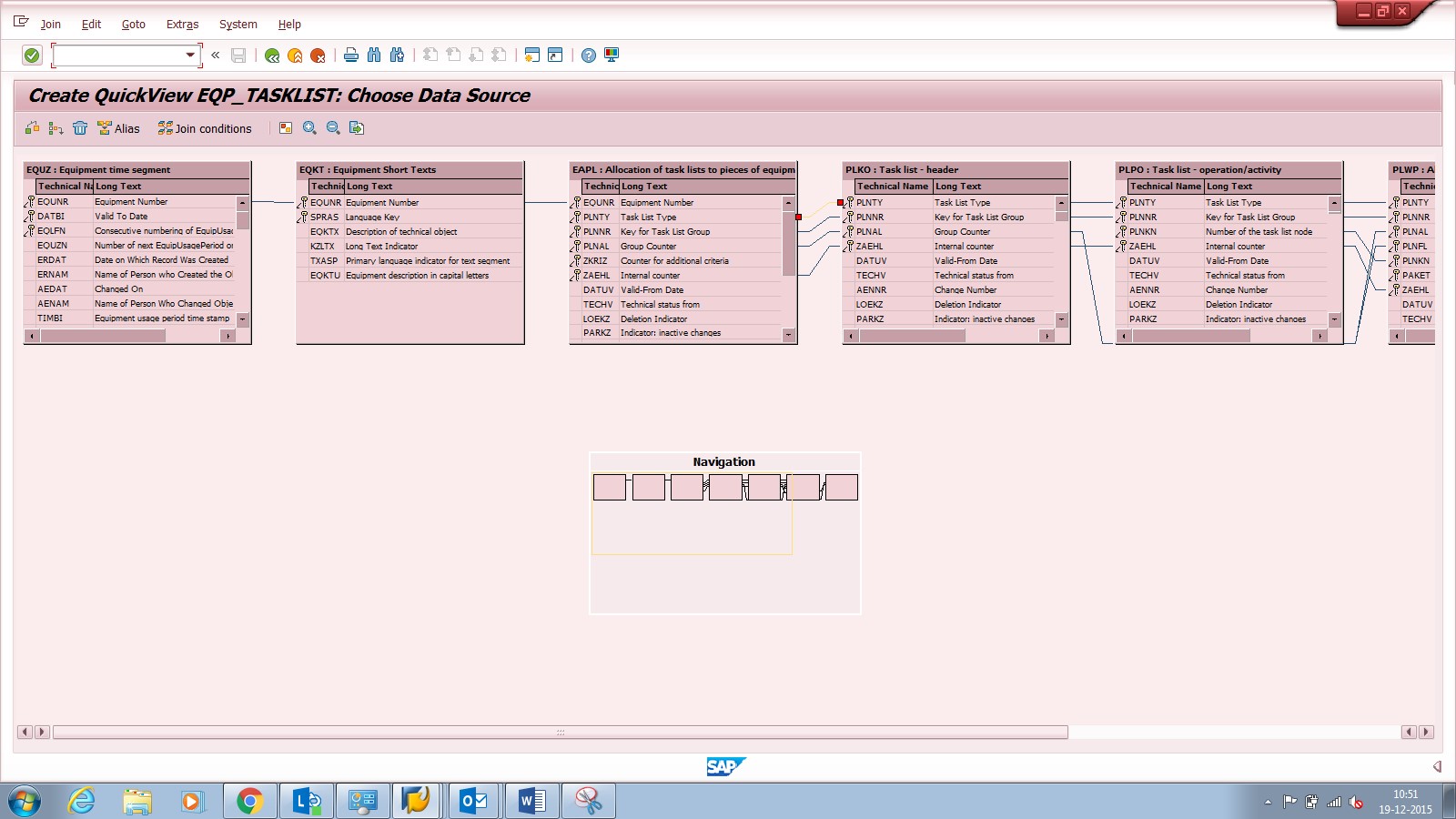
Step 5:
Enter 2 more tables ILOA and IFLOTX

Bring ILOA and IFLOTX tables to the starting screen to connect EQUZ table.

Step 6:
Click join condition button  on the top of the screen
on the top of the screen
Now give EQUZ and ILOA table and press enter

The logic:
- 1. Select EQUNR field from EQUZ table and pass this into EQKT table to get equipment number and description
- 2. Take EQUNR field from EQKT table and pass this into EAPL table to get the task list details.
- 3. Take PLNNR field from EAPL table and pass this into PLKO table to get the planner group.
- 4. Take PLNNR field from PLKO table and pass this into PLPO table to get operation details
- 5. Take PLNNR & PLNKN fields from PLPO table and pass this into PLWP table to get the required maintenance strategy of task list.
- 6. Take PAKET & STRAT fields from PLWP table and pass this into T351X table to get the maintenance schedule of operation.
- 7. Select EQUNR field from EQUZ table and pass this into ILOA table to get functional location. description
- 8. Select TPLNR field from ILOA table and pass this into IFLOTX table to get functional location description.
After removing the unnecessary links between tables the final links as given below
Table links:
EQUZ-EQUNR-EQKT
EQKT-EQUNR-EAPL
EAPL-PLNNR-PLKO
PLKO-PLNNR-PLPO
PLPO-PLNNR-PLNKN-PLWP
PLWP-PAKET-STRAT-T351X
EQUZ-ILOAN-ILOA
ILOA-TPLNR-IFLOTX

Step 7:
Press back button after connecting the table links

Press  to switch between filed names and technical names
to switch between filed names and technical names

Step 8:
Selection fields is for input screen of the report
List fields is for output of the report
Input Fields:
EQUZ-EQUNR (Equipment Number)
PLKO-VAGRP (Planner Group)
PLPO-WERKS (Plant)
Output Fields:
PLPO-WERKS (Plant)
ILOA-TPLNR (Functional Location)
IFLOTX-PLTXT (Functional location Description)
EQKT-EQUNR (Equipment Number)
EQKT-EQKTX (Equipment Description)
PLKO-VAGRP (Planner Group)
PLPO-LTXA1 (Task list Operation Text)
T351X-STRAT (Strategy)
T351X-KTEX1 (Maintenance Package Text)
Select the above input and output fields in the quick viewer screen

Press  to switch between filed names and technical names
to switch between filed names and technical names
Select the output fields for the report

Step 9:
Now go to sort fields tab to enter field names to sort
Select  to find required field
to find required field

Click  after entering the table and field name
after entering the table and field name
Click  to enter sort fields into quick viewer
to enter sort fields into quick viewer
Sort Fields:
ILOA-TPLNR
EQKT-EQUNR
EQKT-EQKTX
PLPO-WERKS
IFLOTX-PLTXT

Select  at the top left side of the screen
at the top left side of the screen
Select output headings of the report to change if required, we can change and modify the output length as required

Press Back Button on the screen to save the SQVI report

The SQVI report has been saved, select the line item and press execute to run the report

Input Screen:

Output Screen:

Procedure to create tcode:
Go to system –status on the input screen
Copy the programme name and give it to the ABAPER to create TCODE for the report.
Hope you all will find the Document Helpful.
Thanks & Regards,
Sunil Boya
- SAP Managed Tags:
- PLM Enterprise Asset Management (EAM)/Plant Maintenance (PM)
You must be a registered user to add a comment. If you've already registered, sign in. Otherwise, register and sign in.
-
"mm02"
1 -
A_PurchaseOrderItem additional fields
1 -
ABAP
1 -
ABAP Extensibility
1 -
ACCOSTRATE
1 -
ACDOCP
1 -
Adding your country in SPRO - Project Administration
1 -
Advance Return Management
1 -
AI and RPA in SAP Upgrades
1 -
Approval Workflows
1 -
ARM
1 -
ASN
1 -
Asset Management
1 -
Associations in CDS Views
1 -
auditlog
1 -
Authorization
1 -
Availability date
1 -
Azure Center for SAP Solutions
1 -
AzureSentinel
2 -
Bank
1 -
BAPI_SALESORDER_CREATEFROMDAT2
1 -
BRF+
1 -
BRFPLUS
1 -
Bundled Cloud Services
1 -
business participation
1 -
Business Processes
1 -
CAPM
1 -
Carbon
1 -
Cental Finance
1 -
CFIN
1 -
CFIN Document Splitting
1 -
Cloud ALM
1 -
Cloud Integration
1 -
condition contract management
1 -
Connection - The default connection string cannot be used.
1 -
Custom Table Creation
1 -
Customer Screen in Production Order
1 -
Data Quality Management
1 -
Date required
1 -
Decisions
1 -
desafios4hana
1 -
Developing with SAP Integration Suite
1 -
Direct Outbound Delivery
1 -
DMOVE2S4
1 -
EAM
1 -
EDI
2 -
EDI 850
1 -
EDI 856
1 -
EHS Product Structure
1 -
Emergency Access Management
1 -
Energy
1 -
EPC
1 -
Find
1 -
FINSSKF
1 -
Fiori
1 -
Flexible Workflow
1 -
Gas
1 -
Gen AI enabled SAP Upgrades
1 -
General
1 -
generate_xlsx_file
1 -
Getting Started
1 -
HomogeneousDMO
1 -
IDOC
2 -
Integration
1 -
Learning Content
2 -
LogicApps
2 -
low touchproject
1 -
Maintenance
1 -
management
1 -
Material creation
1 -
Material Management
1 -
MD04
1 -
MD61
1 -
methodology
1 -
Microsoft
2 -
MicrosoftSentinel
2 -
Migration
1 -
MRP
1 -
MS Teams
2 -
MT940
1 -
Newcomer
1 -
Notifications
1 -
Oil
1 -
open connectors
1 -
Order Change Log
1 -
ORDERS
2 -
OSS Note 390635
1 -
outbound delivery
1 -
outsourcing
1 -
PCE
1 -
Permit to Work
1 -
PIR Consumption Mode
1 -
PIR's
1 -
PIRs
1 -
PIRs Consumption
1 -
PIRs Reduction
1 -
Plan Independent Requirement
1 -
Premium Plus
1 -
pricing
1 -
Primavera P6
1 -
Process Excellence
1 -
Process Management
1 -
Process Order Change Log
1 -
Process purchase requisitions
1 -
Product Information
1 -
Production Order Change Log
1 -
Purchase requisition
1 -
Purchasing Lead Time
1 -
Redwood for SAP Job execution Setup
1 -
RISE with SAP
1 -
RisewithSAP
1 -
Rizing
1 -
S4 Cost Center Planning
1 -
S4 HANA
1 -
S4HANA
3 -
Sales and Distribution
1 -
Sales Commission
1 -
sales order
1 -
SAP
2 -
SAP Best Practices
1 -
SAP Build
1 -
SAP Build apps
1 -
SAP Cloud ALM
1 -
SAP Data Quality Management
1 -
SAP Maintenance resource scheduling
2 -
SAP Note 390635
1 -
SAP S4HANA
2 -
SAP S4HANA Cloud private edition
1 -
SAP Upgrade Automation
1 -
SAP WCM
1 -
SAP Work Clearance Management
1 -
Schedule Agreement
1 -
SDM
1 -
security
2 -
Settlement Management
1 -
soar
2 -
SSIS
1 -
SU01
1 -
SUM2.0SP17
1 -
SUMDMO
1 -
Teams
2 -
User Administration
1 -
User Participation
1 -
Utilities
1 -
va01
1 -
vendor
1 -
vl01n
1 -
vl02n
1 -
WCM
1 -
X12 850
1 -
xlsx_file_abap
1 -
YTD|MTD|QTD in CDs views using Date Function
1
- « Previous
- Next »
- The Role of SAP Business AI in the Chemical Industry. Overview in Enterprise Resource Planning Blogs by SAP
- Quick Start guide for PLM system integration 3.0 Implementation/Installation in Enterprise Resource Planning Blogs by SAP
- Service with Advanced Execution and Resource-related Billing in Enterprise Resource Planning Blogs by SAP
- Boost SCM Efficiency: Material Expiry Mgmt App Empowers Intelligent Decision-Making for Enterprises in Enterprise Resource Planning Blogs by SAP
- Service with Advanced Execution and Fixed Price Billing in Enterprise Resource Planning Blogs by SAP
| User | Count |
|---|---|
| 2 | |
| 2 | |
| 2 | |
| 2 | |
| 2 | |
| 2 | |
| 1 | |
| 1 | |
| 1 | |
| 1 |