This post will demostrate how pivot table 1.0 will be performed in Interactive Analysis 2.0(IA 2.0).
And show what problems exactly pivot table 1.0 are solved.
Introduction
The IA 2.0 is a reporting designer that comsume the semantic layer in hana, and create an excel-based, user friendly, reasonable report.
It will be improved for more data sources. And in future it will be able to operate on the web.
Pivot table 1.0 (IA 1.0) is also a reporting tool. The Microsoft Excel privodes this tool, which can also design the report and see the result real-time.
We merge the Pivot table 1.0 to IA2.0 and enhance it with the lifecycle manager, which means we can save\load a well-designed report.
Demo
Here is how Pivot table 1.0 works on IA 2.0.
1.When we open the IA 2.0, we can see that it's an excel plugin in the ribbon tab called INTERACTIVE ANALYSIS.

2. Log on the IA2.0 with B1 user

3. Click 'New Pivot Table', which will connect to the B1 background DB(HANA), and popup the dataconnection wizard..
The connection is based on the Oledb for olap(odbo), and uses the MDX privoder that hana team made.
Here let's make a report from SALES_ITEMLINS.

4. Excel creates a pivot table, and the fields is queried out through the MDX.
Let's use the business partener name as the row group. And gross profit as the values. Just do drag and drop.

5. We can see the results. Each row is a business partener, and the gross profit is showed on the right cell.
On the last row of the pivot table, a grand total is calculated too.
Then we can drag the due date to the column, to make the cross tab.

6. I applied some filter on the columns to show the whole table in the on picture.
Now there are cross tabs. And there are row grand total, column grand and total.

The next step is to add a Item Name into row, which create a 'subgroup' under each BP Name.
For each group whatever row group or column group and for each subgroup and parentgroup, there will be a corresponding grand total as well.
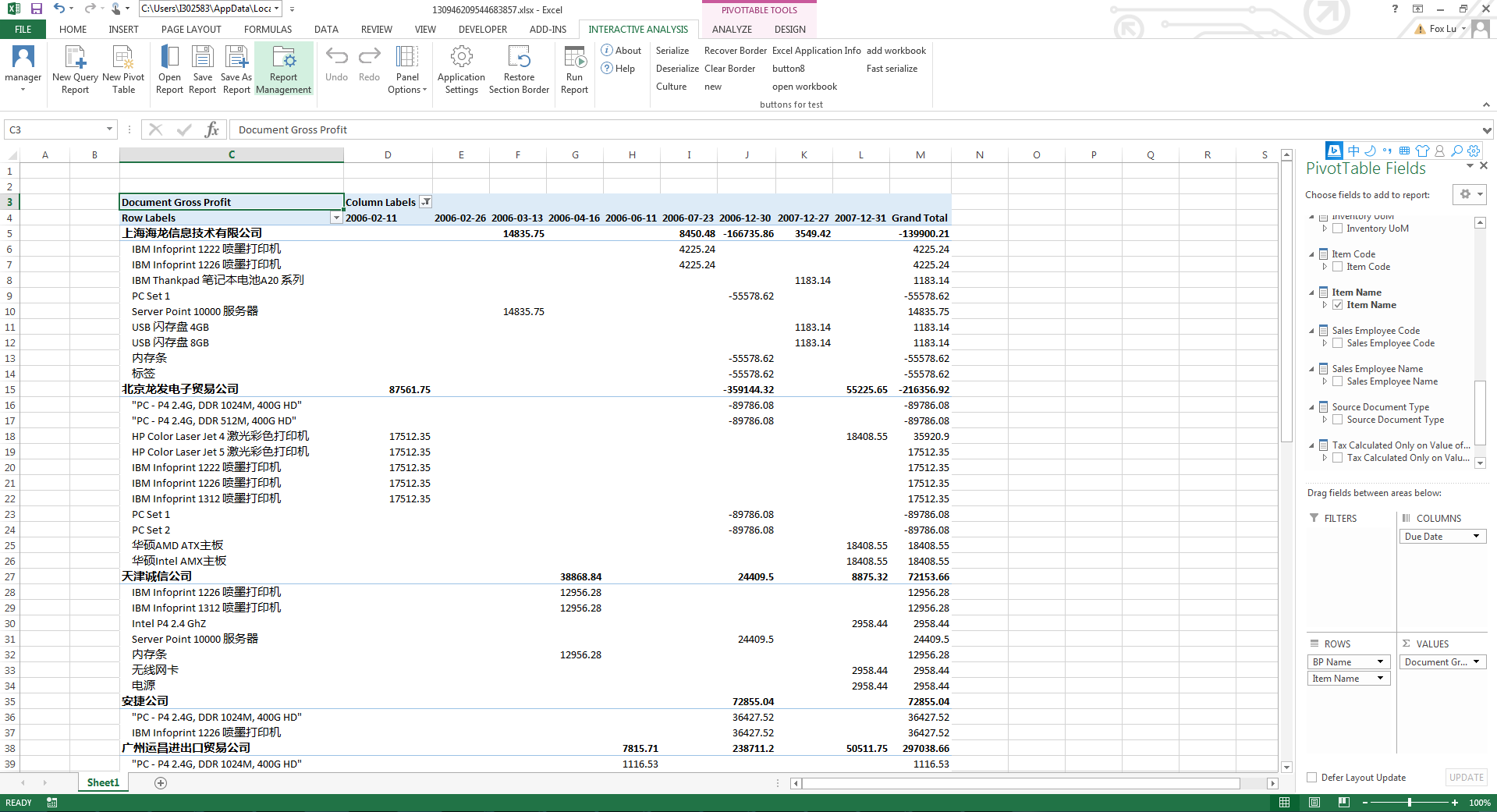
7. Then I'd like to demo the lifecycle management. We can save this report into our schema in the DB.
There is a file system like tree and you can save this report as you wish.

I loged out and loged in again. The open report button is enabled.
Then we can open a saved report, certainly.


It's really easy to design such kind of report in pivot table 1.0. However, the excel makes some restriction on it, that user cannot edit or apply the style on the pivot table.
In IA 2.0, the solution is redesigned and it becomes more flexible and powerful.
