
- SAP Community
- Products and Technology
- Technology
- Technology Blogs by SAP
- New SAP Fiori Launchpad on SAP Enterprise Portal F...
- Subscribe to RSS Feed
- Mark as New
- Mark as Read
- Bookmark
- Subscribe
- Printer Friendly Page
- Report Inappropriate Content
This blog is for portal end-users and content administrators who would like to learn about the new features developed in the latest Enterprise Portal SP for FLP on EP, their added value, and the configuration required.
The new features include:
- SAP Smart Business analytics and fact sheets access
- Enhanced personalization capabilities of Home Page / Tile Catalog
- SAP Fiori borders in iViews and pages
- Hiding groups on Home Page
- Etc.
1 SAP Smart Business Analytical Apps Consumption
Analytical apps are supported in the Fiori Launchpad. These apps present up-to-date data from HANA databases in the home page and thus let end-users monitor business activities and key performance indicators (KPIs) in real time (more information).
This is how the analytic tiles in My Home group might look like:
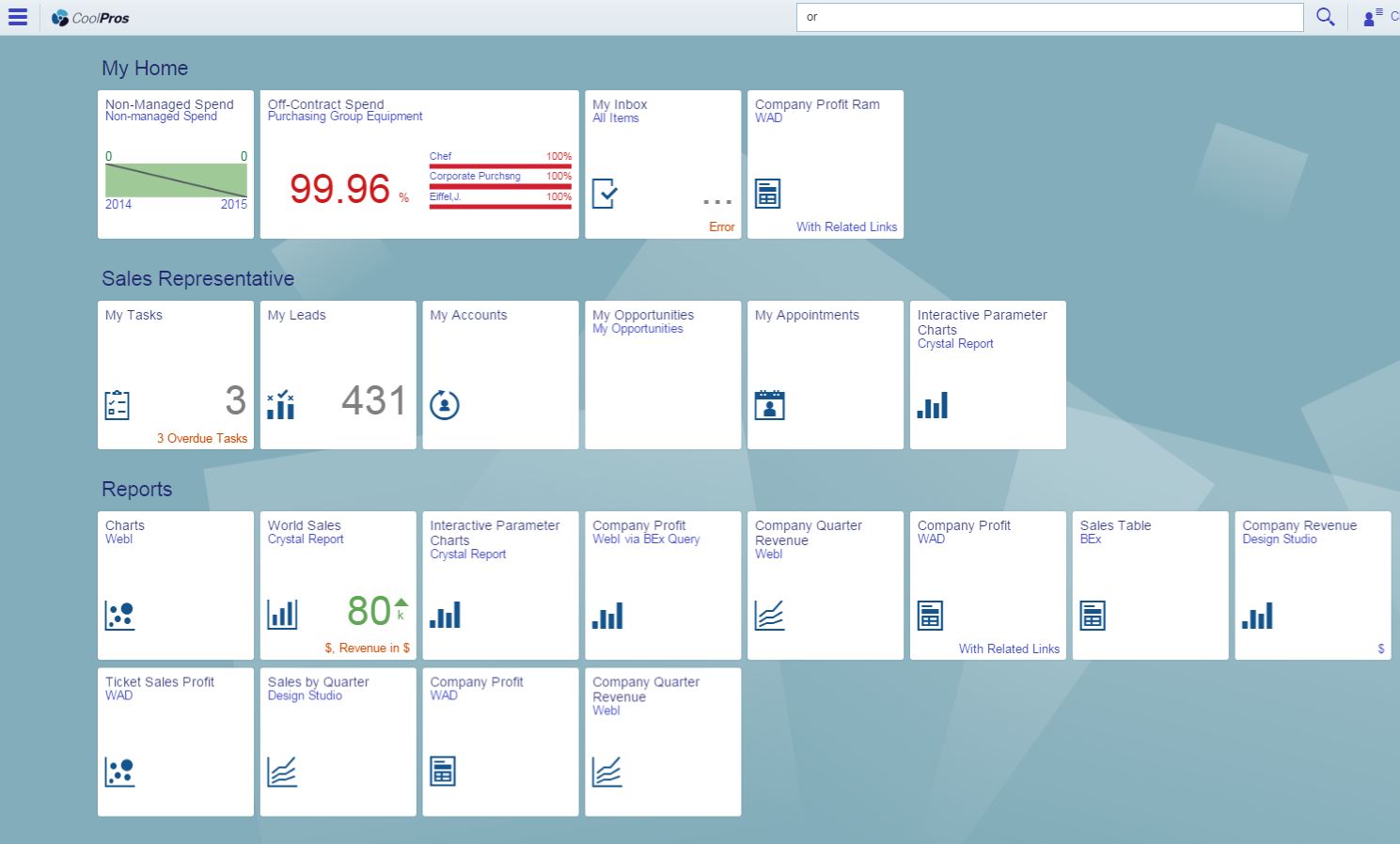
Prerequisites:
- SAP Web Dispatcher or any other reverse proxy,which is responsible to dispatch the requests between the ABAP FES and Java server (EP). It has to be configured to access SAP HANA catalogs.
- For FES minimum required SP please refer to SAP note 2031108.
To enable this feature administrators have to follow the steps in SP16 blog for Remote ABAP Content Consumption.
To manage HANA catalogs and groups the remote content editor is used. Both runtime and design-time HANA catalogs can be assigned to portal roles. The catalogs and groups can be defined in the SAP Fiori Launchpad Designer.
2 Search for SAP Fiori Fact Sheets
Fact sheets are applications that display contextual information and key facts about central objects of the SAP Business Suite, such as Customers or Suppliers. End-users can open a fact sheet tile and drill down into its details, or navigate from one fact sheet to its related fact sheets (more information here).
Prerequisites:
- SAP Web Dispatcher or any other reverse proxy, which is responsible to dispatch the requests between the ABAP FES and Java server (EP). It has to be configured to access SAP HANA catalogs.
- For FES minimum required SP please refer to SAP note 2031108.
To enable this capability, administrators have to go to Framework Page Configuration, select Fiori Framework Page in dropdown list, check-in Enable Search for Fact Sheets checkbox and save:

In run-time an end-user will be able to search for the fact sheets using the enhanced Quick search bar:


The search result looks as following:

3 SAP Fiori Borders in iViews and Pages
SAP Fiori borders allow to enhance end-user experience with portal iViews and pages. Portal administrators can enable the following:
- Header bar - contains the iView/page title and a back button
- Footer bar - can contain the following UI elements:
o Related Links – end-users select this option to open a popup window with the related links
o Dynamic Navigation – end-users select this option to open a popup window with a dynamic navigation iView/page
o Save as Tile – end-users save an iView/page as a tile to the Home page.
Procedure
In the portal, open an iView/page.
From the Show Category dropdown list, select Personalized Launcher and SAP Fiori Borders property:

Note
- For all iViews and pages except for SAPUI5 and SAP Fiori iViews, Header and footer bars is the default option.
- For SAPUI5 and SAP Fiori iViews, No header and footer bars is the default option.
- In the Launch in New Window property, select one of the following:
- Display in Portal Content Area
- Display in Separate Headerless Portal Window (standard mode).
SAP Fiori borders example:

If a user clicks on Related links, the following appears:
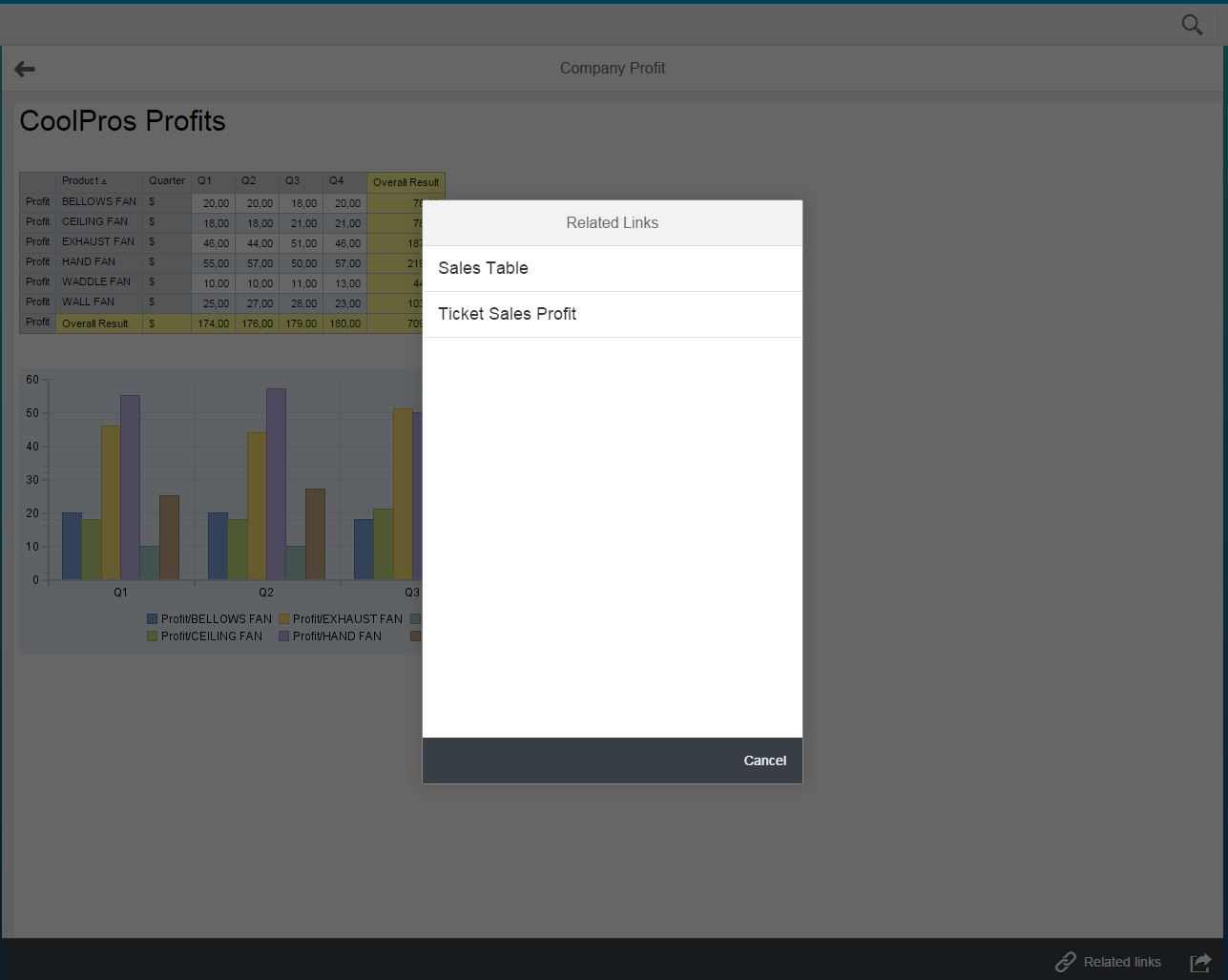 :
:
4 Home Page Personalization Options
The configuration options are used by the administrators to provide end-users with various personalizing abilities for their home pages. If configured by an administrator, end-users can use:
- Floating action
- Option menu action
- Hide/show groups.
The main switch Enable Personalization should be checked-in for other options to make an effect. If this option is switched off, in run-time there is no access to Tile Catalog and personalization actions:

4.1 Floating Action and Option Menu Action
If portal administrator enabled the following personalization options in FFP:

The end-users have floating action in the low right corner and Option menu action, both allowing to re-arrange the Home page:

4.2 Hiding Groups on Home Page
If the option Enable Hide Groups in Option Menu is checked in FFP configuration, the corresponding entry will appear in Option menu in the Home Page:


By choosing this option end-users can control the groups to be hidden/displayed on the Home Page:

5 Search Options in Tile Catalog and Home Page
Several options allow the administrators to control search abilities for end-users, both in Tile catalog and Home page.
In Tile Catalog there might be no search possibilities at all:

Or three search options in Tile Catalog due to the following configuration on FFP:
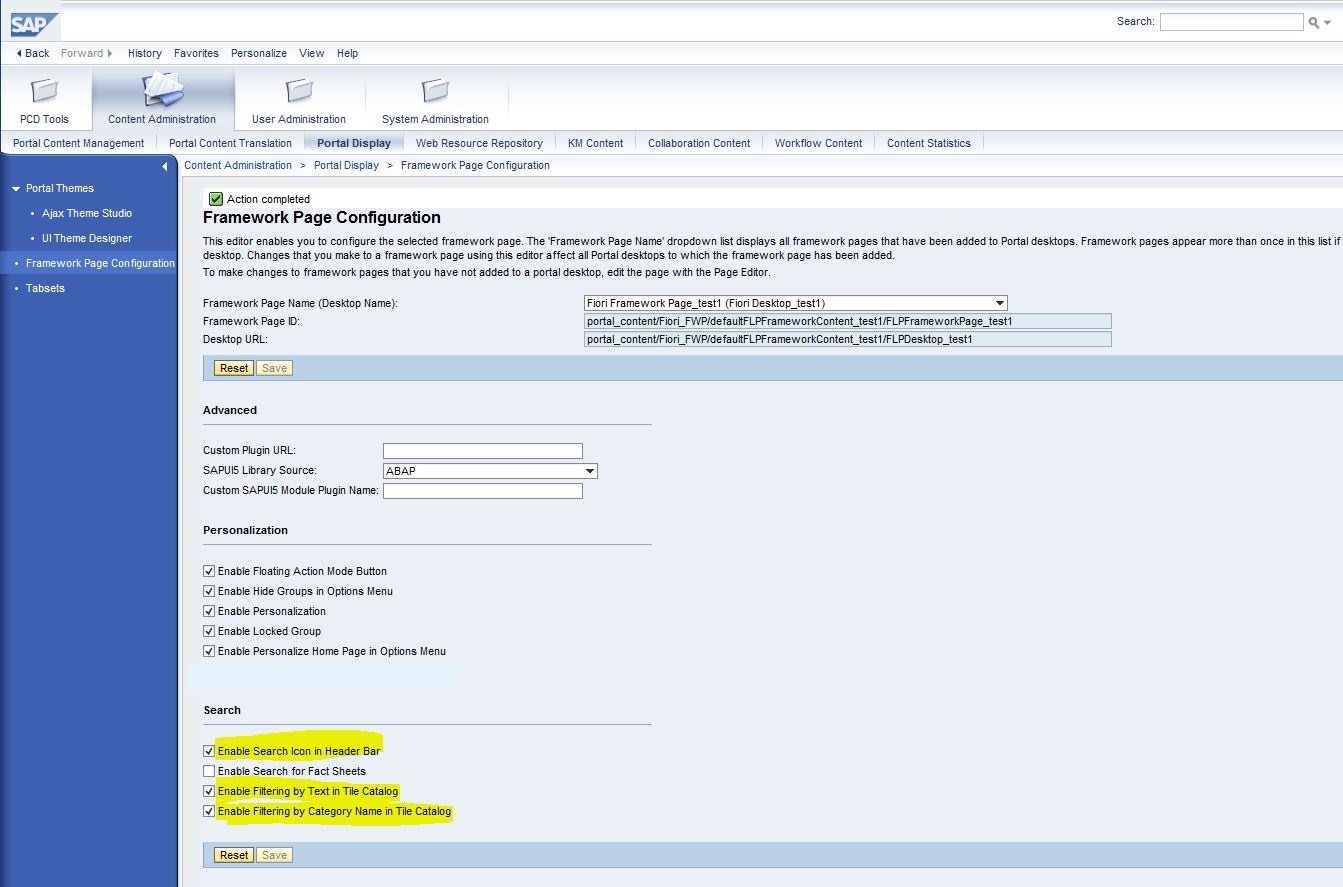
End-user experience with full search and filter capabilities will look like this:

Enable Search Icon in Header Bar option is relevant also for the Home Page.
6 Resetting User Personalization
After end-users have logged on to the SAP Fiori Launchpad for the first time, any consequent changes made by administrators are not reflected in the home page.
Personalization Data Cleanup tool is used to clear personalization and reset the home page for end users.
Warning: Resetting user personalization also removes all changes on the Home page made by the end user. There is no Undo for this action.
Procedure
Navigate to System Administration -> Support -> PCD Tools -> Personalization Data Cleanup.
In the Search for field, type a user login ID, and choose Go.
Select com.sap.portal.navigation.flp.pl.UserData entry, and choose Remove Application Personalization.

7 Role Editor Enhancement
A new Device Groups column displays the device group object IDs defined for objects in a role. A new Remote Content table displays the SAP Fiori catalogs and SAP Fiori groups, assigned to the role.

8 Enabling Fiori Framework Page Extensions
The Fiori Framework Page core capabilities can be extended by enabling custom plugin to load when the SAP Fiori launchpad opens.
This allows the customers to extend the standard FLP functionality, with, for example, an additional action in Option menu, a custom footer, etc.
The extensions are activated by the following FFP configuration (details):
- Custom SAPUI5 Module Plugin Name
- Custom Plugin URL.
9 Embedding SAP UI5 Apps
Administrators can embed SAPUI5 applications directly into the SAP Fiori launchpad on Portal without iframes to get a better performance, a harmonized look-and-feel, and good support for mobile browsers.
SAP UI5 application can be hosted on the portal server (Web Resource Repository is a recommended location).
The embedding is enabled with the following iVIew properties (detailed description):
- Embed iView in SAP Fiori Launchpad
- SAPUI5 Component Name
- SAPUI5 URL Path.
Watch also this product demo focusing on the end user features described in this blog:
For more information: see SAP Documentation.
- SAP Managed Tags:
- SAP HANA,
- SAP Enterprise Portal,
- SAP NetWeaver
You must be a registered user to add a comment. If you've already registered, sign in. Otherwise, register and sign in.
-
ABAP CDS Views - CDC (Change Data Capture)
2 -
AI
1 -
Analyze Workload Data
1 -
BTP
1 -
Business and IT Integration
2 -
Business application stu
1 -
Business Technology Platform
1 -
Business Trends
1,658 -
Business Trends
93 -
CAP
1 -
cf
1 -
Cloud Foundry
1 -
Confluent
1 -
Customer COE Basics and Fundamentals
1 -
Customer COE Latest and Greatest
3 -
Customer Data Browser app
1 -
Data Analysis Tool
1 -
data migration
1 -
data transfer
1 -
Datasphere
2 -
Event Information
1,400 -
Event Information
66 -
Expert
1 -
Expert Insights
177 -
Expert Insights
299 -
General
1 -
Google cloud
1 -
Google Next'24
1 -
Kafka
1 -
Life at SAP
780 -
Life at SAP
13 -
Migrate your Data App
1 -
MTA
1 -
Network Performance Analysis
1 -
NodeJS
1 -
PDF
1 -
POC
1 -
Product Updates
4,577 -
Product Updates
344 -
Replication Flow
1 -
RisewithSAP
1 -
SAP BTP
1 -
SAP BTP Cloud Foundry
1 -
SAP Cloud ALM
1 -
SAP Cloud Application Programming Model
1 -
SAP Datasphere
2 -
SAP S4HANA Cloud
1 -
SAP S4HANA Migration Cockpit
1 -
Technology Updates
6,873 -
Technology Updates
423 -
Workload Fluctuations
1
- Demystifying the Common Super Domain for SAP Mobile Start in Technology Blogs by SAP
- ABAP Cloud Developer Trial 2022 Available Now in Technology Blogs by SAP
- S/4HANA 2023 FPS00 Upgrade in Technology Blogs by Members
- Trustable AI thanks to - SAP AI Core & SAP HANA Cloud & SAP S/4HANA & Enterprise Blockchain 🚀 in Technology Blogs by Members
- How to update signing certificate in SAML2 in Technology Blogs by Members
| User | Count |
|---|---|
| 40 | |
| 25 | |
| 17 | |
| 14 | |
| 8 | |
| 7 | |
| 7 | |
| 7 | |
| 6 | |
| 6 |
