
- SAP Community
- Products and Technology
- Technology
- Technology Blogs by Members
- Lumira Extensions coding for Dummies A Tut...
- Subscribe to RSS Feed
- Mark as New
- Mark as Read
- Bookmark
- Subscribe
- Printer Friendly Page
- Report Inappropriate Content
This is the second part of the second chapter a tutorial series. To start from zero click here
| Globally, the goal of those tutorial is to be able to give You the possibility to react easily when Your client or Your boss asks You for ... a larger column in the table, a different font on the title or other things that were easy to put in place on Web Intelligence and are now not included in out-of-the-box SAP Lumira ... |
|---|
I left you at the end of part I, with an ugly useless message on the Screen:
Hello World
I consider this message so useless, that I didn't even show you the procedure to make this chart extension available in SAP Lumira ...
So how to make this example useful?
What if the text were the following?
"Disclaimer: This document is provided on a strictly private and confidential basis for information purposes only. Without the express prior written consent of the Company, the document and any information contained within it may not be reproduced (in whole or in part), (ii) copied at any time, (iii) used for any purpose other than your evaluation of the Company or (iv) provided to any other person, except your employees and advisors with a need to know who are advised of the confidentiality of the information." |
That sounds much more useful!
So let's go on with our example, writing down this text in the HelloWorld example.
I'll go pick up a coffee: meanwhile you will logon to the sapwebide portal and open the Helloworld projet and the render.js file.
So Here we are.
We will not simply Copy&Paste the test, replace the "Hello World!!!" text : let's do it with a little bit of style, geek style of course:
- we will define a reference (aka variable) to this text: this variable name is disclaimer.
- and we will use this variable in the newparagraph.text line.
Here's the full code, but we just have added the code in line 13 and modified line 19 wrt to original example HelloWorld.
define("yourcompanyname_viz_ext_helloworld-src/js/render", [], function() {
/*
* This function is a drawing function; you should put all your drawing logic in it.
* it's called in moduleFunc.prototype.render
* @param {Object} data - proceessed dataset, check dataMapping.js
* @param {Object} container - the target d3.selection element of plot area
* @example
* container size: this.width() or this.height()
* chart properties: this.properties()
* dimensions info: data.meta.dimensions()
* measures info: data.meta.measures()
*/
var disclaimer="Disclaimer: This document is provided on a strictly private and confidential basis for information purposes only. Without the express prior written consent of the Company, the document and any information contained within it may not be reproduced (in whole or in part), (ii) copied at any time, (iii) used for any purpose other than your evaluation of the Company or (iv) provided to any other person, except your employees and advisors with a need to know who are advised of the confidentiality of the information.";
var render = function(data, container) {
// TODO: add your own visualization implementation code below ...
var newparagraph= container.append("p");
newparagraph.text(disclaimer);
};
return render;
});
Save the File. And here's the result:

You may need to click on the Refresh button to have the text shows up in the Preview area.
!!!!!NOW PAY ATTENTION!!!! RIGHT NOW -end october 2015- ,the SAP WebIde editor does not ALWAYS produce extensions fully compatibles with SAP Lumira 1.28 as the packages that it outputs MAY require a version of a library not shipped with SAP Lumira 1.28. I plan to contact SAP support to get some more details. Right now, I can just tell you that this bug occurs occasionnally. Anyway, here's a way to check if the problme occurs and a way to solveitWe just have to edit a file. Here's the Steps:
|
|
|
|
If you do not apply this modification,you will be able to do many of the following steps but the Extension will not show up in SAP Lumira Visualize room.
Now ... Let's produce (build and pack are the geek words for that step) the extension file to be used in SAP Lumira.
So now, click on the HelloWorld Directory on the left hand side of the screen.
And then click on the Pack button, just above the render.js tab.
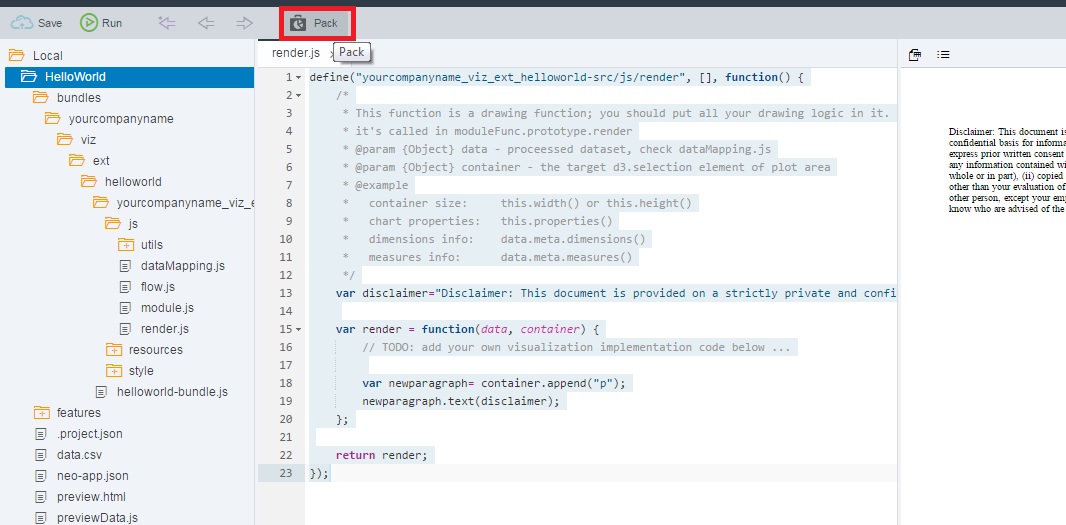
The SAP Lumira chart extension will be saved locally in your browser's default download directory, as a zip file: you may need to confirm the download step.

If you are working on Chrome as previously suggested, your left bottom quarter of the screen should be quite similar to the image above.
Please notice, on the bottom left corner the downloaded file.
CONGRATULATION! YOU JUST CREATED YOU FIRST SAP LUMIRA CHART EXTENSION.
Before turning to SAP Lumira, ... let's express our natural curiosity by clicking on the Message:

And read the instructions:

It's time to run SAP Lumira.
After the SAP Lumira splash screen, You will end up on the SAP Lumira Home screen.
As per instructions on the image above, please click on File on the top left corner of the toolbar and click on Extensions, to open the Extension Manager.
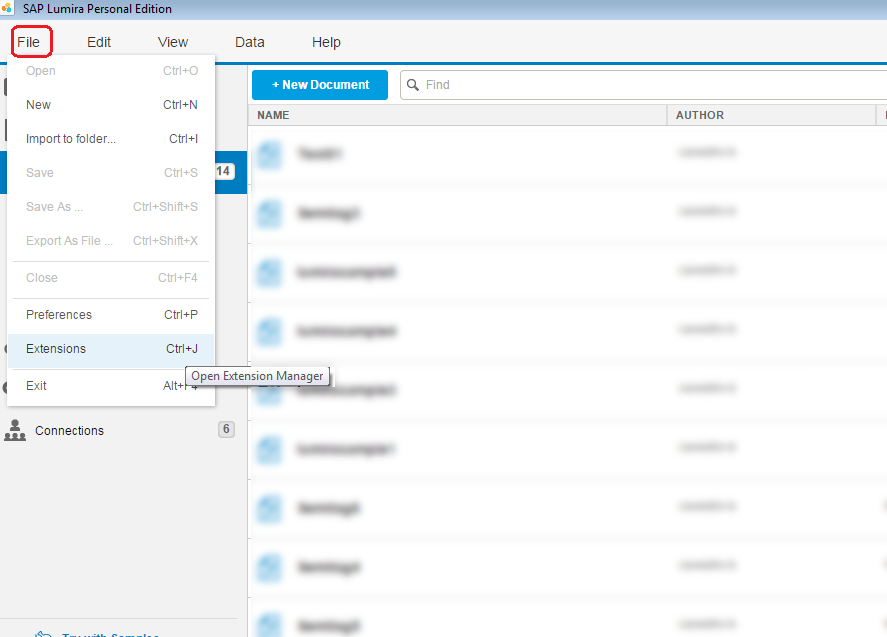
On the right bottom corner of the pop-up Extension Manager window, Click on Manual Installation.

The following screen may vary depending on your OS.
Select the directory where you downloaded the extension at the end of the build and pack step.
Select the file and Click on Ouvrir ... ooops Open! Yeah I am using a French environment ... nobody is perfect.
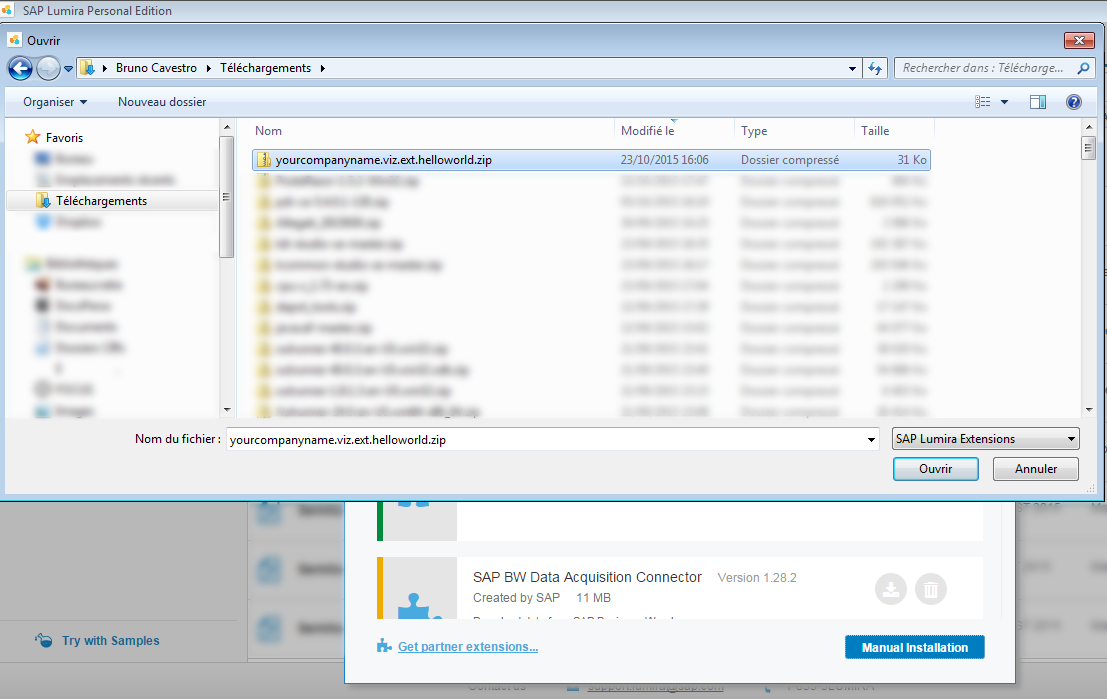
You should end up with the following screen:

SAP Lumira may show up an error message if the extension contains errors.
In which case ... I suggest You to take a pause... and restart from scratch.
If everything went ok..
CONGRATULATION! YOU JUST INSTALLE YOU FIRST HOMEMADE SAP LUMIRA CHART EXTENSION.
Restart SAP Lumira: close the Extension Manager window, close SAP Lumira and restart it.
This time, from the SAP Lumira Home screen, click on "+ New Document".
But before ... if you don't have a data source available download the attached file data.csv.
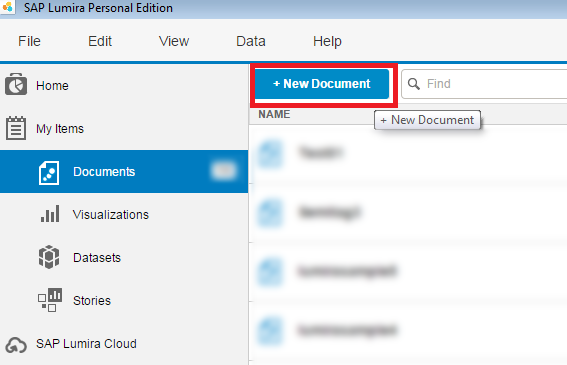
As usual, the first step, in SAP Lumira document creation is the selection of a dataset:
You can choose the file data.csv attached at the end of this document , which is a file provided by SAP btw or use your own dataset source.
If you use the file provided, choose Text as source on the left hand side of the window; click Next
and then you just have to specify the path to pick up the data.csv file.
If you've never played with the data.csv or with SAP Lumira, the following screen may vary.

Select the datasource you prefer. Depending on your choice about the dataset the following screen may vary:
Anyway, it doesn't matter, as we are not planning to use any data right now.
No need to touch anything; just click on Create, please.
After few seconds, you should end up on the Visualize room of SAP Lumira.
If you've never installed any chart extension, you will notice a new type of Chart group:
All the chart extensions will be installed in the group highlighted in red.

If you click on it, you should see your new extension HelloWorld:

IF YOU HAD NO PREVIOUS ERROR MESSAGE WHILE INSTALLING THE EXTENSION BUT THE EXTENSION DOESN'T SHOW UP, THIS IS PROBABLY BECAUSE OF A VERSION COMPATIBLITY ISSUE BETWEEN LUMIRA AND THE SAPE WEBIDE. TRY TO FOLLOW INSTRUCTION PROVIDED IN THE PREVIOUS ORANGE BACKGROUND SECTION, ABOVE. IF IT DOESN'T WORK, PLEASE TRY A NEW VERSION OF SAP LUMIRA. |
If the HelloWorld extension is in the list, select it.
The disclaimer will appear in the visualization area.

You will now see some weird things going on ... as our code is in fact incomplete. But don't worry.
I provided an incomplete code to let you see what may happen.
Right now, we are not able to save the visualization as a visualization MUST use some data.
SO... in the MESURES area, please click on the + symbol and add a measure (no matter which).
 |  |  |
As you click on the chosen measure, this one appears in the Measures list.
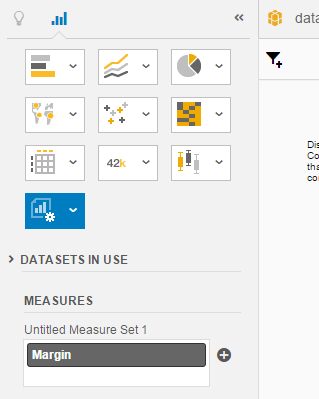
Now, just to highlight the bug in our code, try to add a second measure or a dimension ... and at one point, you may end up with ...
several disclaimers appearing in the visualization area.

But for the moment let's ignore the bug. Let's save the file: click on Ctrl+S and fill the form:
Let's call the file HelloWorldv001 and click on Save.


We are now back to the Visualize Room. Let's go to the Compose Room by clicking Compose in the toolbar:
![]()
Let's call the Story we will compose HelloWorldStoryv001 and the click on Create.

As our extension works properly and having provided data to it in the previous step,
in the visualization list we now have the visualization we just created.

Please drag&drop it on the center of current page.
If you have properly selected the center, you should now have something like the following:
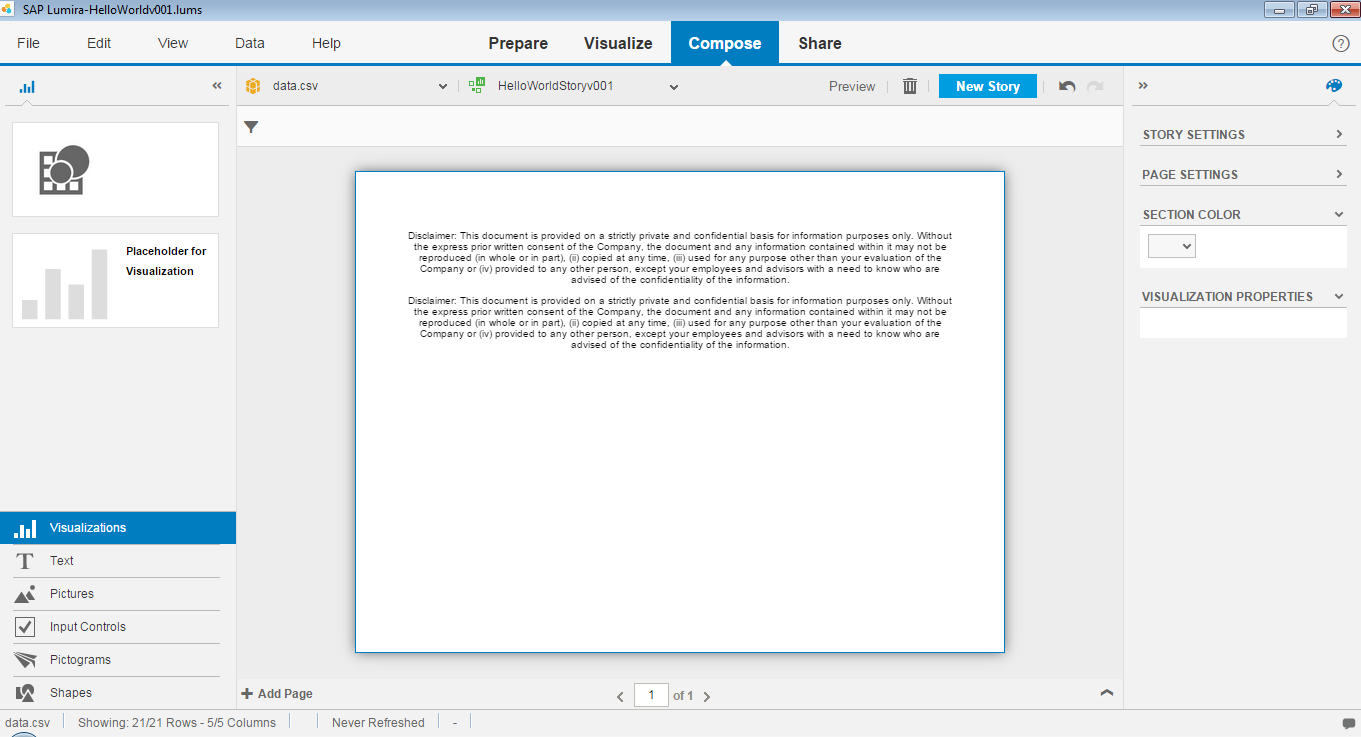
Now click on Ctrl+S to save the document.
You may click on the Preview button. It may happen that the disclaimer gets repeated 2 or more times. For the moment we don't care.
We don't care either to the fact that the disclaimer is at the top of the page and centered.
CONGRATULATION ONCE AGAIN. YOU HAVE JUST COMPLETED YOUR FIRST STORY CONTAINING YOUR HOMEMADE CHART EXTENSION.
In part III, of this second chapter "Let's Rock", we show how to modify some characteristic of the disclaimer and we will remove the duplication "bug" from the chart extension.
Lumira Extensions coding for Dummies
A Tutorial Series : From 0 to DataViz
❷.Let's ROCK - part III
- SAP Managed Tags:
- SAP Lumira
You must be a registered user to add a comment. If you've already registered, sign in. Otherwise, register and sign in.
-
"automatische backups"
1 -
"regelmäßige sicherung"
1 -
"TypeScript" "Development" "FeedBack"
1 -
505 Technology Updates 53
1 -
ABAP
14 -
ABAP API
1 -
ABAP CDS Views
2 -
ABAP CDS Views - BW Extraction
1 -
ABAP CDS Views - CDC (Change Data Capture)
1 -
ABAP class
2 -
ABAP Cloud
2 -
ABAP Development
5 -
ABAP in Eclipse
1 -
ABAP Platform Trial
1 -
ABAP Programming
2 -
abap technical
1 -
absl
1 -
access data from SAP Datasphere directly from Snowflake
1 -
Access data from SAP datasphere to Qliksense
1 -
Accrual
1 -
action
1 -
adapter modules
1 -
Addon
1 -
Adobe Document Services
1 -
ADS
1 -
ADS Config
1 -
ADS with ABAP
1 -
ADS with Java
1 -
ADT
2 -
Advance Shipping and Receiving
1 -
Advanced Event Mesh
3 -
AEM
1 -
AI
7 -
AI Launchpad
1 -
AI Projects
1 -
AIML
9 -
Alert in Sap analytical cloud
1 -
Amazon S3
1 -
Analytical Dataset
1 -
Analytical Model
1 -
Analytics
1 -
Analyze Workload Data
1 -
annotations
1 -
API
1 -
API and Integration
3 -
API Call
2 -
Application Architecture
1 -
Application Development
5 -
Application Development for SAP HANA Cloud
3 -
Applications and Business Processes (AP)
1 -
Artificial Intelligence
1 -
Artificial Intelligence (AI)
4 -
Artificial Intelligence (AI) 1 Business Trends 363 Business Trends 8 Digital Transformation with Cloud ERP (DT) 1 Event Information 462 Event Information 15 Expert Insights 114 Expert Insights 76 Life at SAP 418 Life at SAP 1 Product Updates 4
1 -
Artificial Intelligence (AI) blockchain Data & Analytics
1 -
Artificial Intelligence (AI) blockchain Data & Analytics Intelligent Enterprise
1 -
Artificial Intelligence (AI) blockchain Data & Analytics Intelligent Enterprise Oil Gas IoT Exploration Production
1 -
Artificial Intelligence (AI) blockchain Data & Analytics Intelligent Enterprise sustainability responsibility esg social compliance cybersecurity risk
1 -
ASE
1 -
ASR
2 -
ASUG
1 -
Attachments
1 -
Authorisations
1 -
Automating Processes
1 -
Automation
1 -
aws
2 -
Azure
1 -
Azure AI Studio
1 -
B2B Integration
1 -
Backorder Processing
1 -
Backup
1 -
Backup and Recovery
1 -
Backup schedule
1 -
BADI_MATERIAL_CHECK error message
1 -
Bank
1 -
BAS
1 -
basis
2 -
Basis Monitoring & Tcodes with Key notes
2 -
Batch Management
1 -
BDC
1 -
Best Practice
1 -
bitcoin
1 -
Blockchain
3 -
BOP in aATP
1 -
BOP Segments
1 -
BOP Strategies
1 -
BOP Variant
1 -
BPC
1 -
BPC LIVE
1 -
BTP
11 -
BTP Destination
2 -
Business AI
1 -
Business and IT Integration
1 -
Business application stu
1 -
Business Application Studio
1 -
Business Architecture
1 -
Business Communication Services
1 -
Business Continuity
1 -
Business Data Fabric
3 -
Business Partner
12 -
Business Partner Master Data
10 -
Business Technology Platform
2 -
Business Trends
1 -
CA
1 -
calculation view
1 -
CAP
3 -
Capgemini
1 -
CAPM
1 -
Catalyst for Efficiency: Revolutionizing SAP Integration Suite with Artificial Intelligence (AI) and
1 -
CCMS
2 -
CDQ
12 -
CDS
2 -
Cental Finance
1 -
Certificates
1 -
CFL
1 -
Change Management
1 -
chatbot
1 -
chatgpt
3 -
CL_SALV_TABLE
2 -
Class Runner
1 -
Classrunner
1 -
Cloud ALM Monitoring
1 -
Cloud ALM Operations
1 -
cloud connector
1 -
Cloud Extensibility
1 -
Cloud Foundry
4 -
Cloud Integration
6 -
Cloud Platform Integration
2 -
cloudalm
1 -
communication
1 -
Compensation Information Management
1 -
Compensation Management
1 -
Compliance
1 -
Compound Employee API
1 -
Configuration
1 -
Connectors
1 -
Consolidation Extension for SAP Analytics Cloud
1 -
Controller-Service-Repository pattern
1 -
Conversion
1 -
Cosine similarity
1 -
cryptocurrency
1 -
CSI
1 -
ctms
1 -
Custom chatbot
3 -
Custom Destination Service
1 -
custom fields
1 -
Customer Experience
1 -
Customer Journey
1 -
Customizing
1 -
Cyber Security
2 -
Data
1 -
Data & Analytics
1 -
Data Aging
1 -
Data Analytics
2 -
Data and Analytics (DA)
1 -
Data Archiving
1 -
Data Back-up
1 -
Data Governance
5 -
Data Integration
2 -
Data Quality
12 -
Data Quality Management
12 -
Data Synchronization
1 -
data transfer
1 -
Data Unleashed
1 -
Data Value
8 -
database tables
1 -
Datasphere
2 -
datenbanksicherung
1 -
dba cockpit
1 -
dbacockpit
1 -
Debugging
2 -
Delimiting Pay Components
1 -
Delta Integrations
1 -
Destination
3 -
Destination Service
1 -
Developer extensibility
1 -
Developing with SAP Integration Suite
1 -
Devops
1 -
digital transformation
1 -
Documentation
1 -
Dot Product
1 -
DQM
1 -
dump database
1 -
dump transaction
1 -
e-Invoice
1 -
E4H Conversion
1 -
Eclipse ADT ABAP Development Tools
2 -
edoc
1 -
edocument
1 -
ELA
1 -
Embedded Consolidation
1 -
Embedding
1 -
Embeddings
1 -
Employee Central
1 -
Employee Central Payroll
1 -
Employee Central Time Off
1 -
Employee Information
1 -
Employee Rehires
1 -
Enable Now
1 -
Enable now manager
1 -
endpoint
1 -
Enhancement Request
1 -
Enterprise Architecture
1 -
ETL Business Analytics with SAP Signavio
1 -
Euclidean distance
1 -
Event Dates
1 -
Event Driven Architecture
1 -
Event Mesh
2 -
Event Reason
1 -
EventBasedIntegration
1 -
EWM
1 -
EWM Outbound configuration
1 -
EWM-TM-Integration
1 -
Existing Event Changes
1 -
Expand
1 -
Expert
2 -
Expert Insights
1 -
Fiori
14 -
Fiori Elements
2 -
Fiori SAPUI5
12 -
Flask
1 -
Full Stack
8 -
Funds Management
1 -
General
1 -
Generative AI
1 -
Getting Started
1 -
GitHub
8 -
Grants Management
1 -
groovy
1 -
GTP
1 -
HANA
5 -
HANA Cloud
2 -
Hana Cloud Database Integration
2 -
HANA DB
1 -
HANA XS Advanced
1 -
Historical Events
1 -
home labs
1 -
HowTo
1 -
HR Data Management
1 -
html5
8 -
HTML5 Application
1 -
Identity cards validation
1 -
idm
1 -
Implementation
1 -
input parameter
1 -
instant payments
1 -
Integration
3 -
Integration Advisor
1 -
Integration Architecture
1 -
Integration Center
1 -
Integration Suite
1 -
intelligent enterprise
1 -
Java
1 -
job
1 -
Job Information Changes
1 -
Job-Related Events
1 -
Job_Event_Information
1 -
joule
4 -
Journal Entries
1 -
Just Ask
1 -
Kerberos for ABAP
8 -
Kerberos for JAVA
8 -
Launch Wizard
1 -
Learning Content
2 -
Life at SAP
1 -
lightning
1 -
Linear Regression SAP HANA Cloud
1 -
local tax regulations
1 -
LP
1 -
Machine Learning
2 -
Marketing
1 -
Master Data
3 -
Master Data Management
14 -
Maxdb
2 -
MDG
1 -
MDGM
1 -
MDM
1 -
Message box.
1 -
Messages on RF Device
1 -
Microservices Architecture
1 -
Microsoft Universal Print
1 -
Middleware Solutions
1 -
Migration
5 -
ML Model Development
1 -
Modeling in SAP HANA Cloud
8 -
Monitoring
3 -
MTA
1 -
Multi-Record Scenarios
1 -
Multiple Event Triggers
1 -
Neo
1 -
New Event Creation
1 -
New Feature
1 -
Newcomer
1 -
NodeJS
2 -
ODATA
2 -
OData APIs
1 -
odatav2
1 -
ODATAV4
1 -
ODBC
1 -
ODBC Connection
1 -
Onpremise
1 -
open source
2 -
OpenAI API
1 -
Oracle
1 -
PaPM
1 -
PaPM Dynamic Data Copy through Writer function
1 -
PaPM Remote Call
1 -
PAS-C01
1 -
Pay Component Management
1 -
PGP
1 -
Pickle
1 -
PLANNING ARCHITECTURE
1 -
Popup in Sap analytical cloud
1 -
PostgrSQL
1 -
POSTMAN
1 -
Process Automation
2 -
Product Updates
4 -
PSM
1 -
Public Cloud
1 -
Python
4 -
Qlik
1 -
Qualtrics
1 -
RAP
3 -
RAP BO
2 -
Record Deletion
1 -
Recovery
1 -
recurring payments
1 -
redeply
1 -
Release
1 -
Remote Consumption Model
1 -
Replication Flows
1 -
Research
1 -
Resilience
1 -
REST
1 -
REST API
1 -
Retagging Required
1 -
Risk
1 -
Rolling Kernel Switch
1 -
route
1 -
rules
1 -
S4 HANA
1 -
S4 HANA Cloud
1 -
S4 HANA On-Premise
1 -
S4HANA
3 -
S4HANA_OP_2023
2 -
SAC
10 -
SAC PLANNING
9 -
SAP
4 -
SAP ABAP
1 -
SAP Advanced Event Mesh
1 -
SAP AI Core
8 -
SAP AI Launchpad
8 -
SAP Analytic Cloud Compass
1 -
Sap Analytical Cloud
1 -
SAP Analytics Cloud
4 -
SAP Analytics Cloud for Consolidation
2 -
SAP Analytics Cloud Story
1 -
SAP analytics clouds
1 -
SAP BAS
1 -
SAP Basis
6 -
SAP BODS
1 -
SAP BODS certification.
1 -
SAP BTP
20 -
SAP BTP Build Work Zone
2 -
SAP BTP Cloud Foundry
5 -
SAP BTP Costing
1 -
SAP BTP CTMS
1 -
SAP BTP Innovation
1 -
SAP BTP Migration Tool
1 -
SAP BTP SDK IOS
1 -
SAP Build
11 -
SAP Build App
1 -
SAP Build apps
1 -
SAP Build CodeJam
1 -
SAP Build Process Automation
3 -
SAP Build work zone
10 -
SAP Business Objects Platform
1 -
SAP Business Technology
2 -
SAP Business Technology Platform (XP)
1 -
sap bw
1 -
SAP CAP
2 -
SAP CDC
1 -
SAP CDP
1 -
SAP Certification
1 -
SAP Cloud ALM
4 -
SAP Cloud Application Programming Model
1 -
SAP Cloud Integration for Data Services
1 -
SAP cloud platform
8 -
SAP Companion
1 -
SAP CPI
3 -
SAP CPI (Cloud Platform Integration)
2 -
SAP CPI Discover tab
1 -
sap credential store
1 -
SAP Customer Data Cloud
1 -
SAP Customer Data Platform
1 -
SAP Data Intelligence
1 -
SAP Data Migration in Retail Industry
1 -
SAP Data Services
1 -
SAP DATABASE
1 -
SAP Dataspher to Non SAP BI tools
1 -
SAP Datasphere
9 -
SAP DRC
1 -
SAP EWM
1 -
SAP Fiori
2 -
SAP Fiori App Embedding
1 -
Sap Fiori Extension Project Using BAS
1 -
SAP GRC
1 -
SAP HANA
1 -
SAP HCM (Human Capital Management)
1 -
SAP HR Solutions
1 -
SAP IDM
1 -
SAP Integration Suite
9 -
SAP Integrations
4 -
SAP iRPA
2 -
SAP Learning Class
1 -
SAP Learning Hub
1 -
SAP Odata
2 -
SAP on Azure
1 -
SAP PartnerEdge
1 -
sap partners
1 -
SAP Password Reset
1 -
SAP PO Migration
1 -
SAP Prepackaged Content
1 -
SAP Process Automation
2 -
SAP Process Integration
2 -
SAP Process Orchestration
1 -
SAP S4HANA
2 -
SAP S4HANA Cloud
1 -
SAP S4HANA Cloud for Finance
1 -
SAP S4HANA Cloud private edition
1 -
SAP Sandbox
1 -
SAP STMS
1 -
SAP SuccessFactors
2 -
SAP SuccessFactors HXM Core
1 -
SAP Time
1 -
SAP TM
2 -
SAP Trading Partner Management
1 -
SAP UI5
1 -
SAP Upgrade
1 -
SAP-GUI
8 -
SAP_COM_0276
1 -
SAPBTP
1 -
SAPCPI
1 -
SAPEWM
1 -
sapmentors
1 -
saponaws
2 -
SAPUI5
4 -
schedule
1 -
Secure Login Client Setup
8 -
security
9 -
Selenium Testing
1 -
SEN
1 -
SEN Manager
1 -
service
1 -
SET_CELL_TYPE
1 -
SET_CELL_TYPE_COLUMN
1 -
SFTP scenario
2 -
Simplex
1 -
Single Sign On
8 -
Singlesource
1 -
SKLearn
1 -
soap
1 -
Software Development
1 -
SOLMAN
1 -
solman 7.2
2 -
Solution Manager
3 -
sp_dumpdb
1 -
sp_dumptrans
1 -
SQL
1 -
sql script
1 -
SSL
8 -
SSO
8 -
Substring function
1 -
SuccessFactors
1 -
SuccessFactors Time Tracking
1 -
Sybase
1 -
system copy method
1 -
System owner
1 -
Table splitting
1 -
Tax Integration
1 -
Technical article
1 -
Technical articles
1 -
Technology Updates
1 -
Technology Updates
1 -
Technology_Updates
1 -
Threats
1 -
Time Collectors
1 -
Time Off
2 -
Tips and tricks
2 -
Tools
1 -
Trainings & Certifications
1 -
Transport in SAP BODS
1 -
Transport Management
1 -
TypeScript
2 -
unbind
1 -
Unified Customer Profile
1 -
UPB
1 -
Use of Parameters for Data Copy in PaPM
1 -
User Unlock
1 -
VA02
1 -
Validations
1 -
Vector Database
1 -
Vector Engine
1 -
Visual Studio Code
1 -
VSCode
1 -
Web SDK
1 -
work zone
1 -
workload
1 -
xsa
1 -
XSA Refresh
1
- « Previous
- Next »
- First hand experience at SAP Build Code - Learn, Try it out, Get a badge, SAP Discovery Centre in Technology Blogs by SAP
- SAP Build Code is now on SAP BTP Trial in Technology Blogs by SAP
- Announcing General Availability of SAP Build Code: Speed up development with generative AI in Technology Blogs by SAP
- Cloud Integration: AMQP Adapter, Client Certificate, Solace PubSub+ [2]: Certificate Chain in Technology Blogs by SAP
- Cloud Integration: AMQP Adapter, Client Certificate, Solace PubSub+ [1]: Intro in Technology Blogs by SAP
| User | Count |
|---|---|
| 11 | |
| 9 | |
| 7 | |
| 6 | |
| 4 | |
| 4 | |
| 3 | |
| 3 | |
| 3 | |
| 3 |
