
- SAP Community
- Products and Technology
- Enterprise Resource Planning
- ERP Blogs by SAP
- Browser Access installation for SAP Business One 9...
Enterprise Resource Planning Blogs by SAP
Get insights and updates about cloud ERP and RISE with SAP, SAP S/4HANA and SAP S/4HANA Cloud, and more enterprise management capabilities with SAP blog posts.
Turn on suggestions
Auto-suggest helps you quickly narrow down your search results by suggesting possible matches as you type.
Showing results for
Advisor
Options
- Subscribe to RSS Feed
- Mark as New
- Mark as Read
- Bookmark
- Subscribe
- Printer Friendly Page
- Report Inappropriate Content
10-20-2015
7:58 PM
A lot of partners can't wait to test and work with the Browser Access function in SAP Business One 9.2.
The installation is straight forward and simple! It will be explained in this document in a few steps:
Installation files:
The 9.2 version contains the installation files to set-up Browser Access. During an upgrade you can choose to install it directly (then it will be installed on the machine where you executed the upgrade, if that is the database server it doesn't make sense in a lot of cases) or you can install it on a later moment.
Once your installation is upgraded the shared folder contains as usual a Client folder, in that folder a new component is added: SAP Gatekeeper Installation.

Installation:
Go to the specific folder and execute the setup.exe. During the installation you will be asked to connect to the SLD. A connection string will be created and will be saved also in the SLD. If you would like to use a certificate, enter it during the installation otherwise a self-signed certificate will be created.
Post Installation Steps:
In the SLD a new tab is added:
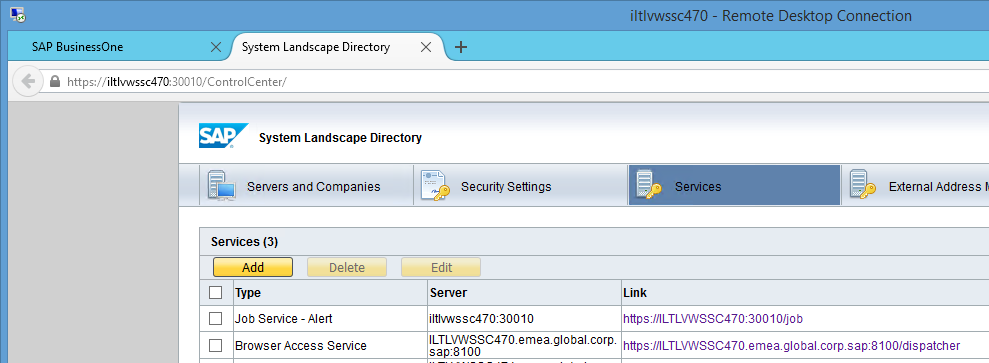
The line with Browser Access Server is added automatically when installing it on a Presentation Server. Here you also find the link to access SAP Business One in the Browser.
Per Browser Access server you can setup some parameters, select and click on edit:

The Initial Process Pool Size means the number of client already running in a kind of silent mode, to improve the logon time. (you can see them as active processes on the presentation server even if users aren't logged on to the system)
The Max. Process Pool Size means the maximum number of clients running on a presentation server.
Supported Browser:
Details on Web Browser Access/supported Web Browser per version are documented in the recent SAP Business One Platform Support Matrix: Platform Support Matrix for SAP Business One or Platform Support Matrix for SAP Business One, version for SAP HANA.
Use SAP Business One in the Browser:
Open the browser and navigate to the URL listed in the SLD, a verification will happen against the SLD (a pop-up can appear with the message you have to accept the website as trusted). The login screen will appear:

Enter you credentials and click log On, the client will be available in the Browser in a few seconds:

- SAP Managed Tags:
- SAP Business One
133 Comments
- « Previous
-
- 1
- 2
- 3
- Next »
You must be a registered user to add a comment. If you've already registered, sign in. Otherwise, register and sign in.
Labels in this area
-
Artificial Intelligence (AI)
1 -
Business Trends
363 -
Business Trends
21 -
Customer COE Basics and Fundamentals
1 -
Digital Transformation with Cloud ERP (DT)
1 -
Event Information
461 -
Event Information
23 -
Expert Insights
114 -
Expert Insights
151 -
General
1 -
Governance and Organization
1 -
Introduction
1 -
Life at SAP
415 -
Life at SAP
2 -
Product Updates
4,686 -
Product Updates
205 -
Roadmap and Strategy
1 -
Technology Updates
1,502 -
Technology Updates
85
Related Content
- FP2402 New Installation in Enterprise Resource Planning Q&A
- Quick Start guide for PLM system integration 3.0 Implementation/Installation in Enterprise Resource Planning Blogs by SAP
- SAP ERP Functionality for EDI Processing: UoMs Determination for Inbound Orders in Enterprise Resource Planning Blogs by Members
- An introduction into Service Management in S/4HANA Cloud Private Edition in Enterprise Resource Planning Blogs by SAP
- Release Assessment and Scope Dependency for SAP S/4HANA Cloud Public Edition(RASD): 2024 Edition in Enterprise Resource Planning Blogs by SAP
Top kudoed authors
| User | Count |
|---|---|
| 5 | |
| 4 | |
| 4 | |
| 3 | |
| 3 | |
| 3 | |
| 2 | |
| 2 | |
| 2 | |
| 2 |