
- SAP Community
- Groups
- Interest Groups
- Application Development
- Blog Posts
- Generated ALE-IDOC Interfaces
- Subscribe to RSS Feed
- Mark as New
- Mark as Read
- Bookmark
- Subscribe
- Printer Friendly Page
- Report Inappropriate Content
Introduction
One cannot create an extension for generated IDOC types, since the extension concept for ALE interfaces created by T-Code BDBG or BDFG does not run with extension types.
BAPIs are the standardized interfaces for ALE-supported communication. The IDOCtypes required for the ALE services can be generated from BAPIs. So, one can create their own BAPIs in the customer namespace and generate the associated BAPI-ALE interface.
In the process, the following objects are generated for a BAPI:
- A message type (in customer namespace)
- A Basic IDoc type, including all of its segments
- An Outbound function module which uses the BAPI data to generate the IDoc and also dispatches it
- An Inbound Function Module that fills the BAPI with the IDoc data on the inbound side.
The generated ALE IDoc interface performs the following tasks:
- Creates an IDoc from the BAPI data
- Sends the IDoc to the target system
- Receives the IDoc in the target system, creates the BAPI data from the IDoc and calls the BAPI
Step By Step Procedure for Creating Generated IDOC
STEP 1: Create a new structure with the customer fields that are required under the IDOC type as shown below.

STEP 2: Create a new remote enabled function module which is responsible for generating IDOC through SE37 as shown below.

STEP 3: Once the function module is created we need to create a BAPI for the outbound processing. This is implemented as a Business Object’s (BO) method, and will utilize the outbound function module previously created.
Go to SWO1 transaction and create new Object as a copy of EQUI object as shown below. (We can also create a new object and a method. However in case we need methods of EQUI, we can just copy the Object)
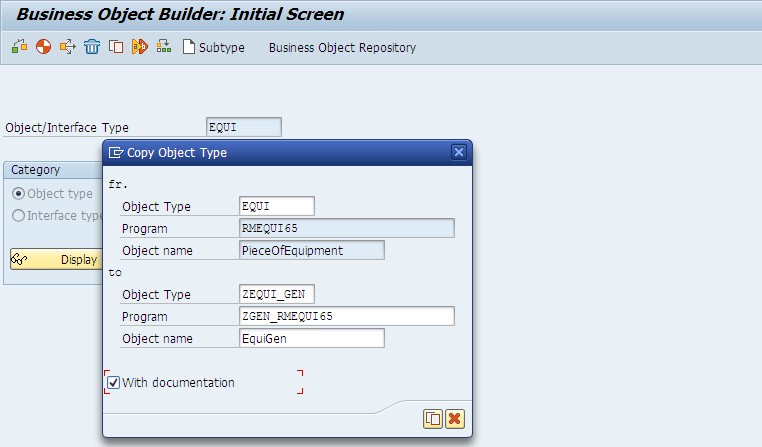
STEP 4: Add new method to the Business Object created with the function module previously created as shown below and press ![]() .
.

STEP 5: Provide Method, Method name and Description and click on ![]() .
.
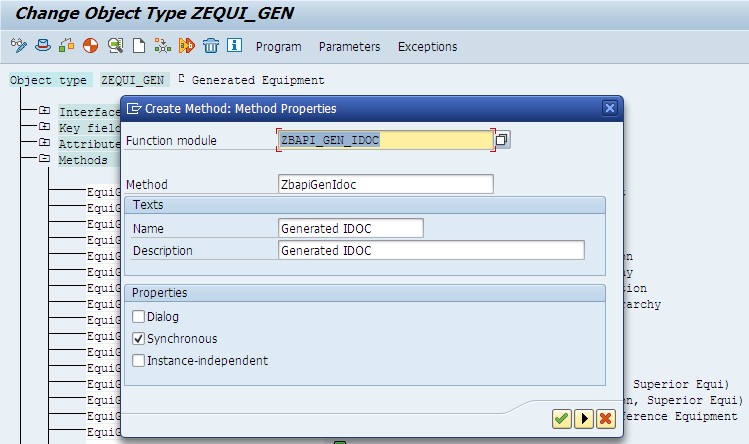
STEP 6: Do not make any changes here and just click on ![]() .
.

STEP 7: A confirmation popup comes up and select ‘Yes’ to continue.
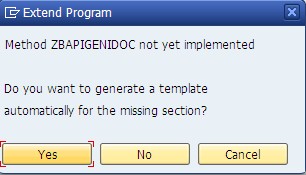
STEP 8: Once the method is created, do not forget to make the method function API enabled. This is done as shown below. Double click on the method to get this popup.
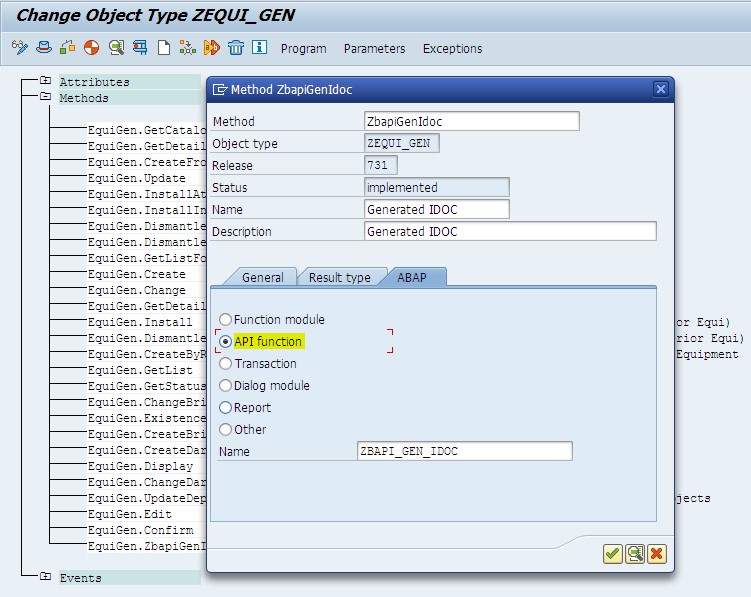
Once this is done, notice a small green icon beside the method(![]() ). This indicates that the method is API enabled.
). This indicates that the method is API enabled.
STEP 9: Now click on object and go to ‘Edit menu’ and select the release status as ‘To Implemented’ as shown below.
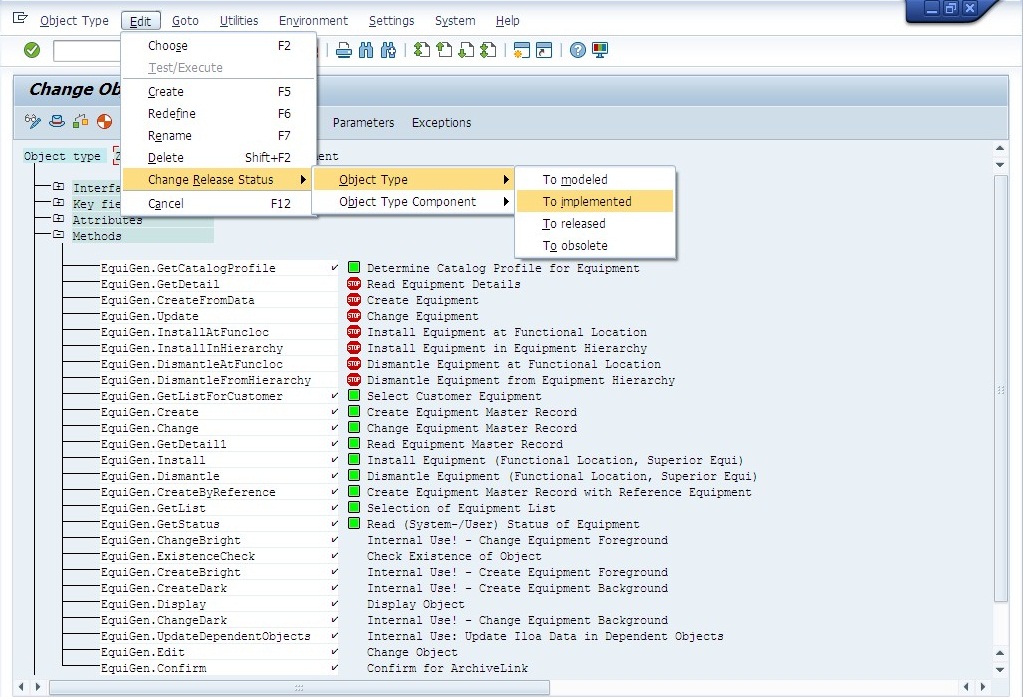
STEP 10: Save the object type with the confirmation that pops up on changing the Release type to Implemented.

STEP 11: Now click on object and go to ‘Edit menu’ and select the release status as ‘To Released’.

You will see a small tick beside object name as seen below on 'Release' which indicates the object is released.

STEP 12: Now click on method and go to ‘Edit menu’ and select the release status as ‘To Released’ as shown below. (Before doing this make sure that the Function module created is set to release.)

You will see a small tick beside method name as shown below on 'Release' which indicates the method is released.

STEP 13: Click on  (Generate) once the above steps are completed successfully and Save.
(Generate) once the above steps are completed successfully and Save.

STEP 14: Now, go to BDBG T-Code and provide the Object and Method names created as shown below and Click on  (Create).
(Create).
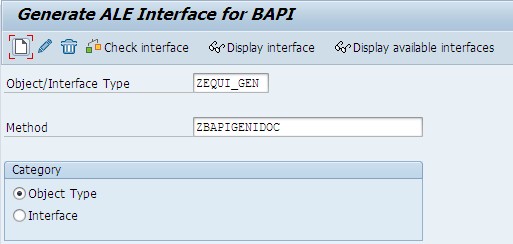
STEP 15: Provide message type and click on ![]() .
.

STEP 16: Provide name for IDoc type, Outbound function module and Inbound function module as required and click on ![]() .
.
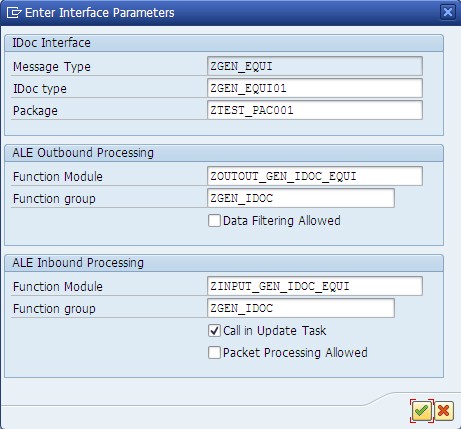
Following is the result.
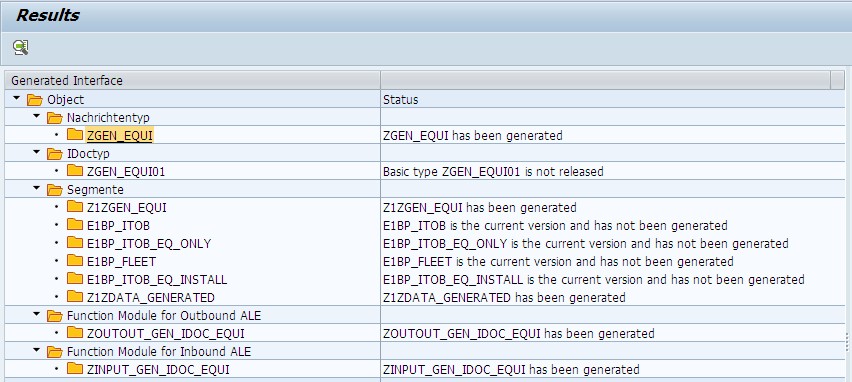
Click on the IDoc type to check the structure generated.

Generated Segment:

One important thing to note here is, we have to make sure that IDOC types and Generated Segments have to be set to release to ensure their visibility across systems.
Configuration Required
Create a Distribution Model – BD64 as shown below (Add BAPI with the Sender and Receiver along with the Object and Method Created above).
Create a new model view.
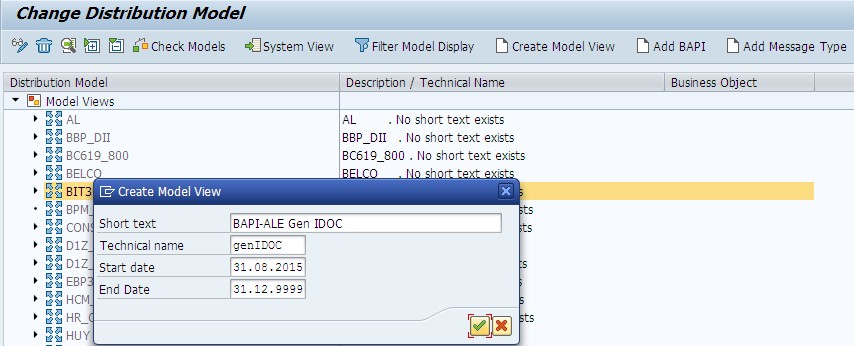
Select the Model View created and Click on ‘Add BAPI’ and provide the Sender/Receiver and Object/Method details as shown below.
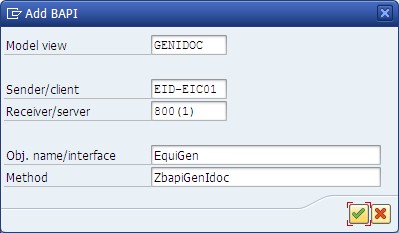
On adding the BAPI, the model view looks like as shown below.

After, this go to Environment-> Generate Partner Profiles. This will create an entry in Outbound parameters of Partner Profile.
Sample ABAP code to try
Following is the sample code to be filled in the Function Module Created.
FUNCTION zbapi_gen_idoc.
*"----------------------------------------------------------------------
*"*"Local Interface:
*" IMPORTING
*" VALUE(EXTERNAL_NUMBER) LIKE BAPI_ITOB_PARMS-EQUIPMENT OPTIONAL
*" VALUE(DATA_GENERAL) LIKE BAPI_ITOB STRUCTURE BAPI_ITOB
*" OPTIONAL
*" VALUE(DATA_SPECIFIC) LIKE BAPI_ITOB_EQ_ONLY STRUCTURE
*" BAPI_ITOB_EQ_ONLY OPTIONAL
*" VALUE(DATA_FLEET) LIKE BAPI_FLEET STRUCTURE BAPI_FLEET
*" OPTIONAL
*" VALUE(VALID_DATE) LIKE BAPI_ITOB_PARMS-INST_DATE OPTIONAL
*" VALUE(DATA_INSTALL) LIKE BAPI_ITOB_EQ_INSTALL STRUCTURE
*" BAPI_ITOB_EQ_INSTALL OPTIONAL
*" VALUE(DATA_GENERATED) LIKE ZDATA_GENERATED STRUCTURE
*" ZDATA_GENERATED OPTIONAL
*" TABLES
*" RETURN STRUCTURE BAPIRET2
*"----------------------------------------------------------------------
DATA: it_receivers TYPE STANDARD TABLE OF bdi_logsys,
it_filters TYPE STANDARD TABLE OF bdi_fobj.
* Call the function module to get the receivers list.
CALL FUNCTION 'ALE_ASYNC_BAPI_GET_RECEIVER'
EXPORTING
object = 'ZEQUI'
method = 'ZCUSTSEGMENT'
TABLES
receivers = it_receivers
filterobject_values = it_filters
EXCEPTIONS
error_in_filterobjects = 1
error_in_ale_customizing = 2
OTHERS = 3.
CALL FUNCTION 'ZOUTOUT_GEN_IDOC_EQUI'
EXPORTING
externalnumber = external_number
datageneral = data_general
dataspecific = data_specific
datafleet = data_fleet
validdate = valid_date
datainstall = data_install
datagenerated = data_generated
TABLES
receivers = it_receivers
EXCEPTIONS
error_creating_idocs = 1
OTHERS = 2.
IF sy-subrc <> 0.
* Implement suitable error handling here
ENDIF.
ENDFUNCTION.
Following explains how we can make use of this FM.
Create a new BTE on equipment save and add the below logic. This will trigger the IDOC.
FUNCTION zbte_interface_pm000020 .
*"--------------------------------------------------------------------
*"*"Local Interface:
*" IMPORTING
*" REFERENCE(HEQKT_OLD) LIKE EQKT STRUCTURE EQKT
*" REFERENCE(HEQUI_OLD) LIKE EQUI STRUCTURE EQUI
*" REFERENCE(HEQUZ_OLD) LIKE EQUZ STRUCTURE EQUZ
*" REFERENCE(HILOA_OLD) LIKE ILOA STRUCTURE ILOA
*" REFERENCE(HEQBS_OLD) LIKE EQBS STRUCTURE EQBS
*" REFERENCE(HEQKT_NEW) LIKE EQKT STRUCTURE EQKT
*" REFERENCE(HEQUI_NEW) LIKE EQUI STRUCTURE EQUI
*" REFERENCE(HEQUZ_NEW) LIKE EQUZ STRUCTURE EQUZ
*" REFERENCE(HILOA_NEW) LIKE ILOA STRUCTURE ILOA
*" REFERENCE(HEQBS_NEW) LIKE EQBS STRUCTURE EQBS
*" TABLES
*" IHPA_OLD STRUCTURE IHPAVB OPTIONAL
*" IHPA_NEW STRUCTURE IHPAVB OPTIONAL
*"--------------------------------------------------------------------
INCLUDE: <cntain>.
DATA: l_return TYPE swotreturn,
lt_cont TYPE swconttab,
l_objhnd TYPE swo_objhnd,
ls_externalnumber TYPE bapi_itob_parms-equipment,
lt_datageneral TYPE STANDARD TABLE OF bapi_itob,
lt_dataspecific TYPE STANDARD TABLE OF bapi_itob_eq_only,
lt_datafleet TYPE STANDARD TABLE OF bapi_fleet,
ls_validdate TYPE bapi_itob_parms-inst_date,
lt_datainstall TYPE TABLE OF bapi_itob_eq_install,
lt_datagenerated TYPE TABLE OF zdata_generated.
DATA :ls_datageneral TYPE bapi_itob,
ls_dataspecific TYPE bapi_itob_eq_only,
ls_datafleet TYPE bapi_fleet,
ls_datainstall TYPE bapi_itob_eq_install,
ls_datagenerated TYPE zdata_generated.
CALL FUNCTION 'SWO_CREATE'
EXPORTING
objtype = 'ZEQUI_GEN'
objname = 'ZBAPIGENIDOC'
IMPORTING
object = l_objhnd
EXCEPTIONS
no_remote_objects = 1
OTHERS = 2.
IF sy-subrc <> 0.
"Error Handling
ENDIF.
CLEAR: ls_datageneral,ls_dataspecific,ls_datagenerated.
swc_set_element lt_cont 'EXTERNALNUMBER' hequi_new-equnr.
ls_datageneral-objecttype = hequi_new-eqart . " equi
ls_datageneral-manfacture = hequi_new-herst . " equi
ls_datageneral-descript = heqkt_new-eqktx . " eqkt
ls_datageneral-manmodel = hequi_new-typbz . " equi
ls_datageneral-comp_code = hiloa_new-bukrs . " iloa
swc_set_element lt_cont 'DATAGENERAL' ls_datageneral.
ls_dataspecific-material = hequi_new-matnr.
ls_dataspecific-serialno = hequi_new-sernr.
swc_set_element lt_cont 'DATASPECIFIC' ls_dataspecific.
ls_datagenerated-zext1 = 'Equipment'.
ls_datagenerated-zext12 = 'TestEquipment'.
swc_set_element lt_cont 'DATAGENERATED' ls_datagenerated.
CALL FUNCTION 'SWO_INVOKE'
EXPORTING
object = l_objhnd
verb = 'ZBAPITESTFINAL'
IMPORTING
return = l_return
TABLES
container = lt_cont.
COMMIT WORK.
ENDFUNCTION.
Some other ways that you can try
For Inbound usage:
- The Inbound FM already has the logic to split the SDATA of a segment into required structures. It also calls the FM/BAPI that was used to create the IDoc Structure. So, just by maintaining Partner Profiles in the Inbound parameter is the only config that you might have to do.
- So, the logic that you want to perform can be written within the FM/BAPI created.
For Outbound usage:
- Capture the required data into the structures/tables. Call the Outbound FM by passing these structures/tables. That's it !! The triggering of IDoc will be handled by this FM only.
Issues that you may face during this process
- When a new segment has to be introduced, the whole interface has to be deleted and should be regenerated again. In this process of regenerating, just by generating the program in SWO1 will not create the new segment. So don't panic !! Have a solution for that too.
- In SWO1, the method that was created has to be deleted. Freshly new method has to be introduced, with the updated Function Module attached to it. Doing this, the parameters will be imported again and the program generated henceforth will have its own logic to generate new segment.
- The multiple occurrence of segment within the IDOC is restricted to one if we have defined only the import parameters.
- To have multiple occurrence of a segment, declare the required structure in the ‘Tables’ tab of the function module builder.
- SAP Managed Tags:
- ABAP Development
You must be a registered user to add a comment. If you've already registered, sign in. Otherwise, register and sign in.
-
A Dynamic Memory Allocation Tool
1 -
ABAP
8 -
abap cds
1 -
ABAP CDS Views
14 -
ABAP class
1 -
ABAP Cloud
1 -
ABAP Development
4 -
ABAP in Eclipse
1 -
ABAP Keyword Documentation
2 -
ABAP OOABAP
2 -
ABAP Programming
1 -
abap technical
1 -
ABAP test cockpit
7 -
ABAP test cokpit
1 -
ADT
1 -
Advanced Event Mesh
1 -
AEM
1 -
AI
1 -
API and Integration
1 -
APIs
8 -
APIs ABAP
1 -
App Dev and Integration
1 -
Application Development
2 -
application job
1 -
archivelinks
1 -
Automation
2 -
BTP
1 -
CAP
1 -
CAPM
1 -
Career Development
3 -
CL_GUI_FRONTEND_SERVICES
1 -
CL_SALV_TABLE
1 -
Cloud Extensibility
8 -
Cloud Native
6 -
Cloud Platform Integration
1 -
CloudEvents
2 -
CMIS
1 -
Connection
1 -
container
1 -
Debugging
2 -
Developer extensibility
1 -
Developing at Scale
4 -
DMS
1 -
dynamic logpoints
1 -
Eclipse ADT ABAP Development Tools
1 -
EDA
1 -
Event Mesh
1 -
Expert
1 -
Field Symbols in ABAP
1 -
Fiori
1 -
Fiori App Extension
1 -
Forms & Templates
1 -
IBM watsonx
1 -
Integration & Connectivity
9 -
JavaScripts used by Adobe Forms
1 -
joule
1 -
NodeJS
1 -
ODATA
3 -
OOABAP
3 -
Outbound queue
1 -
Product Updates
1 -
Programming Models
12 -
RFC
1 -
RFFOEDI1
1 -
SAP BAS
1 -
SAP BTP
1 -
SAP Build
1 -
SAP Build apps
1 -
SAP Build CodeJam
1 -
SAP CodeTalk
1 -
SAP Odata
1 -
SAP UI5
1 -
SAP UI5 Custom Library
1 -
SAPEnhancements
1 -
SapMachine
1 -
security
3 -
text editor
1 -
Tools
14 -
User Experience
4
| User | Count |
|---|---|
| 6 | |
| 5 | |
| 3 | |
| 3 | |
| 2 | |
| 2 | |
| 1 | |
| 1 | |
| 1 | |
| 1 |