
- SAP Community
- Products and Technology
- Technology
- Technology Blogs by Members
- SAP ORACLE UPGRADE STEPS FROM 11g TO 12c FOR SAP S...
- Subscribe to RSS Feed
- Mark as New
- Mark as Read
- Bookmark
- Subscribe
- Printer Friendly Page
- Report Inappropriate Content
ORACLE UPGRADE STEPS FROM 11g TO 12c FOR SAP SYSTEMS ON LINUX - PART I
Document creation date : 10th OCT 2015 | 09:30 AM INDIA
Document Part : 1st
Document Author : Gaurav Rana
Referred SAP Guide : Database Upgrade Guide to Oracle database 12c Release 1 (12.1.0.2 ) UNIX
Referred SAP NOTES : 1. NOTE : 1914631 - Starting point for info about oracle 12c .
2. NOTE : 1915317-Migrating Software owner to 'oracle'
3. NOTE : 1915323 - OS User Concept for database release 12c.
STEPS TO FOLLOW :
PREREQUISITES
a) Source release must be Oracle DB 10.2.0.5,11.2.0.2,11.2.0.3 or 11.2.0.4 (Check your database version with command, SQL>select version from v$instance;)
b) Only 12.1.0.2 release 1 is supported for SAP platforms instead of 12.1.0.1 .
c) For SAP environments, Oracle Instant Client versions 11.2.0.4 and 12.1.0.2 are supported.
RESTRICTIONS
a) In order to run the SAP system with Oracle Instant Client version 12.1.0.2 ,you'll have to apply the SAP support packages from SAP Note 1777021.
b) SAP Kernel release must be >= 7.21 EXT.
c) SAP BR*Tools minimum version for 12.1: BR*Tools 7.40 Patch Level 14.
d) Mandatory to apply the appropriate SAP Support package according to SAP Note 2157904.
e) Must be applied before or immediately after a database upgrade to Oracle release 12c or after a new installation with Oracle release 12c.
f) Secure Storage on File System (SSFS) must be configured and enabled to run SAP with Oracle Database 12c.
CHECKLIST BEFORE STARTING SAP SYSTEM OF UPGRADED SYSTEM
a). Migration of oracle software owner from ora<sid> to 'oracle'.
b). Installation of database 12.1.0.2 with Patches.
c). Install the latest Oracle client (12.1.0.2) for the database 12.1.0.2 .
d). Update BR*Tools with version 7.40 .
e). SSFS database connection configurations (SAP Notes 1639578 & 1622837) .
PREPARATION
a). Download the Oracle 12c software with patches from http://service.sap.com
b). Download latest version of DBATOOLS (BR*Tools) which we need to be used after the upgrade .
c). Set the display parameters <host_name>:0.0 or use command xhost + .
CHECKLIST STEPS IN DETAIL
a) Migration of database user ora<sid> to 'oracle' user .
For the step i recommends to refer SAP NOTE 1915317-Migrating Software owner to 'oracle' or can follow steps as below :
1.Shutdown the running SAP System & the database with use of command stopsap all or can stop the SAP System & Database individually along with listener with command lsnrctl stop .


2.Creation of oracle software owner account 'oracle' from the root account
# groupadd oinstall
# useradd -g oinstall -G dba,oper -c "Oracle Software Owner" -m -s "/bin/sh" oracle
# passwd oracle
# su - oracle -c "id;pwd"
3.Modification of SAP Admin account <sapsid>adm
Add the <sapsid>adm account as OS group 'oinstall' (Required to run BR*TOOLS)
# groupmod -A <sapsid>adm oinstall or execute
# usermod -G sapsys,sapinst,dba,oper,oinstall <sid>adm
4.Modification of Database Admin account 'ora<dbsid>
Log on as 'root' and run the commands ...
# mkdir -p /home/ora<dbsid>
# chown orasbx:dba /home/ora<dbsid>
# usermod -d /home/orasbx ora<dbsid>
# usermod -g dba -G oper,oinstall ora<dbsid>
From the root account :
# cd /oracle/<SID>
# mv .profile .login .bashrc .cshrc .sap* .dbenv* .j2eenv* /home/ora<dbsid>
# mv startdb stopdb /home/ora<dbsid>
# chown -R ora<dbsid>:dba /home/ora<dbsid>
Oracle Environment consistency
Note : If Oracle env for <SID> set for user 'oracle' differs from the oracle env for user <SID>ADM then system will not connect to the database.
To check, logon with user account <sid>adm & oracle to verify variables ORACLE_BASE,ORACLE_HOME & ORACLE_SID which should be set identical .
Ownership changes for data files & directories
Permissions & ownerships can be changed with help of script 'orasid2oracle.sh' (Script is attached with SAP Note 1915317 named orasid2oracle.zip)
On unzip the file, a directory will be created with name sapnote_1915317, contains executable script orasid2oracle.sh.
Parameters to be set before execution of the script :
1.Log on with root account
#export SAPDATA_HOME=/oracle/<SID>
#export ORACLE_BASE=/oracle/<SID>
#export DB_SID=<SID>
2.To test run
#./orasid2oracle.sh -v
3.To perform changes
#./orasid2oracle.sh -v -exec
Ownership change of Oracle Home
Under this step we’ll change the software owner of Oracle Home from ‘ora<sid>’ to ‘oracle’ and same can be achieved with the help of oracle cloning tool from SAP Note 1983457 (Recommended).
You can find the clone tool script named clone_oh-1.7-005.zip as an attachment with the SAP Note 1983457,& on extraction of the zip file a new directory will be created as sapnote_1983457.
From the directory we need to execute clone_assistant.sh .
Steps to execute clone_assistant.sh
Log on as ora<dbsid> & execute clone_assistant.sh script to generate the scripts.This script will ask some questions for further execution steps, For help sample answers can be find from the same SAP Note 1983457.
To save generated scripts from clone_assistant.sh we can provide our own location on the system. For ex. /oracle/<SID>/ora_clone/pkg_clone_oh/change_sw_owner/
Scripts generated by the execution of clone_assistant.sh will be as follows :
config00_settings.sh
config01_show_env.sh
config02_detach_oh.sh
config03_set_swowner.sh
config04_clone_oh.sh
config05_run_rootsh.sh
config06_cleanup.sh
From the script directory execute the generated Oracle Home configuration scripts as per steps
From the old software owner ora<dbsid>
su - ora<dbsid>
>./config01_show_env.sh
>./config02_detach_oh.sh
As a root user
# ./config03_set_swowner.sh
From the new software owner ‘oracle’
>./config04_clone_oh.sh
As a root user
#./config05_run_rootsh.sh
For cleanup action, login as a old software owner
su – ora<dbsid>
>./config06_cleanup.sh
STARTING OF DATABASE LISTENER AS A NEW SOFTWARE OWNER ‘oracle’
During startup of listener from new software owner ‘oracle’ i experienced troubles in terms of environment variable settings for same.
As shell of new owner ‘oracle’ by default was /bin/sh & unable to execute commands lsnrctl status / lsnrctl start & was getting message command not found.(More obviously it’s an issue related with wrong environment settings).
WORKAROUND TO OVERCOME THE ISSUE. (WILL UPDATE SOON WITH DEFAULT SHELL ENVIRONMENT SETTINGS TO AVOID TO FOLLOW ANY WORKAROUND).
Changed the shell from /bin/sh to /bin/bash under system file /etc/paaswd for new database software owner ‘oracle’
Insertion of environment variables ORACLE_SID,ORACLE_HOME,ORACLE_BASE & PATH under .bash_profile file of new software owner ‘oracle’

su – oracle
ls –a


After saving the values under file .bash_profile ,re login with user as ‘oracle’ & check to execute command lsnrctl start for starting the database listener.
su – oracle

Next step is to start the database with new software owner ‘oracle’
su – oracle

If any issues (ORA-01033) occurs during the startup of database instance kindly refer troubleshooting part of SAP Note 1915317 .Mainly the issue happens only when oracle environment (ORACLE_HOME,ORACLE_SID,ORACLE_BASE) is not identical to the Oracle environment of <sapsid>adm..
DATABASE CONNECTIVITY CHECK from account <sapsid>adm
su - <sid>adm
>R3trans –d

Hope after following all steps you’ll be able to get R3trans finish code result 0000.If any issue happens you can refer trans.log file for analysis.
Configuration of Secure Storage in File System :
To configure SSFS database connection configurations in detail for the system you can follow SAP Notes 1639578 & 1622837 & some good documents on SCN http://scn.sap.com/docs/DOC-49333 .
INSTALLATION OF ORACLE DATABASE SOFTWARE
Pre-Steps
Before installation of Oracle Database software we need to take the backup of central oracle inventory.
Location of inventory for Linux could be found in file oraInst.loc under /etc .


Create directory to place the extracted Oracle database 12c software.

Updating the SAP RUNINSTALLER Scripts
Check the patch level of RUNINSTALLER & check with SAP Note 1915301 for a higher version is available.

Latest available RUNINSTALLER version at SAP NOTE 1915301 is
| 2015-06-0 |
So we can upgrade existing i.e from Patch level 058 up to 059 by following the SAP Note 1915301.
Installation of a new SAP RUNINSTALLER version :
1. Download the latest RUNINSTALLER package from the SAP NOTE as 12cinstall-12102-059-complete-201506021232.zip.
2. Extract the zip file under /oracle/stage/12102/database/SAP .

3.After extraction a new directory with similar name of SAP will get created under /oracle/stage/12102/database/SAP/ .You can replace the newly created SAP directory with old directory SAP.
On re-checking the RUNINSTALLER version we’ll get the latest version i.e patch level 059.

DATABASE SOFTWARE INSTALLATION PREREQUISITES
Procedure:
1.Log on as Oracle database software owner ‘oracle’
2.Set environment variable DB_SID,ORACLE_STAGE

Execute the below commands in dialog mode


Fix the above warning by executing the script runfixup.sh which is generated by selecting tab Fix & check again.

Oracle 12c database Installation:
Logon with new software owner ‘oracle’ to execute RUNINSTALLER .Before execution of RUNINSTALLER don’t forget to set two environment variables (DB_SID,ORACLE_STAGE).


Provide relevant information as required by the software to proceed further.








Execute the root.sh script from the location /oracle/<SID>/12102 & click on OK to finish the installation of 12c database.


INSTALLATION OF CURRENT SAP BUNDLE PATCH
Download the latest available SAP latest Bundle patch (SAP12102P_1509-20012300.ZIP) from https://support.sap.com/software/databases.html .
Refer README.html file from the software extraction to follow steps or follow steps as below :
Download the latest patch available (SAP12102P_1509-20012300.ZIP) from the service marketplace & save it under directory /oracle/stage by changing permissions & ownerships from root user to new database software owner.

Setting of environment variables IHRDBMS & OHRDBMS
Before proceeding we need to set the parameters IHRDBMS & OHRDBMS for the env of user ‘oracle’
>su – oracle
>env
>export IHRDBMS=/oracle/<SID>/121
>export OHRDBMS=/oracle/<SID>/12102
INSTALLING THE SAP BUNDLE PATCH
Before installation of SAP Bundle Patch need to follow the steps.
Stop all database applications, in particular all SAP applications.
Shut down the database instances, the listeners, and other processes running from the Oracle Home.
Install the SAP Bundle Patch as follows:
env ORACLE_HOME=$IHRDBMS $IHRDBMS/MOPatch/mopatch.sh -v -s SAP12102P_1509-20012300.ZIP
After successful installation we’ll be able to get screen as similar

Start up the database instances, the listeners, and other processes running from the Oracle Home
PRE-UPGRADE SCRIPT RUNNING
Pre-steps before the upgrade :
1.Pre-Upgrade scripts always execute as the current Oracle DB admin ora<sid>/oracle.
2.Copy the listener.ora,tnsnames.ora & other from /oracle/<SID>/112_64/network/admin to /oracle/<SID>/12102/network/admin
3.Edit listener.ora & change the ORACLE_HOME with value /oracle/<SID>/12102
4.Execute the pre upgrade script from location /oracle/<SID>/12102/sap/ora_upgrade/pre_upgrade

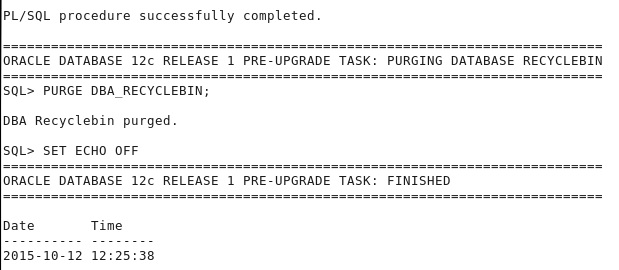
Execute the script pre_upgrade_checks.sql to check the status of your database.

ORACLE DATABASE UPGRADE
NOTE : Recommends to take a complete offline database backup to restore if upgrade fails.
Steps to consider :
1.Stop the SAP system with stopsap r3 or sapcontrol –nr <SAP_Instance_Number> -function stop
2.Oracle software owner must have write permissions on oratab file .
3.ORATAB file would contain entry similar <DBSID>:<ORACLE_HOME>:N
4.Database & listener should be in running state.
Procedure :
1 .Log on with ‘oracle’
2.Save the administration directory of existing DB(Old ORACLE_HOME/network/admin)
3.Before starting DBUA environment variable must be set ORACLE_HOME_SRC,ORACLE_HOME_TGT,DB_SID & ORACLE_BASE

4.Change to the directory cd $ORACLE_HOME_TGT/sap/ora_upgrade/post_upgrade
5.Test the DBUA script to verify correct env variable for upgrade.


6.Run script ./dbua.sap.sh to perform the upgrade in interactive mode.

Due to restrictions of uploading of images,i'll publish the Part-2 as well as troubleshooting for the same document very soon and requests all experts/SCN Members to guide me or hand me to make this document more informative & helpful for others by denoting any misstep in it.Hope you guys will find it helpful for your future references of database upgrades from Oracle 11g to 12c.
Part 2nd : Refer SCN document at SAP ORACLE UPGRADE STEPS FROM 11g TO 12c FOR SAP SYSTEMS ON LINUX - PART II
Regards,
Gaurav Rana
- SAP Managed Tags:
- Oracle Database,
- Java,
- SAP ERP,
- SAP NetWeaver,
- SAP NetWeaver Application Server
You must be a registered user to add a comment. If you've already registered, sign in. Otherwise, register and sign in.
-
"automatische backups"
1 -
"regelmäßige sicherung"
1 -
"TypeScript" "Development" "FeedBack"
1 -
505 Technology Updates 53
1 -
ABAP
14 -
ABAP API
1 -
ABAP CDS Views
2 -
ABAP CDS Views - BW Extraction
1 -
ABAP CDS Views - CDC (Change Data Capture)
1 -
ABAP class
2 -
ABAP Cloud
2 -
ABAP Development
5 -
ABAP in Eclipse
1 -
ABAP Platform Trial
1 -
ABAP Programming
2 -
abap technical
1 -
absl
2 -
access data from SAP Datasphere directly from Snowflake
1 -
Access data from SAP datasphere to Qliksense
1 -
Accrual
1 -
action
1 -
adapter modules
1 -
Addon
1 -
Adobe Document Services
1 -
ADS
1 -
ADS Config
1 -
ADS with ABAP
1 -
ADS with Java
1 -
ADT
2 -
Advance Shipping and Receiving
1 -
Advanced Event Mesh
3 -
AEM
1 -
AI
7 -
AI Launchpad
1 -
AI Projects
1 -
AIML
9 -
Alert in Sap analytical cloud
1 -
Amazon S3
1 -
Analytical Dataset
1 -
Analytical Model
1 -
Analytics
1 -
Analyze Workload Data
1 -
annotations
1 -
API
1 -
API and Integration
3 -
API Call
2 -
Application Architecture
1 -
Application Development
5 -
Application Development for SAP HANA Cloud
3 -
Applications and Business Processes (AP)
1 -
Artificial Intelligence
1 -
Artificial Intelligence (AI)
5 -
Artificial Intelligence (AI) 1 Business Trends 363 Business Trends 8 Digital Transformation with Cloud ERP (DT) 1 Event Information 462 Event Information 15 Expert Insights 114 Expert Insights 76 Life at SAP 418 Life at SAP 1 Product Updates 4
1 -
Artificial Intelligence (AI) blockchain Data & Analytics
1 -
Artificial Intelligence (AI) blockchain Data & Analytics Intelligent Enterprise
1 -
Artificial Intelligence (AI) blockchain Data & Analytics Intelligent Enterprise Oil Gas IoT Exploration Production
1 -
Artificial Intelligence (AI) blockchain Data & Analytics Intelligent Enterprise sustainability responsibility esg social compliance cybersecurity risk
1 -
ASE
1 -
ASR
2 -
ASUG
1 -
Attachments
1 -
Authorisations
1 -
Automating Processes
1 -
Automation
2 -
aws
2 -
Azure
1 -
Azure AI Studio
1 -
B2B Integration
1 -
Backorder Processing
1 -
Backup
1 -
Backup and Recovery
1 -
Backup schedule
1 -
BADI_MATERIAL_CHECK error message
1 -
Bank
1 -
BAS
1 -
basis
2 -
Basis Monitoring & Tcodes with Key notes
2 -
Batch Management
1 -
BDC
1 -
Best Practice
1 -
bitcoin
1 -
Blockchain
3 -
bodl
1 -
BOP in aATP
1 -
BOP Segments
1 -
BOP Strategies
1 -
BOP Variant
1 -
BPC
1 -
BPC LIVE
1 -
BTP
12 -
BTP Destination
2 -
Business AI
1 -
Business and IT Integration
1 -
Business application stu
1 -
Business Application Studio
1 -
Business Architecture
1 -
Business Communication Services
1 -
Business Continuity
1 -
Business Data Fabric
3 -
Business Partner
12 -
Business Partner Master Data
10 -
Business Technology Platform
2 -
Business Trends
4 -
CA
1 -
calculation view
1 -
CAP
3 -
Capgemini
1 -
CAPM
1 -
Catalyst for Efficiency: Revolutionizing SAP Integration Suite with Artificial Intelligence (AI) and
1 -
CCMS
2 -
CDQ
12 -
CDS
2 -
Cental Finance
1 -
Certificates
1 -
CFL
1 -
Change Management
1 -
chatbot
1 -
chatgpt
3 -
CL_SALV_TABLE
2 -
Class Runner
1 -
Classrunner
1 -
Cloud ALM Monitoring
1 -
Cloud ALM Operations
1 -
cloud connector
1 -
Cloud Extensibility
1 -
Cloud Foundry
4 -
Cloud Integration
6 -
Cloud Platform Integration
2 -
cloudalm
1 -
communication
1 -
Compensation Information Management
1 -
Compensation Management
1 -
Compliance
1 -
Compound Employee API
1 -
Configuration
1 -
Connectors
1 -
Consolidation Extension for SAP Analytics Cloud
2 -
Control Indicators.
1 -
Controller-Service-Repository pattern
1 -
Conversion
1 -
Cosine similarity
1 -
cryptocurrency
1 -
CSI
1 -
ctms
1 -
Custom chatbot
3 -
Custom Destination Service
1 -
custom fields
1 -
Customer Experience
1 -
Customer Journey
1 -
Customizing
1 -
cyber security
3 -
cybersecurity
1 -
Data
1 -
Data & Analytics
1 -
Data Aging
1 -
Data Analytics
2 -
Data and Analytics (DA)
1 -
Data Archiving
1 -
Data Back-up
1 -
Data Flow
1 -
Data Governance
5 -
Data Integration
2 -
Data Quality
12 -
Data Quality Management
12 -
Data Synchronization
1 -
data transfer
1 -
Data Unleashed
1 -
Data Value
8 -
database tables
1 -
Datasphere
3 -
datenbanksicherung
1 -
dba cockpit
1 -
dbacockpit
1 -
Debugging
2 -
Delimiting Pay Components
1 -
Delta Integrations
1 -
Destination
3 -
Destination Service
1 -
Developer extensibility
1 -
Developing with SAP Integration Suite
1 -
Devops
1 -
digital transformation
1 -
Documentation
1 -
Dot Product
1 -
DQM
1 -
dump database
1 -
dump transaction
1 -
e-Invoice
1 -
E4H Conversion
1 -
Eclipse ADT ABAP Development Tools
2 -
edoc
1 -
edocument
1 -
ELA
1 -
Embedded Consolidation
1 -
Embedding
1 -
Embeddings
1 -
Employee Central
1 -
Employee Central Payroll
1 -
Employee Central Time Off
1 -
Employee Information
1 -
Employee Rehires
1 -
Enable Now
1 -
Enable now manager
1 -
endpoint
1 -
Enhancement Request
1 -
Enterprise Architecture
1 -
ETL Business Analytics with SAP Signavio
1 -
Euclidean distance
1 -
Event Dates
1 -
Event Driven Architecture
1 -
Event Mesh
2 -
Event Reason
1 -
EventBasedIntegration
1 -
EWM
1 -
EWM Outbound configuration
1 -
EWM-TM-Integration
1 -
Existing Event Changes
1 -
Expand
1 -
Expert
2 -
Expert Insights
2 -
Exploits
1 -
Fiori
14 -
Fiori Elements
2 -
Fiori SAPUI5
12 -
Flask
1 -
Full Stack
8 -
Funds Management
1 -
General
1 -
General Splitter
1 -
Generative AI
1 -
Getting Started
1 -
GitHub
8 -
Grants Management
1 -
GraphQL
1 -
groovy
1 -
GTP
1 -
HANA
6 -
HANA Cloud
2 -
Hana Cloud Database Integration
2 -
HANA DB
2 -
HANA XS Advanced
1 -
Historical Events
1 -
home labs
1 -
HowTo
1 -
HR Data Management
1 -
html5
8 -
HTML5 Application
1 -
Identity cards validation
1 -
idm
1 -
Implementation
1 -
input parameter
1 -
instant payments
1 -
Integration
3 -
Integration Advisor
1 -
Integration Architecture
1 -
Integration Center
1 -
Integration Suite
1 -
intelligent enterprise
1 -
iot
1 -
Java
1 -
job
1 -
Job Information Changes
1 -
Job-Related Events
1 -
Job_Event_Information
1 -
joule
4 -
Journal Entries
1 -
Just Ask
1 -
Kerberos for ABAP
8 -
Kerberos for JAVA
8 -
KNN
1 -
Launch Wizard
1 -
Learning Content
2 -
Life at SAP
5 -
lightning
1 -
Linear Regression SAP HANA Cloud
1 -
Loading Indicator
1 -
local tax regulations
1 -
LP
1 -
Machine Learning
2 -
Marketing
1 -
Master Data
3 -
Master Data Management
14 -
Maxdb
2 -
MDG
1 -
MDGM
1 -
MDM
1 -
Message box.
1 -
Messages on RF Device
1 -
Microservices Architecture
1 -
Microsoft Universal Print
1 -
Middleware Solutions
1 -
Migration
5 -
ML Model Development
1 -
Modeling in SAP HANA Cloud
8 -
Monitoring
3 -
MTA
1 -
Multi-Record Scenarios
1 -
Multiple Event Triggers
1 -
Myself Transformation
1 -
Neo
1 -
New Event Creation
1 -
New Feature
1 -
Newcomer
1 -
NodeJS
2 -
ODATA
2 -
OData APIs
1 -
odatav2
1 -
ODATAV4
1 -
ODBC
1 -
ODBC Connection
1 -
Onpremise
1 -
open source
2 -
OpenAI API
1 -
Oracle
1 -
PaPM
1 -
PaPM Dynamic Data Copy through Writer function
1 -
PaPM Remote Call
1 -
PAS-C01
1 -
Pay Component Management
1 -
PGP
1 -
Pickle
1 -
PLANNING ARCHITECTURE
1 -
Popup in Sap analytical cloud
1 -
PostgrSQL
1 -
POSTMAN
1 -
Process Automation
2 -
Product Updates
4 -
PSM
1 -
Public Cloud
1 -
Python
4 -
Qlik
1 -
Qualtrics
1 -
RAP
3 -
RAP BO
2 -
Record Deletion
1 -
Recovery
1 -
recurring payments
1 -
redeply
1 -
Release
1 -
Remote Consumption Model
1 -
Replication Flows
1 -
research
1 -
Resilience
1 -
REST
1 -
REST API
2 -
Retagging Required
1 -
Risk
1 -
Rolling Kernel Switch
1 -
route
1 -
rules
1 -
S4 HANA
1 -
S4 HANA Cloud
1 -
S4 HANA On-Premise
1 -
S4HANA
3 -
S4HANA_OP_2023
2 -
SAC
10 -
SAC PLANNING
9 -
SAP
4 -
SAP ABAP
1 -
SAP Advanced Event Mesh
1 -
SAP AI Core
8 -
SAP AI Launchpad
8 -
SAP Analytic Cloud Compass
1 -
Sap Analytical Cloud
1 -
SAP Analytics Cloud
4 -
SAP Analytics Cloud for Consolidation
3 -
SAP Analytics Cloud Story
1 -
SAP analytics clouds
1 -
SAP BAS
1 -
SAP Basis
6 -
SAP BODS
1 -
SAP BODS certification.
1 -
SAP BTP
21 -
SAP BTP Build Work Zone
2 -
SAP BTP Cloud Foundry
6 -
SAP BTP Costing
1 -
SAP BTP CTMS
1 -
SAP BTP Innovation
1 -
SAP BTP Migration Tool
1 -
SAP BTP SDK IOS
1 -
SAP Build
11 -
SAP Build App
1 -
SAP Build apps
1 -
SAP Build CodeJam
1 -
SAP Build Process Automation
3 -
SAP Build work zone
10 -
SAP Business Objects Platform
1 -
SAP Business Technology
2 -
SAP Business Technology Platform (XP)
1 -
sap bw
1 -
SAP CAP
2 -
SAP CDC
1 -
SAP CDP
1 -
SAP CDS VIEW
1 -
SAP Certification
1 -
SAP Cloud ALM
4 -
SAP Cloud Application Programming Model
1 -
SAP Cloud Integration for Data Services
1 -
SAP cloud platform
8 -
SAP Companion
1 -
SAP CPI
3 -
SAP CPI (Cloud Platform Integration)
2 -
SAP CPI Discover tab
1 -
sap credential store
1 -
SAP Customer Data Cloud
1 -
SAP Customer Data Platform
1 -
SAP Data Intelligence
1 -
SAP Data Migration in Retail Industry
1 -
SAP Data Services
1 -
SAP DATABASE
1 -
SAP Dataspher to Non SAP BI tools
1 -
SAP Datasphere
9 -
SAP DRC
1 -
SAP EWM
1 -
SAP Fiori
3 -
SAP Fiori App Embedding
1 -
Sap Fiori Extension Project Using BAS
1 -
SAP GRC
1 -
SAP HANA
1 -
SAP HCM (Human Capital Management)
1 -
SAP HR Solutions
1 -
SAP IDM
1 -
SAP Integration Suite
9 -
SAP Integrations
4 -
SAP iRPA
2 -
SAP LAGGING AND SLOW
1 -
SAP Learning Class
1 -
SAP Learning Hub
1 -
SAP Master Data
1 -
SAP Odata
2 -
SAP on Azure
1 -
SAP PartnerEdge
1 -
sap partners
1 -
SAP Password Reset
1 -
SAP PO Migration
1 -
SAP Prepackaged Content
1 -
SAP Process Automation
2 -
SAP Process Integration
2 -
SAP Process Orchestration
1 -
SAP S4HANA
2 -
SAP S4HANA Cloud
1 -
SAP S4HANA Cloud for Finance
1 -
SAP S4HANA Cloud private edition
1 -
SAP Sandbox
1 -
SAP STMS
1 -
SAP successfactors
3 -
SAP SuccessFactors HXM Core
1 -
SAP Time
1 -
SAP TM
2 -
SAP Trading Partner Management
1 -
SAP UI5
1 -
SAP Upgrade
1 -
SAP Utilities
1 -
SAP-GUI
8 -
SAP_COM_0276
1 -
SAPBTP
1 -
SAPCPI
1 -
SAPEWM
1 -
sapmentors
1 -
saponaws
2 -
SAPS4HANA
1 -
SAPUI5
5 -
schedule
1 -
Script Operator
1 -
Secure Login Client Setup
8 -
security
9 -
Selenium Testing
1 -
Self Transformation
1 -
Self-Transformation
1 -
SEN
1 -
SEN Manager
1 -
service
1 -
SET_CELL_TYPE
1 -
SET_CELL_TYPE_COLUMN
1 -
SFTP scenario
2 -
Simplex
1 -
Single Sign On
8 -
Singlesource
1 -
SKLearn
1 -
Slow loading
1 -
soap
1 -
Software Development
1 -
SOLMAN
1 -
solman 7.2
2 -
Solution Manager
3 -
sp_dumpdb
1 -
sp_dumptrans
1 -
SQL
1 -
sql script
1 -
SSL
8 -
SSO
8 -
Substring function
1 -
SuccessFactors
1 -
SuccessFactors Platform
1 -
SuccessFactors Time Tracking
1 -
Sybase
1 -
system copy method
1 -
System owner
1 -
Table splitting
1 -
Tax Integration
1 -
Technical article
1 -
Technical articles
1 -
Technology Updates
14 -
Technology Updates
1 -
Technology_Updates
1 -
terraform
1 -
Threats
2 -
Time Collectors
1 -
Time Off
2 -
Time Sheet
1 -
Time Sheet SAP SuccessFactors Time Tracking
1 -
Tips and tricks
2 -
toggle button
1 -
Tools
1 -
Trainings & Certifications
1 -
Transformation Flow
1 -
Transport in SAP BODS
1 -
Transport Management
1 -
TypeScript
2 -
ui designer
1 -
unbind
1 -
Unified Customer Profile
1 -
UPB
1 -
Use of Parameters for Data Copy in PaPM
1 -
User Unlock
1 -
VA02
1 -
Validations
1 -
Vector Database
2 -
Vector Engine
1 -
Visual Studio Code
1 -
VSCode
1 -
Vulnerabilities
1 -
Web SDK
1 -
work zone
1 -
workload
1 -
xsa
1 -
XSA Refresh
1
- « Previous
- Next »
- Crystal jars upgrade with Wildfly and JDK in Technology Q&A
- From R/3 4.7 to ECC 6.0 EHP 7/8 in Technology Q&A
- Behind the compatibility - What are the compatibility means between GRC and the plugins in Technology Blogs by SAP
- ABAP Cloud Developer Trial 2022 Available Now in Technology Blogs by SAP
- Empowering Retail Business with a Seamless Data Migration to SAP S/4HANA in Technology Blogs by Members
| User | Count |
|---|---|
| 8 | |
| 5 | |
| 5 | |
| 4 | |
| 4 | |
| 4 | |
| 4 | |
| 4 | |
| 3 | |
| 3 |