
- SAP Community
- Products and Technology
- Enterprise Resource Planning
- ERP Blogs by Members
- Add New or Custom Fields to COOIS Output
- Subscribe to RSS Feed
- Mark as New
- Mark as Read
- Bookmark
- Subscribe
- Printer Friendly Page
- Report Inappropriate Content
Add New Or Custom Fields To Transaction COOIS Output
USING BADI WORKORDER_INFOSYSTEM
METHOD – TABLES_MODIFY_LAY
Foreword about the requirement:
The requirement is to add new fields or custom fields or new columns to the transaction COOIS ALV output. Hence, I have prepared a document to help resources who are looking for a step by step guidance on this. All the steps to implement the proposed solution are captured in the document; references have been taken from the notes mentioned below and the requirement is fulfilled. However, any such implementation should be thoroughly tested before moving to next systems, as it can help identify side-affects, which cannot be predicted before/after the implementation. Hence such side-affects may be identified in testing, further helping to better the solution as per your own requirements and needs.
Symptom:
You need to enhance / add / display additional fields or columns in the ALV OUTPUT of order information system which are not provided in the standard system in COOIS ALV output.
References / Related OSS Notes:
For preparing this document, references have been taken from the below notes.
Note # | Description |
615206 | COOIS: BADI order delay in IOHEADER |
806375 | COOIS: Order delay Business Add-In in IOHEADER |
434123 | Filling and displaying own fields in information system |
363327 | COOIS/CO26/CO28: Change list of fields that can be displayed |
How:
This requirement can be achieved by implementing the BADI WORKORDER_INFOSYSTEM – Method – TABLES_MODIFY_LAY.
Detailed procedure for implementation:
Following is the step by step procedure for adding new fields for the COOIS transaction output:
1. Create a DDIC structure in SE11 with the name (any name) : ZCOOIS_QALS_DATA

2. Add the required fields in the structure (this structure will later be added as an append structure in IOHEADER_DELAY ). These fields are the new fields or new columns that will be displayed on the COOIS ALV output.

SAVE the structure. Input the name of a package, Transport Request number and ACTIVATE the structure.
3. Go to SE11, display the structure IOHEADER_DELAY:

Below is the screen print of the structure IOHEADER_DELAY before adding the fields (or before performing an append structure):
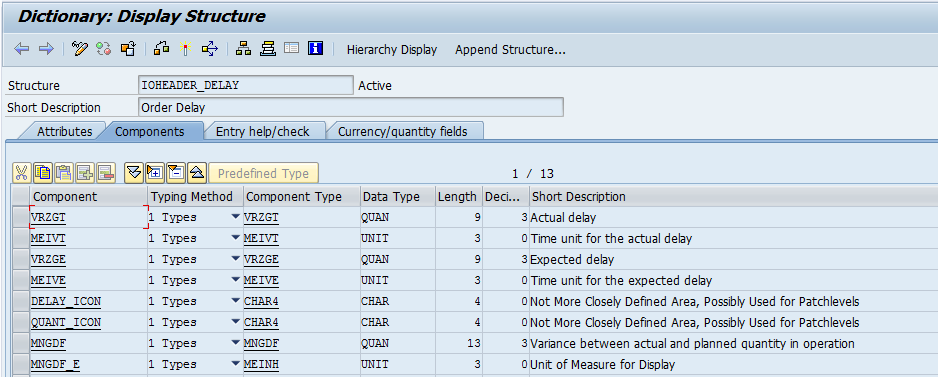
Click on Append Structure button
In the pop up, input the name of the structure that we created in step 1 & step 2 so that this structure can be appended to IOHEADER_DELAY.

4. Below is the screen print of the structure IOHEADER_DELAY after appending structure ZCCCIS_QALS_DATA which has the required fields:

Activate and close SE11.
5. Use transaction SE38 to execute the report RCNCT000.

Input “IOHEADER” in the field string name and “RCNHEAD” in the include name as shown below and click on Execute -

In the following pop up, click on the CONTINUE button: 

6. In the following screen, click on the GENERATE Button: 

Following is the information message that shows up after “generating”:

7. Use transaction SE38 to execute the report RCOTX000 and enter IOHEADER as the field string name (afterwards, choose F8).

Input the name of the structure “IOHEADER” in the field string name Choose F8 to execute the report.

Below is the screen print of the report RCOTX000 output. You will be able to identify your fields in the below screen (fields per this requirement are not shown below though)

Click “SAVE” and you will be taken to back to the selection screen. You can now close the transaction SE38.
8. Go to transaction SE19 to create the implementation for the BADI WORKORDER_INFOSYSTEM. This is the appropriate BADI for the requirement to add new/customer fields to the COOIS output.

Input a name for the implementing WORKORDER_INFOSYSTEM. In this case, I created an implementation as ZENH_ADD_QALS_FIELDS.

Click Continue. On the following screen, input the implementation short text and click SAVE.

- Input the name of the package and Transport Request.
- ACTIVATE the implementation so that it gets called in the run time. This can also be done once the business logic is implemented / written. You can either activate now or even after writing your logic. How ever, if you activate before writing your logic, the implementation would trigger but there would be no logic in any method to execute )
9. Click on the interface tab. In the list of methods, the logic for the current requirement is to be implemented in the method TABLES_MODIFY_LAY.

10. Double click on the method name TABLES_MODIFY_LAY to go ahead and implement the business logic to populate data into the required fields.
11. For the current requirement, the logic is written to add data into the method interface parameter CT_IOHEADER. This internal table contains data that would be displayed as the output. Hence we implement our logic in this method.

The logic for the current requirement is as follows:



Also, below is the code for your help.
METHOD if_ex_workorder_infosystem~tables_modify_lay.
**-- Types Declarations
TYPES: BEGIN OF ty_qals,
prueflos TYPE qals-prueflos,
aufnr TYPE qals-aufnr,
zzstat34 TYPE qals-stat34,
zzstat35 TYPE qals-stat35,
zzlmengezub TYPE qals-lmengezub,
zzvcode TYPE qave-vcode,
END OF ty_qals,
BEGIN OF ty_qave,
prueflos TYPE qals-prueflos,
aufnr TYPE qals-aufnr,
vcode TYPE qave-vcode,
END OF ty_qave.
**-- Internal table Declarations
DATA: lt_qals TYPE STANDARD TABLE OF ty_qals,
lt_qave TYPE STANDARD TABLE OF ty_qave,
**-- Work Area Declarations
ls_qals TYPE ty_qals,
ls_qave TYPE ty_qave.
**-- Field Symbol for the Importing parameter CT_IOHEADER
FIELD-SYMBOLS: <fs_ct_ioheader> TYPE ioheader.
IF ct_ioheader IS NOT INITIAL.
SELECT prueflos aufnr stat35 stat35 lmengezub
INTO TABLE lt_qals
FROM qals
FOR ALL ENTRIES IN ct_ioheader
WHERE aufnr = ct_ioheader-aufnr.
IF sy-subrc = 0.
SELECT qave~prueflos qals~aufnr qave~vcode
INTO TABLE lt_qave
FROM qave
INNER JOIN qals AS qals
ON qals~prueflos = qave~prueflos
FOR ALL ENTRIES IN ct_ioheader
WHERE aufnr = ct_ioheader-aufnr.
IF sy-subrc = 0.
ENDIF.
LOOP AT ct_ioheader ASSIGNING <fs_ct_ioheader>.
CLEAR: ls_qals.
READ TABLE lt_qals INTO ls_qals WITH KEY aufnr = <fs_ct_ioheader>-aufnr.
IF sy-subrc = 0.
<fs_ct_ioheader>-prueflos = ls_qals-prueflos.
<fs_ct_ioheader>-zzstat34 = ls_qals-zzstat34.
<fs_ct_ioheader>-zzstat35 = ls_qals-zzstat35.
<fs_ct_ioheader>-zzlmengezub = ls_qals-zzlmengezub.
CLEAR: ls_qave.
READ TABLE lt_qave INTO ls_qave WITH KEY prueflos = ls_qals-prueflos
aufnr = <fs_ct_ioheader>-aufnr.
IF sy-subrc = 0.
<fs_ct_ioheader>-zzvcode = ls_qave-vcode.
ENDIF.
ENDIF.
ENDLOOP.
ENDIF.
ENDIF.
ENDMETHOD.
After writing the logic, SAVE and ACTIVATE the method and the BADI implementation. Also, for your requirements, please debug and check if you are able to populate data as needed into the relevant fields.
12. Now, go to transaction COOIS, key in the input parameters as required(or as per your test case) and click EXECUTE.
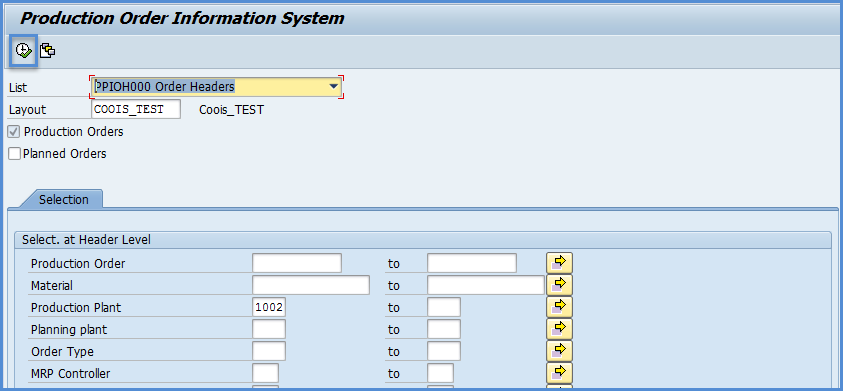
Following are the new fields or columns that we have added to the COOIS ALV OUTPUT. Please note that, displaying the below fields or columns may also need a change in the layout settings to display the below columns. Hence, please make sure that these columns exist in the ALV output by changing the layout settings.

You have now completed the procedure to enhance / add new or custom fields to the transaction COOIS using the BADI WORKORDER_INFOSYSTEM.
Finally, I request you to share your opinions on the document so that it can be enhanced for helping our resources who are interested or who have a requirement to implement this solution.
Thank you so much for reading and I am happy to have helped, Great Day Ahead !!
My Best Regards,
Naga Chaitanya Challa
- SAP Managed Tags:
- MAN Production Planning (PP)
You must be a registered user to add a comment. If you've already registered, sign in. Otherwise, register and sign in.
-
"mm02"
1 -
A_PurchaseOrderItem additional fields
1 -
ABAP
1 -
ABAP Extensibility
1 -
ACCOSTRATE
1 -
ACDOCP
1 -
Adding your country in SPRO - Project Administration
1 -
Advance Return Management
1 -
AI and RPA in SAP Upgrades
1 -
Approval Workflows
1 -
ARM
1 -
ASN
1 -
Asset Management
1 -
Associations in CDS Views
1 -
auditlog
1 -
Authorization
1 -
Availability date
1 -
Azure Center for SAP Solutions
1 -
AzureSentinel
2 -
Bank
1 -
BAPI_SALESORDER_CREATEFROMDAT2
1 -
BRF+
1 -
BRFPLUS
1 -
Bundled Cloud Services
1 -
business participation
1 -
Business Processes
1 -
CAPM
1 -
Carbon
1 -
Cental Finance
1 -
CFIN
1 -
CFIN Document Splitting
1 -
Cloud ALM
1 -
Cloud Integration
1 -
condition contract management
1 -
Connection - The default connection string cannot be used.
1 -
Custom Table Creation
1 -
Customer Screen in Production Order
1 -
Data Quality Management
1 -
Date required
1 -
Decisions
1 -
desafios4hana
1 -
Developing with SAP Integration Suite
1 -
Direct Outbound Delivery
1 -
DMOVE2S4
1 -
EAM
1 -
EDI
2 -
EDI 850
1 -
EDI 856
1 -
edocument
1 -
EHS Product Structure
1 -
Emergency Access Management
1 -
Energy
1 -
EPC
1 -
Financial Operations
1 -
Find
1 -
FINSSKF
1 -
Fiori
1 -
Flexible Workflow
1 -
Gas
1 -
Gen AI enabled SAP Upgrades
1 -
General
1 -
generate_xlsx_file
1 -
Getting Started
1 -
HomogeneousDMO
1 -
IDOC
2 -
Integration
1 -
Learning Content
2 -
LogicApps
2 -
low touchproject
1 -
Maintenance
1 -
management
1 -
Material creation
1 -
Material Management
1 -
MD04
1 -
MD61
1 -
methodology
1 -
Microsoft
2 -
MicrosoftSentinel
2 -
Migration
1 -
MRP
1 -
MS Teams
2 -
MT940
1 -
Newcomer
1 -
Notifications
1 -
Oil
1 -
open connectors
1 -
Order Change Log
1 -
ORDERS
2 -
OSS Note 390635
1 -
outbound delivery
1 -
outsourcing
1 -
PCE
1 -
Permit to Work
1 -
PIR Consumption Mode
1 -
PIR's
1 -
PIRs
1 -
PIRs Consumption
1 -
PIRs Reduction
1 -
Plan Independent Requirement
1 -
Premium Plus
1 -
pricing
1 -
Primavera P6
1 -
Process Excellence
1 -
Process Management
1 -
Process Order Change Log
1 -
Process purchase requisitions
1 -
Product Information
1 -
Production Order Change Log
1 -
Purchase requisition
1 -
Purchasing Lead Time
1 -
Redwood for SAP Job execution Setup
1 -
RISE with SAP
1 -
RisewithSAP
1 -
Rizing
1 -
S4 Cost Center Planning
1 -
S4 HANA
1 -
S4HANA
3 -
Sales and Distribution
1 -
Sales Commission
1 -
sales order
1 -
SAP
2 -
SAP Best Practices
1 -
SAP Build
1 -
SAP Build apps
1 -
SAP Cloud ALM
1 -
SAP Data Quality Management
1 -
SAP Maintenance resource scheduling
2 -
SAP Note 390635
1 -
SAP S4HANA
2 -
SAP S4HANA Cloud private edition
1 -
SAP Upgrade Automation
1 -
SAP WCM
1 -
SAP Work Clearance Management
1 -
Schedule Agreement
1 -
SDM
1 -
security
2 -
Settlement Management
1 -
soar
2 -
SSIS
1 -
SU01
1 -
SUM2.0SP17
1 -
SUMDMO
1 -
Teams
2 -
User Administration
1 -
User Participation
1 -
Utilities
1 -
va01
1 -
vendor
1 -
vl01n
1 -
vl02n
1 -
WCM
1 -
X12 850
1 -
xlsx_file_abap
1 -
YTD|MTD|QTD in CDs views using Date Function
1
- « Previous
- Next »
- Advance Return Management complete configuration(SAP ARM) in Enterprise Resource Planning Blogs by Members
- How to add custom field to production order output in Enterprise Resource Planning Q&A
- Screen selection field of a Query program went missing upon modification of Infoset. in Enterprise Resource Planning Q&A
- Add "Start Date" & "End Date" fields in Customer Statement Form in Enterprise Resource Planning Q&A
- Business Volume Report shows Billing Documents that do not accrue to the contract in Enterprise Resource Planning Q&A
| User | Count |
|---|---|
| 6 | |
| 2 | |
| 2 | |
| 2 | |
| 2 | |
| 2 | |
| 2 | |
| 1 | |
| 1 |