
- SAP Community
- Products and Technology
- Enterprise Resource Planning
- ERP Blogs by Members
- Managing the Supervisor/Employee Relationship in L...
- Subscribe to RSS Feed
- Mark as New
- Mark as Read
- Bookmark
- Subscribe
- Printer Friendly Page
- Report Inappropriate Content
Hello, I’m Luke Pappis, a SuccessFactors LMS certified consultant with over three years in the SuccessFactors space. I have been involved on implementations that included LMS, Employee Central, Performance and Goals, and Reporting module deployments. Please follow me on twitter @HMC_LukePappis. Today I am covering the supervisor/employee relationship in LMS – the second part of the series - and will specifically cover users in your organization that can act on the manager's behalf.
Overview
The supervisor/employee relationship is critical to define during the discovery and planning phase with your client, and one that gets often overlooked. It is important to understand the current role supervisors take with their employee’s learning and determine if they have a hands-on approach, or leave learning management up to the employee or a learning and development team. Giving a supervisor too much power or restricting permissions they had in their legacy system can have a large impact on an organization’s learning culture.
Alternate Managers
The alternate manager feature is a great way to give learning manager responsibility to someone else in your organization on a subordinate-by-subordinate basis. It is best used when you have an individual who is temporarily joining another team or project that has learning activity involved. This way, the manager of that team or project can handle the employee's learning assignments and approvals during his or her time on that team, while keeping the original manager as their "primary manager" on their user record. This is especially important as you would not have to impact your user feed from your local HR system to update the manager. All approvals submitted during this time would be routed to the alternate manager.
Configuration
The alternate manager can either be assigned by the primary manager or the admin.
To assign with the primary manager, first go to the "My Employees" section on your learning page. Find the employee you want to set up an alternate relationship with and click the three vertical dots next to their name, and then click "Manage Alternate Managers".

Next, search for and select the alternate manager, then press save.

The subordinate will then display under the alternate manager's "My Employees - Manager" section with a green icon indicating they are an alternate manager for that employee.

Furthermore, admins can manage this from the user's LMS profile page under the "actions" menu.

Delegates
The delegate role is the "other side of the coin" in giving someone in your organization manager rights in the LMS; instead of assigning an alternate manager on a subordinate-by-subordinate basis, the delegate is given access to all the employees that sit under the manager. This is best utilized when the manager themselves is unable to perform his or her duties (leave-of-absence, ect.). Admins have the ability to control the actions the manager can assign to their delegate by selecting two different options in the system configuration: predefined permissions and selected permissions. With predefined permissions, when managers assign a delegate, they are giving them all the workflows (actions) that are assigned in the USER PROXY ROLE; with this, admins are essentially controlling what the delegate can do as the manager as they are the ones managing this role. With selected permissions, managers themselves select the actions that they delegates are able to perform for them.
Configuration
The first step is for admins to decide if they want managers to assign delegates with predefined permissions, selected permissions, or both. This is done under system admin>global variables.

If predefined permissions is selected, the USER PROXY ROLE must be configured. This is done by going to system admin>security>role management and finding the proxy role.

Once the role is found, open it, go to workflows, and then to "add one or more from list" to begin adding workflows to the delegate role.

Once this is configured by admins, users can begin assigning delegates. This is gone by going to the options and settings page on the learning module. Once there, click "add" to begin adding delegates. Once the delegate is searched for and found, there are options to save them as inactive, give them predefined permissions (the workflows in the USER PROXY ROLE) or give them selected permissions, since both options were activated by admins. If predefined is selected, the manager would just select "save". If the manager users selected permissions, options display for the manager to select from.
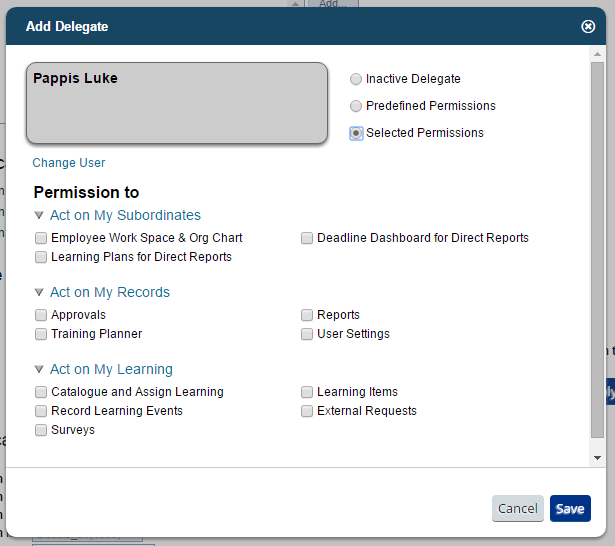
Human Resource Business Partner
The Human Resource Business Partner (HRBP) is a new and evolving role that has been added to the LMS. It shares many similarities with the alternate and delegate roles, as HRBPs can manage and assign learning for users assigned to them. What sets HRBPs apart in my view is that it is a great tool for organizations that have a large pool of users who manage learning for others, but are not necessarily "learning admins". A good example from a previous client is that they gave HRBP access to secretaries for all the partners within their departments, as they were the ones keeping on top of the partner's learning. The HRBP worked well because 1) you can have up to 200 HRBPs assigned to a single user and 2) it is assigned via a user feed (user manager connector file). This is still a relatively new feature (up until 1508 it did not have reporting capability), so expect SuccessFactors to continue to expand on it.
Once an HRBP has been assigned via the user manager file, they will see that menu selection under their "My Employees" section, can view their HRBP subordinates, and take action on them.

Thanks, and look out for Part 3 in the series!
- SAP Managed Tags:
- HCM (Human Capital Management)
-
"mm02"
1 -
A_PurchaseOrderItem additional fields
1 -
ABAP
1 -
ABAP Extensibility
1 -
ACCOSTRATE
1 -
ACDOCP
1 -
Adding your country in SPRO - Project Administration
1 -
Advance Return Management
1 -
AI and RPA in SAP Upgrades
1 -
Approval Workflows
1 -
Ariba
1 -
ARM
1 -
ASN
1 -
Asset Management
1 -
Associations in CDS Views
1 -
auditlog
1 -
Authorization
1 -
Availability date
1 -
Azure Center for SAP Solutions
1 -
AzureSentinel
2 -
Bank
1 -
BAPI_SALESORDER_CREATEFROMDAT2
1 -
BRF+
1 -
BRFPLUS
1 -
Bundled Cloud Services
1 -
business participation
1 -
Business Processes
1 -
CAPM
1 -
Carbon
1 -
Cental Finance
1 -
CFIN
1 -
CFIN Document Splitting
1 -
Cloud ALM
1 -
Cloud Integration
1 -
condition contract management
1 -
Connection - The default connection string cannot be used.
1 -
Custom Table Creation
1 -
Customer Screen in Production Order
1 -
Data Quality Management
1 -
Date required
1 -
Decisions
1 -
desafios4hana
1 -
Developing with SAP Integration Suite
1 -
Direct Outbound Delivery
1 -
DMOVE2S4
1 -
EAM
1 -
EDI
3 -
EDI 850
1 -
EDI 856
1 -
edocument
1 -
EHS Product Structure
1 -
Emergency Access Management
1 -
Energy
1 -
EPC
1 -
Financial Operations
1 -
Find
1 -
FINSSKF
1 -
Fiori
1 -
Flexible Workflow
1 -
Gas
1 -
Gen AI enabled SAP Upgrades
1 -
General
1 -
generate_xlsx_file
1 -
Getting Started
1 -
HomogeneousDMO
1 -
IDOC
2 -
Integration
1 -
Learning Content
2 -
LogicApps
2 -
low touchproject
1 -
Maintenance
1 -
management
1 -
Material creation
1 -
Material Management
1 -
MD04
1 -
MD61
1 -
methodology
1 -
Microsoft
2 -
MicrosoftSentinel
2 -
Migration
1 -
mm purchasing
1 -
MRP
1 -
MS Teams
2 -
MT940
1 -
Newcomer
1 -
Notifications
1 -
Oil
1 -
open connectors
1 -
Order Change Log
1 -
ORDERS
2 -
OSS Note 390635
1 -
outbound delivery
1 -
outsourcing
1 -
PCE
1 -
Permit to Work
1 -
PIR Consumption Mode
1 -
PIR's
1 -
PIRs
1 -
PIRs Consumption
1 -
PIRs Reduction
1 -
Plan Independent Requirement
1 -
Premium Plus
1 -
pricing
1 -
Primavera P6
1 -
Process Excellence
1 -
Process Management
1 -
Process Order Change Log
1 -
Process purchase requisitions
1 -
Product Information
1 -
Production Order Change Log
1 -
purchase order
1 -
Purchase requisition
1 -
Purchasing Lead Time
1 -
Redwood for SAP Job execution Setup
1 -
RISE with SAP
1 -
RisewithSAP
1 -
Rizing
1 -
S4 Cost Center Planning
1 -
S4 HANA
1 -
S4HANA
3 -
Sales and Distribution
1 -
Sales Commission
1 -
sales order
1 -
SAP
2 -
SAP Best Practices
1 -
SAP Build
1 -
SAP Build apps
1 -
SAP Cloud ALM
1 -
SAP Data Quality Management
1 -
SAP Maintenance resource scheduling
2 -
SAP Note 390635
1 -
SAP S4HANA
2 -
SAP S4HANA Cloud private edition
1 -
SAP Upgrade Automation
1 -
SAP WCM
1 -
SAP Work Clearance Management
1 -
Schedule Agreement
1 -
SDM
1 -
security
2 -
Settlement Management
1 -
soar
2 -
Sourcing and Procurement
1 -
SSIS
1 -
SU01
1 -
SUM2.0SP17
1 -
SUMDMO
1 -
Teams
2 -
User Administration
1 -
User Participation
1 -
Utilities
1 -
va01
1 -
vendor
1 -
vl01n
1 -
vl02n
1 -
WCM
1 -
X12 850
1 -
xlsx_file_abap
1 -
YTD|MTD|QTD in CDs views using Date Function
1
- « Previous
- Next »
- SAP Joint venture Accounting(JVA) - Basic Concepts in Enterprise Resource Planning Blogs by Members
- Deciphering Seamless SAML Single Sign-On: A Comprehensive Guide to Multi-Identity Provider Integration with SAP IAS as Your Proxy for S/4 HANA and Beyond (Part 1) in Enterprise Resource Planning Blogs by Members
- Defense & Security in SAP S/4HANA Cloud, Private Edition 2023 in Enterprise Resource Planning Blogs by SAP
- Finance for SAP S/4HANA Cloud, Private Edition 2023 in Enterprise Resource Planning Blogs by SAP
- Leveraging the SAP Partner Ecosystem to RISE with SAP in Enterprise Resource Planning Blogs by SAP
| User | Count |
|---|---|
| 5 | |
| 2 | |
| 2 | |
| 2 | |
| 2 | |
| 2 | |
| 2 | |
| 1 | |
| 1 | |
| 1 |