
- SAP Community
- Products and Technology
- Technology
- Technology Blogs by SAP
- Easy Installation Guide BW on HANA - 4/4
- Subscribe to RSS Feed
- Mark as New
- Mark as Read
- Bookmark
- Subscribe
- Printer Friendly Page
- Report Inappropriate Content
Purpose
The purpose of this post is show how simple is to a complete BW on HANA installation.
This is the fourth of four posts that will help user to complete the installation and BW activation.
Overview
This is the fourth post and is focus on the BW installation on a Linux OS.
The OS choice was according to the available resources.
Supported OS information can be find at the following link:
SAP NetWeaver Technology Platform
Technology – SAP Help Portal Page
Step by Step
To start the BW activation will be necessary a system access creation (on the installed system (D02)) by SAPLOGON:
- On the first system access you need to access with user "SAP*" with defined password on the Netweaver installation.
- <you will have some performance delay on each transaction at the first access. It will compile every first access.
- Create an user to system administration. Use user "SAP*" as model.
Logoff to the system and Logon with your new user.
Go to transaction RSA1.
 Create.
Create.

Fulfill the fields "LOG.SYSTEM" and "NAME".
- LOGSYSTEM: system technical name
- NAME: System description
Save.
F3.
One Request creation screen will appear for a request creation. This is needed because it will change some basis tables.

Create new request (White paper icon).

Fulfill the requested fields.
Save.
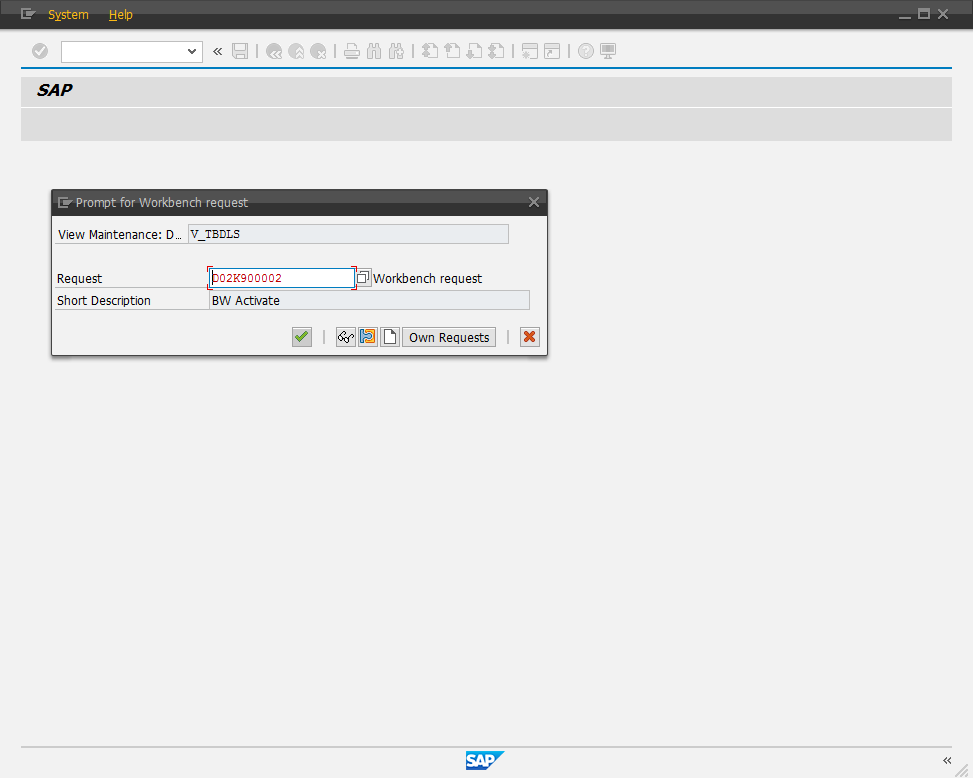
OK.

Assign.

Duble click on "client" row (s. 001).


Add the "Logical System" (s. D02CLNT001).

Only Activate.

OK.
Check the entire guide by links below:
Easy Installation Guide BW on HANA - 1/4
Easy Installation Guide BW on HANA - 2/4
- SAP Managed Tags:
- SAP HANA
You must be a registered user to add a comment. If you've already registered, sign in. Otherwise, register and sign in.
-
ABAP CDS Views - CDC (Change Data Capture)
2 -
AI
1 -
Analyze Workload Data
1 -
BTP
1 -
Business and IT Integration
2 -
Business application stu
1 -
Business Technology Platform
1 -
Business Trends
1,661 -
Business Trends
87 -
CAP
1 -
cf
1 -
Cloud Foundry
1 -
Confluent
1 -
Customer COE Basics and Fundamentals
1 -
Customer COE Latest and Greatest
3 -
Customer Data Browser app
1 -
Data Analysis Tool
1 -
data migration
1 -
data transfer
1 -
Datasphere
2 -
Event Information
1,400 -
Event Information
64 -
Expert
1 -
Expert Insights
178 -
Expert Insights
273 -
General
1 -
Google cloud
1 -
Google Next'24
1 -
Kafka
1 -
Life at SAP
784 -
Life at SAP
11 -
Migrate your Data App
1 -
MTA
1 -
Network Performance Analysis
1 -
NodeJS
1 -
PDF
1 -
POC
1 -
Product Updates
4,577 -
Product Updates
327 -
Replication Flow
1 -
RisewithSAP
1 -
SAP BTP
1 -
SAP BTP Cloud Foundry
1 -
SAP Cloud ALM
1 -
SAP Cloud Application Programming Model
1 -
SAP Datasphere
2 -
SAP S4HANA Cloud
1 -
SAP S4HANA Migration Cockpit
1 -
Technology Updates
6,886 -
Technology Updates
404 -
Workload Fluctuations
1
- SAP HANA Cloud Vector Engine: Quick FAQ Reference in Technology Blogs by SAP
- What’s New in SAP Analytics Cloud Release 2024.08 in Technology Blogs by SAP
- Which SAP GUI for Windows as of release are adapted for SAP S/4 HANA (2023) ? in Technology Q&A
- error during install SAP S/4HANA Server 2022 in Technology Q&A
- explore the business continuity recovery sap solutions on AWS DRS in Technology Blogs by Members
| User | Count |
|---|---|
| 13 | |
| 10 | |
| 10 | |
| 7 | |
| 7 | |
| 6 | |
| 6 | |
| 5 | |
| 5 | |
| 4 |