
- SAP Community
- Products and Technology
- Technology
- Technology Blogs by SAP
- Simplified Installation of SAP Fiori Apps with Mai...
- Subscribe to RSS Feed
- Mark as New
- Mark as Read
- Bookmark
- Subscribe
- Printer Friendly Page
- Report Inappropriate Content
Introduction
Installing SAP Fiori apps involves comprehensive consideration of technical prerequisites. SAP Fiori apps require front-end, back-end & if applicable SAP HANA components. The required front-end and back-end components are delivered in separate products and have to be installed in the system landscape. Maintenance Planner addresses the need to install front-end and back-end components delivered in separate products, by calculating all the system requirements for SAP Fiori apps installation.
Installation of SAP Fiori apps has been significantly simplified with integration between SAP Fiori apps reference library and Maintenance Planner. With this integration you can select SAP Fiori apps in SAP Fiori apps reference library which provides an overview of various available apps and their installation and configuration perquisites. Seamless integration between these two tools enables you to select SAP Fiori Apps and navigate directly to Maintenance Planner, letting you download required software packages for back-end, front-end and SAP HANA in a single transaction.
Pictures below outlines overall process of SAP Fiori installation with SAP Fiori apps reference library and the maintenance planner.

Figure 1: Installing SAP Fiori apps with SAP Fiori apps reference library and Maintenance planner

Figure2: Installing SAP Fiori apps with SAP Fiori apps reference library & Maintenance planner
Installation process with Maintenance Planner offers following advantages:
- Consolidated planning allows users to generate consolidated stack XML for all planned landscape changes
- Installation of new systems supported
- Required files for all involved systems can be pushed to download basket in a single planning step
- Multiple deployment options to choose from
Planning SAP Fiori Apps Installation with Maintenance Planner
Selection of SAP Fiori Apps in SAP Fiori apps reference library
In SAP Fiori apps reference library, select SAP Fiori apps to view product features and implementation details

Figure 3: Selection of SAP Fiori apps – SAP Fiori apps reference library
Switching on the aggregate mode will let you install multiple Fiori apps with a single transaction. Click Aggregate to view aggregated installation and configuration requirements.

Figure 4: Aggregated installation & Configuration requirement for a selection of apps – SAP Fiori apps reference library
At this stage apps that can installed together on the same backend system need to be grouped together.
Click “Prepare Apps for planning with Maintenance Planner” to group apps that can installed together on the same backend system

Figure 5: Prepare apps for planning with Maintenance Planner – SAP Fiori apps reference library
Navigate to Maintenance planner
Once apps are grouped, navigate to Maintenance Planner directly from implementation details tab. In this scenarios, all the apps selected can be installed in a single instance of Maintenance Planner i.e. on a single back-end system.

Figure 6: Direct navigation to the maintenance planner– SAP Fiori apps reference library
Follow Three Step Procedure in Maintenance Planner

Figure 7: Three step process for planning SAP Fiori installation – Maintenance Planner
Overview
Check details about technical prerequisites for front-end, back-end & SAP HANA servers.

Figure 8(a): Listed prerequisites for back-end, front-end & SAP HANA XS server – Maintenance Planner
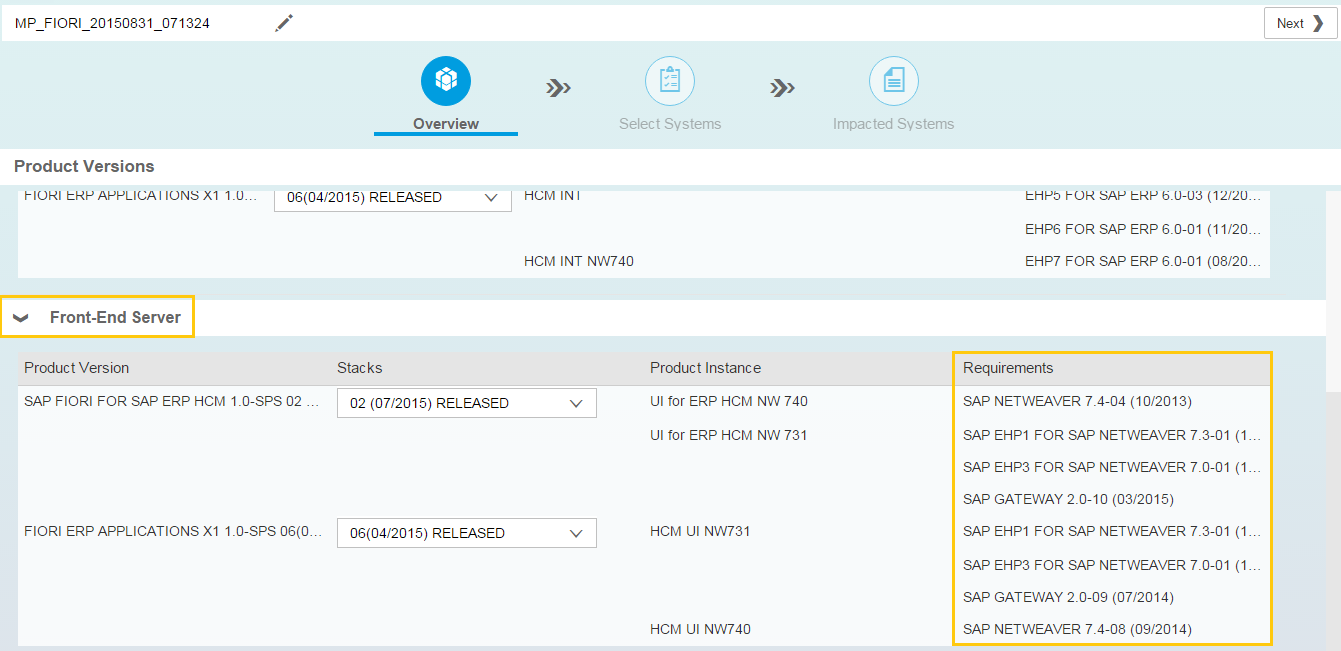
Figure 8(b): Listed prerequisites for back-end, front-end & SAP HANA XS server – Maintenance Planner
Select Systems
In the next step, select Systems to install required product versions.
Maintenance Planner provides following details for back-end server:
- Current software version
- Minimal required release
- With above information and target version can selected
Maintenance planner provides options to select existing system, install a new system for front-end & SAP HANA XS server. New installation of front-end and SAP HANA system is supported. For existing systems current software state is displayed and target version can selected.
Maintenance planner offers flexibility of multiple deployment options. Following deployment options are possible with maintenance planner:
- Separate front-end, back-end and SAP Hana systems.
- Co-deployed front-end and back-end system with SAP HANA deployed separately.
- Co-deployed back-end and SAP HANA system with Front end deployed separately.
- Front-end, back-end and SAP HANA co-deployed.

Figure 9: System Selection – Maintenance Planner
Impacted Systems
Once you have made the system selection, click Next to view the snapshot of all the impacted systems.
At this stage you can proceed to select files and download installation archives or chose install additional software to iteratively install additional software.

Figure 10 : Snapshot of impacted system – Maintenance Planner
The following icons indicate the type of action that is planned:
 Indicates that the software is to be installed
Indicates that the software is to be installed Indicates that the software is to be updated
Indicates that the software is to be updated
Select and Download Installation media
To select and download installation media select OS/DB files, select stack dependent and independent files.
Select OS/DB files for back-end & front-end systems:

Figure 11(a): Selection of OS/DB files – Maintenance Planner
Select OS/DB files for both systems and click Confirm Selection.

Figure 11b) : Selection of OS/DB files – Maintenance Planner
Click Next and move to the next step.

Figure 12 : Selection of stack dependent and independent files – Maintenance Planner
Download all the relevant files by clicking Download Stack XML and click Push to Download Basket to download the archives to download basket.

Figure 13: Download stack.xml, Maintenance Plan and push archives to download basket– Maintenance Planner
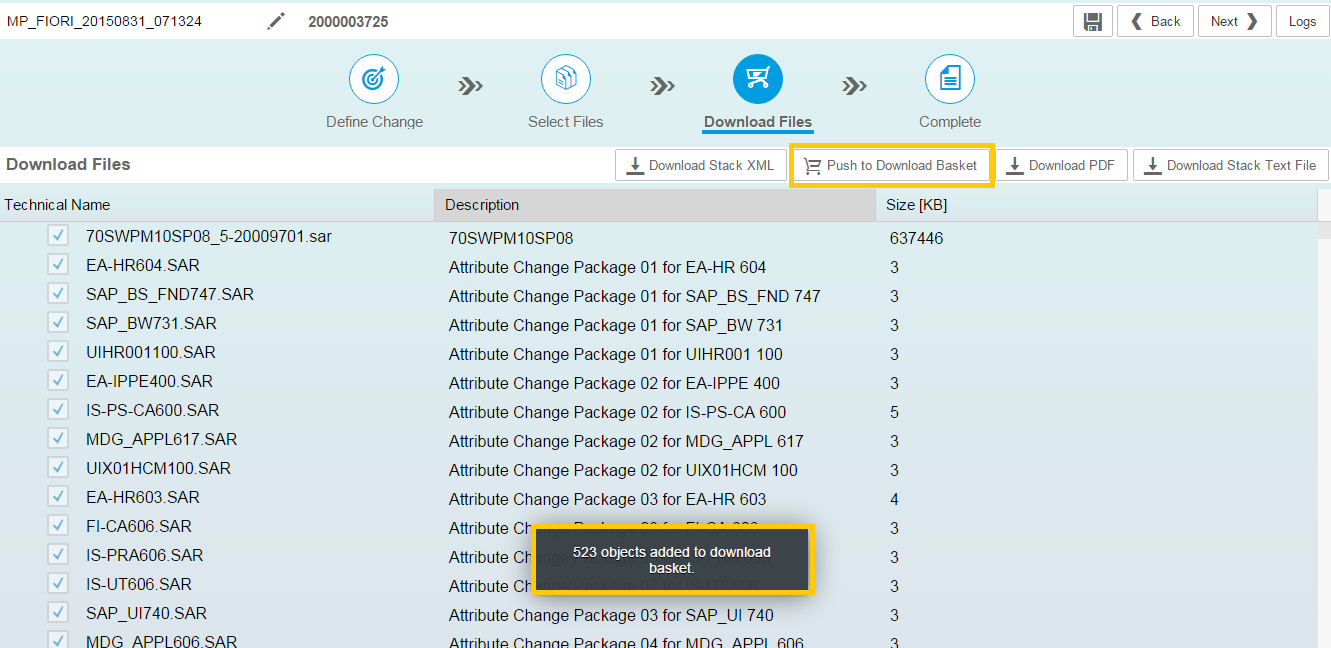
Figure 14: Pushing archives to download basket- Maintenance Planner
Provide an appropriate name for the transaction and click Save to save your changes.

Figure 15: Planning saved in Maintenance Planner
Open the Maintenance Plan, download the installation media files with the link provided in the Maintenance Plan.

Figure 16: Link in the Maintenance Plan to download the installation media files.
Once you have downloaded the stack.xml and the relevant archives and tools, you can use relevant tools to implement the planned landscape changes.
Additional Information
About Maintenance Planner: http://scn.sap.com/docs/DOC-65243
SAP Fiori – Installation http://scn.sap.com/docs/DOC-53175
- SAP Managed Tags:
- SAP Solution Manager
You must be a registered user to add a comment. If you've already registered, sign in. Otherwise, register and sign in.
-
ABAP CDS Views - CDC (Change Data Capture)
2 -
AI
1 -
Analyze Workload Data
1 -
BTP
1 -
Business and IT Integration
2 -
Business application stu
1 -
Business Technology Platform
1 -
Business Trends
1,658 -
Business Trends
93 -
CAP
1 -
cf
1 -
Cloud Foundry
1 -
Confluent
1 -
Customer COE Basics and Fundamentals
1 -
Customer COE Latest and Greatest
3 -
Customer Data Browser app
1 -
Data Analysis Tool
1 -
data migration
1 -
data transfer
1 -
Datasphere
2 -
Event Information
1,400 -
Event Information
66 -
Expert
1 -
Expert Insights
177 -
Expert Insights
301 -
General
1 -
Google cloud
1 -
Google Next'24
1 -
GraphQL
1 -
Kafka
1 -
Life at SAP
780 -
Life at SAP
13 -
Migrate your Data App
1 -
MTA
1 -
Network Performance Analysis
1 -
NodeJS
1 -
PDF
1 -
POC
1 -
Product Updates
4,577 -
Product Updates
346 -
Replication Flow
1 -
REST API
1 -
RisewithSAP
1 -
SAP BTP
1 -
SAP BTP Cloud Foundry
1 -
SAP Cloud ALM
1 -
SAP Cloud Application Programming Model
1 -
SAP Datasphere
2 -
SAP S4HANA Cloud
1 -
SAP S4HANA Migration Cockpit
1 -
Technology Updates
6,873 -
Technology Updates
429 -
Workload Fluctuations
1
- SAP BW/4 - revamp and true to the line 2024 in Technology Blogs by Members
- SAP LICENSE RENEWAL FROM BASIS END #ATR in Technology Blogs by Members
- Start page of SAP Signavio Process Insights, discovery edition, the 4 pillars and documentation in Technology Blogs by SAP
- SAP HANA Cloud Vector Engine: Quick FAQ Reference in Technology Blogs by SAP
- Customers and Partners are using SAP BTP to Innovate and Extend their SAP Applications in Technology Blogs by SAP
| User | Count |
|---|---|
| 44 | |
| 25 | |
| 17 | |
| 15 | |
| 11 | |
| 7 | |
| 7 | |
| 7 | |
| 7 | |
| 6 |