
- SAP Community
- Products and Technology
- Technology
- Technology Blogs by SAP
- Connect Your Cloud Applications with Your identity...
Technology Blogs by SAP
Learn how to extend and personalize SAP applications. Follow the SAP technology blog for insights into SAP BTP, ABAP, SAP Analytics Cloud, SAP HANA, and more.
Turn on suggestions
Auto-suggest helps you quickly narrow down your search results by suggesting possible matches as you type.
Showing results for
gowrisankar_m2
Contributor
Options
- Subscribe to RSS Feed
- Mark as New
- Mark as Read
- Bookmark
- Subscribe
- Printer Friendly Page
- Report Inappropriate Content
07-31-2015
10:21 AM
In the blog How to Connect Your Cloud Applications with Your Corporate User Store you have seen, how to connect cloud applications with your Microsoft active directory corporate user store. In this blog we will showcase how you can leverage your existing NW Identity Management as a User Store to access your Cloud applications in HCP. By using the existing NW Identity Management you would not require another user store in the cloud but just plug in your existing User Store with the SAP Identity Service.

Prerequisites:-
- You have an SAP HANA Cloud Platform account.
- You have requested your SAP Cloud Identity service tenant(SCI).
- You have requested this feature from an SAP Cloud Identity service operator by creating a ticket on SAP Support Portal under the component BC-IAM-IDS.
- Note: On SAP HANA Cloud Platform, your consumer account should be subscribed to a proxyapplication provided by an sci account.
- NW AS JAVA system 720 and above with IDMFEDERATION<release>.sca installed .For more details click here
Configure NW AS JAVA identity management:
- The on premise system is an AS Java with a deployed SCA from SAP Single Sign-On (SSO) 2.0. For the configuration of the on-premise AS Java system, proceed as follows,Open the Identity management in your netweaver Java system and create a scimuser with the SCIM_READONLY role assigned. More details Link
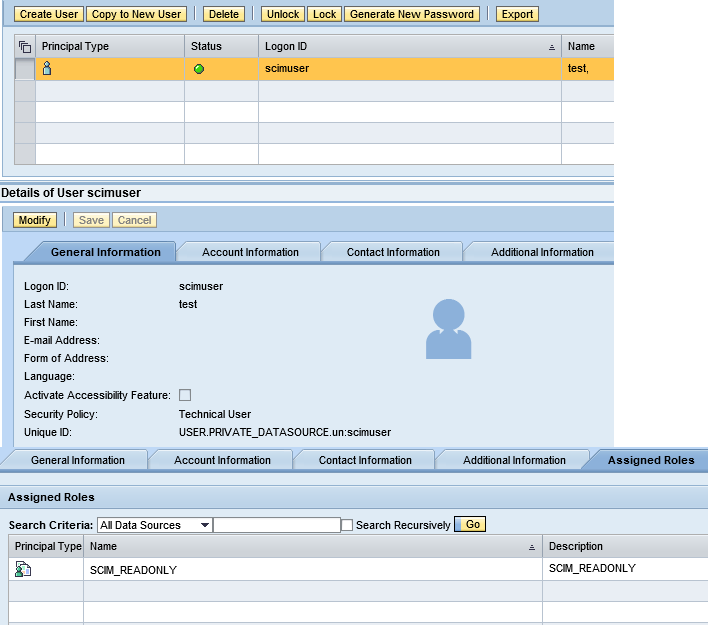
2. Create few users for accessing the cloud applications without any roles assigned.

Configure SAP Cloud Identity Service:
- If you have the SAP Cloud Identity service tenant activate first, then open the admin console [https://<scitenanthost>/admin].Now click on tenant settings tile -->Go to Tenant SAML2.0 configuration-->download the metadata file and keep it, because it is required to configure custom IDP in consumer account[HCP tenant].
2. Trust enablement [sci to consumer account]Go to admin console for sci tenant àclick on applications tileàCreate an application using + button àClick on SAML 2.0 configuration -->Import the metadata file [Go to cockpit of HCP account-->trust-->local service provider-->download the metadata file and use in sci tenant]
3.Select the application tile-->select the created application -->NameID attribute -->You can define how you want authenticate whether with the profileid , display name, login name or email.

4.Again go back to tenant settings tile, Now you can see the corporate user store option in the lists. Click on corporate user store-->define as below screenshot.

Configure SAP HANA Cloud Platform(consumer):
- Go to subscriptions tab in cockpit, select the subscribed proxy java application and add the destination as below,

2.Configure custom IDP with your consumer account. Go to cockpit-->trust-->Select local service provider-->Click on Edit button -->select the configuration type to custom and save. Now switch to trusted identity provider -->Click on trusted identity provider and import the metadata file which was downloaded in SCI tenant for trust enablement [consumer to SCI tenant step1 –refer configure sap cloud identity service]. For more details link
3. Install the SAP HANA Cloud connector inside your corporate network. Follow the prerequisites and the procedure in Installing the Cloud Connector.Note: Make sure you have installed the right JVM that is referenced as a JAVA_HOME variable. Connect the Cloud connector with your SAP HANA Cloud Platform account. Follow the instructions described in Initial Configuration as you enter your consumer account data. Once cloud connector ready, Please add your NW AS JAVA system to it in access control tab.
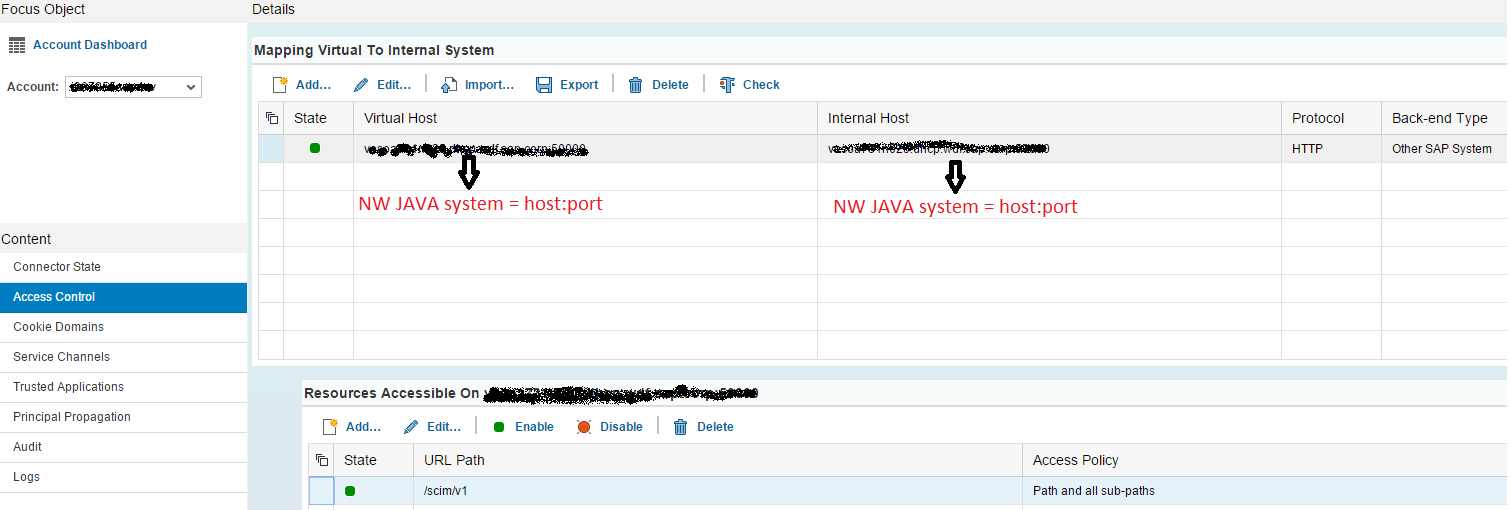
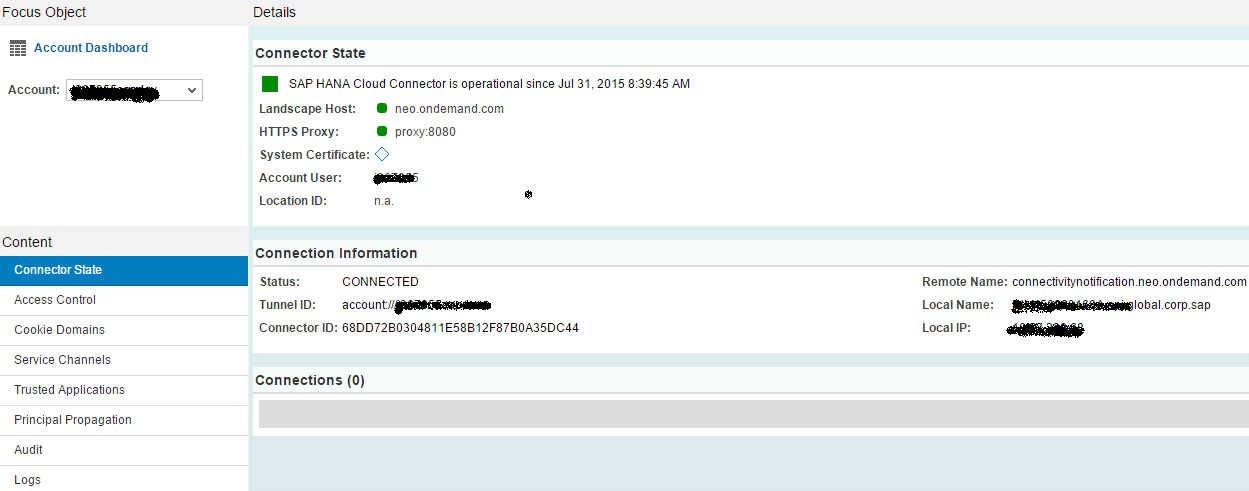
4. Go to OAuth –> Clients and register a client for your consumer account.

Validating cloud application working with NW AS JAVA corporate user store users:
- Open the SCI tenant https://<scitenanthost>/ with available any of the users in NW Identity management and check authentication works[ First time authentication try with user name, then on you can use email id, Note: Make sure that this user does not exist in the user store of SAP Cloud Identity service.
2. Now go to cockpitàsubscriptions-->Open any of the applications, let say select any of subscribed HTML5 application ,try login with any of the users available in NW Identity management.
- SAP Managed Tags:
- SAP Business Technology Platform
12 Comments
You must be a registered user to add a comment. If you've already registered, sign in. Otherwise, register and sign in.
Labels in this area
-
ABAP CDS Views - CDC (Change Data Capture)
2 -
AI
1 -
Analyze Workload Data
1 -
BTP
1 -
Business and IT Integration
2 -
Business application stu
1 -
Business Technology Platform
1 -
Business Trends
1,658 -
Business Trends
91 -
CAP
1 -
cf
1 -
Cloud Foundry
1 -
Confluent
1 -
Customer COE Basics and Fundamentals
1 -
Customer COE Latest and Greatest
3 -
Customer Data Browser app
1 -
Data Analysis Tool
1 -
data migration
1 -
data transfer
1 -
Datasphere
2 -
Event Information
1,400 -
Event Information
66 -
Expert
1 -
Expert Insights
177 -
Expert Insights
297 -
General
1 -
Google cloud
1 -
Google Next'24
1 -
Kafka
1 -
Life at SAP
780 -
Life at SAP
13 -
Migrate your Data App
1 -
MTA
1 -
Network Performance Analysis
1 -
NodeJS
1 -
PDF
1 -
POC
1 -
Product Updates
4,577 -
Product Updates
342 -
Replication Flow
1 -
RisewithSAP
1 -
SAP BTP
1 -
SAP BTP Cloud Foundry
1 -
SAP Cloud ALM
1 -
SAP Cloud Application Programming Model
1 -
SAP Datasphere
2 -
SAP S4HANA Cloud
1 -
SAP S4HANA Migration Cockpit
1 -
Technology Updates
6,873 -
Technology Updates
420 -
Workload Fluctuations
1
Related Content
- Consuming SAP with SAP Build Apps - Mobile Apps for iOS and Android in Technology Blogs by SAP
- Improving Time Management in SAP S/4HANA Cloud: A GenAI Solution in Technology Blogs by SAP
- IoT - Ultimate Data Cyber Security - with Enterprise Blockchain and SAP BTP 🚀 in Technology Blogs by Members
- Accelerate Business Process Development with SAP Build Process Automation Pre-Built Content in Technology Blogs by SAP
- Hack2Build on Business AI – Highlighted Use Cases in Technology Blogs by SAP
Top kudoed authors
| User | Count |
|---|---|
| 37 | |
| 25 | |
| 17 | |
| 13 | |
| 7 | |
| 7 | |
| 7 | |
| 6 | |
| 6 | |
| 6 |