
- SAP Community
- Products and Technology
- Technology
- Technology Blogs by Members
- WebStorm UI5 File Templates for Custom Fiori Apps
- Subscribe to RSS Feed
- Mark as New
- Mark as Read
- Bookmark
- Subscribe
- Printer Friendly Page
- Report Inappropriate Content
In this post I want to introduce the new module concept of SAPUI5/OpenUI5 which is propagated since version 1.28 of UI5. I will explain this with the help of WebStorm UI5 file templates, which will follow this new UI5 module approach and can be used for development custom Fiori apps.
Some words to WebStorm. WebStorm is one of the best IDE for web development (JetBRAINS is able to charge money for it, but still it is very cheap and in my opinion a good investment). And by the way SAP Web IDE is also not free for productive usage, at least up to now. With the following UI5 File Templates it is quite handy and quick to create custom Fiori applications based on the new module concept.
Asynchronous Module Definition (AMD) - New module concept of SAPUI5
With version 1.28 of SAPUI5/OpenUI5 a new module concept is propagated. In the core classes of SAPUI5 it is already used much longer. The code templates which will be introduced below will be based in this concept.
AMD (Asynchronous Module Definition) is designed to allow asynchronous loading of JavaScript modules (with this name not very surprising) in browsers. It is also the API which is supported by RequireJS. So SAP is following a well-established and accepted standard in the web, this is a good direction and will continue to make it a success.
In UI5 this is realised with sap.ui.define to define new modules and with sap.ui.require to resolve module dependencies. To understand usage, let’s have a look at some file template examples:
WebStorm UI5 File Template
File templates can be created in WebStorm via Preferences->Editor->File and Code Templates (in WebStorm 10 with a open project):

Via + (Plus sign) you can create a new Template. Specifiy a name and a extension and use placeholders with ${} syntax. As placeholder we will use ${UI5_Namespace} for the UI5 component namespace and ${NAME} for file name.
Let’s start with controller file:
UI5 Controller Template
| Template Name | Extension |
|---|---|
| UI5 Controller | controller.js |
sap.ui.define([
"sap/ui/core/mvc/Controller"
], function (Controller) {
"use strict";
return Controller.extend("${UI5_Namespace}.controller.${NAME}", {
onInit: function () {
this.component = this.getOwnerComponent();
this.bus = this.component.getEventBus();
this.router = sap.ui.core.UIComponent.getRouterFor(this);
}
});
});
So what kind of structure do we facing, if using the new AMD concept:
- The first parameter of sap.ui.define is an array of strings. Each string represents a dependency. In the example we need sap.ui.core.mvc.Controller class to define our own controller by extending this class. We have to replace all dots with forward slashes. So instead of sap.ui.core.mvc.Controller you need to use „sap/ui/core/mvc/Controller“.
- Second parameter is the factory function, which get each dependency as parameter (here Controller) . This parameter can then be used within the factory function.
UI5 XML View Template
| Template Name | Extension |
|---|---|
| UI5 XML View | view.xml |
<mvc:View
controllerName="${UI5_Namespace}.controller.${NAME}"
xmlns="sap.m"
xmlns:l="sap.ui.layout"
xmlns:f="sap.ui.layout.form"
xmlns:core="sap.ui.core"
xmlns:mvc="sap.ui.core.mvc">
<Page title="${NAME}"
navButtonPress="onNavBack"
showNavButton="true">
<content>
</content>
<footer>
<Bar>
</Bar>
</footer>
</Page>
</mvc:View>
XML Views are as before, only we put the placeholders in, so that it is working as file template within WebStorm.
UI5 Component Template
| Template Name | Extension |
|---|---|
| UI5 Component | js |
sap.ui.define([
"sap/ui/core/UIComponent",
"sap/ui/model/resource/ResourceModel"
], function (UIComponent, ResourceModel) {
"use strict";
return UIComponent.extend("${UI5_Namespace}.Component", {
metadata: {
"rootView": "${UI5_Namespace}.view.App",
"dependencies": {
"minUI5Version": "1.28.0",
"libs": ["sap.ui.core", "sap.m", "sap.ui.layout"]
},
"config": {
"i18nBundle": "${UI5_Namespace}.i18n.i18n",
"serviceUrl": "here/goes/your/serviceUrl/"
},
"routing": {
"config": {
"routerClass": "sap.m.routing.Router",
"viewType": "XML",
"viewPath": "${UI5_Namespace}.view",
"controlId": "idAppControl",
"controlAggregation": "detailPages",
"bypassed": {
"target": ["master", "notFound"]
}
},
"routes": [
{
"pattern": "",
"name": "master",
"target": ["detail", "master"]
},
{
"pattern": "detail/{detailId}",
"name": "detail",
"target": ["master", "detail"]
}
],
"targets": {
"master": {
"viewName": "Master",
"viewLevel": 1,
"viewId": "master",
"controlAggregation": "masterPages"
},
"detail": {
"viewName": "Detail",
"viewId": "detail",
"viewLevel": 2
},
"notFound": {
"viewName": "NotFound",
"viewId": "notFound",
"viewLevel": 3
}
}
}
},
init: function () {
var mConfig = this.getMetadata().getConfig();
// set the internationalization model
this.setModel(new ResourceModel({
bundleName: mConfig.i18nBundle
}), "i18n");
// call the base component's init function and create the App view
UIComponent.prototype.init.apply(this, arguments);
// create the views based on the url/hash
this.getRouter().initialize();
},
destroy: function () {
// call the base component's destroy function
UIComponent.prototype.destroy.apply(this, arguments);
}
});
});
This is a component file template for a master-detail application.
In the Component the App View is referenced as rootView. For master-detail application the SplitApp is used, let’s create another File Template „UI5 SplitApp“ (extension: view.xml) for this:
| Template Name | Extension |
|---|---|
| UI5 SplitApp | view.xml |
<mvc:View
controllerName="ui5v128.controller.App"
xmlns="sap.m"
xmlns:mvc="sap.ui.core.mvc">
<SplitApp id="idAppControl" displayBlock="true"/>
</mvc:View>
And finally we create a index.html file for local testing:
UI5 index.html Template
| Template Name | Extension |
|---|---|
| UI5 index.html | html |
<html>
<head>
<meta http-equiv="X-UA-Compatible" content="IE=edge"/>
<meta charset="UTF-8">
<title>UI5 App</title>
<script id="sap-ui-bootstrap"
src="https://openui5.hana.ondemand.com/resources/sap-ui-core.js"
data-sap-ui-libs="sap.m"
data-sap-ui-theme="sap_bluecrystal"
data-sap-ui-preload="async"
data-sap-ui-compatVersion="edge"
data-sap-ui-resourceroots='{"${UI5_Namespace}": "./"}'
data-sap-ui-frameOptions='allow'> // NON-SECURE setting for testing environment
</script>
<script>
sap.ui.getCore().attachInit(function () {
sap.ui.require([
"sap/ui/core/ComponentContainer",
"${UI5_Namespace}/Component"
], function (ComponentContainer, Component) {
new sap.ui.core.ComponentContainer({
name: "${UI5_Namespace}"
}).placeAt('root');
});
});
</script>
</head>
<body class="sapUiBody" id="root">
</body>
</html>
This is an example how to use sap.ui.require and load necessary dependencies. The structure is somehow identically to the sap.ui.require usage. In the first parameter (array of strings) the necessary dependencies are listed, which are passed as parameters to the callback function.
Now we ready to go and create a custom Fiori application.
And Action – Create App with File Templates
Now we want to use the new file templates within WebStorm (of course you can use these templates also without WebStorm)
Create an empty project and two folders (the given templates assume this kind of directory structure):
- controller – for controller files
- view – for view files

We want to create a master view and a detail view.
Therefore select the view folder and right-click and select New and select the UI5 XML View template:

Enter as File name „Master“ and as UI5 namespace „ui5v128″ (you can also use your own namespace):
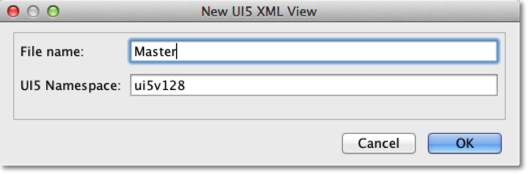
For the controller select controller folder and and right-click and select New and select the UI5 Controller template. Enter again as File name „Master“ and as UI5 namespace „ui5v128″:

Repeat this for the Detail view/controller (File Name „Detail“,UI5 namespace „ui5v128″).
Additionally we will need the SplitApp View. Please name it „App“ and select the „UI5 SplitApp“ Template (again UI5 namespace „ui5v128″).

If you follow this convention the given UI5 Component template will fit, this is is our last step.
Create a UI5 Component (file name: Component) and index.html file (file name index) in the project root folder, both with the same UI5 namespace „ui5v128″. The result should look like this:

Within WebStorm you can directly run the App via the index.html file. Right-click the index.html and select Run ‚index.html‘:


The working app is more or less empty, but uses the new module structure. So you prepared for the future (v1.30) and now it is up to you to fill it with more content.
Have fun with SAPUI5 and AMD concept and migrating Fiori Apps.
Additional Information
- SAP Managed Tags:
- SAP Fiori
You must be a registered user to add a comment. If you've already registered, sign in. Otherwise, register and sign in.
-
"automatische backups"
1 -
"regelmäßige sicherung"
1 -
"TypeScript" "Development" "FeedBack"
1 -
505 Technology Updates 53
1 -
ABAP
14 -
ABAP API
1 -
ABAP CDS Views
2 -
ABAP CDS Views - BW Extraction
1 -
ABAP CDS Views - CDC (Change Data Capture)
1 -
ABAP class
2 -
ABAP Cloud
2 -
ABAP Development
5 -
ABAP in Eclipse
1 -
ABAP Platform Trial
1 -
ABAP Programming
2 -
abap technical
1 -
absl
2 -
access data from SAP Datasphere directly from Snowflake
1 -
Access data from SAP datasphere to Qliksense
1 -
Accrual
1 -
action
1 -
adapter modules
1 -
Addon
1 -
Adobe Document Services
1 -
ADS
1 -
ADS Config
1 -
ADS with ABAP
1 -
ADS with Java
1 -
ADT
2 -
Advance Shipping and Receiving
1 -
Advanced Event Mesh
3 -
AEM
1 -
AI
7 -
AI Launchpad
1 -
AI Projects
1 -
AIML
9 -
Alert in Sap analytical cloud
1 -
Amazon S3
1 -
Analytical Dataset
1 -
Analytical Model
1 -
Analytics
1 -
Analyze Workload Data
1 -
annotations
1 -
API
1 -
API and Integration
3 -
API Call
2 -
Application Architecture
1 -
Application Development
5 -
Application Development for SAP HANA Cloud
3 -
Applications and Business Processes (AP)
1 -
Artificial Intelligence
1 -
Artificial Intelligence (AI)
5 -
Artificial Intelligence (AI) 1 Business Trends 363 Business Trends 8 Digital Transformation with Cloud ERP (DT) 1 Event Information 462 Event Information 15 Expert Insights 114 Expert Insights 76 Life at SAP 418 Life at SAP 1 Product Updates 4
1 -
Artificial Intelligence (AI) blockchain Data & Analytics
1 -
Artificial Intelligence (AI) blockchain Data & Analytics Intelligent Enterprise
1 -
Artificial Intelligence (AI) blockchain Data & Analytics Intelligent Enterprise Oil Gas IoT Exploration Production
1 -
Artificial Intelligence (AI) blockchain Data & Analytics Intelligent Enterprise sustainability responsibility esg social compliance cybersecurity risk
1 -
ASE
1 -
ASR
2 -
ASUG
1 -
Attachments
1 -
Authorisations
1 -
Automating Processes
1 -
Automation
2 -
aws
2 -
Azure
1 -
Azure AI Studio
1 -
B2B Integration
1 -
Backorder Processing
1 -
Backup
1 -
Backup and Recovery
1 -
Backup schedule
1 -
BADI_MATERIAL_CHECK error message
1 -
Bank
1 -
BAS
1 -
basis
2 -
Basis Monitoring & Tcodes with Key notes
2 -
Batch Management
1 -
BDC
1 -
Best Practice
1 -
bitcoin
1 -
Blockchain
3 -
bodl
1 -
BOP in aATP
1 -
BOP Segments
1 -
BOP Strategies
1 -
BOP Variant
1 -
BPC
1 -
BPC LIVE
1 -
BTP
12 -
BTP Destination
2 -
Business AI
1 -
Business and IT Integration
1 -
Business application stu
1 -
Business Application Studio
1 -
Business Architecture
1 -
Business Communication Services
1 -
Business Continuity
1 -
Business Data Fabric
3 -
Business Partner
12 -
Business Partner Master Data
10 -
Business Technology Platform
2 -
Business Trends
4 -
CA
1 -
calculation view
1 -
CAP
3 -
Capgemini
1 -
CAPM
1 -
Catalyst for Efficiency: Revolutionizing SAP Integration Suite with Artificial Intelligence (AI) and
1 -
CCMS
2 -
CDQ
12 -
CDS
2 -
Cental Finance
1 -
Certificates
1 -
CFL
1 -
Change Management
1 -
chatbot
1 -
chatgpt
3 -
CL_SALV_TABLE
2 -
Class Runner
1 -
Classrunner
1 -
Cloud ALM Monitoring
1 -
Cloud ALM Operations
1 -
cloud connector
1 -
Cloud Extensibility
1 -
Cloud Foundry
4 -
Cloud Integration
6 -
Cloud Platform Integration
2 -
cloudalm
1 -
communication
1 -
Compensation Information Management
1 -
Compensation Management
1 -
Compliance
1 -
Compound Employee API
1 -
Configuration
1 -
Connectors
1 -
Consolidation Extension for SAP Analytics Cloud
2 -
Control Indicators.
1 -
Controller-Service-Repository pattern
1 -
Conversion
1 -
Cosine similarity
1 -
cryptocurrency
1 -
CSI
1 -
ctms
1 -
Custom chatbot
3 -
Custom Destination Service
1 -
custom fields
1 -
Customer Experience
1 -
Customer Journey
1 -
Customizing
1 -
cyber security
3 -
cybersecurity
1 -
Data
1 -
Data & Analytics
1 -
Data Aging
1 -
Data Analytics
2 -
Data and Analytics (DA)
1 -
Data Archiving
1 -
Data Back-up
1 -
Data Flow
1 -
Data Governance
5 -
Data Integration
2 -
Data Quality
12 -
Data Quality Management
12 -
Data Synchronization
1 -
data transfer
1 -
Data Unleashed
1 -
Data Value
8 -
database tables
1 -
Datasphere
3 -
datenbanksicherung
1 -
dba cockpit
1 -
dbacockpit
1 -
Debugging
2 -
Delimiting Pay Components
1 -
Delta Integrations
1 -
Destination
3 -
Destination Service
1 -
Developer extensibility
1 -
Developing with SAP Integration Suite
1 -
Devops
1 -
digital transformation
1 -
Documentation
1 -
Dot Product
1 -
DQM
1 -
dump database
1 -
dump transaction
1 -
e-Invoice
1 -
E4H Conversion
1 -
Eclipse ADT ABAP Development Tools
2 -
edoc
1 -
edocument
1 -
ELA
1 -
Embedded Consolidation
1 -
Embedding
1 -
Embeddings
1 -
Employee Central
1 -
Employee Central Payroll
1 -
Employee Central Time Off
1 -
Employee Information
1 -
Employee Rehires
1 -
Enable Now
1 -
Enable now manager
1 -
endpoint
1 -
Enhancement Request
1 -
Enterprise Architecture
1 -
ETL Business Analytics with SAP Signavio
1 -
Euclidean distance
1 -
Event Dates
1 -
Event Driven Architecture
1 -
Event Mesh
2 -
Event Reason
1 -
EventBasedIntegration
1 -
EWM
1 -
EWM Outbound configuration
1 -
EWM-TM-Integration
1 -
Existing Event Changes
1 -
Expand
1 -
Expert
2 -
Expert Insights
2 -
Exploits
1 -
Fiori
14 -
Fiori Elements
2 -
Fiori SAPUI5
12 -
Flask
1 -
Full Stack
8 -
Funds Management
1 -
General
1 -
General Splitter
1 -
Generative AI
1 -
Getting Started
1 -
GitHub
8 -
Grants Management
1 -
GraphQL
1 -
groovy
1 -
GTP
1 -
HANA
6 -
HANA Cloud
2 -
Hana Cloud Database Integration
2 -
HANA DB
2 -
HANA XS Advanced
1 -
Historical Events
1 -
home labs
1 -
HowTo
1 -
HR Data Management
1 -
html5
8 -
HTML5 Application
1 -
Identity cards validation
1 -
idm
1 -
Implementation
1 -
input parameter
1 -
instant payments
1 -
Integration
3 -
Integration Advisor
1 -
Integration Architecture
1 -
Integration Center
1 -
Integration Suite
1 -
intelligent enterprise
1 -
iot
1 -
Java
1 -
job
1 -
Job Information Changes
1 -
Job-Related Events
1 -
Job_Event_Information
1 -
joule
4 -
Journal Entries
1 -
Just Ask
1 -
Kerberos for ABAP
8 -
Kerberos for JAVA
8 -
KNN
1 -
Launch Wizard
1 -
Learning Content
2 -
Life at SAP
5 -
lightning
1 -
Linear Regression SAP HANA Cloud
1 -
Loading Indicator
1 -
local tax regulations
1 -
LP
1 -
Machine Learning
2 -
Marketing
1 -
Master Data
3 -
Master Data Management
14 -
Maxdb
2 -
MDG
1 -
MDGM
1 -
MDM
1 -
Message box.
1 -
Messages on RF Device
1 -
Microservices Architecture
1 -
Microsoft Universal Print
1 -
Middleware Solutions
1 -
Migration
5 -
ML Model Development
1 -
Modeling in SAP HANA Cloud
8 -
Monitoring
3 -
MTA
1 -
Multi-Record Scenarios
1 -
Multiple Event Triggers
1 -
Myself Transformation
1 -
Neo
1 -
New Event Creation
1 -
New Feature
1 -
Newcomer
1 -
NodeJS
2 -
ODATA
2 -
OData APIs
1 -
odatav2
1 -
ODATAV4
1 -
ODBC
1 -
ODBC Connection
1 -
Onpremise
1 -
open source
2 -
OpenAI API
1 -
Oracle
1 -
PaPM
1 -
PaPM Dynamic Data Copy through Writer function
1 -
PaPM Remote Call
1 -
PAS-C01
1 -
Pay Component Management
1 -
PGP
1 -
Pickle
1 -
PLANNING ARCHITECTURE
1 -
Popup in Sap analytical cloud
1 -
PostgrSQL
1 -
POSTMAN
1 -
Process Automation
2 -
Product Updates
4 -
PSM
1 -
Public Cloud
1 -
Python
4 -
Qlik
1 -
Qualtrics
1 -
RAP
3 -
RAP BO
2 -
Record Deletion
1 -
Recovery
1 -
recurring payments
1 -
redeply
1 -
Release
1 -
Remote Consumption Model
1 -
Replication Flows
1 -
research
1 -
Resilience
1 -
REST
1 -
REST API
2 -
Retagging Required
1 -
Risk
1 -
Rolling Kernel Switch
1 -
route
1 -
rules
1 -
S4 HANA
1 -
S4 HANA Cloud
1 -
S4 HANA On-Premise
1 -
S4HANA
3 -
S4HANA_OP_2023
2 -
SAC
10 -
SAC PLANNING
9 -
SAP
4 -
SAP ABAP
1 -
SAP Advanced Event Mesh
1 -
SAP AI Core
8 -
SAP AI Launchpad
8 -
SAP Analytic Cloud Compass
1 -
Sap Analytical Cloud
1 -
SAP Analytics Cloud
4 -
SAP Analytics Cloud for Consolidation
3 -
SAP Analytics Cloud Story
1 -
SAP analytics clouds
1 -
SAP BAS
1 -
SAP Basis
6 -
SAP BODS
1 -
SAP BODS certification.
1 -
SAP BTP
21 -
SAP BTP Build Work Zone
2 -
SAP BTP Cloud Foundry
6 -
SAP BTP Costing
1 -
SAP BTP CTMS
1 -
SAP BTP Innovation
1 -
SAP BTP Migration Tool
1 -
SAP BTP SDK IOS
1 -
SAP Build
11 -
SAP Build App
1 -
SAP Build apps
1 -
SAP Build CodeJam
1 -
SAP Build Process Automation
3 -
SAP Build work zone
10 -
SAP Business Objects Platform
1 -
SAP Business Technology
2 -
SAP Business Technology Platform (XP)
1 -
sap bw
1 -
SAP CAP
2 -
SAP CDC
1 -
SAP CDP
1 -
SAP CDS VIEW
1 -
SAP Certification
1 -
SAP Cloud ALM
4 -
SAP Cloud Application Programming Model
1 -
SAP Cloud Integration for Data Services
1 -
SAP cloud platform
8 -
SAP Companion
1 -
SAP CPI
3 -
SAP CPI (Cloud Platform Integration)
2 -
SAP CPI Discover tab
1 -
sap credential store
1 -
SAP Customer Data Cloud
1 -
SAP Customer Data Platform
1 -
SAP Data Intelligence
1 -
SAP Data Migration in Retail Industry
1 -
SAP Data Services
1 -
SAP DATABASE
1 -
SAP Dataspher to Non SAP BI tools
1 -
SAP Datasphere
9 -
SAP DRC
1 -
SAP EWM
1 -
SAP Fiori
3 -
SAP Fiori App Embedding
1 -
Sap Fiori Extension Project Using BAS
1 -
SAP GRC
1 -
SAP HANA
1 -
SAP HCM (Human Capital Management)
1 -
SAP HR Solutions
1 -
SAP IDM
1 -
SAP Integration Suite
9 -
SAP Integrations
4 -
SAP iRPA
2 -
SAP LAGGING AND SLOW
1 -
SAP Learning Class
1 -
SAP Learning Hub
1 -
SAP Master Data
1 -
SAP Odata
2 -
SAP on Azure
1 -
SAP PartnerEdge
1 -
sap partners
1 -
SAP Password Reset
1 -
SAP PO Migration
1 -
SAP Prepackaged Content
1 -
SAP Process Automation
2 -
SAP Process Integration
2 -
SAP Process Orchestration
1 -
SAP S4HANA
2 -
SAP S4HANA Cloud
1 -
SAP S4HANA Cloud for Finance
1 -
SAP S4HANA Cloud private edition
1 -
SAP Sandbox
1 -
SAP STMS
1 -
SAP successfactors
3 -
SAP SuccessFactors HXM Core
1 -
SAP Time
1 -
SAP TM
2 -
SAP Trading Partner Management
1 -
SAP UI5
1 -
SAP Upgrade
1 -
SAP Utilities
1 -
SAP-GUI
8 -
SAP_COM_0276
1 -
SAPBTP
1 -
SAPCPI
1 -
SAPEWM
1 -
sapmentors
1 -
saponaws
2 -
SAPS4HANA
1 -
SAPUI5
5 -
schedule
1 -
Script Operator
1 -
Secure Login Client Setup
8 -
security
9 -
Selenium Testing
1 -
Self Transformation
1 -
Self-Transformation
1 -
SEN
1 -
SEN Manager
1 -
service
1 -
SET_CELL_TYPE
1 -
SET_CELL_TYPE_COLUMN
1 -
SFTP scenario
2 -
Simplex
1 -
Single Sign On
8 -
Singlesource
1 -
SKLearn
1 -
Slow loading
1 -
soap
1 -
Software Development
1 -
SOLMAN
1 -
solman 7.2
2 -
Solution Manager
3 -
sp_dumpdb
1 -
sp_dumptrans
1 -
SQL
1 -
sql script
1 -
SSL
8 -
SSO
8 -
Substring function
1 -
SuccessFactors
1 -
SuccessFactors Platform
1 -
SuccessFactors Time Tracking
1 -
Sybase
1 -
system copy method
1 -
System owner
1 -
Table splitting
1 -
Tax Integration
1 -
Technical article
1 -
Technical articles
1 -
Technology Updates
14 -
Technology Updates
1 -
Technology_Updates
1 -
terraform
1 -
Threats
2 -
Time Collectors
1 -
Time Off
2 -
Time Sheet
1 -
Time Sheet SAP SuccessFactors Time Tracking
1 -
Tips and tricks
2 -
toggle button
1 -
Tools
1 -
Trainings & Certifications
1 -
Transformation Flow
1 -
Transport in SAP BODS
1 -
Transport Management
1 -
TypeScript
2 -
ui designer
1 -
unbind
1 -
Unified Customer Profile
1 -
UPB
1 -
Use of Parameters for Data Copy in PaPM
1 -
User Unlock
1 -
VA02
1 -
Validations
1 -
Vector Database
2 -
Vector Engine
1 -
Visual Studio Code
1 -
VSCode
1 -
Vulnerabilities
1 -
Web SDK
1 -
work zone
1 -
workload
1 -
xsa
1 -
XSA Refresh
1
- « Previous
- Next »
- Onboarding Users in SAP Quality Issue Resolution in Technology Blogs by SAP
- Configure Custom SAP IAS tenant with SAP BTP Kyma runtime environment in Technology Blogs by SAP
- When to Use Multi-Off in 3SL in Technology Blogs by SAP
- 10+ ways to reshape your SAP landscape with SAP Business Technology Platform - Blog 5 in Technology Blogs by SAP
- Explore Business Continuity Options for SAP workload using AWS Elastic DisasterRecoveryService (DRS) in Technology Blogs by Members
| User | Count |
|---|---|
| 8 | |
| 5 | |
| 5 | |
| 4 | |
| 4 | |
| 4 | |
| 4 | |
| 4 | |
| 3 | |
| 3 |