
- SAP Community
- Products and Technology
- Additional Blogs by SAP
- Few Tips on How to Troubleshoot Planner Tasks - Pa...
- Subscribe to RSS Feed
- Mark as New
- Mark as Read
- Bookmark
- Subscribe
- Printer Friendly Page
- Report Inappropriate Content
For the tips described below, I used a Process Control testing case.
A Control Test of Effectiveness was planned in my fresh GRC sandbox.
ℹ Note: These tips can be used in most of activities in GRC which use Extended Workflows.
System details:
GRCFND_A V1100 Support Package 06
GRCPINW V1100_731 Support Package 06
The objective is to check all the possible errors during the creation of a Control Test of Effectiveness.I am planning the task and correcting the issues as it comes.
First step is to create the central structure in NWBC -> Business Processes.

After the central structure is created, the following must also be created:
- Organization
- Local Subprocess
- Local Control
As soon as I created the objects, I try to open the local control and I receive an ASSERT_CONDITION VIOLATED.
:!: Illegal case type – Case customizing was not configured in the system
Checking in table SCMGCASETYPE, the case types are not in the system.
ℹ This check is performed in Class and Method below:
| Class | Method |
|---|---|
| CL_SCMG_CASE_TYPE_CUST | GET_INSTANCE |
This happened because I did not configured Case Management from client 000 into the copied client.
So it is mandatory after the client copy is performed to perform the Case Customizing.
To execute this task, the following KBA can be followed:
- 2107509 - Transfer client-specific Customizing
How case customizing should look like:

Now, we can create and display organization and local objects:

Control tester is assigned:

ℹ It is very important to compare the HR role assignments in table HRP1852 with SPRO -> 'Maintain Regulation Role Assignment':
I am working with SAP standard roles, however if customized roles are used, these configurations can lead to confusion.
As shown above, I have assigned my user CONTROL_OWN as the control tester.
SAP_GRC_SPC_SOX_PRC_TESTER is assigned to SOX regulation.

Checking this role in HRP1852, I can see my users there:

CONTROL_OWN has 2 entries as it is assigned to 2 different objects.
With authorizations set, it is time to schedule the plan.
Creating Plan in Planner Screen
First Step: Plan Activity: Test Control Effectiveness

Second Step: Choosing Regulation:
ℹ Note that there is no Regulation shown in the Drop Down list

Checks to know whether this is not a configuration issue:
- Is Regulation created?
➕ If not created, it must be added

Relate regulation to Plan usage in SPRO must be configured. Test Control of Effectiveness is configured to both regulations:
➕ If not created, it must be added

Check whether ‘Need Regulation’ is selected in Plan activity for Process Control
➕ If not created, it must be added

If all these steps were followed then, the following SAP note must be implemented:
- 2072420 - Regulation is missing while creating test control effectiveness in the Planner Note After processing with these steps, the regulation is there:
Note After processing with these steps, the regulation is there:

Third Step:
The organization, which the plan will be triggered, needs to be selected.

Fourth Step:
The local object will appear for selection, unless you have already scheduled a plan for the same organization in the same time frame.

Fifth Step:
Checking recipients:

If the recipients column is empty, the work items will be addressed to the fallback receiver.
The fallback receiver will start to receive the notifications for three reasons:
- If the user is not assigned to a role in HRP1852
- If the role is not mapped in SPRO -> Maintain Regulation Role Assignment (when using role regulation specific)
- If the user does not exist anymore in the system
If you have users assigned in HRP1852 and not in Maintain Regulation Role assignment, it means that you are working with Cross Regulation roles.
:!: There is one issue, which was introduced in Support Package 18 of GRC 10.0.
All the work items are forwarded to the fallback receiver when customer is using cross regulation roles.
This issue is corrected by the following SAP note:
- 2154060 - CCM Owners not receiving Issues created by Automated Monitor
Plan Activation and Completion:
If you want to debug the activate Plan button, set a breakpoint in the following Webdynpro Component, View and Handler:
| Webdynpro Component | View | Event Handler |
|---|---|---|
| GRFN_PLANNER_GAF | GAF_IDENT | ONACTIONACTIVATE |
After job activation, the planner monitor shows the jobs status as "With Exceptions":

:!: This is because the workflow was not triggered.
If you check, no workflow items were created in transaction SWIA for the time frame the plan was activated:
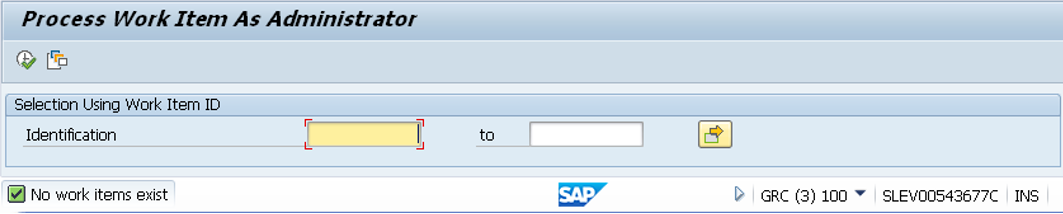
Configuring workflows according to SAP note 1621649:
- Automatic workflow customizing
- Perform Task-Specific Customizing
In my system, the task specific customizing was not configured. After configuring it:

Event Linkage also needs to be performed:
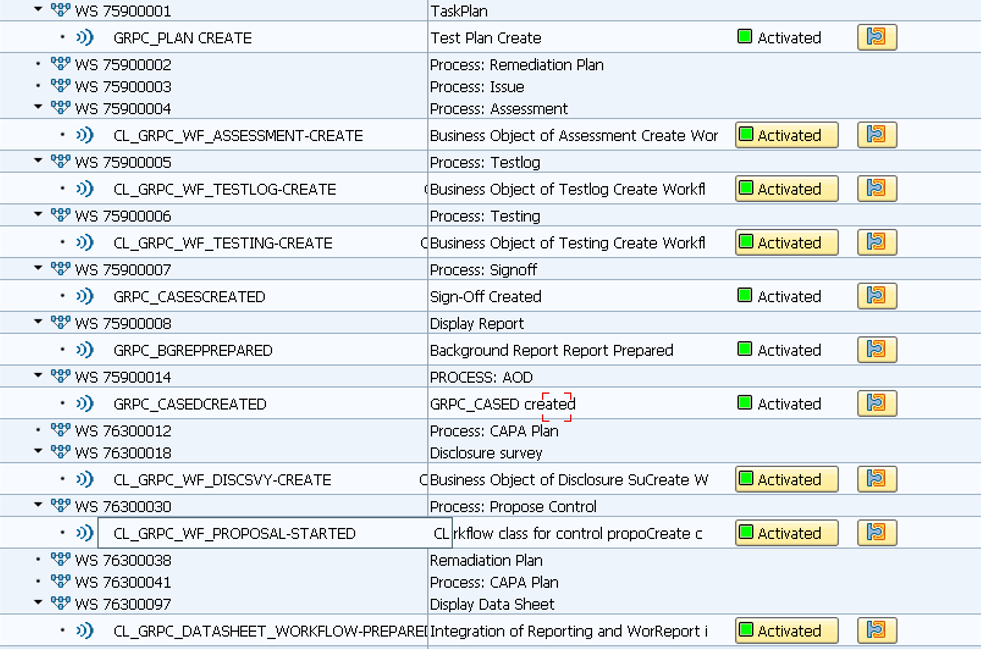
The following objects must have the event linkage as well as event queue
- CL_GRPC_WF_ASSESSMENT
- CL_GRPC_WF_TESTING
- GRPC_CASED
- GRPC_CASES
If the event queue is activated, the event queue job must be enabled to handle situations where large events are triggered at the same time.
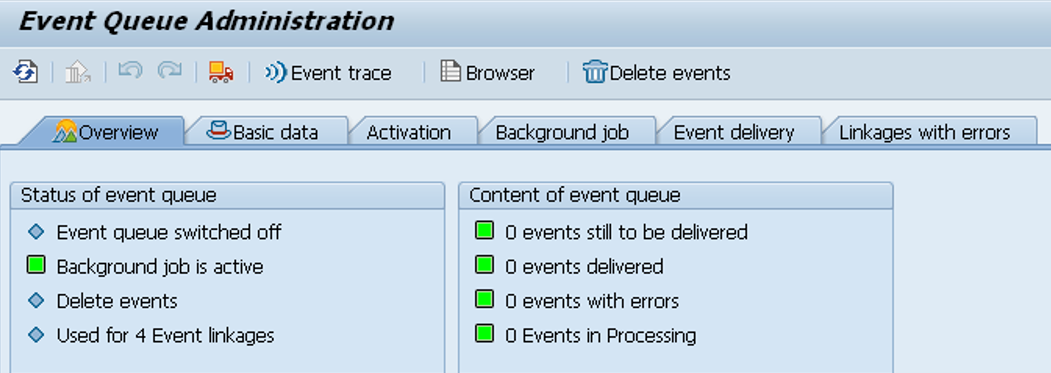
One good tip is to enable the workflow trace through transaction SWELS

The workflow trace can be seen through transaction SWEL.
Triggering the workflow again:
The logs can be seen because SWELS is activated:
![]()
In transaction SWIA, all the workflows steps and workflow logs are available:

- Workflow started – Plan was activated and workflow created
- Workflow completed – background job GRFN_BP_SCHEDULER is completed
- Sub Workflow handler started – WS75900005
- READY – A task of the sub workflow that requires a dialog user to perform an activity
If you press shift + F8 on this screen, you can see workflow logs that present the historical path of the plan. In the workflow log, you can see the agents that are waiting for the work item:

Clicking on the agents button, you can see:

The symbol at the side of the user’s name means that the work intebox is going to the user’s inbox.
By pressing Shift + F9, you can access the workflow list with technical details

Checking agent's work inbox:
When logging with the agent and accessing his/her work inbox, the work item is there waiting for actions:

ℹ The case is available also in table GRPCCASETL
The case reached user's inbox as the Agent is correctly assigned in SPRO -> Governance, Risk and Compliance -> General Settings -> Workflow -> Maintain Custom Agent Determination Rules:
![]()
If you pass the evaluation, you can check the table mentioned above to see detail (GRPCCASETL).

To be continued ... :smile:
- SAP DM - Master Data Management in Supply Chain Management Q&A
- S/4HANA 2023 FPS00 Upgrade in Technology Blogs by Members
- Asset Management in SAP S/4HANA Cloud Private Edition | 2023 FPS01 Release in Enterprise Resource Planning Blogs by SAP
- Efficiency and Insights with Calculation Runs in SAP SuccessFactors Incentive Management in Technology Blogs by SAP
- SAP S/4HANA Cloud Private Edition | 2023 FPS01 Release – Part 1 in Enterprise Resource Planning Blogs by SAP