
- SAP Community
- Products and Technology
- Enterprise Resource Planning
- ERP Blogs by SAP
- Payroll Control Center – Three-Click Production Pa...
- Subscribe to RSS Feed
- Mark as New
- Mark as Read
- Bookmark
- Subscribe
- Printer Friendly Page
- Report Inappropriate Content
In this blog post, we will walk you through a Three-Click Production Payroll of Payroll Control Center. Prior to producing final payroll results, you make sure that payroll data quality is perfect through One-Click Monitoring.

Setup
Sam Miller and his team are responsible for running the payroll in their company.
Sam, the Payroll Process Manager, is responsible for the overall process. He must ensure correctness and timeline (sign that all steps are executed correctly) and has to trigger his team members to resolve issues.
On July 23, Sam has to perform all the steps towards a successful July-2015-Payroll. Since in the prior One-Click Monitoring process all policy deviations have been resolved and since Sam starts the Three-Click Production Payroll right after he closed the One-Click Monitoring, it can be expected that the Three-Click Production Payroll runs without errors.
![]()
The Three-Click Production Payroll process is setup in PCC in such a way, that all steps, which can be executed automatically in case there are no errors, are executed automatically.
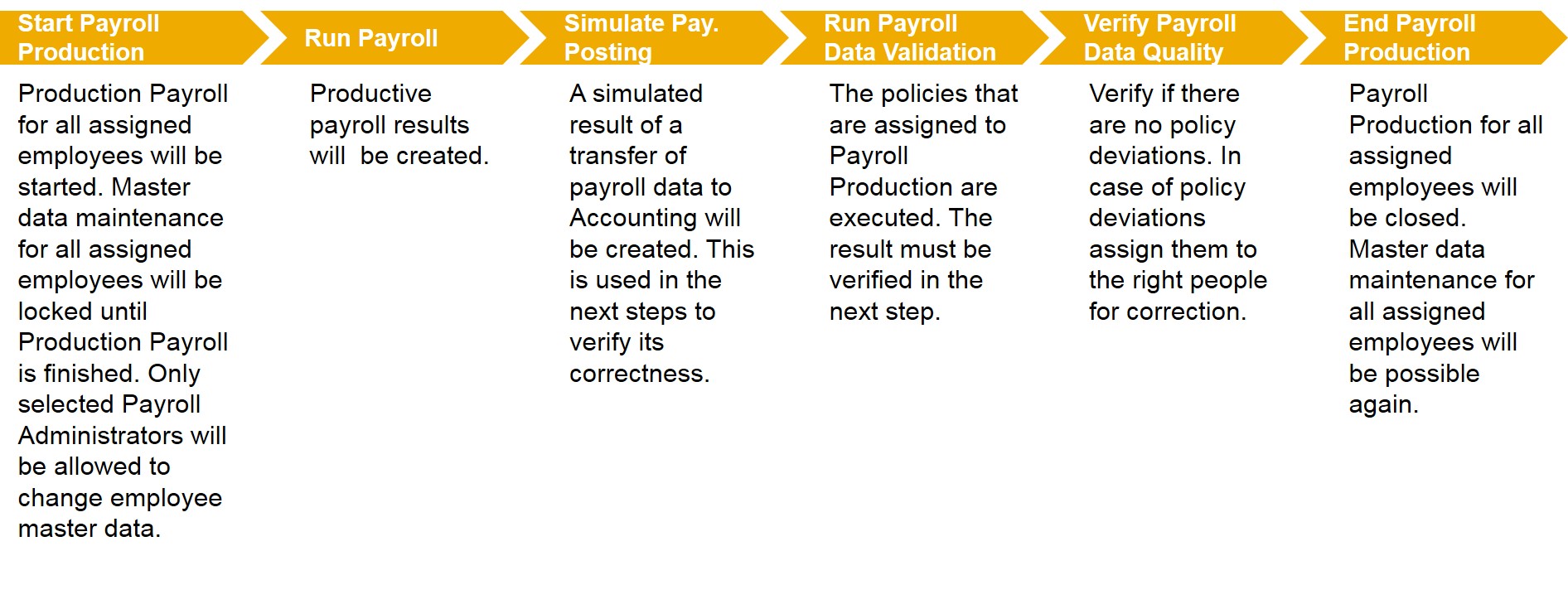
Three-Click Production Payroll
Now we are walking you through a complete Three-Click Production Payroll process. You will see how PCC supports Sam to make sure he produces get perfect July-2015-Payroll.
| Payroll Process Manager | View |
|---|---|
|  |
| 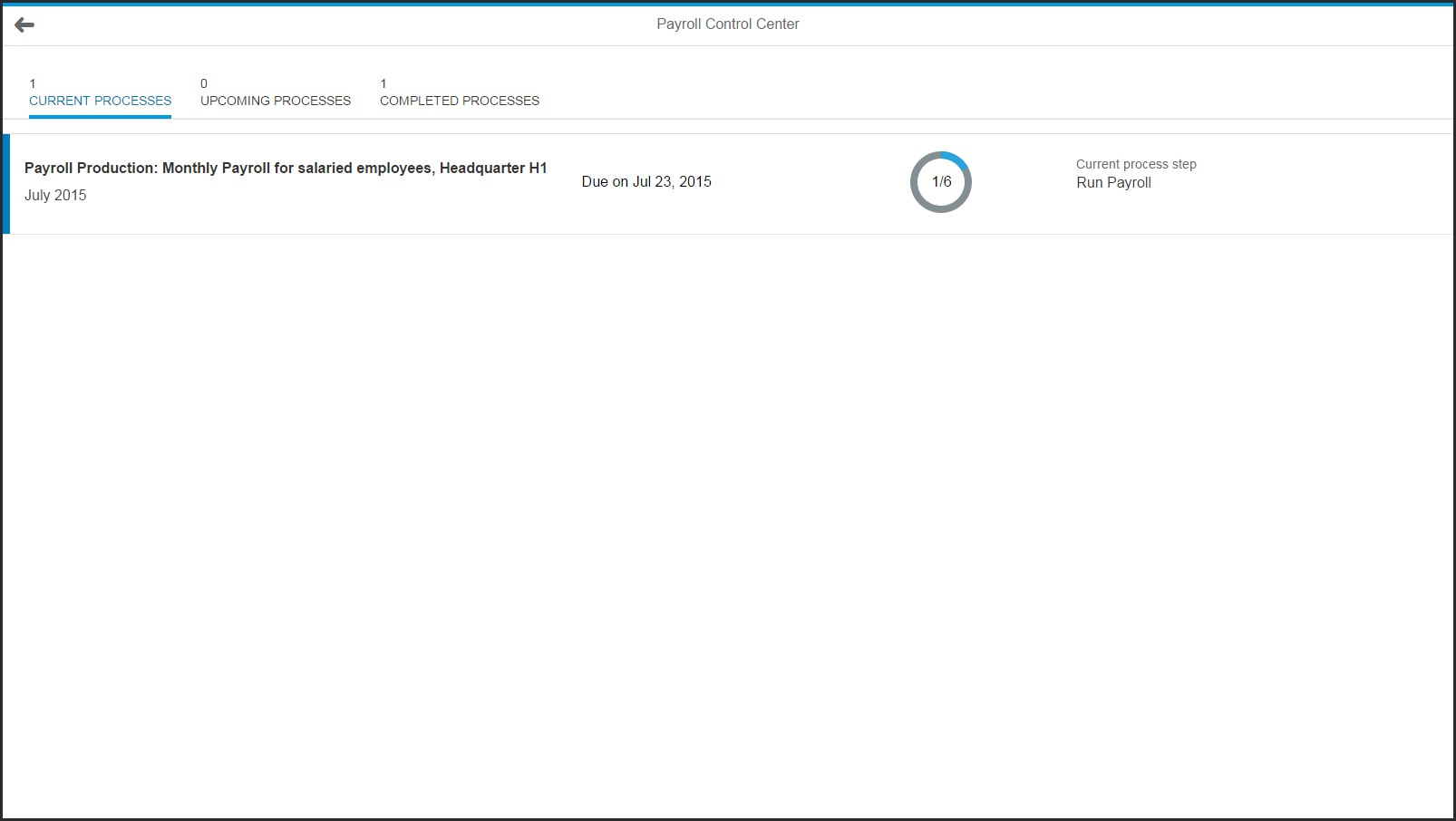 |
|  |
|  |
|  |
|  |
|  |
|  |
|  |
|  |
- SAP Managed Tags:
- HCM (Human Capital Management)
You must be a registered user to add a comment. If you've already registered, sign in. Otherwise, register and sign in.
-
Artificial Intelligence (AI)
1 -
Business Trends
363 -
Business Trends
21 -
Customer COE Basics and Fundamentals
1 -
Digital Transformation with Cloud ERP (DT)
1 -
Event Information
461 -
Event Information
24 -
Expert Insights
114 -
Expert Insights
154 -
General
1 -
Governance and Organization
1 -
Introduction
1 -
Life at SAP
415 -
Life at SAP
2 -
Product Updates
4,685 -
Product Updates
215 -
Roadmap and Strategy
1 -
Technology Updates
1,502 -
Technology Updates
89
- How to fetch the production order status via API in Enterprise Resource Planning Q&A
- Need help with Scope of availability check in Enterprise Resource Planning Q&A
- How to get 101 and 261 mvt type proposals using BAPI_PRODORDCONF_GET_TT_PROP based on the Yield? in Enterprise Resource Planning Q&A
- How to add custom field to production order output in Enterprise Resource Planning Q&A
- Revision level on products- different per plant ? in Enterprise Resource Planning Q&A
| User | Count |
|---|---|
| 12 | |
| 11 | |
| 7 | |
| 6 | |
| 6 | |
| 4 | |
| 4 | |
| 4 | |
| 4 | |
| 3 |