
- SAP Community
- Products and Technology
- Technology
- Technology Blogs by SAP
- Verification of Certificate chain failed
- Subscribe to RSS Feed
- Mark as New
- Mark as Read
- Bookmark
- Subscribe
- Printer Friendly Page
- Report Inappropriate Content
When trying to import the certificate response into the SSL server Standard PSE (or another PSE), an error might happen, informing that the "Verification of Certificate chain failed".
It is possible that a wrong intermediate and/or root certificate is being used.
This post will show how to extract the intermediate and the root certificates using the Windows Crypto Shell Extension.
First step
Double click the certificate response file (<filename>.cer):

Go to "Certification Path" (third tab):
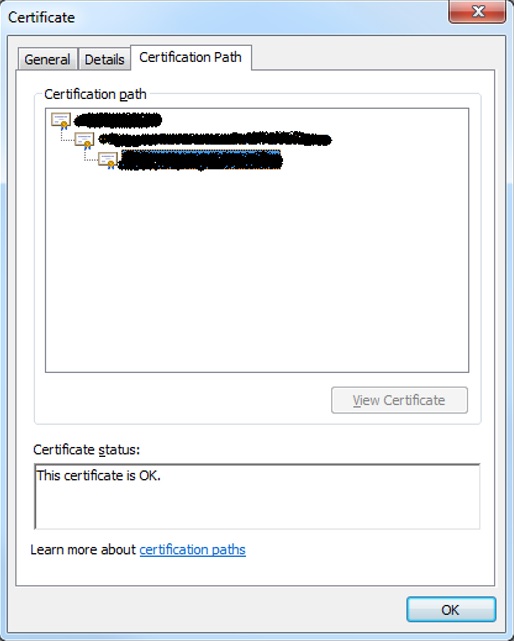
Double click in the intermediate certificate (a new popup will be displayed):
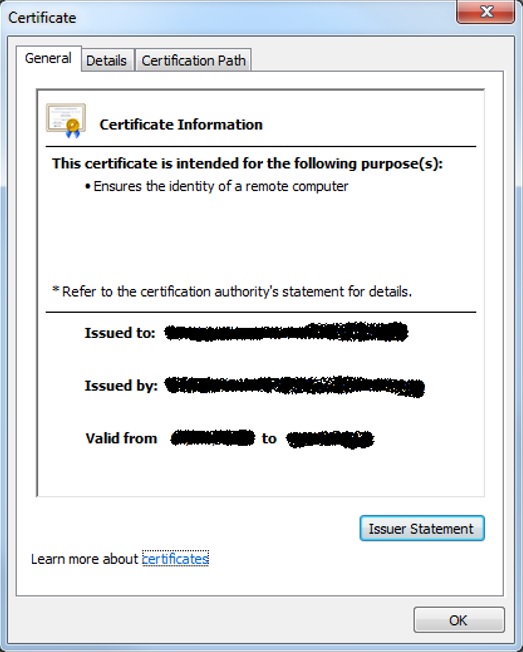
Click in "Details" (second tab):

Click in "Copy to File..." to start a wizard. Select "Base-64 encoded X.509 (.CER)" to export the file.
Next step
Repeat the first step for the root certificate
Now it is possible to combine:
certificate response +
intermediate certificate +
root certificate
and paste them into the dialog box:

displayed after clicking in the "Import Cert. Response" button ("Own Certificate" section of the PSE):

- SAP Managed Tags:
- SAP NetWeaver Application Server
You must be a registered user to add a comment. If you've already registered, sign in. Otherwise, register and sign in.
-
ABAP CDS Views - CDC (Change Data Capture)
2 -
AI
1 -
Analyze Workload Data
1 -
BTP
1 -
Business and IT Integration
2 -
Business application stu
1 -
Business Technology Platform
1 -
Business Trends
1,661 -
Business Trends
85 -
CAP
1 -
cf
1 -
Cloud Foundry
1 -
Confluent
1 -
Customer COE Basics and Fundamentals
1 -
Customer COE Latest and Greatest
3 -
Customer Data Browser app
1 -
Data Analysis Tool
1 -
data migration
1 -
data transfer
1 -
Datasphere
2 -
Event Information
1,400 -
Event Information
64 -
Expert
1 -
Expert Insights
178 -
Expert Insights
267 -
General
1 -
Google cloud
1 -
Google Next'24
1 -
Kafka
1 -
Life at SAP
784 -
Life at SAP
10 -
Migrate your Data App
1 -
MTA
1 -
Network Performance Analysis
1 -
NodeJS
1 -
PDF
1 -
POC
1 -
Product Updates
4,579 -
Product Updates
315 -
Replication Flow
1 -
RisewithSAP
1 -
SAP BTP
1 -
SAP BTP Cloud Foundry
1 -
SAP Cloud ALM
1 -
SAP Cloud Application Programming Model
1 -
SAP Datasphere
2 -
SAP S4HANA Cloud
1 -
SAP S4HANA Migration Cockpit
1 -
Technology Updates
6,886 -
Technology Updates
388 -
Workload Fluctuations
1
- SAP Cloud Integration: Understanding the XML Digital Signature Standard in Technology Blogs by SAP
- Single Sign On to SAP Cloud Integration (CPI runtime) from an external Identity Provider in Technology Blogs by SAP
- Configuration: SAP Ariba SSO with SAP Cloud Identity Services - Identity Authentication in Technology Blogs by SAP
- How to update signing certificate in SAML2 in Technology Blogs by Members
- Integrating with SAP Datasphere Consumption APIs using SAML Bearer Assertion in Technology Blogs by SAP
| User | Count |
|---|---|
| 18 | |
| 15 | |
| 11 | |
| 10 | |
| 9 | |
| 9 | |
| 9 | |
| 9 | |
| 9 | |
| 8 |