
- SAP Community
- Products and Technology
- CRM and Customer Experience
- CRM and CX Blogs by Members
- CRM Interaction Center - Interactive Scripting
- Subscribe to RSS Feed
- Mark as New
- Mark as Read
- Bookmark
- Subscribe
- Printer Friendly Page
- Report Inappropriate Content
What is Interactive Scripting?
A useful tool with a list of questions and answers to guide agents through each step of a customer interaction. The scripting configuration controls the navigation, depending on answers the agent gets from the customer. The answer (decisions) are represented by buttons and could:
- Trigger other questions.
- Trigger an URL.
- Trigger other interactive script
- Navigate to another “UI View” in the Interaction Center Web Client.
- Trigger a CRM questionnaire (survey).
- Update Business Partner Address or Marketing Attributes

Script Content
Questions
It is a short text that describes the dialog with the customer. Question can be reused in all scripts.

During a creating a question is possible to include in the definition different sections: question, answers, buttons; this is extremely useful to design better screen with all options required.
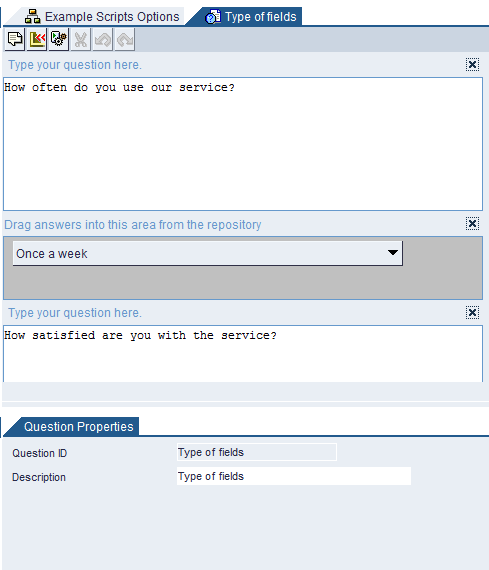
Variables
Variables are placeholders that become the customer's current information when agents use the script.
SAP provides standard variables, or you can create your own variables. Standard variables including all field for address, and name for customer and customer contact.

(Variables are saved in the answers repository under TextFields)

Answers
Answers guide agents through interactions with customers. It includes the clients response and could be buttons or fields.
Fields:
Any type of answer that is not a button is considered a field. Fields are used in questions. Once you have created a field, you can reuse it in any question.
There are various types of fields that you can create:
- Radio buttons

- Dropdowns

- Checkboxes
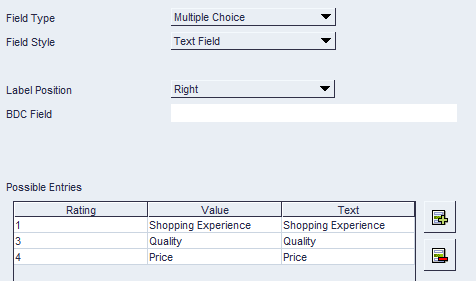
Buttons
Are used for navigating from one question to the next in the script. Can be reused in the any answer.
Example: More Info, Next, No, No Changes, Save, Yes, Ok

Navigation Options
Trigger other questions
You could trigger further questions, which can contain text fields, drop-down list boxes, check boxes or radio button; and are useful for questions that require an actual response from the customer

Trigger URL
System will open a Web URL. You can configure to open in a new window or open inside the script.

Trigger other scripts
Scripts can be triggered from within other scripts.
Just drag and drop a script to the design area.

Trigger Transactions
Interactive Script can navigate to another “User Interface View” in the Interaction Centre Web Client or another SAP transaction (Depending on configuration is possible to navigate to any transaction in SAP ECC, for example, if the transaction launcher is available in the Interaction Centre).
To navigate to other transaction, you must select the Object type and Action based on your navigation bar profile, outbound parameters for your business role.

Trigger Questionnaire
From a script a questionnaire (survey) can be triggered to collect “More” information in only 1 screen. This is useful as allows marketing department to define surveys that can be reused in different scripts, as well as in the website.

Update Business Partner Address or Marketing Attributes
Agents can update customer data directly from within the script: address fields and marketing attributes can be updated for the confirmed business partner.
To include marketing attributes in the design, ensure to select template "Person or Organization Marketing Attributes"

During the answer design, drag and drop "Dynamic Answers" to include marketing attributes.

The system will display the marketing attributes that you maintain in script parameters:

Script Functionality
Objection Scripts
It is an exception script that can only be launched directly from within another script.
It is used when customer answers don't follow your script navigation. A common example, you are guiding your customer during the call and the customer does not want to continue with your questions or wants to speak with your manager.

Shows History of Answers
A history of the customer response can be viewed at a press of a button. The transcript is linked to the current Interaction Record and can later be retrieved from the Activity Clipboard of the Interaction Record.

You can access the transcript either from the script directly by clicking the "View Transcript" link, or alternatively by clicking the Transcript link in the Interaction Record Activity Clipboard.
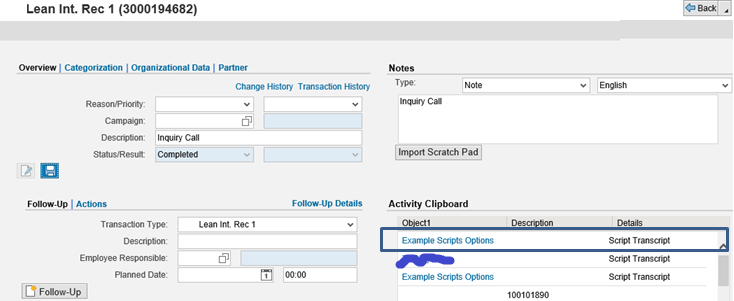
Actions (Decision Navigation)
Actions are ABAP classes that use system data to calculate values. By importing the confirmed business partner, it is possible to create logic to read system information from SAP (e.g: CRM, ERP) and perform complex validations.
Example: Your company offers discount to people age 60 and older, and you want to create a script that branches to two different questions, depending on the customer's age. You create an ABAP class that finds the age of the business partner in the system after the business partner is confirmed. You incorporate this ABAP class into the script using an action.

There are two type of script actions:
Branching Action: When agents use this script, the action branches to the correct set of age-related questions, without the agent having to ask the customer's age.
Example: You create a branching action that finds the age of the business partner in the system after agents confirm the account, and fits the age into one of two ranges: younger than 60, or 60 and above.

Non-branching Action: class that performs background operations.
Example: You can create an action to determine the price of a product that is offered in a campaign. The result of this action is: "The price for this product is [{queryPrice}.price]". When agents use the script, the variable is replaced by the actual price, which is the result of this action.
Please take in account that Action ID are not transported. Must be created manually in each system.
Action Class example
You can create Z Class to implement actions by copying any standard action class. For example “CL_CRM_IC_SCRIPT_ACT_BRANCH2”.
Any Z class should contain implementation of method from Interface:
<IF_CRM_IC_SCRIPT_ACTION>~ EXECUTE( )
<IF_CRM_IC_SCRIPT_PRO2>~ SET_PROCESSOR( )
The method IF_CRM_IC_SCRIPT_ACTION~EXECUTE should contain your logic for the action. Finally, export your result with parameter “out_params”
Example:
IF lv_open_balance IS NOT INITIAL.
MOVE 'age' TO ls_line-key_p. <-- ID of your Action Output Parameter
MOVE lv_open_balance TO ls_line-value_p.
APPEND ls_line TO out_params.
CLEAR ls_line.
ENDIF.
ENDMETHOD
Tips
Tip you can download and upload your script definition by pressing the following button


Transports
Script can be transported only if the status is "Inactive". The customizing transport will move:
- Questions
- Buttons
- Navigation
Please take in account that "Action" must be created manually in each system and using the same ID than source system.
The transport will not include the action definition, but the script navigation transport will include the action in the navigation (however not the action ID or content).
- SAP Managed Tags:
- CRM Interaction Center
You must be a registered user to add a comment. If you've already registered, sign in. Otherwise, register and sign in.
-
ABAP
1 -
API Rules
1 -
CRM
1 -
Custom Key Metrics
1 -
Customer Data
1 -
Determination
1 -
Determinations
1 -
Introduction
1 -
KYMA
1 -
Kyma Functions
1 -
open SAP
1 -
Sales and Service Cloud Version 2
1 -
Sales Cloud v2
1 -
SAP
1 -
SAP Community
1 -
SAP CPQ
1 -
SAP CRM Web UI
1 -
SAP Customer Data Cloud
1 -
SAP Customer Experience
1 -
SAP Integration Suite
1 -
SAP Sales Cloud v2
1 -
SAP Service Cloud v2
1 -
SAP Service Cloud Version 2
1 -
Service Cloud v2
1 -
Validation
1 -
Validations
1
- Image is not showing in Interaction Center in CRM/SSF and Formatting is losing in SOIN transaction in CRM and CX Questions
- How to export Email Ticket Interaction in SAP C4C in CRM and CX Questions
- SAP CRM Interaction Record History Service IC Agent Adding Extra fields for Searching in CRM and CX Questions
- Learn How to create a Support Case - SAP for Me in CRM and CX Blogs by SAP
- SAP Commerce Cloud Updates in 2023: A Not-So-Brief Summary for Technical Users in CRM and CX Blogs by SAP