
- SAP Community
- Products and Technology
- Enterprise Resource Planning
- ERP Blogs by Members
- Installing Download manager on Windows 8
- Subscribe to RSS Feed
- Mark as New
- Mark as Read
- Bookmark
- Subscribe
- Printer Friendly Page
- Report Inappropriate Content
Hi Everyone,
The purpose of this document is to discuss my recent experience and errors faced while installing SAP download manager on Windows 8 64bit machine.
To begin with, when you want to install a download manager, make sure you have the below prerequisites:
- There is JavaRuntime Environment installed on the machine
- The Environmental variable JAVA_HOME and PATH were defined
- Run the installer in Administrator mode
Once the above steps are in place the installation should be a cake walk. However , I would like to discuss few error I encountered recently:
Issue 1 : Installer User Interface Mode Not Supported
You face this error after you have start the install.exe and select the language of installation. I am aware of two solution for this,
- Run the exe in compatibility mode : Right-click on install.exe-> properties-> compatibility and your selection should look like the below screen.
Once the below selection is done try running the installation again

- If you are still facing the issue then use command prompt to run the below command from the location of the exe.
command : install.exe -i GUI
This worked for me 100% and the installer would run normally, but this did not allow me to choose the required JVM in later step and I had to follow the earlier process
Issue 2 : Once the installation is completed I faced an error "Windows error 2 occurred while loading the JAVA VM" while launching the Download manager application.
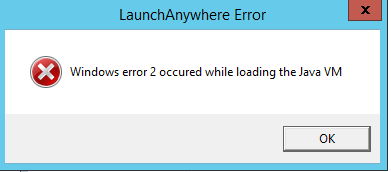
The reason for this is the installer did not update the location of JVM in one of the file located in installation paths.
To fix this follow the below steps :
- Open the installation path, by default this would be C:\Program Files (x86)\SAP Download Manager\
- Open the file SAP Download Manager.lax in a text editor like Notepad.
- Locate the parameter lax.nl.current.vm

- change it to the location of JVM on your machine ( below screen is a reference from my machine and value would vary on end machine)
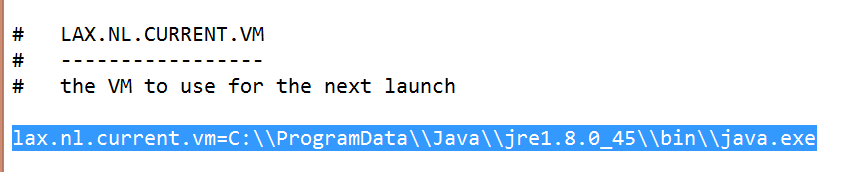
After this you should be able to access the download manager application without any further issues.
Thanks for you time and hope this document helped you.
Please share your thoughts/suggestions that could help avoid these errors directly during installation.
Ref :
- SAP Managed Tags:
- SAP Business One
You must be a registered user to add a comment. If you've already registered, sign in. Otherwise, register and sign in.
-
"mm02"
1 -
A_PurchaseOrderItem additional fields
1 -
ABAP
1 -
ABAP Extensibility
1 -
ACCOSTRATE
1 -
ACDOCP
1 -
Adding your country in SPRO - Project Administration
1 -
Advance Return Management
1 -
AI and RPA in SAP Upgrades
1 -
Approval Workflows
1 -
ARM
1 -
ASN
1 -
Asset Management
1 -
Associations in CDS Views
1 -
auditlog
1 -
Authorization
1 -
Availability date
1 -
Azure Center for SAP Solutions
1 -
AzureSentinel
2 -
Bank
1 -
BAPI_SALESORDER_CREATEFROMDAT2
1 -
BRF+
1 -
BRFPLUS
1 -
Bundled Cloud Services
1 -
business participation
1 -
Business Processes
1 -
CAPM
1 -
Carbon
1 -
Cental Finance
1 -
CFIN
1 -
CFIN Document Splitting
1 -
Cloud ALM
1 -
Cloud Integration
1 -
condition contract management
1 -
Connection - The default connection string cannot be used.
1 -
Custom Table Creation
1 -
Customer Screen in Production Order
1 -
Data Quality Management
1 -
Date required
1 -
Decisions
1 -
desafios4hana
1 -
Developing with SAP Integration Suite
1 -
Direct Outbound Delivery
1 -
DMOVE2S4
1 -
EAM
1 -
EDI
2 -
EDI 850
1 -
EDI 856
1 -
EHS Product Structure
1 -
Emergency Access Management
1 -
Energy
1 -
EPC
1 -
Find
1 -
FINSSKF
1 -
Fiori
1 -
Flexible Workflow
1 -
Gas
1 -
Gen AI enabled SAP Upgrades
1 -
General
1 -
generate_xlsx_file
1 -
Getting Started
1 -
HomogeneousDMO
1 -
IDOC
2 -
integration
1 -
Learning Content
2 -
LogicApps
2 -
low touchproject
1 -
Maintenance
1 -
management
1 -
Material creation
1 -
Material Management
1 -
MD04
1 -
MD61
1 -
methodology
1 -
Microsoft
2 -
MicrosoftSentinel
2 -
Migration
1 -
MRP
1 -
MS Teams
2 -
MT940
1 -
Newcomer
1 -
Notifications
1 -
Oil
1 -
open connectors
1 -
Order Change Log
1 -
ORDERS
2 -
OSS Note 390635
1 -
outbound delivery
1 -
outsourcing
1 -
PCE
1 -
Permit to Work
1 -
PIR Consumption Mode
1 -
PIR's
1 -
PIRs
1 -
PIRs Consumption
1 -
PIRs Reduction
1 -
Plan Independent Requirement
1 -
Premium Plus
1 -
pricing
1 -
Primavera P6
1 -
Process Excellence
1 -
Process Management
1 -
Process Order Change Log
1 -
Process purchase requisitions
1 -
Product Information
1 -
Production Order Change Log
1 -
Purchase requisition
1 -
Purchasing Lead Time
1 -
Redwood for SAP Job execution Setup
1 -
RISE with SAP
1 -
RisewithSAP
1 -
Rizing
1 -
S4 Cost Center Planning
1 -
S4 HANA
1 -
S4HANA
3 -
Sales and Distribution
1 -
Sales Commission
1 -
sales order
1 -
SAP
2 -
SAP Best Practices
1 -
SAP Build
1 -
SAP Build apps
1 -
SAP Cloud ALM
1 -
SAP Data Quality Management
1 -
SAP Maintenance resource scheduling
2 -
SAP Note 390635
1 -
SAP S4HANA
2 -
SAP S4HANA Cloud private edition
1 -
SAP Upgrade Automation
1 -
SAP WCM
1 -
SAP Work Clearance Management
1 -
Schedule Agreement
1 -
SDM
1 -
security
2 -
Settlement Management
1 -
soar
2 -
SSIS
1 -
SU01
1 -
SUM2.0SP17
1 -
SUMDMO
1 -
Teams
2 -
User Administration
1 -
User Participation
1 -
Utilities
1 -
va01
1 -
vendor
1 -
vl01n
1 -
vl02n
1 -
WCM
1 -
X12 850
1 -
xlsx_file_abap
1 -
YTD|MTD|QTD in CDs views using Date Function
1
- « Previous
- Next »
- SAP GUI for Windows: silent installation in Enterprise Resource Planning Q&A
- New Installation of SAP S/4HANA 2023 FPS1 – Part 2 – Installation in Enterprise Resource Planning Blogs by SAP
- Where to download full install version of SAP B1 9.1 in Enterprise Resource Planning Q&A
- How to Use 'Maintain Business Roles – Mass Maintenance' to Apply the New Functional Area Restriction Coming with the 2402 Upgrade of SAP S/4HANA Cloud Public Edition in Enterprise Resource Planning Blogs by SAP
- ENCRYPTED E-MAIL ATTACHMENT PDF in Enterprise Resource Planning Blogs by Members
| User | Count |
|---|---|
| 2 | |
| 2 | |
| 1 | |
| 1 | |
| 1 | |
| 1 | |
| 1 | |
| 1 | |
| 1 |