
- SAP Community
- Products and Technology
- Technology
- Technology Blogs by SAP
- Measuring the Performance of Design Studio Applica...
- Subscribe to RSS Feed
- Mark as New
- Mark as Read
- Bookmark
- Subscribe
- Printer Friendly Page
- Report Inappropriate Content
Hi All,
In this Blog, I would like to show you, how to measure the Performance of Design Studio Application and breakdown the steps.
This is also mentioned in SAP Note 2162616. But here I am showcasing with an example.
Before that, please be aware of these terms,
- Design Studio Processing Time - Net time spent by Design Studio processing excluding Remote, Platform Overhead, and Residual Time
- Remote Time - Time spent for data retrieval on HANA or BW backend systems. UNX systems are not covered by this procedure yet
- Platform Overhead Time - Time spend on BIP or NW platform
- Residual Time - Network, latency, JavaScript processing, CSS parsing, HTML rendering, etc.
- Total Time - Total of the above times
Prerequisites :
- Design Studio 1.5
- Design Studio application deployed on platform (BIP or NW)
- Browser (Internet Explorer, Chrome, etc.)
- Fiddler (HTTP traffic monitor)
- Microsoft Excel
Here are the Steps :
1. Start Fiddler (You can download from http://www.telerik.com/download/fiddler/fiddler4)
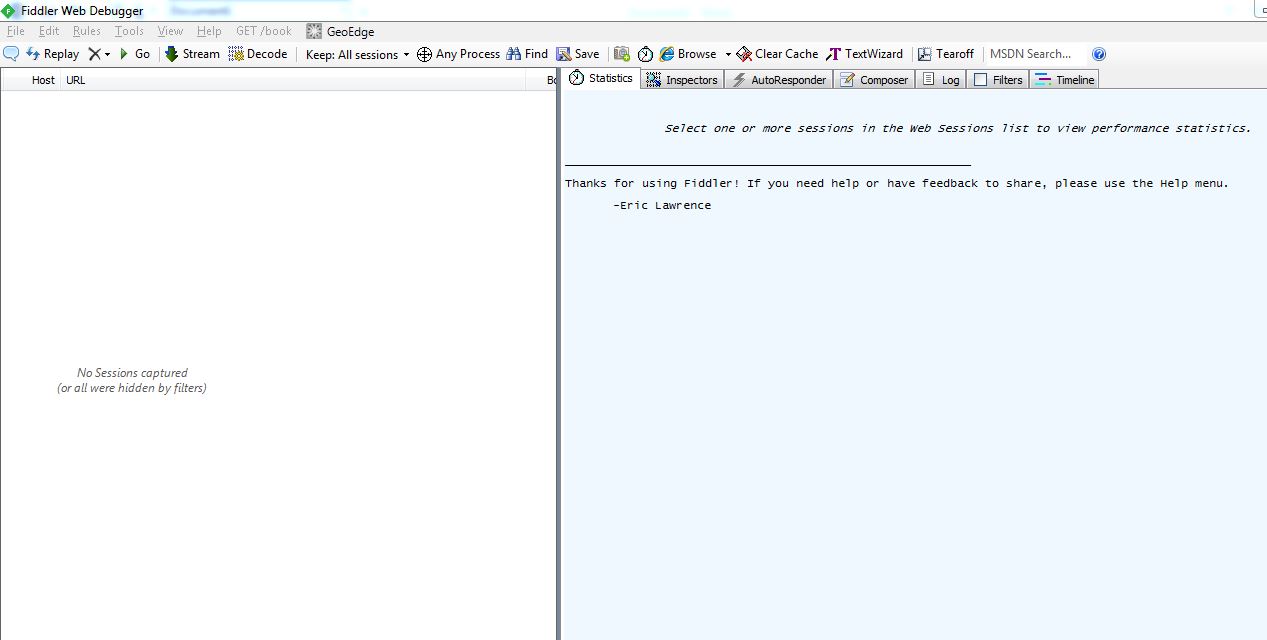
2. In Design Studio, capture the URL of the application which you designed, through the following step
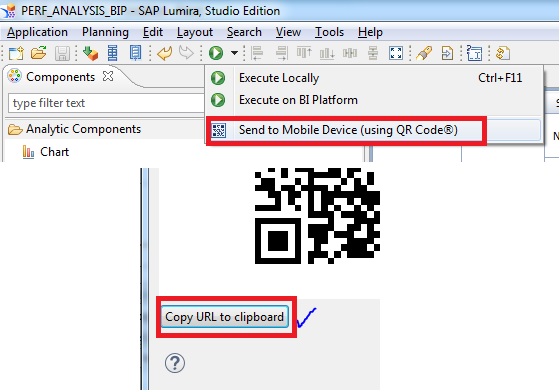
3. Copy the URL into the browser and add "&PROFILING=X" at the end of the URL in the browser and hit enter
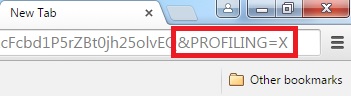
4. Wait until the Design Studio application has been completely rendered in the browser
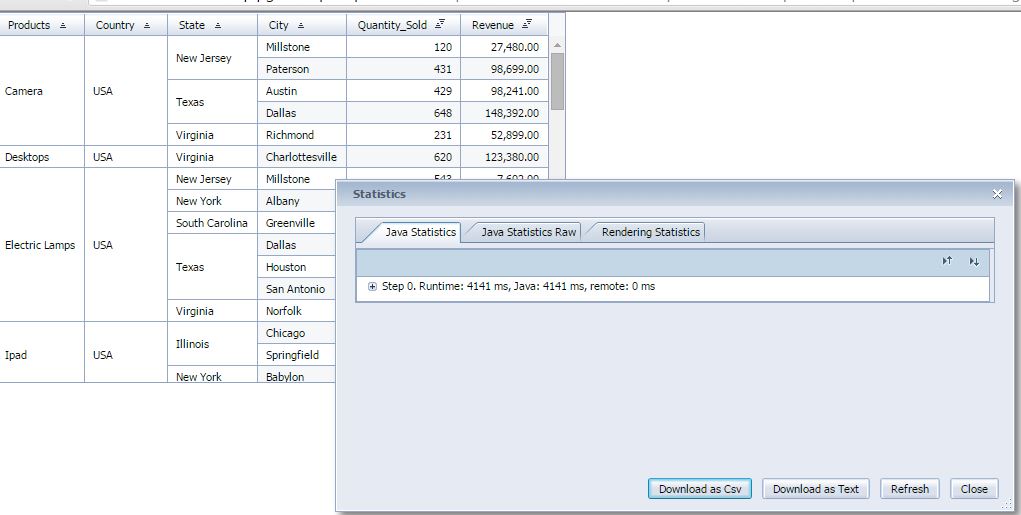
5. In the Fiddler log, select all HTTP requests of the Design Studio HTTP traffic

6. In Fiddler, select the "Statistics" tab and write down the value of "Sequence (clock) duration". This is the Total Time of the Design Studio application (T1) which is 6.092 seconds
T1 = 6.092 seconds

7. In the Fiddler log, select all HTTP requests up to the first HTTP request containing the string
"/zenwebclient/" in its URL for the BIP platform
"/com.sap.ip.bi.designstudio.nw.portal.launcher/" in its URL for the NW platform
And note down the "Sequence (clock) duration". This is the Platform Overhead Time (T2)
T2 = 1.332 seconds

8. In the Profiling dialog, select the "Java Statistics" tab and click the "Download as CSV" button and download the statistics results

9. Open the downloaded file in Microsoft Excel

10. In Microsoft Excel, activate filtering by selecting "Home > Sort & Filter > Filter" and locate the column "Type" and apply the filter value "STEP"

11. Locate the column "Net Runtime" and add all but the last value in this column. Write down this value. This is the Design Studio Processing Time (T3) . The last value is caused by the button click and therefore discarded
T3 = 4145 ms or 4.145 seconds

12. Locate the column "Counter" and add all but the last value in this column. Write down this value. This is the Remote Time (T4). The last value is caused by the button click and therefore discarded.
T4 = 0

13. Calculate the Residual Time (T5). [T5 = T1 – T2 – T3 – T4]
14. With the values T1 to T5 you can break down the result of your performance measurement as follows:
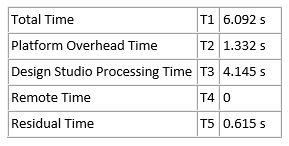
If you want to measure the performance of a Design Studio application with an empty browser cache you must clear the browser cache before you start the measurement procedure
Hope this help you :-).
Please share your comments.
Rgds,
Murali
- SAP Managed Tags:
- SAP BusinessObjects Design Studio
You must be a registered user to add a comment. If you've already registered, sign in. Otherwise, register and sign in.
-
ABAP CDS Views - CDC (Change Data Capture)
2 -
AI
1 -
Analyze Workload Data
1 -
BTP
1 -
Business and IT Integration
2 -
Business application stu
1 -
Business Technology Platform
1 -
Business Trends
1,661 -
Business Trends
88 -
CAP
1 -
cf
1 -
Cloud Foundry
1 -
Confluent
1 -
Customer COE Basics and Fundamentals
1 -
Customer COE Latest and Greatest
3 -
Customer Data Browser app
1 -
Data Analysis Tool
1 -
data migration
1 -
data transfer
1 -
Datasphere
2 -
Event Information
1,400 -
Event Information
65 -
Expert
1 -
Expert Insights
178 -
Expert Insights
280 -
General
1 -
Google cloud
1 -
Google Next'24
1 -
Kafka
1 -
Life at SAP
784 -
Life at SAP
11 -
Migrate your Data App
1 -
MTA
1 -
Network Performance Analysis
1 -
NodeJS
1 -
PDF
1 -
POC
1 -
Product Updates
4,577 -
Product Updates
330 -
Replication Flow
1 -
RisewithSAP
1 -
SAP BTP
1 -
SAP BTP Cloud Foundry
1 -
SAP Cloud ALM
1 -
SAP Cloud Application Programming Model
1 -
SAP Datasphere
2 -
SAP S4HANA Cloud
1 -
SAP S4HANA Migration Cockpit
1 -
Technology Updates
6,886 -
Technology Updates
408 -
Workload Fluctuations
1
- Analyze Expensive ABAP Workload in the Cloud with Work Process Sampling in Technology Blogs by SAP
- Unify your process and task mining insights: How SAP UEM by Knoa integrates with SAP Signavio in Technology Blogs by SAP
- Kyma Integration with SAP Cloud Logging. Part 2: Let's ship some traces in Technology Blogs by SAP
- SAP HANA Cloud Vector Engine: Quick FAQ Reference in Technology Blogs by SAP
- Capture Your Own Workload Statistics in the ABAP Environment in the Cloud in Technology Blogs by SAP
| User | Count |
|---|---|
| 13 | |
| 11 | |
| 10 | |
| 9 | |
| 9 | |
| 7 | |
| 6 | |
| 5 | |
| 5 | |
| 5 |