
- SAP Community
- Products and Technology
- Technology
- Technology Blogs by SAP
- An example of End to End extension on CRM Fiori ap...
Technology Blogs by SAP
Learn how to extend and personalize SAP applications. Follow the SAP technology blog for insights into SAP BTP, ABAP, SAP Analytics Cloud, SAP HANA, and more.
Turn on suggestions
Auto-suggest helps you quickly narrow down your search results by suggesting possible matches as you type.
Showing results for
Advisor
Options
- Subscribe to RSS Feed
- Mark as New
- Mark as Read
- Bookmark
- Subscribe
- Printer Friendly Page
- Report Inappropriate Content
06-20-2015
4:22 PM
- Aim of this blog
- Step1 create new field in Opportunity edit view
- Step2 Enhance controller javascript code to also send the value of extension field to backend
- Step3 enhance OData service implementation so that extension field could be persisted in database ta...
- Step4 adapt the read operation implementation to load the extension field value from DB table
- Last Part
In previous blogs:
- An example of End to End extension on CRM Fiori application - part1
- An example of End to End extension on CRM Fiori application - part2
I introduced how to create a new extension field on Opportunity OData model, expose it via OData service and consume it in Fiori UI.
Aim of this blog
In this blog we will go a step further: we will allow end user to manually type some value in this extension field and persist the value to the database table in CRM backend server, when save button is clicked.
Requirement: The value must be saved into a new corresponding field in database table CRMD_OPPORT_H.
Here below is the UI so far we get:
- There is an extension field done on Opportunity detail view.
- When the detail is rendered, the value of the extension field is fetched from database table CRMD_ORDERADM_H, field CREATED_BY.

Step1 create new field in Opportunity edit view
We notice that once edit button in toolbar is clicked, we will reach opportunity edit view. Now the extension field is only available in detail view ( read only there ), so we need also to add the extension field into edit view.
Use the similar approach in part2 blog to bring the extension field to edit view. Currently we didn't do any binding to this field in edit value, just use a hard code value "Jerry"
<core:FragmentDefinition xmlns="sap.m" xmlns:core="sap.ui.core" xmlns:ui="sap.ui.layout">
<ui:form.SimpleForm id="OpportunityEditExtension" minWidth="1024" maxContainerCols="2" editable="true" layout="ResponsiveGridLayout"
labelSpanL="3" labelSpanM="3" emptySpanL="4" emptySpanM="4" columnsL="1" columnsM="1" class="editableForm" >
<ui:content>
<Label id="opportunityCreatedByLbael" text="Created By">
</Label>
<Input id="createdByInput" value="Jerry"></Input>
</ui:content>
</ui:form.SimpleForm>
</core:FragmentDefinition>After this step the edit UI looks like below:

Step2 Enhance controller JavaScript code to also send the value of extension field to backend
Check the extension-point we could use to put the extension field value to the request sent to backend via searching keyword ""extHook":

Implement the extension-point by creating a new controller extension and paste the following source code:
sap.ui.controller("cus.crm.opportunity.CRM_OPPRTNTYExtension.view.extS4", {
onInit : function () {
//Execute onInit for the base class BaseMasterController
sap.ca.scfld.md.controller.BaseDetailController.prototype.onInit.call(this);
},
extHookAddCustomHeaderFields : function(oEntry) {
// "createdByInput" is the id for extension UI element defined in extS4CreatedBy.fragment.xml
var oExtensionControl = this.byId("createdByInput");
// get the current value that end user has entered in extension field in detail view
var extensionValue = oExtensionControl.getValue();
oEntry.extCreatedBy = extensionValue;
}
});Now we could test in Edit UI. Once you type something in Created By field and click save button, you should see your input is successfully passed to backend via http post operation. Of course so far it will not take effect since the backend support for this extension field is not done yet. We will finish it in next step.

Step3 enhance OData service implementation so that extension field could be persisted in database table
First we have to identify which method in the backend needs to be enhanced. Set a breakpoint on OData service provider class: method PATCH_ENTITY and click save button, breakpoint is triggered:

The user input in Fiori UI is already successfully passed to backend by gateway framework. Now it is our turn to pass it to one order related function module to persist it into database table.

as a result, redefine method /IWBEP/IF_MGW_APPL_SRV_RUNTIME~PATCH_ENTITY in your own DPC_EXT class.
In this method, the idea is, to store the extension value passed from Fiori UI via gateway framework ( the field CRMT_ODATA_OPPT_HEADER-EXT_CREATED_BY ) to Opportunity service implementation's internal buffer maintained in CL_CRM_OPPORTUNITY_IMPL=>GT_OPPORT_H ( which is an internal table with line structure CRMT_OPPORT_H_COM. And we need also to create a new field in database table CRMD_OPPORT_H to persist the value. To summarize, we need two new extension fields besides the one created in the first blog.
You can manually create them separately, or use some extension tool like EEW or AET ( application extension tool ).
You may look at these two wikis regarding extension field creation approach in CRM:
- Step by step to create new fields on UI via Application Extension Tool
- How to create new fields: AET Vs Custom Development
In this blog, I use AET so the field name is automatically determined by the tool: FLD00008B.
The final source code of patch_entity:
METHOD /iwbep/if_mgw_appl_srv_runtime~patch_entity.
CALL METHOD super->/iwbep/if_mgw_appl_srv_runtime~patch_entity
EXPORTING
iv_entity_name = iv_entity_name
iv_entity_set_name = iv_entity_set_name
iv_source_name = iv_source_name
io_data_provider = io_data_provider
it_key_tab = it_key_tab
it_navigation_path = it_navigation_path
io_tech_request_context = io_tech_request_context
IMPORTING
er_entity = er_entity.
FIELD-SYMBOLS: <header_from_ui> TYPE crmt_odata_oppt_header,
<header_buffer> TYPE crmt_opport_h_com,
<value_ui> TYPE crmt_odata_oppt_header-ext_created_by,
<value_db> TYPE crmt_opport_h_com-fld00008b,
<input_fields> LIKE LINE OF cl_crm_opportunity_impl=>gt_input_fields.
DATA: ls_input TYPE crmt_input_field_names.
CHECK iv_entity_name = 'Opportunity'.
ASSIGN er_entity->* TO <header_from_ui>.
CHECK sy-subrc = 0.
READ TABLE cl_crm_opportunity_impl=>gt_opport_h ASSIGNING <header_buffer> INDEX 1.
CHECK sy-subrc = 0.
ASSIGN COMPONENT 'EXT_CREATED_BY' OF STRUCTURE <header_from_ui> TO <value_ui>.
CHECK sy-subrc = 0.
ASSIGN COMPONENT 'FLD00008B' OF STRUCTURE <header_buffer> TO <value_db>.
CHECK sy-subrc = 0.
<value_db> = <value_ui>.
READ TABLE cl_crm_opportunity_impl=>gt_input_fields ASSIGNING <input_fields>
WITH KEY objectname = 'OPPORT_H'.
CHECK sy-subrc = 0.
* Notify One order function module that we want to persist the value of this field
ls_input-fieldname = 'FLD00008B'.
INSERT ls_input INTO TABLE <input_fields>-field_names.
ENDMETHOD.Now we could test the save operation on this extension field:

Once we click save button, the value is persisted to database table as expected.

Step4 adapt the read operation implementation to load the extension field value from DB table
This step is quite simple, just make small adaptions in private method FILL_CREATED_BY
Before: ( in blog 2 )
DATA: lv_created_by TYPE crmd_orderadm_h-created_by.
SELECT SINGLE created_by INTO lv_created_by FROM crmd_orderadm_h WHERE guid = <s_guid>-value.
IF sy-subrc = 0.
<created_by> = lv_created_by.
ENDIF.After:
DATA: lv_created_by TYPE crmd_opport_h-fld00008b.
SELECT SINGLE fld00008b INTO lv_created_by FROM crmd_opport_h WHERE guid = <s_guid>-value.
IF sy-subrc = 0.
<created_by> = lv_created_by.
ENDIF.finally replace the hard code value in step1 with model binding, and that's all.
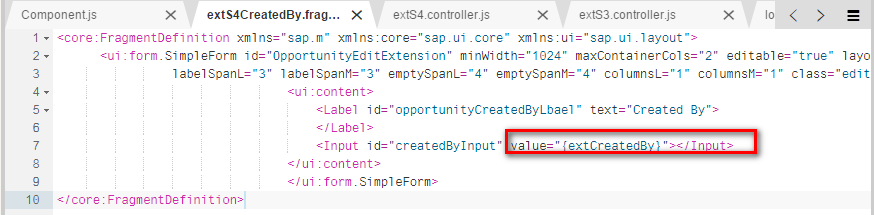
Now the extension field could support both read and update function.
Complete frontend source code could be found in github: https://github.com/i042416/testOpportunityExtension/commits/master
commit id:

Last Part
In next blog, the steps how to enable the creation on extension field will be introduced.
- SAP Managed Tags:
- SAP Fiori
2 Comments
You must be a registered user to add a comment. If you've already registered, sign in. Otherwise, register and sign in.
Labels in this area
-
ABAP CDS Views - CDC (Change Data Capture)
2 -
AI
1 -
Analyze Workload Data
1 -
BTP
1 -
Business and IT Integration
2 -
Business application stu
1 -
Business Technology Platform
1 -
Business Trends
1,661 -
Business Trends
88 -
CAP
1 -
cf
1 -
Cloud Foundry
1 -
Confluent
1 -
Customer COE Basics and Fundamentals
1 -
Customer COE Latest and Greatest
3 -
Customer Data Browser app
1 -
Data Analysis Tool
1 -
data migration
1 -
data transfer
1 -
Datasphere
2 -
Event Information
1,400 -
Event Information
65 -
Expert
1 -
Expert Insights
178 -
Expert Insights
284 -
General
1 -
Google cloud
1 -
Google Next'24
1 -
Kafka
1 -
Life at SAP
784 -
Life at SAP
11 -
Migrate your Data App
1 -
MTA
1 -
Network Performance Analysis
1 -
NodeJS
1 -
PDF
1 -
POC
1 -
Product Updates
4,577 -
Product Updates
330 -
Replication Flow
1 -
RisewithSAP
1 -
SAP BTP
1 -
SAP BTP Cloud Foundry
1 -
SAP Cloud ALM
1 -
SAP Cloud Application Programming Model
1 -
SAP Datasphere
2 -
SAP S4HANA Cloud
1 -
SAP S4HANA Migration Cockpit
1 -
Technology Updates
6,886 -
Technology Updates
410 -
Workload Fluctuations
1
Related Content
- ABAP RAP - Managed scenaria - Create Supplier invoice by Action using EML and I_SUPPLIERINVOICETP in Technology Q&A
- Configure Custom SAP IAS tenant with SAP BTP Kyma runtime environment in Technology Blogs by SAP
- systemVars in SAP BUILD apps in Technology Q&A
- Iterating through JSONModel with multiple nested arrays in Technology Q&A
- Enabling Support for Existing CAP Projects in SAP Build Code in Technology Blogs by Members
Top kudoed authors
| User | Count |
|---|---|
| 15 | |
| 12 | |
| 10 | |
| 10 | |
| 9 | |
| 7 | |
| 6 | |
| 5 | |
| 5 | |
| 5 |