
- SAP Community
- Products and Technology
- CRM and Customer Experience
- CRM and CX Blogs by SAP
- HOWTO - Maintain IT Contact within Service Control...
- Subscribe to RSS Feed
- Mark as New
- Mark as Read
- Bookmark
- Subscribe
- Printer Friendly Page
- Report Inappropriate Content
The following steps will help you as an administrator to maintain contact information in the Service Control Center within SAP Cloud for Customer (C4C) Software-as-a-Service(SaaS) offering.
The following steps outline how you can request to maintain an employee within your organization as an IT Contact for your instance of the C4C SaaS offering.
Navigate to the Service Control Center (SCC)
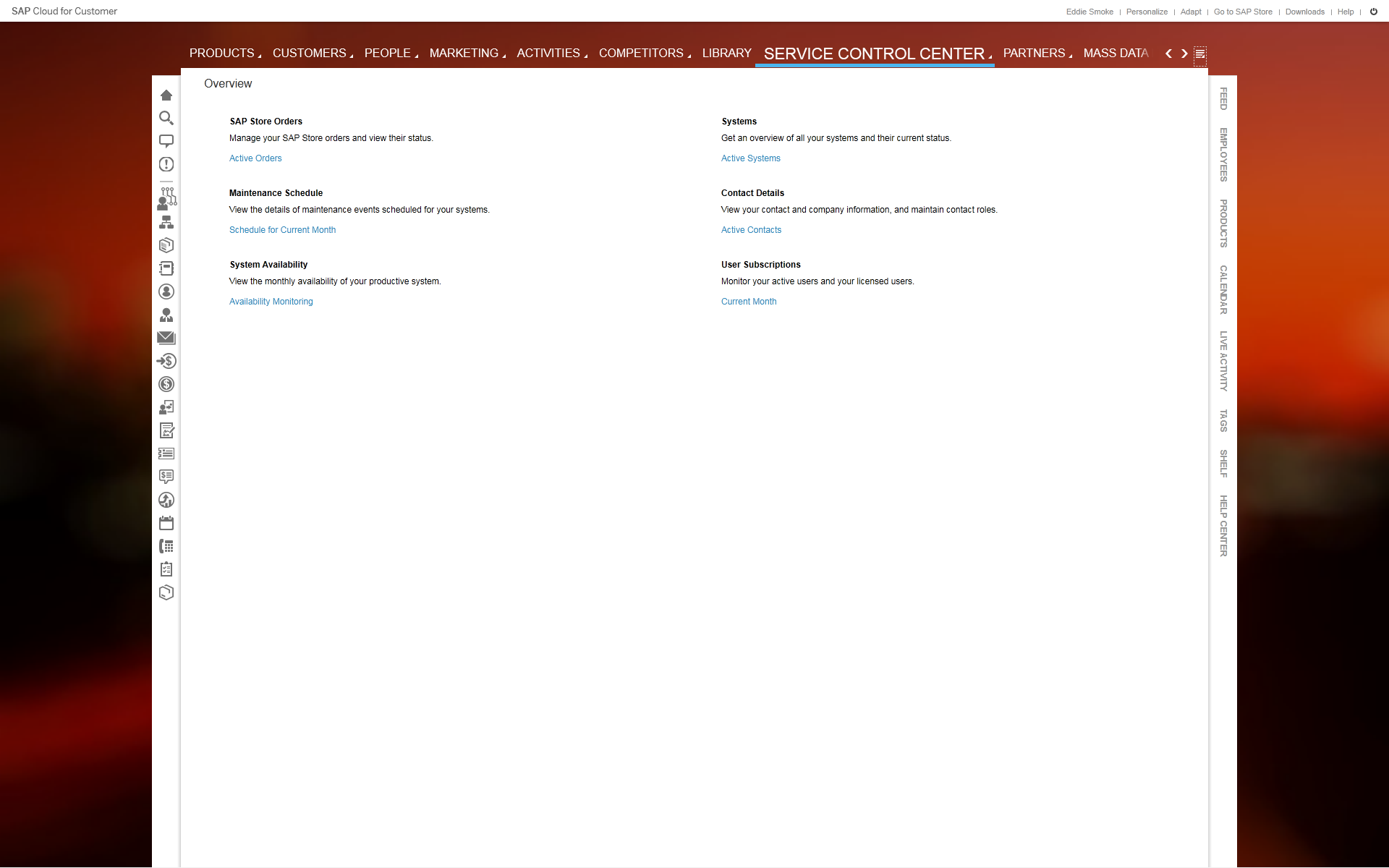
Click on Contact Details from among the menu items available in SCC

C4C will display the listing of Active Contacts within your instance of the C4C SaaS offering

Click on the Create New Contact Assignment button on the screen

The screen changes to allow you to Assign Contact to Contact Type

Open pick list to select IT Contact type

Choosing IT Contact enables the Assign to Contact field on the screen

Click on the graphic to the right to the field to open the pane that will allow you to select the employee to maintain as IT Contact

Choose the employee you want to maintain as an IT Contact leveraging the search capability. In this example Diane Williams has been chosen to the IT Contact from the pool of employees maintained in the C4C SaaS

Press Send Changes so that SAP receives all the information as maintained here so that they can communicate any information/update relevant on this tenant with that contact person. C4C SaaS will display a confirmation message at the bottom of the screen.

Close out this process by clicking the close button
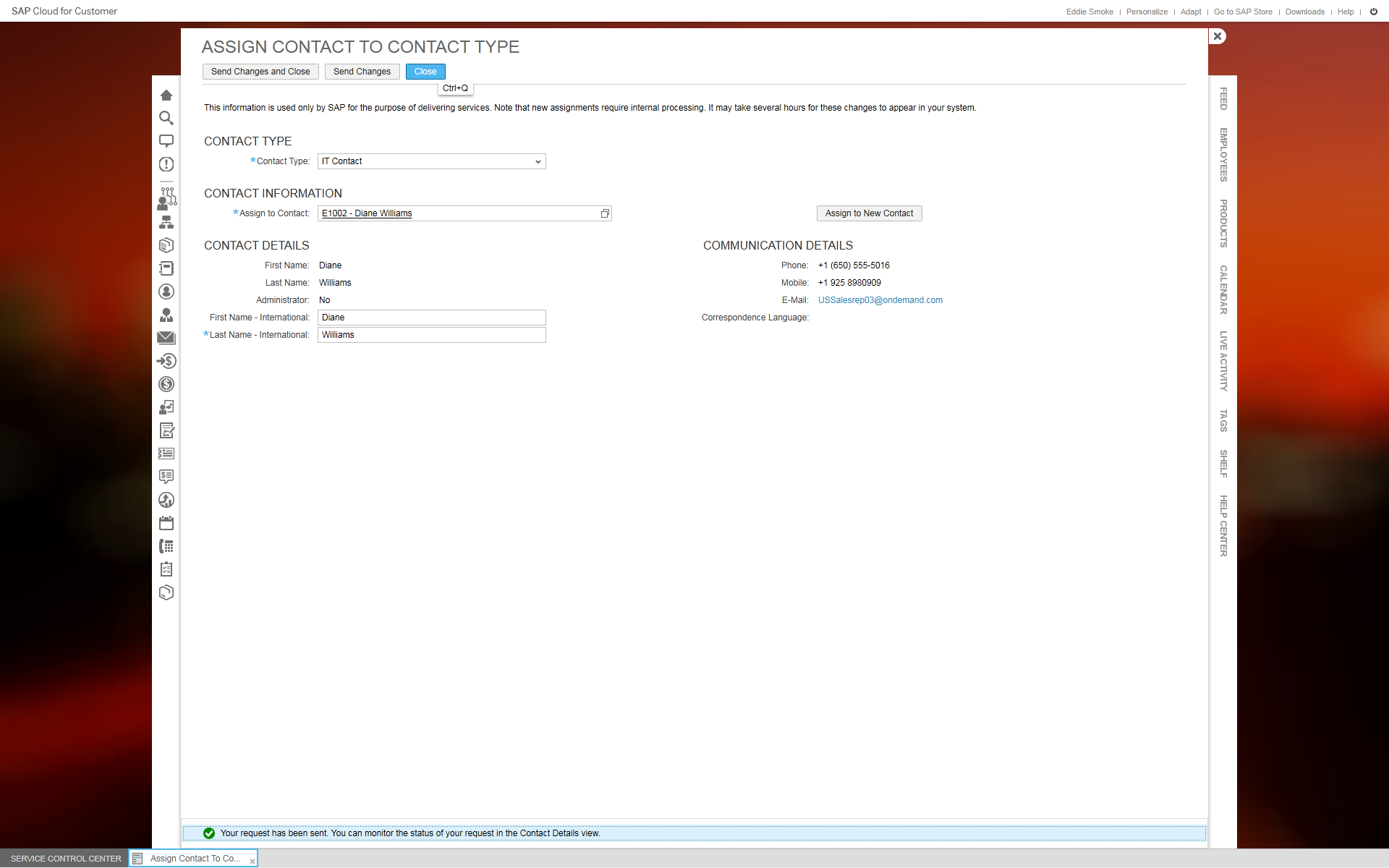
You can check upon the status of the request by navigating to the screen that lists all the requested / in process contacts

Select the Requested / In Process Contacts option from the drop down list above

You will see the confirmation that Diane is listed as in the process of becoming an IT Contact for this instance of C4C SaaS deployment.

IT Contact person type generally receives all technical information related to this tenant like upgrade/downtime information etc
Please Note
Not every user or employee is automatically available as a contact in the value help. If you want to assign a contact and they are not available in the list you have the following options:
If you are an administrator
- Assign the person you wish to be a contact to the Incident view of the Application and User Management work center. This will ensure they are then automatically available for selection as a contact person in the value help.
- If you cannot assign the contact because their details are incomplete, update the details in the Personnel Administration work center, in the Regular Tasks view under Personal Changes. Changes to contact person details may take several hours to appear in the system.
If you are not an administrator
- Report an incident to get the person included as a contact in the value help. For more information, see Report an Incident.
- Register the person as a contact in the Business Center.
- SAP Managed Tags:
- SAP Cloud for Customer add-ins
You must be a registered user to add a comment. If you've already registered, sign in. Otherwise, register and sign in.
-
Business Trends
270 -
Business Trends
10 -
chitchat
1 -
customerexperience
1 -
Event Information
256 -
Event Information
17 -
Expert Insights
30 -
Expert Insights
48 -
Life at SAP
133 -
Life at SAP
1 -
Product Updates
666 -
Product Updates
24 -
SAP HANA Service
1 -
SAPHANACloud
1 -
SAPHANAService
1 -
Technology Updates
453 -
Technology Updates
15
- Join us on our Live Session: SAP CIAM for B2B Essentials in CRM and CX Blogs by SAP
- Utility Product Integration Layer (UPIL) in S/4HANA Utilities for Customer Engagement – Part 1 in CRM and CX Blogs by Members
- SAP Commerce Cloud Q1 ‘24 Release Highlights in CRM and CX Blogs by SAP
- Get and Stay Certified for Customer Experience Certifications in CRM and CX Blogs by SAP
- Maximize Results and Drive Sustainability in Fashion Retail with SAP and GK AIR Dynamic Pricing in CRM and CX Questions
| User | Count |
|---|---|
| 4 | |
| 3 | |
| 2 | |
| 2 | |
| 2 | |
| 1 | |
| 1 | |
| 1 | |
| 1 | |
| 1 |