
- SAP Community
- Groups
- Interest Groups
- Application Development
- Blog Posts
- Testing of SOAP Web Service using Altova XMLSpy
Application Development Blog Posts
Learn and share on deeper, cross technology development topics such as integration and connectivity, automation, cloud extensibility, developing at scale, and security.
Turn on suggestions
Auto-suggest helps you quickly narrow down your search results by suggesting possible matches as you type.
Showing results for
sanju_joseph
Participant
Options
- Subscribe to RSS Feed
- Mark as New
- Mark as Read
- Bookmark
- Subscribe
- Printer Friendly Page
- Report Inappropriate Content
06-11-2015
10:50 AM
In this blog, I will try to explain the testing of SOAP Web Service using Altova XMLSpy.
Step1: Creation of WebService is based on function module. Since the blog is all about testing, I will not cover the details on how the web service is created, rather will focus on configuration steps in SOAP and some authentication details.
Step2: Once the WebService is created, I will change the Authentication to Medium, As any way we are testing the web service based on SSO. So here we are not compromising on security by changing the authentication to Medium, it’s just to avoid providing User-ID and Password that may require on top of SSO details.

Step3: Tcode: soamanager - > Here we will configure the service based on ‘Simplified Web Service Configuration’.

Step4:
Change the URL and remove the PORT details from WSDL URL and change The URL from http to https.
WSDL :
https://<SERVER_NAME>/sap/bc/srt/wsdl/flv_10002A111AD1/srvc_url/sap/bc/srt/scs/sap/<Service_name>?sap-client=001
Step5:
Login to Altova XMLSpy and create the new SOAP Request and provide the WSDL link and then select the service and SOAP Operation.

Step6:
Double click on the link below “WSDL for Validation” and change the Server details to the Main server in case the landscape has Multiple Application Server.


Step7:
Provide the details in the payload.
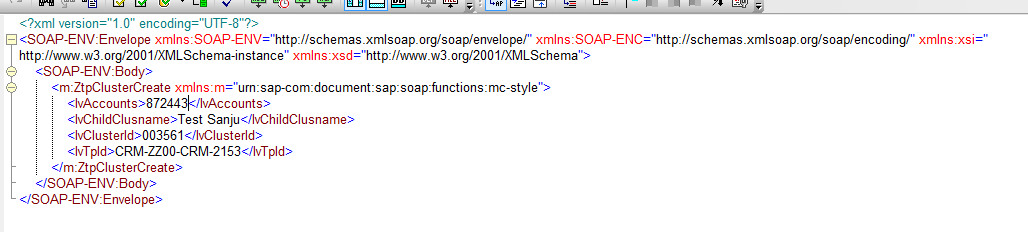
Step8:
Send request to the server.

In Address and SOAP Setting, specify the consume web service endpoint. These details are automatically filled, but in case it's missing, you can specify the one below.
Address:
https:// <SERVER_NAME>/sap/bc/srt/scs/sap/<service_name>?sap-client=001
SOAP Setting:
urn:sap-com:document:sap:soap:functions:mc-style:<service_name in CAPS>:<servicename>
HTTP Security Setting
Specify the SSO details from Select Option


Step9:
You will get the response back from the server once the call is successful.
- SAP Managed Tags:
- API
You must be a registered user to add a comment. If you've already registered, sign in. Otherwise, register and sign in.
Labels in this area
-
A Dynamic Memory Allocation Tool
1 -
ABAP
8 -
abap cds
1 -
ABAP CDS Views
14 -
ABAP class
1 -
ABAP Cloud
1 -
ABAP Development
4 -
ABAP in Eclipse
1 -
ABAP Keyword Documentation
2 -
ABAP OOABAP
2 -
ABAP Programming
1 -
abap technical
1 -
ABAP test cockpit
7 -
ABAP test cokpit
1 -
ADT
1 -
Advanced Event Mesh
1 -
AEM
1 -
AI
1 -
API and Integration
1 -
APIs
8 -
APIs ABAP
1 -
App Dev and Integration
1 -
Application Development
2 -
application job
1 -
archivelinks
1 -
Automation
4 -
BTP
1 -
CAP
1 -
CAPM
1 -
Career Development
3 -
CL_GUI_FRONTEND_SERVICES
1 -
CL_SALV_TABLE
1 -
Cloud Extensibility
8 -
Cloud Native
7 -
Cloud Platform Integration
1 -
CloudEvents
2 -
CMIS
1 -
Connection
1 -
container
1 -
Debugging
2 -
Developer extensibility
1 -
Developing at Scale
4 -
DMS
1 -
dynamic logpoints
1 -
Eclipse ADT ABAP Development Tools
1 -
EDA
1 -
Event Mesh
1 -
Expert
1 -
Field Symbols in ABAP
1 -
Fiori
1 -
Fiori App Extension
1 -
Forms & Templates
1 -
IBM watsonx
1 -
Integration & Connectivity
10 -
JavaScripts used by Adobe Forms
1 -
joule
1 -
NodeJS
1 -
ODATA
3 -
OOABAP
3 -
Outbound queue
1 -
Product Updates
1 -
Programming Models
13 -
RFC
1 -
RFFOEDI1
1 -
SAP BAS
1 -
SAP BTP
1 -
SAP Build
1 -
SAP Build apps
1 -
SAP Build CodeJam
1 -
SAP CodeTalk
1 -
SAP Odata
1 -
SAP UI5
1 -
SAP UI5 Custom Library
1 -
SAPEnhancements
1 -
SapMachine
1 -
security
3 -
text editor
1 -
Tools
16 -
User Experience
5
Top kudoed authors
| User | Count |
|---|---|
| 6 | |
| 5 | |
| 3 | |
| 3 | |
| 2 | |
| 2 | |
| 2 | |
| 2 | |
| 1 | |
| 1 |