
- SAP Community
- Products and Technology
- Enterprise Resource Planning
- ERP Blogs by Members
- 8 Steps to Automate Batch Determination in Deliver...
- Subscribe to RSS Feed
- Mark as New
- Mark as Read
- Bookmark
- Subscribe
- Printer Friendly Page
- Report Inappropriate Content
Summary:
This document explains 8 important steps to automate batch determination in the delivery on the basis of SLED.
Concept:
The concept of Batch determination on the basis of SLED is primarily used in the industry with perishable goods. For example – Food and beverage industry, Pharmaceutical industry. It is vital for the company that stocks approaching their expiration dates should be delivered first.
Where to Configure:
Before explaining “what” to configure, let me show you “where” to do the entire configuration:
Batch management works on condition technique –
Menu path: SPRO >Logistics General >Batch management > Batch determination and Batch check.

8 Steps to Automate Batch Determination in Delivery.
STEP # 1: Strategy type:
In this step, you define strategy types for batch determination in Sales and Distribution. The function of search strategy is to search the relevant batches while creating Deliveries.
A search strategy assigned with a selection class uses the shelf life expiration date as search criterion during batch determination.
To be able to define strategy types, you must have defined the necessary access sequences.
Here you also assign Class Type 023 and Sort sequence - sort expiration, which is shown step 4 and 5
STEP # 2: Batch search procedure:
In this step, you define search procedures for batch determination in Sales and Distribution and assign strategy type.
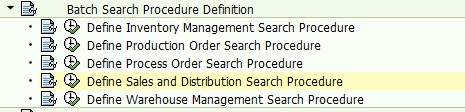
STEP # 3: Batch Search Procedure Allocation and Check Activation:
In this step you assign relevant sales area to document type and check activate the batch check.
If a delivery is used without reference to a sales order, you must have done the following in order to execute batch determination:
- Defined the default order type for the delivery type (Logistics Execution -> Shipping -> Deliveries -> Define Delivery Types)
- Assigned the default order type to a batch search procedure

STEP # 4 - Activate Automatic Batch Determination in SD:
In this step you activate delivery item categories for which you want batch determination to be triggered automatically.

STEP # 5 – Selection class:
In this step, you define selection classes 023 and maintain Characteristics as LOBM_VFDAT, LOBM_RLZ and LOBM_LFDAT

STEP # 6: Define Sort Rules:
In this step, you define sort rules. With the help of sort rules, you define according to which criteria, that is using which characteristics batches are to be sorted.

STEP # 7 – Master data:
In this step you assign class – 023 in the classification tab of material master

You also need to activate BATCH MANAGEMENT in Sales: General/Plant tab of material master

STEP # 8 – Condition records:
In this step you have to maintain relevant condition records for the materials

While creating condition records please maintain the days under which batches should be picked

- SAP Managed Tags:
- MAN Batch Management
You must be a registered user to add a comment. If you've already registered, sign in. Otherwise, register and sign in.
-
"mm02"
1 -
A_PurchaseOrderItem additional fields
1 -
ABAP
1 -
ABAP Extensibility
1 -
ACCOSTRATE
1 -
ACDOCP
1 -
Adding your country in SPRO - Project Administration
1 -
Advance Return Management
1 -
AI and RPA in SAP Upgrades
1 -
Approval Workflows
1 -
ARM
1 -
ASN
1 -
Asset Management
1 -
Associations in CDS Views
1 -
auditlog
1 -
Authorization
1 -
Availability date
1 -
Azure Center for SAP Solutions
1 -
AzureSentinel
2 -
Bank
1 -
BAPI_SALESORDER_CREATEFROMDAT2
1 -
BRF+
1 -
BRFPLUS
1 -
Bundled Cloud Services
1 -
business participation
1 -
Business Processes
1 -
CAPM
1 -
Carbon
1 -
Cental Finance
1 -
CFIN
1 -
CFIN Document Splitting
1 -
Cloud ALM
1 -
Cloud Integration
1 -
condition contract management
1 -
Connection - The default connection string cannot be used.
1 -
Custom Table Creation
1 -
Customer Screen in Production Order
1 -
Data Quality Management
1 -
Date required
1 -
Decisions
1 -
desafios4hana
1 -
Developing with SAP Integration Suite
1 -
Direct Outbound Delivery
1 -
DMOVE2S4
1 -
EAM
1 -
EDI
2 -
EDI 850
1 -
EDI 856
1 -
edocument
1 -
EHS Product Structure
1 -
Emergency Access Management
1 -
Energy
1 -
EPC
1 -
Financial Operations
1 -
Find
1 -
FINSSKF
1 -
Fiori
1 -
Flexible Workflow
1 -
Gas
1 -
Gen AI enabled SAP Upgrades
1 -
General
1 -
generate_xlsx_file
1 -
Getting Started
1 -
HomogeneousDMO
1 -
IDOC
2 -
Integration
1 -
learning content
2 -
LogicApps
2 -
low touchproject
1 -
Maintenance
1 -
management
1 -
Material creation
1 -
Material Management
1 -
MD04
1 -
MD61
1 -
methodology
1 -
Microsoft
2 -
MicrosoftSentinel
2 -
Migration
1 -
MRP
1 -
MS Teams
2 -
MT940
1 -
Newcomer
1 -
Notifications
1 -
Oil
1 -
open connectors
1 -
Order Change Log
1 -
ORDERS
2 -
OSS Note 390635
1 -
outbound delivery
1 -
outsourcing
1 -
PCE
1 -
Permit to Work
1 -
PIR Consumption Mode
1 -
PIR's
1 -
PIRs
1 -
PIRs Consumption
1 -
PIRs Reduction
1 -
Plan Independent Requirement
1 -
Premium Plus
1 -
pricing
1 -
Primavera P6
1 -
Process Excellence
1 -
Process Management
1 -
Process Order Change Log
1 -
Process purchase requisitions
1 -
Product Information
1 -
Production Order Change Log
1 -
Purchase requisition
1 -
Purchasing Lead Time
1 -
Redwood for SAP Job execution Setup
1 -
RISE with SAP
1 -
RisewithSAP
1 -
Rizing
1 -
S4 Cost Center Planning
1 -
S4 HANA
1 -
S4HANA
3 -
Sales and Distribution
1 -
Sales Commission
1 -
sales order
1 -
SAP
2 -
SAP Best Practices
1 -
SAP Build
1 -
SAP Build apps
1 -
SAP Cloud ALM
1 -
SAP Data Quality Management
1 -
SAP Maintenance resource scheduling
2 -
SAP Note 390635
1 -
SAP S4HANA
2 -
SAP S4HANA Cloud private edition
1 -
SAP Upgrade Automation
1 -
SAP WCM
1 -
SAP Work Clearance Management
1 -
Schedule Agreement
1 -
SDM
1 -
security
2 -
Settlement Management
1 -
soar
2 -
SSIS
1 -
SU01
1 -
SUM2.0SP17
1 -
SUMDMO
1 -
Teams
2 -
User Administration
1 -
User Participation
1 -
Utilities
1 -
va01
1 -
vendor
1 -
vl01n
1 -
vl02n
1 -
WCM
1 -
X12 850
1 -
xlsx_file_abap
1 -
YTD|MTD|QTD in CDs views using Date Function
1
- « Previous
- Next »
- Output Type SPED trigger Inbound Delivery after PGI for Inter-Company STO's Outbound delivery in Enterprise Resource Planning Blogs by Members
- Invoice is generated with negative net value SAP SD in Enterprise Resource Planning Q&A
- Purchase Order Accrual in S/4HANA - Part 2 in Enterprise Resource Planning Blogs by Members
- vf01 negative balance error and user exit with export parameter = import parameters in Enterprise Resource Planning Q&A
- Deep Dive into SAP Build Process Automation with SAP S/4HANA Cloud Public Edition - Retail in Enterprise Resource Planning Blogs by SAP
| User | Count |
|---|---|
| 2 | |
| 2 | |
| 2 | |
| 2 | |
| 2 | |
| 2 | |
| 2 | |
| 2 | |
| 1 | |
| 1 |