
- SAP Community
- Products and Technology
- CRM and Customer Experience
- CRM and CX Blogs by Members
- Creating a default port in SOA Management for a Co...
- Subscribe to RSS Feed
- Mark as New
- Mark as Read
- Bookmark
- Subscribe
- Printer Friendly Page
- Report Inappropriate Content
Hi all, I am working on C4C integration within ERP through PO and I am finding some trouble in 1505 guide so I opened an incident and SAP guys have been helping a lot in order to get it solved, specifically Mr. Binoo Chandran who has explained me and provided me all the information that I am dropping on this document. (Once again, thanks Binoo!)
Creating a default port in SOA Management for a Consumer Proxy
(e.g taken is E2E Connectivity check)
Go to SOA Management from your ERP system and search for the consumer proxy CO_CODERINT_CONNECTIVITY_CHECK
![]()
Click the proxy and open it.
Now in the configurations tab under Define Logical Ports click on Create button.

Select Manual Configuration while clicking the Create button.

This will take you to the step by step process to create the port.
Give a name to your logical port and a description.
Select the checkbox for making this the default port if this needs to be accessed via the program.

In step 2 select the authentication method.
I have used User ID / Password of the PI system.

If you want to use certificate based authentication select the radio button as below and select your certificate from the list.

In step 3 give the following information. (These are specific to your landscape).
• URL Access Path - Middleware service path URL for webservice call.In case of SAP NetWeaver Process integration (PI) the service path can be obtained from sender agreement which should be of format : /XISOAPAdapter/MessageServlet?channel=:QAS_200:ERP_SOAP_End2EndConnectivity_Send
• Computer Name - Name of computer of above PI / HCI system.
• URL Port - Port number of the URL. For PI the port can be obtained from SMICM or ICM admin. For HCI it can be set to 443.
• URL Protocol - Protocol for webservice call. For example HTTP/HTTPS.
• Proxy Host - Name of proxy host if a proxy is used for the http connection (optional)
• Proxy Port - Port number of proxy host if a proxy is used for the http connection (optional)
• Proxy User - Name of user if a proxy is used for the http connection (optional)
• Proxy - Password - Password for the user if a proxy is used for the http connection (optional)
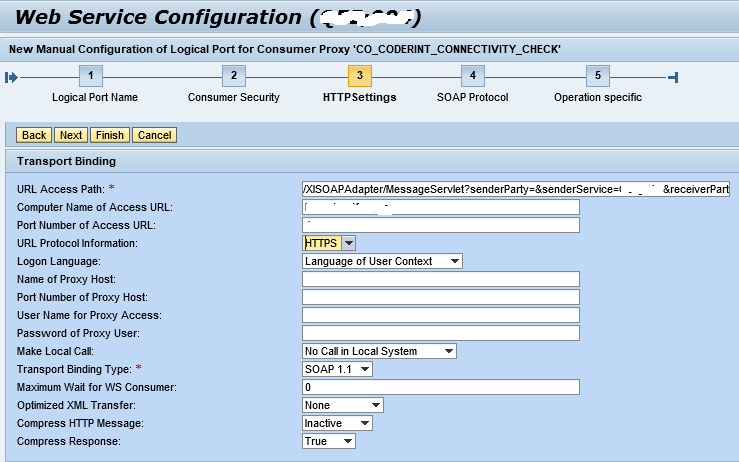
In step 4 give the below shown values and click Next

Click Next and click Finish.

You can see the new port as shown.
You can click the display port button and ping the port to see if the parameters entered are correct.


Once this is fine, you can consume this to check the E2E connectivity.
- SAP Managed Tags:
- SAP Cloud for Customer add-ins
You must be a registered user to add a comment. If you've already registered, sign in. Otherwise, register and sign in.
-
ABAP
1 -
API Rules
1 -
c4c
1 -
CAP development
1 -
clean-core
1 -
CRM
1 -
Custom Key Metrics
1 -
Customer Data
1 -
Determination
1 -
Determinations
1 -
Introduction
1 -
KYMA
1 -
Kyma Functions
1 -
open SAP
1 -
RAP development
1 -
Sales and Service Cloud Version 2
1 -
Sales Cloud
1 -
Sales Cloud v2
1 -
SAP
1 -
SAP Community
1 -
SAP CPQ
1 -
SAP CRM Web UI
1 -
SAP Customer Data Cloud
1 -
SAP Customer Experience
1 -
SAP CX
1 -
SAP CX extensions
1 -
SAP Integration Suite
1 -
SAP Sales Cloud v2
1 -
SAP Service Cloud v2
1 -
SAP Service Cloud Version 2
1 -
Service and Social ticket configuration
1 -
Service Cloud v2
1 -
side-by-side extensions
1 -
Ticket configuration in SAP C4C
1 -
Validation
1 -
Validations
1
- Utility Product Integration Layer (UPIL) in S/4HANA Utilities for Customer Engagement – Part 1 in CRM and CX Blogs by Members
- Maximize Results and Drive Sustainability in Fashion Retail with SAP and GK AIR Dynamic Pricing in CRM and CX Questions
- Implementing Dynamic Case Flows Based on Case Type in CRM and CX Blogs by Members
- CRM Basic Technical Info for ABAPers in CRM and CX Blogs by Members
- Leveraging Backoffice Roles: Effective Restriction of Backoffice Access in SAP Commerce Cloud in CRM and CX Blogs by SAP