
- SAP Community
- Products and Technology
- Enterprise Resource Planning
- ERP Blogs by Members
- Customer Consigment Process with Commission Scenar...
- Subscribe to RSS Feed
- Mark as New
- Mark as Read
- Bookmark
- Subscribe
- Printer Friendly Page
- Report Inappropriate Content
Business Scenario:
Company ships the goods to their distributor warehouse as per requirement generation. The stock will be delivered to the distributor along with the shipping documents. The distributor will hold the stock at their location until Sales Order will be received from end-customer. When end-customer places the order to company, the company will issue the order from Consignment Stock (Distributor Place) and bill the end-customer.
Additionally the distributor will take 5% of the sale value as the Commission Charges at the time when company places the goods at their end.
For the above business scenario we will use the consignment process.
Customer Consignment
Consignment goods are goods which are stored at the customer location but which are owned by your company. The customer is not obliged to pay for these goods until they remove them from consignment stock. They are only billed for the goods when they removed the stock from the warehouse and only for the actual quantity taken. Otherwise, the customer can usually return consignment goods which are not required.
There are four main transaction for consignment processing.
- Consignment Fill –up
- Consignment Issue
- Consignment Pick-up
- Consignment Return
- Consignment Fill-up:
Consignment Fill-up is used to supplement the Customer’s Consignment Stock.
- Consignment Issue:
Consignment Issue is used to remove the quantity from Customer’s Consignment stock (special stock) and making it the property of the customer. In case of different end-customer, we can say that it is the process to issue stock to end-customer from Consignment Stock.
- Consignment Pick-up:
Consignment Pick-up is used to re-post all the unused goods that haven’t been used at the customer’s consignment site.
- Consignment Return:
Consignment Returns are used for when your Customer wants to return goods to the consignment stock. Or we can say, when end-customer returns the stock.
Solution:
- Distributor will be opened as Special Stock Partner
- All the End-Customers will have the Distributor as a special stock partner (SB) in their partner function.
- Company will place Consignment Fill-up Order to Distributor for Stock Movement.
- Proforma Invoice and relevant shipping documents will be generated against the delivery order.
- Warehouse will do PGI and transport the stock to Distributor (Consignment Location)
- For Distributor Commission on Sales Value, a new Pricing Procedure will be created containing Sale Price Condition Type as statistical and new Commission Condition followed with accrual key for accrual account. Importantly the Commission Condition will be marked as Accrual so that no net value of the invoice will be generated.
- After PGI, the invoice will be generated for hitting Distributor Commission.
- To hit Commission we will create one accrual account, let say Commission Payable.
- The Commission Expense account & Accrual (Commission Payable) account will be define in VKOA.
- Accounting entries will be
- Commission Expense Debit
- Commission Payable Credit
- The Distributor will submit the Invoice / Debit Note for Commission Payable after receiving the goods.
- Invoice will be booked in AP against the distributor along with the settlement of the Commission Payable account.
- When End-Customer orders the goods, Consignment Issue Sales Order will be created, followed with the Delivery, PGI and Invoicing. As the end-customer are buying the stock, the end-customer will be marked in Sales Order Sold-To, Ship-To and Bill-To.
Configuration:
- Create New Account Group for Consignment Customers – (ZCON)
- Path: IMG * Financial Accounting (New) * Accounts Receivable and Accounts Payable * Customer Accounts * Master Data * Preparations for Creating Customer Master Data * Define Account Groups with Screen Layout (Customers)

- Define number range for the created Account Group
- Path: IMG * Financial Accounting (New) * Accounts Receivable and Accounts Payable * Customer Accounts * Master Data * Preparations for Creating Customer Master Data * Assign Number Ranges to Customer Account Groups

- Define Partner Determination of the created Account Group
- Path: IMG * Sales and Distribution à Basic Functions * Partner Determination * Set Up Partner Determination * Set Up Partner Determination for Customer Master

- Create New Account Key for defining Accrual Account in Pricing Determination – (ZCA)
- Path: IMG * Sales and Distribution * Basic Functions à Account Assignment / Costing * Revenue Account Determination * Define and Assign Account Keys

- Create Accrual Account in FS00 for Commission Payable and Expense account for Commission Expense
- Path: SAP Menu * Accounting * Financial Accounting * General Ledger * Master Records * G/L Accounts * Individual Processing * FS00 Centrally


- Define the accounts for Accrual in VKOA
- Path: IMG * Sales and Distribution * Basic Functions * Account Assignment / Costing * Revenue Account Determination * Assign G/L Accounts

- Create New Condition Table or Use Condition 307 ( Customer with Release Status)
- Path: IMG * Sales and Distribution * Basic Function * Pricing * Pricing Control * Define Condition Table

- Create New Access Sequence and assign the Condition Table to the Access Sequence
- Path: IMG * Sales and Distribution * Basic Function * Pricing * Pricing Control * Define Access Sequence


- Create New Condition Type (ZC09) and mark the condition as Accrual
- Path: IMG * Sales and Distribution * Basic Function * Pricing * Pricing Control * Define Condition Type * Maintain Condition Types

- Create New Pricing Procedure that will contain Sales Price Condition and Commission Condition -- (ZEC001)
- Path: IMG * Sales and Distribution * Basic Function * Pricing * Pricing Control * Define And Assign Pricing Procedure * Maintain Pricing Procedures

- Create New Customer Pricing Procedure for Consignment Specific Pricing Procedure Determination
- Path: IMG * Sales and Distribution * Basic Function * Pricing * Pricing Control * Define And Assign Pricing Procedure * Define Customer Pricing Procedure

- Create New Billing Type for Assigning the Pricing Procedure for Billing -- (ZF2C)
- Path: IMG * Sales and Distribution * Billing à Billing Documents * Define Billing Type

Note:
Similarly create additional Billing Type for Cancellation and assign the Cancellation Billing Type to the above billing type. E.g. ZS1C for Cancellation, so assign ZS1C in ZF2C billing Type.
- Now create the new Delivery Type for assigning in Sales Order Type
- Path: IMG * Logistics Execution * Shipping à Deliveries * Define Delivery Types

- Create New Order Type for Consignment Fill-up – (ZKB)
- Path: IMG * Sales and Distribution * Sales * Sales Document * Sales Document Header * Define Sales Document Types

- Create New Order Type for Consignment Issue – (ZKE)
- Path: IMG * Sales and Distribution * Sales * Sales Document * Sales Document Header * Define Sales Document Type

- Assigning the Sales Order Types to the designated Sales Area
- Path: IMG * Sales and Distribution * Sales * Sales Document * Sales Document Header * Assign Sales Area To Sales Document Types * Assign sales order types permitted for sales areas

- Assign the Sales Document Pricing Procedures to Order Types
- Path: IMG * Sales and Distribution * Basic Function * Pricing * Pricing Control * Define And Assign Pricing Procedure * Assign Document Pricing Procedure to Order Types

- Assign the Document Pricing Procedure to Billing Type
- Path: IMG * Sales and Distribution * Basic Function * Pricing * Pricing Control * Define And Assign Pricing Procedure * Assign Document Pricing Procedure to Billing Types

- Now define the pricing procedure determination combination
- Path: IMG * Sales and Distribution * Basic Function * Pricing * Pricing Control * Define And Assign Pricing Procedure * Define Pricing Procedure Determination

- Now create the Item Category for Consignment Fill-up so that we will mention billing document generation
- Path: IMG * Sales and Distribution * Sales * Sales Documents * Sales Document Item * Define Item Categories

- Now create the Item Category for Consignment Issue
- Path: IMG * Sales and Distribution * Sales * Sales Documents * Sales Document Item * Define Item Categories

- Now assign the Item category to the relevant Sales Order Type for determination
- Path: IMG * Sales and Distribution * Sales * Sales Documents * Sales Document Item * Assign Item Categories

- Now assign Batch Search Procedure against the Document Type ( If Batch Management is active)
- Path: IMG * Logistics - General * Batch Management * Batch Determination and Batch Check * Batch Search Procedure Allocation and Check Activation * Allocate SD Search Procedure / Activate Check

Master Data:
Customer Master
- Create the Consignment Distributor by selecting the Account Group (ZCON) and define the Customer Pricing Procedure to “8” for proper pricing procedure determination
- Path: SAP Menu * Logistics * Sales and Distribution * Master Data * Business Partner * Customer * Create * XD01 - Complete

Commission %
- Maintain Commission % in ZC09 against the Customer
- Path: SAP Menu * Logistics * Sales and Distribution * Master Data * Conditions * Select Using Condition Type * VK11 - Create

Sales Order
- Now create Sales Order with ZKB Document type, with the Consignment Customer on the respective Sales Area 1500/20/10. Make sure that pricing procedure must be ZEC001
- Path: SAP Menu * Logistics * Sales and Distribution * Sales * Order * VA01 – Create
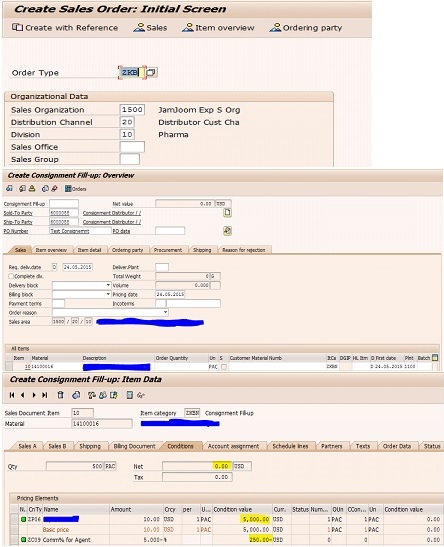
Delivery Order
- Now create Delivery Order for the created Sales Order
Proforma Invoice
- Now create Proforma Invoice for the Delivery so that Shipment Documentation can be processed
Transfer Order – if WM Active
- Now create Transfer Order for the created Delivery Order
- Confirm the Transfer Order
Post Goods Issue
- Now create PGI for the Delivery and check the Accounting. The stock position after the PGI will be.

Create Commercial Invoice
- Now create Commercial Invoice for booking the Commission Expense with Commission Payable
Note: If COPA is active in the organization then kindly define ZC09 for data flow from SD to COPA.
- Path: IMG * Controlling * Profitability Analysis * Flow of Actual Values * Transfer of Incoming Sales Order * Assign Value Field * Maintain Assignment of SD conditions to CO-PA Value Fields
Following will be the Accounting Entries generated :

End-User Sales
Customer Master:
- Create End-User Customer as a general customer with your relevant Account Group. Be sure that the “Cust. Pric. Proc” should be “1”. This will ensure the default pricing procedure should be determine against the relevant Customer.
- Also make sure to enter the “Consignment Distributor” as a Special Partner (SB) in Partner determination of the Customer.
Sales Order:
- Create Sales Order with the Sales Document Type “ZKE Consignment Issue” and with relevant Sales Area.
Follow afterwards, the normal Sales Process.
Special Note:
To settle the liability from the Accrual Account, the vendor will submit the debit note and invoice will be parked against the vendor with the settlement of the accrual account.
- SAP Managed Tags:
- SD (Sales and Distribution)
You must be a registered user to add a comment. If you've already registered, sign in. Otherwise, register and sign in.
-
"mm02"
1 -
A_PurchaseOrderItem additional fields
1 -
ABAP
1 -
ABAP Extensibility
1 -
ACCOSTRATE
1 -
ACDOCP
1 -
Adding your country in SPRO - Project Administration
1 -
Advance Return Management
1 -
AI and RPA in SAP Upgrades
1 -
Approval Workflows
1 -
ARM
1 -
ASN
1 -
Asset Management
1 -
Associations in CDS Views
1 -
auditlog
1 -
Authorization
1 -
Availability date
1 -
Azure Center for SAP Solutions
1 -
AzureSentinel
2 -
Bank
1 -
BAPI_SALESORDER_CREATEFROMDAT2
1 -
BRF+
1 -
BRFPLUS
1 -
Bundled Cloud Services
1 -
business participation
1 -
Business Processes
1 -
CAPM
1 -
Carbon
1 -
Cental Finance
1 -
CFIN
1 -
CFIN Document Splitting
1 -
Cloud ALM
1 -
Cloud Integration
1 -
condition contract management
1 -
Connection - The default connection string cannot be used.
1 -
Custom Table Creation
1 -
Customer Screen in Production Order
1 -
Data Quality Management
1 -
Date required
1 -
Decisions
1 -
desafios4hana
1 -
Developing with SAP Integration Suite
1 -
Direct Outbound Delivery
1 -
DMOVE2S4
1 -
EAM
1 -
EDI
2 -
EDI 850
1 -
EDI 856
1 -
EHS Product Structure
1 -
Emergency Access Management
1 -
Energy
1 -
EPC
1 -
Find
1 -
FINSSKF
1 -
Fiori
1 -
Flexible Workflow
1 -
Gas
1 -
Gen AI enabled SAP Upgrades
1 -
General
1 -
generate_xlsx_file
1 -
Getting Started
1 -
HomogeneousDMO
1 -
IDOC
2 -
Integration
1 -
Learning Content
2 -
LogicApps
2 -
low touchproject
1 -
Maintenance
1 -
management
1 -
Material creation
1 -
Material Management
1 -
MD04
1 -
MD61
1 -
methodology
1 -
Microsoft
2 -
MicrosoftSentinel
2 -
Migration
1 -
MRP
1 -
MS Teams
2 -
MT940
1 -
Newcomer
1 -
Notifications
1 -
Oil
1 -
open connectors
1 -
Order Change Log
1 -
ORDERS
2 -
OSS Note 390635
1 -
outbound delivery
1 -
outsourcing
1 -
PCE
1 -
Permit to Work
1 -
PIR Consumption Mode
1 -
PIR's
1 -
PIRs
1 -
PIRs Consumption
1 -
PIRs Reduction
1 -
Plan Independent Requirement
1 -
Premium Plus
1 -
pricing
1 -
Primavera P6
1 -
Process Excellence
1 -
Process Management
1 -
Process Order Change Log
1 -
Process purchase requisitions
1 -
Product Information
1 -
Production Order Change Log
1 -
Purchase requisition
1 -
Purchasing Lead Time
1 -
Redwood for SAP Job execution Setup
1 -
RISE with SAP
1 -
RisewithSAP
1 -
Rizing
1 -
S4 Cost Center Planning
1 -
S4 HANA
1 -
S4HANA
3 -
Sales and Distribution
1 -
Sales Commission
1 -
sales order
1 -
SAP
2 -
SAP Best Practices
1 -
SAP Build
1 -
SAP Build apps
1 -
SAP Cloud ALM
1 -
SAP Data Quality Management
1 -
SAP Maintenance resource scheduling
2 -
SAP Note 390635
1 -
SAP S4HANA
2 -
SAP S4HANA Cloud private edition
1 -
SAP Upgrade Automation
1 -
SAP WCM
1 -
SAP Work Clearance Management
1 -
Schedule Agreement
1 -
SDM
1 -
security
2 -
Settlement Management
1 -
soar
2 -
SSIS
1 -
SU01
1 -
SUM2.0SP17
1 -
SUMDMO
1 -
Teams
2 -
User Administration
1 -
User Participation
1 -
Utilities
1 -
va01
1 -
vendor
1 -
vl01n
1 -
vl02n
1 -
WCM
1 -
X12 850
1 -
xlsx_file_abap
1 -
YTD|MTD|QTD in CDs views using Date Function
1
- « Previous
- Next »
- SAP ERP Functionality for EDI Processing: UoMs Determination for Inbound Orders in Enterprise Resource Planning Blogs by Members
- Product Compliance in SAP S/4HANA Cloud Public Edition 2402 in Enterprise Resource Planning Blogs by SAP
- Sales in SAP S/4HANA Cloud Public Edition 2402 in Enterprise Resource Planning Blogs by SAP
- Billing Relevance in execution order item in Enterprise Resource Planning Blogs by SAP
- SAP Corporate Serialization in Retail in Enterprise Resource Planning Blogs by SAP
| User | Count |
|---|---|
| 2 | |
| 2 | |
| 2 | |
| 2 | |
| 2 | |
| 1 | |
| 1 | |
| 1 | |
| 1 | |
| 1 |