
- SAP Community
- Products and Technology
- Technology
- Technology Blogs by SAP
- Most common mistakes when installing/upgrading IDM...
- Subscribe to RSS Feed
- Mark as New
- Mark as Read
- Bookmark
- Subscribe
- Printer Friendly Page
- Report Inappropriate Content
Dear colleagues,
I've encountered multiple questions regarding the installation and upgrade of IDM 8.0.
Below you can find a list of the common issues that one can encounter while ugrading or installing the product
Second Data Source for DevStudio
Now the second data source is needed because of the DevStudio. This is often forgotten but it is present in the documentation. The new component Develompment Studio needs a Data Source and if you don't define one you will constantly get Login Failed or Something Went Wrong errors.
Another thing that might be of use is to name your data source DevStudio - as mentioned in the documentation. We have monitored some issues whith custom naming and we will have a look if this value is hardcoded somewhere but just to be on the safe side use DevStudio as naming for you Data Source.
Here is an example how the configuration looks like:
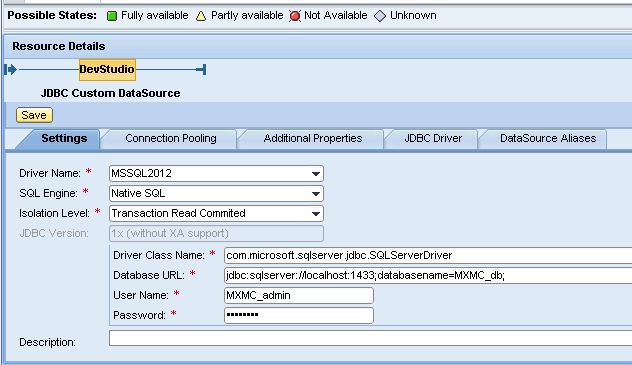
Admin user does not have rights assigned in user admin
Administrator user needs specific roles in order to operate correctly. If you scratch install IDM 8.0 you need to add them in the user admin. Make sure that the Administrator user exists both in idm and ume and has the following roles:
SPML_Role - it is described how it is created in the documentation
IDM_Authenticated
HTTPS not configured
If you have decided to use the HTTPS connection then you need to use most probably the HTTPS port that can be checked from your enginge monitoring ( by default it should be 50001) Then you need to do some configurations but this is mentioned in the configuration guide - how to enable HTTPS connection.
If you will not to use HTTPS then you need to go for port 50000 and set the property IS_HTTPS=false in to this location (C:\Users\Administrator\workspace\.metadata\.plugins\org.eclipse.core.runtime\.settings\com.sap.idm-dev-studio-userinterface.prefs)
where the workspace is your eclispe workspace.
Keys.ini file is switched
You have to pay special attention to the Keys.ini file. If you are going for the scratch install you need to generate your Keys.ini file and move it to the Identity Center installation folder manualy. Please check that the Keys.ini file is correctly generated and has content.
If you go for the upgrade scenario have in mind that you have to use your old Keys.ini file. If you want to change it - you have to RE-SAVE all your resources that cointain encrypred values with this key - like the Repository Passwords and etc. That means you have to open the settings and save them once more in order to be encrypted with the new key.
Linux shell scripts are with wrong encoding
If you are using Linux\Unix OS have in mind the following - when you edit files - try to do it under this OS and not with Windows. For example if you connect to your instance with WinSCP and edit a file and then process it back to the Linux system it might get Windows encryption. This will make the shell scripts fail during execution. If you edit them under windows please save them in Unix format. For example in Notepad++ there is the option EDIT>EOL Conversion > Unix Format.
That would be all for now - those are the most commonly reported issues. I will further add more info if needed. Have in mind that all of the above is described in the documentation. My recomendation is to follow it striclty when doing Install\Upgrade no matter how expirienced you are.
- SAP Managed Tags:
- SAP Identity Management
You must be a registered user to add a comment. If you've already registered, sign in. Otherwise, register and sign in.
-
ABAP CDS Views - CDC (Change Data Capture)
2 -
AI
1 -
Analyze Workload Data
1 -
BTP
1 -
Business and IT Integration
2 -
Business application stu
1 -
Business Technology Platform
1 -
Business Trends
1,661 -
Business Trends
87 -
CAP
1 -
cf
1 -
Cloud Foundry
1 -
Confluent
1 -
Customer COE Basics and Fundamentals
1 -
Customer COE Latest and Greatest
3 -
Customer Data Browser app
1 -
Data Analysis Tool
1 -
data migration
1 -
data transfer
1 -
Datasphere
2 -
Event Information
1,400 -
Event Information
64 -
Expert
1 -
Expert Insights
178 -
Expert Insights
273 -
General
1 -
Google cloud
1 -
Google Next'24
1 -
Kafka
1 -
Life at SAP
784 -
Life at SAP
11 -
Migrate your Data App
1 -
MTA
1 -
Network Performance Analysis
1 -
NodeJS
1 -
PDF
1 -
POC
1 -
Product Updates
4,577 -
Product Updates
326 -
Replication Flow
1 -
RisewithSAP
1 -
SAP BTP
1 -
SAP BTP Cloud Foundry
1 -
SAP Cloud ALM
1 -
SAP Cloud Application Programming Model
1 -
SAP Datasphere
2 -
SAP S4HANA Cloud
1 -
SAP S4HANA Migration Cockpit
1 -
Technology Updates
6,886 -
Technology Updates
403 -
Workload Fluctuations
1
- SAP HANA Cloud Vector Engine: Quick FAQ Reference in Technology Blogs by SAP
- Validation for different Identity Cards via ABSL code in SAP C4C in Technology Blogs by Members
- CDS Compiler 4.8.0 rejects function & action return types declared as 'many of many'?! in Technology Q&A
- SAP Enable Now setup in Technology Blogs by Members
- explore the business continuity recovery sap solutions on AWS DRS in Technology Blogs by Members
| User | Count |
|---|---|
| 12 | |
| 10 | |
| 10 | |
| 7 | |
| 7 | |
| 7 | |
| 6 | |
| 6 | |
| 5 | |
| 4 |