
- SAP Community
- Products and Technology
- Financial Management
- Financial Management Blogs by Members
- SAP GRC 10.0/10.1/12.0 - BRF+ Agent Rule based on ...
- Subscribe to RSS Feed
- Mark as New
- Mark as Read
- Bookmark
- Subscribe
- Printer Friendly Page
- Report Inappropriate Content
Purpose
In MSMP, Access Controls 10.0 and 10.1 provides extremely flexible and powerful tool to configure workflows. In this document we will see how to create BRF+ (NOT line item by line item) MSMP agent rule by taking example of real business case in context of Access Request.
Overview
In GRC 10/10.1 SAP has provided different ways for determining agents for a stage in access request. This scenario is more to determine the Role Owner for a role using Custom BRF+ application based on Location field and Role Name. Common scenario is that the PFCG roles will be the same but depending on Locations approvers should be different, hence to achieve this scenario, custom BRF+ agent rule is used.
Steps to build the BRF Rule:
Creating BRF+ Rule for determining Agent based on Location Field
You have to generate the BRF Rule via Transaction SPRO in GRC system. Follow the below steps in your GRC system.
Run the transaction SPRO, Go to IMG => Governance, Risk and Compliance =>Access Control =>Workflow for Access Control => Define Workflow related MSMP rules.
Or
Directly execute Tcode GRFNMW_DEV_RULES
- Fill generation criteria (Process ID, Rule type, etc.)
- Specify Generation options
- Generate rule shell (Execute button)

Click Execute or Press F8. This now generates a successful message for BRFPlus Rule with name and ID. You can run BRF+ Tcode and can check the newly created BRF+ application there.
Functions Signature Update
In BRF+ function, change the mode to “Event Mode” and activate the function as shown below
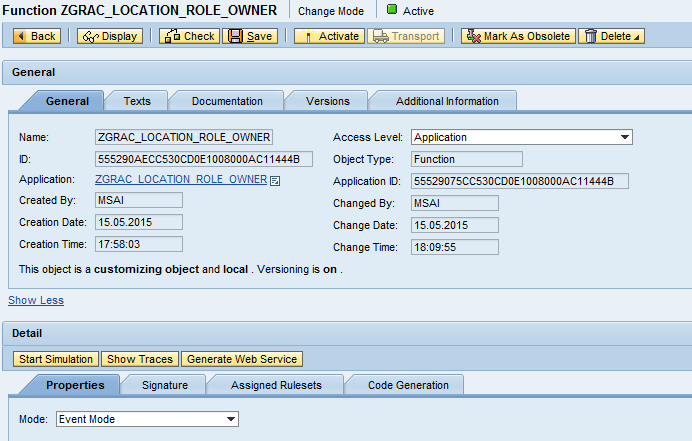
- Since Function mode has been changed to “Event mode,” the result data object has changed automatically, so it has to be reset manually
- In “Signature” tab of BRF Function, change the result data object to GRFN_MW_T_AGENT_ID

Create Ruleset in BRF+ Application
Create Ruleset in your BRF+ application by clicking on “Create Ruleset” button under “ASSIGNED RULESETS” tab of function. Ruleset is a combination of business rules that can only be assigned to a function in the BRFPlus framework. Enter any name for the Ruleset and click on “Create and Navigate to object” as shown below. Ruleset will be created and you will be shown a success message as shown below:

Create Rule within Ruleset - Create Expression of Type “Loop”
- Click on “Insert Rule” button to create new rule
- From within rule, click on “Add” -> “Process Expression” -> “Create” to create a new expression
- Create expression of type “Loop” and provide suitable name and description
Loop gets created as shown below. Processing Mode and Loop Mode maintain as mentioned below.
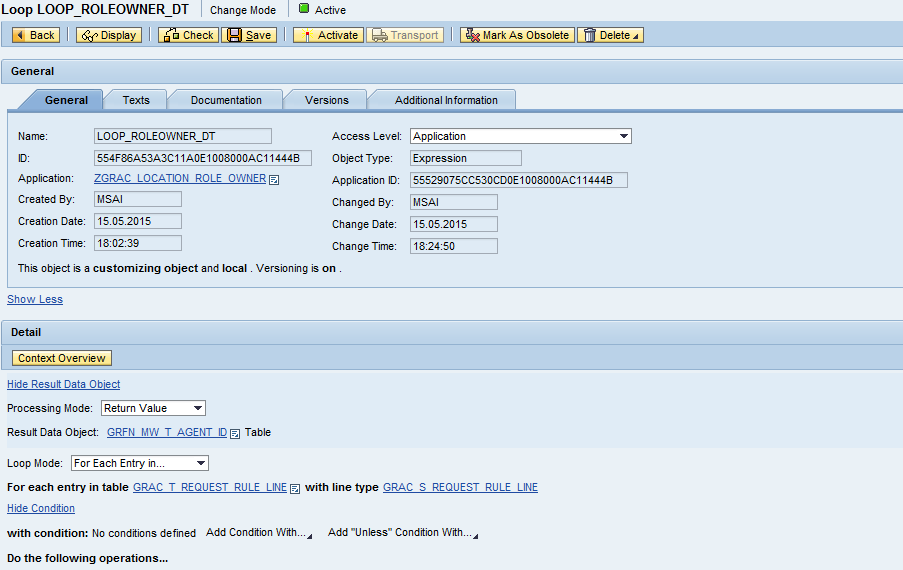
Create Rules within Loop Expression
First Rule
Create an expression of type DECISION TABLE as shown below and create a rule change agent ID in agent ID structure after processing each entry in Decision table.



Second Rule
Second rule is used to assign value to context as shown below. This rule will be included in your loop for inserting the values into Agent ID table after processing each LineItem.
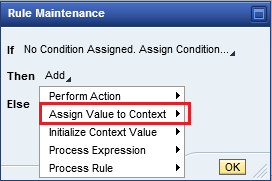


Once above things are done activate your Loop and Finally Ruleset expression looks as below. Just simulate your function and check if the data is proper.

- SAP Managed Tags:
- SAP GRC Access Approver
You must be a registered user to add a comment. If you've already registered, sign in. Otherwise, register and sign in.
-
Assign Missing Authorization Objects
1 -
Bank Reconciliation Accounts
1 -
CLM
1 -
FIN-CS
1 -
Finance
2 -
GRIR
1 -
Group Reporting
1 -
Invoice Printing Lock
2 -
Mapping of Catalog & Group
1 -
Mapping with User Profile
1 -
matching concept and accounting treatment
1 -
Oil & Gas
1 -
Payment Batch Configurations
1 -
Public Cloud
1 -
Revenue Recognition
1 -
review booklet
1 -
SAP BRIM
1 -
SAP CI
1 -
SAP RAR
1 -
SAP S4HANA Cloud
1 -
SAP S4HANA Cloud for Finance
1 -
SAP Treasury Hedge Accounting
1 -
Z Catalog
1 -
Z Group
1
- How to transfer stock from one customer stock (W) to another customer stock (W) in Financial Management Q&A
- How do I cancel/avoid a credit note that is already posted in S/4HANA Cloud Public? in Financial Management Q&A
- Dunning: put whole run as 1 pdf on network location in Financial Management Q&A
- Disclosure Management Workpaper - Source Composition files in Financial Management Q&A
- Revolutionizing Manufacturing: KINEXON and SAP Together in Financial Management Blogs by SAP