
- SAP Community
- Products and Technology
- Technology
- Technology Blogs by SAP
- How to publish Fiori app for iOS in SAP Mobile Sec...
- Subscribe to RSS Feed
- Mark as New
- Mark as Read
- Bookmark
- Subscribe
- Printer Friendly Page
- Report Inappropriate Content
This page is marked for deletion. The functionality has been deprecated.
In this post, you'll learn how to publish Fiori iOS application type in SAP Mobile Secure.
Requirements
- SAP Mobile Secure
- iOS Developer Enterprise Certificate
- iOS Provisioning file
Obtain iOS Developer Enterprise Certificate
It is recommended using iOS Developer Enterprise Program's Production certificate with SAP Mobile Secure, if deploying app to all users. While you can use certificate from iOS Developer Program with SAP Mobile Secure, be aware that app deployment is limited to registered devices only and there may be other restrictions. If using iOS Developer Program certificate, be sure to register your device using UDID under app's Provisioning Profile.
1. Obtain iOS Developer Enterprise Program account
2. Login to iOS Developer Console

3. Click Certificates, Identifiers & Profiles

4. Under iOS Apps, click Certificates (All)

5. Add Production, AppStore and AdHoc, and Continue

7. Upload CSR and click Generate

8. Download your certificate

9. Click Provisioning Profiles (All) and click on name used for certificate (Download file)
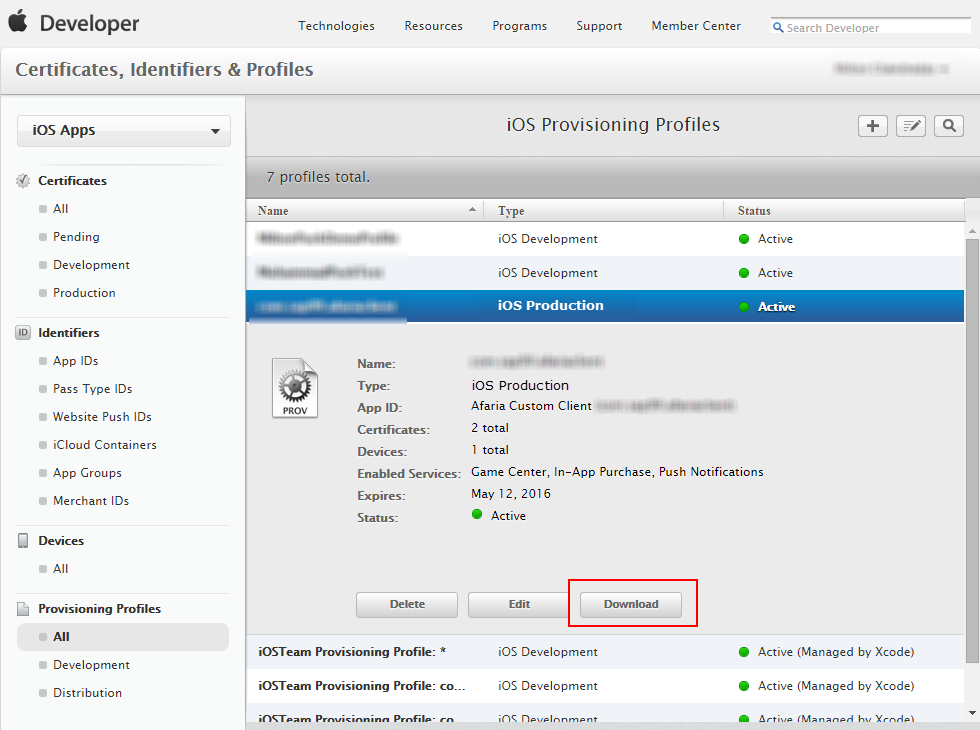
Add Application to SAP Mobile Secure App Catalog
Okay, now we are ready to add Fiori type application to SAP Mobile Secure.
1. Login to SAP Mobile Secure

2. Click Add new application

3. Select Application Type as Fiori Application (and click Next)

4. In Details section, provide Name (e.g. E2E Mobile Cloud Demo App); other fields are optional

5. Multimedia - optionally provide app icon and Banner image (only required if app will be featured in SAP Mobile Place)

6. Categories - select a Category (where this app be listed under); simply drag-n-drop from Available to Selected

7. Owner info - add additional app owners (co-owners who can manage this app's lifecycle)
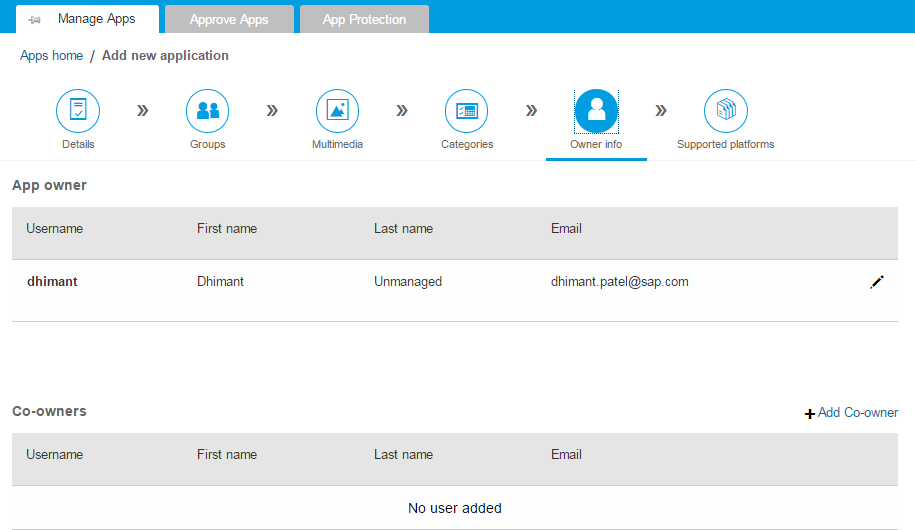
8. Supported Platform - click Get Started to add platform type

9. Add new platform > Info
- OS Platform - iOS
- Base URL - You can use any website or Fiori App URL (e.g. Fiori Launchpad)
- Icon - optional
- Splash Screen - optional

10. Add new platform > App Signing
- Singing Certificate - Upload certificate
- Private key passphrase - Input passphrase
- Provisioning Profile - Upload file

11. Add new platform > Multimedia (optional)
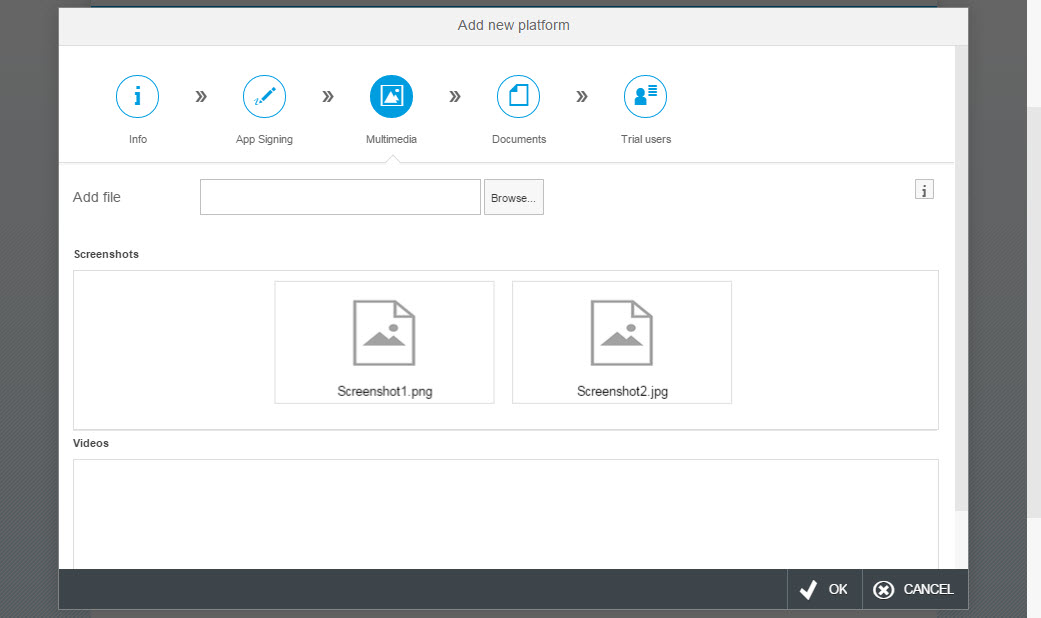
12. Add new platform > Documents (optional)

11. Add new platform > Trial Users (skip) and click OK

12. The Fiori build service is generating .ipa on the fly for publishing to SAP Mobile Place

13. Once the app is uploaded, click action button to set the app to production so users can view and install application from SAP Mobile Place.

Congratulations! You have successfully added the Fiori app for iOS in the App Catalog. Your users will be to navigate to SAP Mobile Place and download the application.
About SAP Mobile Secure
For more information on this topic, head over to SAP Mobile Secure Cloud.
You can start your free 30-day trial of SAP Mobile Secure today!
- SAP Managed Tags:
- Mobile
You must be a registered user to add a comment. If you've already registered, sign in. Otherwise, register and sign in.
-
ABAP CDS Views - CDC (Change Data Capture)
2 -
AI
1 -
Analyze Workload Data
1 -
BTP
1 -
Business and IT Integration
2 -
Business application stu
1 -
Business Technology Platform
1 -
Business Trends
1,658 -
Business Trends
91 -
CAP
1 -
cf
1 -
Cloud Foundry
1 -
Confluent
1 -
Customer COE Basics and Fundamentals
1 -
Customer COE Latest and Greatest
3 -
Customer Data Browser app
1 -
Data Analysis Tool
1 -
data migration
1 -
data transfer
1 -
Datasphere
2 -
Event Information
1,400 -
Event Information
66 -
Expert
1 -
Expert Insights
177 -
Expert Insights
295 -
General
1 -
Google cloud
1 -
Google Next'24
1 -
Kafka
1 -
Life at SAP
780 -
Life at SAP
13 -
Migrate your Data App
1 -
MTA
1 -
Network Performance Analysis
1 -
NodeJS
1 -
PDF
1 -
POC
1 -
Product Updates
4,577 -
Product Updates
341 -
Replication Flow
1 -
RisewithSAP
1 -
SAP BTP
1 -
SAP BTP Cloud Foundry
1 -
SAP Cloud ALM
1 -
SAP Cloud Application Programming Model
1 -
SAP Datasphere
2 -
SAP S4HANA Cloud
1 -
SAP S4HANA Migration Cockpit
1 -
Technology Updates
6,873 -
Technology Updates
419 -
Workload Fluctuations
1
- Consuming SAP with SAP Build Apps - Mobile Apps for iOS and Android in Technology Blogs by SAP
- IoT - Ultimate Data Cyber Security - with Enterprise Blockchain and SAP BTP 🚀 in Technology Blogs by Members
- Cloud Integration: Manually Sign / Verify XML payload based on XML Signature Standard in Technology Blogs by SAP
- Trustable AI thanks to - SAP AI Core & SAP HANA Cloud & SAP S/4HANA & Enterprise Blockchain 🚀 in Technology Blogs by Members
- Enter the era of spatial computing for enterprise with SAP Build Code in Technology Blogs by SAP
| User | Count |
|---|---|
| 35 | |
| 25 | |
| 17 | |
| 13 | |
| 8 | |
| 7 | |
| 6 | |
| 6 | |
| 6 | |
| 6 |