
- SAP Community
- Groups
- Interest Groups
- Application Development
- Blog Posts
- Create Label for Purchase Order Using AdobeForms
- Subscribe to RSS Feed
- Mark as New
- Mark as Read
- Bookmark
- Subscribe
- Printer Friendly Page
- Report Inappropriate Content
Requirement
Print PO label with only PO Number as a bar-code on the label. This would be used for plant to plant to stock transfer.
Create AdobeForm
Step 1 : Create Interface in Tcode: SFP.
Add parameters to the form interface import parameters.
| Parameter Name | TYPE | Type name | Optional | PassValue |
| /1BCDWB/DOCPARAMS | TYPE | SFPDOCPARAMS | X | X |
| HEADER | TYPE | MMPUR_PRINT_EKKO | X | X |
These parameters will be export parameters of the calling function module.
Activate Interface.

Step 2 : Create Form in Tcode : SFP.
Provide the interface name you just created above.

Step 3. Drag and drop your fields from Import to Context Area.

Step 4: Go to Layout and choose the page size based on label stationery.
Currently we are using Height = 4in, Width = 6in and Orientation = Landscape.

Step 5 : From the Object Library take the object you want to print on label, our requirement is to print PO number as a bar-code.
Do the binding with variable added in the context area.
Activate Form.

Configure output type
Tcode: NACE
Now we are ready to trigger the label from PO. Let’s make sure we have correct output type setup.
MM functional person can help us with this requirement.
We are using standard SAP print program to print PO.
Program : SAPFM06P
FORM routine : ADOBE_ENTRY_NEU
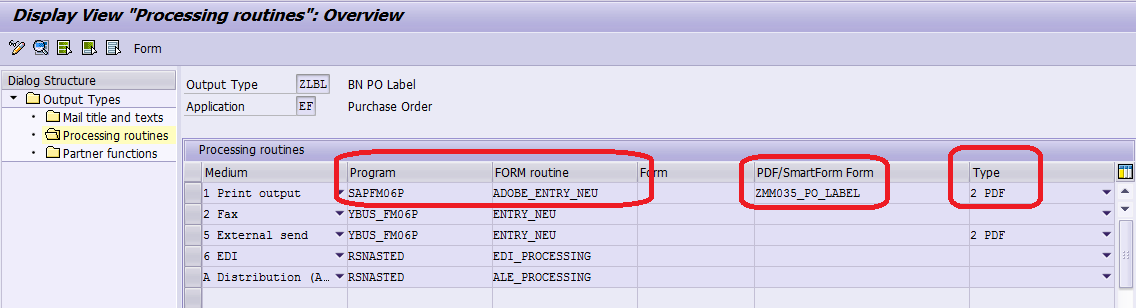
Configure Printer
Device Type and Printer Setup – TCode: SPAD
Label Printer should be available in SAP, with PDF device type so that we can print PDF forms.
Basis team can help us with this one.
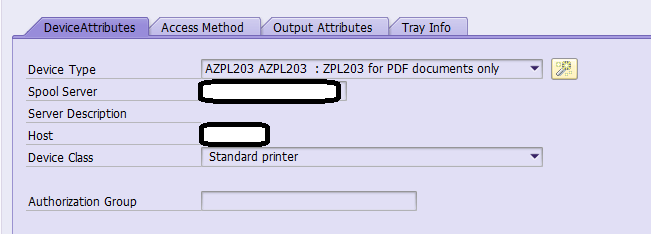
Trigger Output
In TCode : ME21N/ ME22N/ ME23N.
Create Output.

- SAP Managed Tags:
- ABAP Development
You must be a registered user to add a comment. If you've already registered, sign in. Otherwise, register and sign in.
-
A Dynamic Memory Allocation Tool
1 -
ABAP
8 -
abap cds
1 -
ABAP CDS Views
14 -
ABAP class
1 -
ABAP Cloud
1 -
ABAP Development
4 -
ABAP in Eclipse
1 -
ABAP Keyword Documentation
2 -
ABAP OOABAP
2 -
ABAP Programming
1 -
abap technical
1 -
ABAP test cockpit
7 -
ABAP test cokpit
1 -
ADT
1 -
Advanced Event Mesh
1 -
AEM
1 -
AI
1 -
API and Integration
1 -
APIs
8 -
APIs ABAP
1 -
App Dev and Integration
1 -
Application Development
2 -
application job
1 -
archivelinks
1 -
Automation
4 -
BTP
1 -
CAP
1 -
CAPM
1 -
Career Development
3 -
CL_GUI_FRONTEND_SERVICES
1 -
CL_SALV_TABLE
1 -
Cloud Extensibility
8 -
Cloud Native
7 -
Cloud Platform Integration
1 -
CloudEvents
2 -
CMIS
1 -
Connection
1 -
container
1 -
Debugging
2 -
Developer extensibility
1 -
Developing at Scale
4 -
DMS
1 -
dynamic logpoints
1 -
Eclipse ADT ABAP Development Tools
1 -
EDA
1 -
Event Mesh
1 -
Expert
1 -
Field Symbols in ABAP
1 -
Fiori
1 -
Fiori App Extension
1 -
Forms & Templates
1 -
IBM watsonx
1 -
Integration & Connectivity
10 -
JavaScripts used by Adobe Forms
1 -
joule
1 -
NodeJS
1 -
ODATA
3 -
OOABAP
3 -
Outbound queue
1 -
Product Updates
1 -
Programming Models
13 -
RFC
1 -
RFFOEDI1
1 -
SAP BAS
1 -
SAP BTP
1 -
SAP Build
1 -
SAP Build apps
1 -
SAP Build CodeJam
1 -
SAP CodeTalk
1 -
SAP Odata
1 -
SAP UI5
1 -
SAP UI5 Custom Library
1 -
SAPEnhancements
1 -
SapMachine
1 -
security
3 -
text editor
1 -
Tools
16 -
User Experience
5
| User | Count |
|---|---|
| 5 | |
| 5 | |
| 3 | |
| 3 | |
| 2 | |
| 2 | |
| 2 | |
| 2 | |
| 1 | |
| 1 |