
- SAP Community
- Products and Technology
- Technology
- Technology Blogs by SAP
- How to apply/reuse your "HANA-Auto" models in Expe...
- Subscribe to RSS Feed
- Mark as New
- Mark as Read
- Bookmark
- Subscribe
- Printer Friendly Page
- Report Inappropriate Content
This was probably already addressed by another blog post but I couldn't find it unfortunately, so if you find it’s a duplicate, I’ll withdraw mine.
One of my colleague at SAP asked me this question and I kind of found out that the answer was not so obvious if you haven't played with the new “Auto” algorithm feature for long.
Also I think this could apply to any HANA online scenarios.
So, usually when you use the “Expert Analytic” (former Predictive Analysis), with text files, you were able to add your initial data set, create an “Auto-Classification”, save the model and then add a new data set and finally apply the saved model.
But when working with HANA online, “Expert Analytic” allows you to only work with one data set. In other words, you cannot add a new data set in the “Prepare” room.
So how do I apply a model I build with my training data on a new data set?
The answer is not far from what the “Automated Analytic” module is doing when using it in a production environment. You will first need to export the model, then apply it to your new dataset.
Next question is how do I export my model?
But let's start from the beginning, after launching the Expert Analytic, create a new “Document” and select "Connect to SAP HANA One"

Next is to enter your HANA connection details then hit “Connect”:

Then, select your dataset

The dataset will be analyzed, and the column names and type will be retrieved.

Now you can select the “Predict” room, add your “HANA Auto-Classification” algorithm, configure it, then you can run it ,

Once the run phase is completed, you can then right-click on the “HANA Auto-Classification” node and use the “Save as Model” item.

Once saved, the model will appear on the right side bar under “Models”. Select the saved model, then click on “Export Model”

From the following popup, use the “.spar” file format.

Save it on your desktop for example.
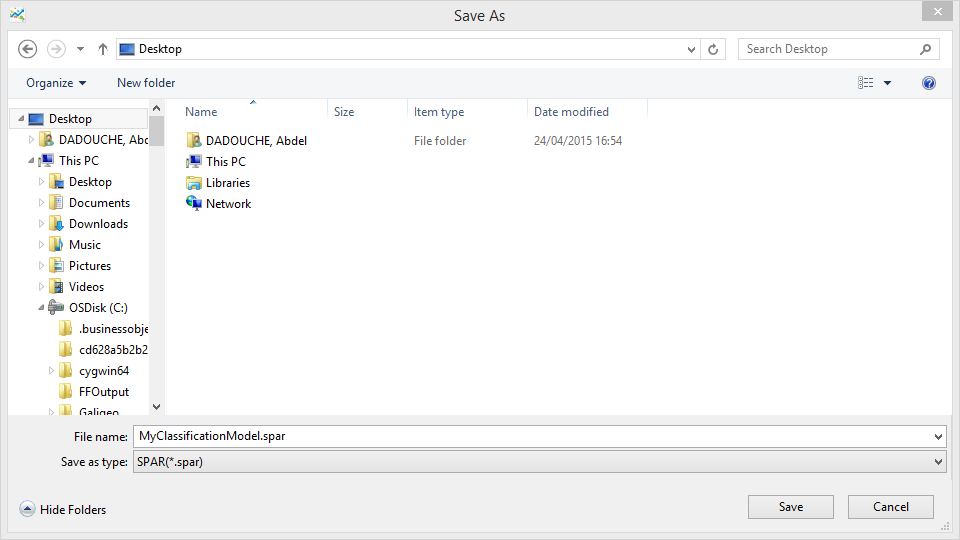
Now, your model has been exported, so we now have to create a new “Document” and select "Connect to SAP HANA One", select your the dataset to be scored. Then, on the right side bar, you can click on the “+” sign, and use the “Import Model” item.

Select the “spar” file previously created

Select the model to import from the list

You will now be able to use it in the "Predict" room to score your new dataset.

Hope this save you some time.
This article was built using SAP Predictive Analytics 2.1 using a HANA instance where the Automated Predictive Analytics (APL) was previously setup.
Any comments, feedback or opinions are very welcome!
- SAP Managed Tags:
- SAP Predictive Analytics,
- SAP HANA
You must be a registered user to add a comment. If you've already registered, sign in. Otherwise, register and sign in.
-
ABAP CDS Views - CDC (Change Data Capture)
2 -
AI
1 -
Analyze Workload Data
1 -
BTP
1 -
Business and IT Integration
2 -
Business application stu
1 -
Business Technology Platform
1 -
Business Trends
1,661 -
Business Trends
86 -
CAP
1 -
cf
1 -
Cloud Foundry
1 -
Confluent
1 -
Customer COE Basics and Fundamentals
1 -
Customer COE Latest and Greatest
3 -
Customer Data Browser app
1 -
Data Analysis Tool
1 -
data migration
1 -
data transfer
1 -
Datasphere
2 -
Event Information
1,400 -
Event Information
64 -
Expert
1 -
Expert Insights
178 -
Expert Insights
270 -
General
1 -
Google cloud
1 -
Google Next'24
1 -
Kafka
1 -
Life at SAP
784 -
Life at SAP
11 -
Migrate your Data App
1 -
MTA
1 -
Network Performance Analysis
1 -
NodeJS
1 -
PDF
1 -
POC
1 -
Product Updates
4,578 -
Product Updates
323 -
Replication Flow
1 -
RisewithSAP
1 -
SAP BTP
1 -
SAP BTP Cloud Foundry
1 -
SAP Cloud ALM
1 -
SAP Cloud Application Programming Model
1 -
SAP Datasphere
2 -
SAP S4HANA Cloud
1 -
SAP S4HANA Migration Cockpit
1 -
Technology Updates
6,886 -
Technology Updates
395 -
Workload Fluctuations
1
- SAP Enable Now setup in Technology Blogs by Members
- Consuming SAP with SAP Build Apps - Connectivity options for low-code development - part 2 in Technology Blogs by SAP
- explore the business continuity recovery sap solutions on AWS DRS in Technology Blogs by Members
- Data Flows - The Python Script Operator and why you should avoid it in Technology Blogs by Members
- Understanding AI, Machine Learning and Deep Learning in Technology Blogs by Members
| User | Count |
|---|---|
| 11 | |
| 10 | |
| 10 | |
| 10 | |
| 8 | |
| 7 | |
| 7 | |
| 7 | |
| 7 | |
| 6 |