
- SAP Community
- Products and Technology
- Enterprise Resource Planning
- ERP Blogs by Members
- Archival - Appropriation Request
- Subscribe to RSS Feed
- Mark as New
- Mark as Read
- Bookmark
- Subscribe
- Printer Friendly Page
- Report Inappropriate Content
Appropriation Request - Archival process
I have posted some queries regarding archival of appropriation request , I did get some replies, but was unsuccessful in my attempt , since no clear directions , how to archive was not there. I take this opportunity to thank those people made me to attempt the archival process of Appropriation Request. I tried and succeeded in doing the process. Hence I thought , to document these steps in this forum , so that this will be useful for our members.
Step :1 Check if all the appropriation requests have status of Technically completed and closed : Transaction code IMR6 :
![]()
Step 2: If the status is not as seen above, Set deletion flag manually Transaction code IMA11. Before marking deletion please ensure to remove manually the investment program and position id . If failing to do so, you will end up in a error shown below.

Step 3: After successfully completing both the above steps - Execute Transaction IM_LKZS
Output of Step 3
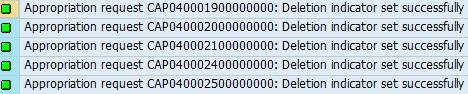
Now we are ready for the archival of appropriation request that are set deletion indicator successfully.
Beginning of Archival; Transaction Code : SARA
Enter "APPREQUEST" as archiving object and click WRITE
Enter the variant Name and click maintain and select the check box and radio button as shown and choose continue


Next screen - Select Archive and click Attributes, enter description and save - it takes you to back to variant screen - save once again the values of the variant ZARDEL_21041A


select once again Archive and delete and save and choose back arrow ![]() takes to the archive administration screen below
takes to the archive administration screen below

 Click start date
Click start date
Select immediate and save

Click spool parameters of the archive administration screen and fill in all your parameters as per your need. e.g: time of print, print priority, output device etc.and save now you can see both start date and spool parameters lights are Green - Press execute and you will see a message new archive job scheduled


Choose job overview 4 from left to see the job
![]()
Choose Logs to see the statistics of the records archived and deleted -
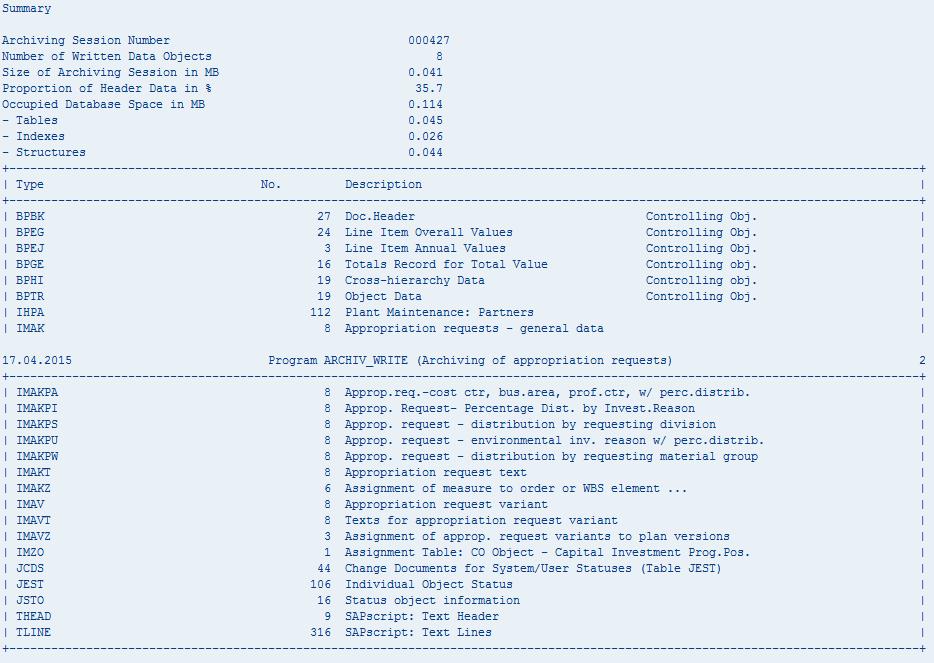
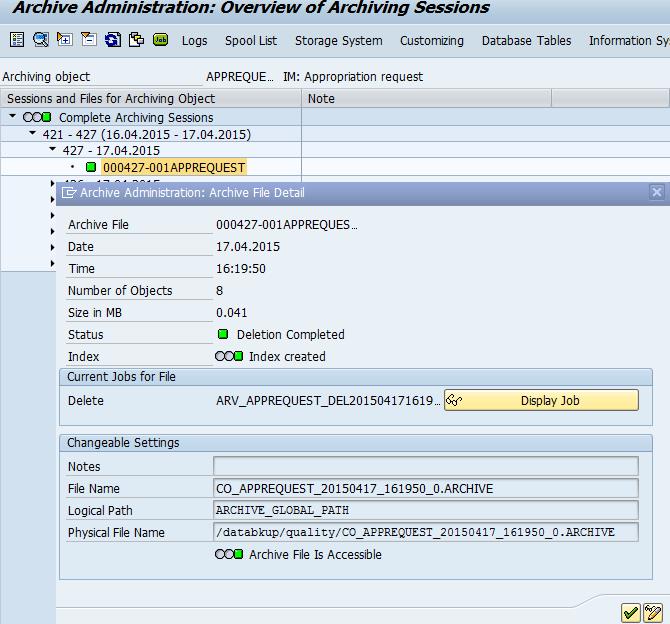

Record set to Deletion status are archived and deleted. Now to see the Archived Records use Transaction code "SARI" archive explorer .

Input the AR's that has been archived

Output list of the above step

Select Disp. Approval Request


Hope this will helpful. Request others members to feel free and modify if required.
- SAP Managed Tags:
- PLM Project System (PS)
You must be a registered user to add a comment. If you've already registered, sign in. Otherwise, register and sign in.
-
"mm02"
1 -
A_PurchaseOrderItem additional fields
1 -
ABAP
1 -
ABAP Extensibility
1 -
ACCOSTRATE
1 -
ACDOCP
1 -
Adding your country in SPRO - Project Administration
1 -
Advance Return Management
1 -
AI and RPA in SAP Upgrades
1 -
Approval Workflows
1 -
Ariba
1 -
ARM
1 -
ASN
1 -
Asset Management
1 -
Associations in CDS Views
1 -
auditlog
1 -
Authorization
1 -
Availability date
1 -
Azure Center for SAP Solutions
1 -
AzureSentinel
2 -
Bank
1 -
BAPI_SALESORDER_CREATEFROMDAT2
1 -
BRF+
1 -
BRFPLUS
1 -
Bundled Cloud Services
1 -
business participation
1 -
Business Processes
1 -
CAPM
1 -
Carbon
1 -
Cental Finance
1 -
CFIN
1 -
CFIN Document Splitting
1 -
Cloud ALM
1 -
Cloud Integration
1 -
condition contract management
1 -
Connection - The default connection string cannot be used.
1 -
Custom Table Creation
1 -
Customer Screen in Production Order
1 -
Data Quality Management
1 -
Date required
1 -
Decisions
1 -
desafios4hana
1 -
Developing with SAP Integration Suite
1 -
Direct Outbound Delivery
1 -
DMOVE2S4
1 -
EAM
1 -
EDI
3 -
EDI 850
1 -
EDI 856
1 -
edocument
1 -
EHS Product Structure
1 -
Emergency Access Management
1 -
Energy
1 -
EPC
1 -
Financial Operations
1 -
Find
1 -
FINSSKF
1 -
Fiori
1 -
Flexible Workflow
1 -
Gas
1 -
Gen AI enabled SAP Upgrades
1 -
General
1 -
generate_xlsx_file
1 -
Getting Started
1 -
HomogeneousDMO
1 -
IDOC
2 -
Integration
1 -
Learning Content
2 -
LogicApps
2 -
low touchproject
1 -
Maintenance
1 -
management
1 -
Material creation
1 -
Material Management
1 -
MD04
1 -
MD61
1 -
methodology
1 -
Microsoft
2 -
MicrosoftSentinel
2 -
Migration
1 -
mm purchasing
1 -
MRP
1 -
MS Teams
2 -
MT940
1 -
Newcomer
1 -
Notifications
1 -
Oil
1 -
open connectors
1 -
Order Change Log
1 -
ORDERS
2 -
OSS Note 390635
1 -
outbound delivery
1 -
outsourcing
1 -
PCE
1 -
Permit to Work
1 -
PIR Consumption Mode
1 -
PIR's
1 -
PIRs
1 -
PIRs Consumption
1 -
PIRs Reduction
1 -
Plan Independent Requirement
1 -
Premium Plus
1 -
pricing
1 -
Primavera P6
1 -
Process Excellence
1 -
Process Management
1 -
Process Order Change Log
1 -
Process purchase requisitions
1 -
Product Information
1 -
Production Order Change Log
1 -
purchase order
1 -
Purchase requisition
1 -
Purchasing Lead Time
1 -
Redwood for SAP Job execution Setup
1 -
RISE with SAP
1 -
RisewithSAP
1 -
Rizing
1 -
S4 Cost Center Planning
1 -
S4 HANA
1 -
S4HANA
3 -
Sales and Distribution
1 -
Sales Commission
1 -
sales order
1 -
SAP
2 -
SAP Best Practices
1 -
SAP Build
1 -
SAP Build apps
1 -
SAP Cloud ALM
1 -
SAP Data Quality Management
1 -
SAP Maintenance resource scheduling
2 -
SAP Note 390635
1 -
SAP S4HANA
2 -
SAP S4HANA Cloud private edition
1 -
SAP Upgrade Automation
1 -
SAP WCM
1 -
SAP Work Clearance Management
1 -
Schedule Agreement
1 -
SDM
1 -
security
2 -
Settlement Management
1 -
soar
2 -
Sourcing and Procurement
1 -
SSIS
1 -
SU01
1 -
SUM2.0SP17
1 -
SUMDMO
1 -
Teams
2 -
User Administration
1 -
User Participation
1 -
Utilities
1 -
va01
1 -
vendor
1 -
vl01n
1 -
vl02n
1 -
WCM
1 -
X12 850
1 -
xlsx_file_abap
1 -
YTD|MTD|QTD in CDs views using Date Function
1
- « Previous
- Next »
- SAP Maintenance Assistant 2402 Now Available – What’s New? in Enterprise Resource Planning Blogs by SAP
- SAC with IM and PS in Enterprise Resource Planning Q&A
- Error in Supplmental Appropriation Request in Enterprise Resource Planning Q&A
- how to reverse the RBMS status userTag:'appropriation request in Enterprise Resource Planning Q&A
- SAP Service and Asset Manager 2310 Now Available – What’s New? in Enterprise Resource Planning Blogs by SAP
| User | Count |
|---|---|
| 5 | |
| 2 | |
| 2 | |
| 2 | |
| 2 | |
| 2 | |
| 1 | |
| 1 | |
| 1 | |
| 1 |