
- SAP Community
- Products and Technology
- Technology
- Technology Blogs by SAP
- SAP Lumira 1.25 – Drilling in story boards
- Subscribe to RSS Feed
- Mark as New
- Mark as Read
- Bookmark
- Subscribe
- Printer Friendly Page
- Report Inappropriate Content
With Lumira 1.25 release, you can perform drilling operations against hierarchical data within Lumira story boards. These drilling operation can be done at both edit and view times. Using Lumira Desktop, open “Sales Team Management” sample document that comes with the product, navigate to the first page in Compose room, and click on one of the data points as shown in the image below.
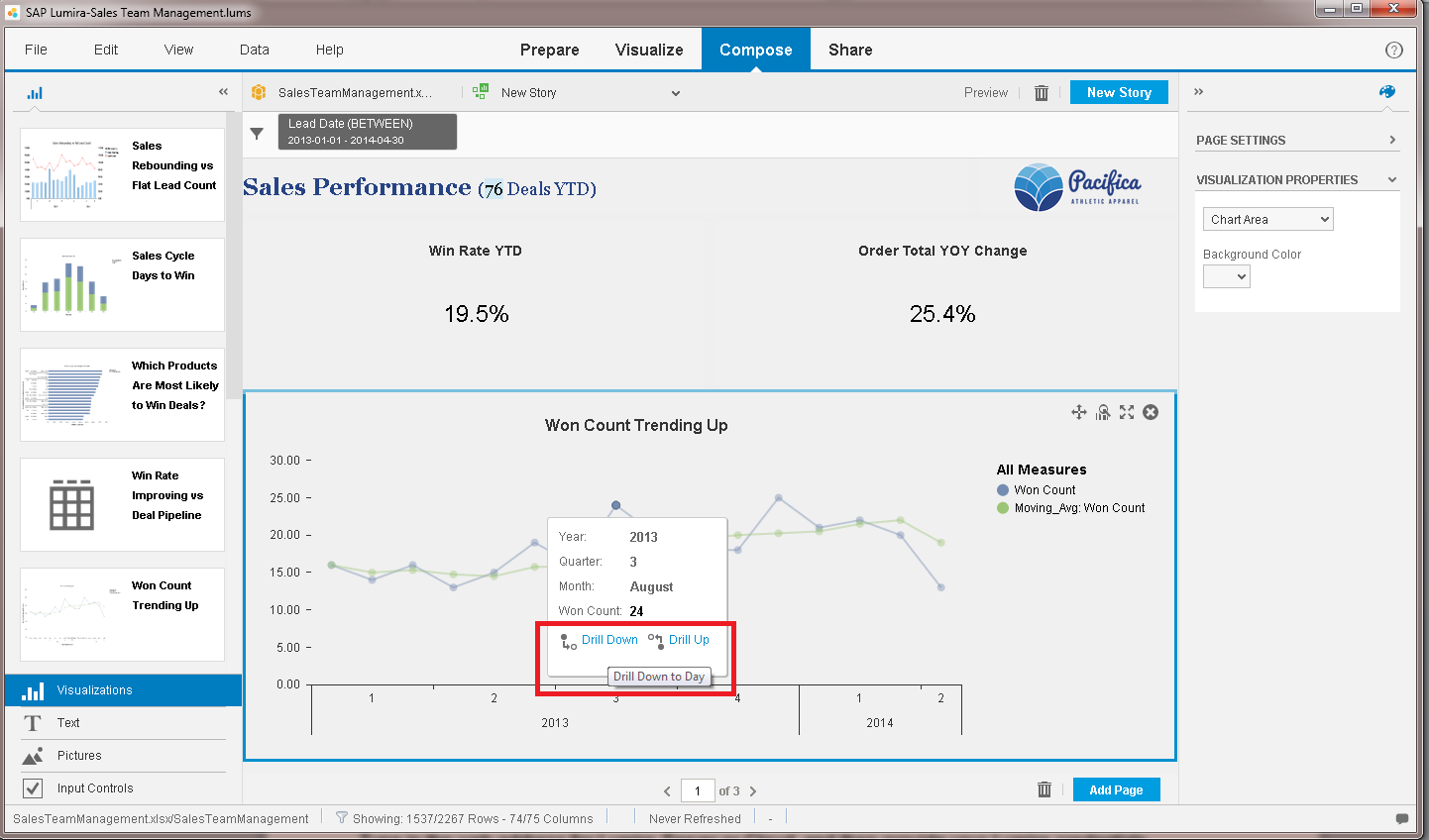
Notice the availability to drill context menus (down and up), which will allow you to navigate through your hierarchy. The tool tip associated with the drill context menu displays the available level to go to (either up or down). In case you reached the end of the hierarchy (either top or bottom), the drill context menu will reflect the levels of hierarchy you can proceed to as shown in the next image.

After performing a drill operation, a drill back action icon will be shown in the top right corner of the visualization frame, which acts as a back button in a web browser, and allows you to revert the last drill operation (either up or down) and restore the visualization state prior to the last drilling operation. The drill back icon will save the drill state (history) only while performing drilling operations in the same room (Compose or Visualize), that is, it will be reset when switching rooms or opening a saved document. In case there was no drill operation performed, the drill back icon is not shown.

In case you had multiple hierarchical dimensions stacked on the same axis, the drill context menus will provide another drop down option to choose which hierarchy to perform drilling on. For example, if you go to Visualize room, select the first visualization, add Product hierarchy to X axis (in addition to existing Lead Date hierarchy already on X axis), and click the drill down context menu on one of the data points, you would be able to choose which hierarchy to drill down as shown in the image below.
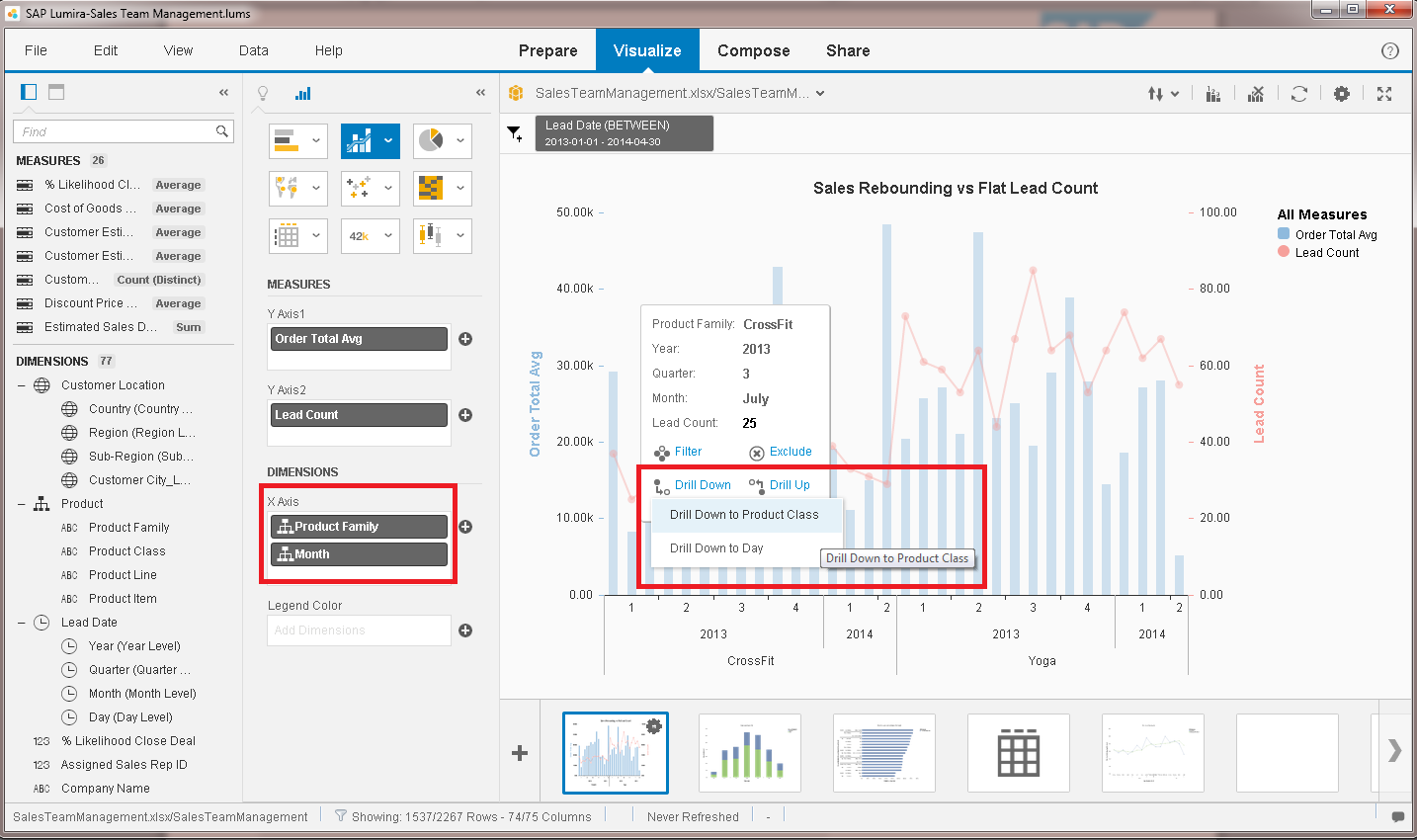
Notice that the drill up menu item is located in the same context menu as the drill down one, and not in the filter bar as in prior releases. As mentioned at the beginning of the post, drilling operations can be done at both edit and view times as illustrated in the next image.

In addition to Lumira Desktop, users of Lumira Cloud and Server can also perform these drilling operations with basic BI consumer access rights.
- SAP Managed Tags:
- SAP Lumira
You must be a registered user to add a comment. If you've already registered, sign in. Otherwise, register and sign in.
-
ABAP CDS Views - CDC (Change Data Capture)
2 -
AI
1 -
Analyze Workload Data
1 -
BTP
1 -
Business and IT Integration
2 -
Business application stu
1 -
Business Technology Platform
1 -
Business Trends
1,661 -
Business Trends
88 -
CAP
1 -
cf
1 -
Cloud Foundry
1 -
Confluent
1 -
Customer COE Basics and Fundamentals
1 -
Customer COE Latest and Greatest
3 -
Customer Data Browser app
1 -
Data Analysis Tool
1 -
data migration
1 -
data transfer
1 -
Datasphere
2 -
Event Information
1,400 -
Event Information
65 -
Expert
1 -
Expert Insights
178 -
Expert Insights
282 -
General
1 -
Google cloud
1 -
Google Next'24
1 -
Kafka
1 -
Life at SAP
784 -
Life at SAP
11 -
Migrate your Data App
1 -
MTA
1 -
Network Performance Analysis
1 -
NodeJS
1 -
PDF
1 -
POC
1 -
Product Updates
4,577 -
Product Updates
330 -
Replication Flow
1 -
RisewithSAP
1 -
SAP BTP
1 -
SAP BTP Cloud Foundry
1 -
SAP Cloud ALM
1 -
SAP Cloud Application Programming Model
1 -
SAP Datasphere
2 -
SAP S4HANA Cloud
1 -
SAP S4HANA Migration Cockpit
1 -
Technology Updates
6,886 -
Technology Updates
408 -
Workload Fluctuations
1
- BI 4.3 – WebI Ad-hoc Query & Analysis in Technology Blogs by SAP
- Lumira Data Reload on Hierarchy Drill-Down in Technology Q&A
- Drill Up after a Drill down in SAP Lumira Designer Chart in Technology Q&A
- how to drill down to a new dataset by clicking on graph in Lumira Discovery 2.3 in Technology Q&A
- Drill Down on a Crosstab in Lumira Design Studio using IDT in Technology Q&A
| User | Count |
|---|---|
| 13 | |
| 12 | |
| 10 | |
| 10 | |
| 9 | |
| 7 | |
| 6 | |
| 5 | |
| 5 | |
| 5 |