
- SAP Community
- Products and Technology
- Technology
- Technology Blogs by Members
- Tips, Experience and Lessons Learned from multiple...
- Subscribe to RSS Feed
- Mark as New
- Mark as Read
- Bookmark
- Subscribe
- Printer Friendly Page
- Report Inappropriate Content
Hello All,
Its been some time that I have been working in HANA and related areas like SLT, Lumira, Fiori and so on.
So thought of sharing some topics here, which would be handy.
Disclaimer :
1) This series is exclusively for Beginners in HANA and all those HANA experts here, please excuse me :cool:
2) These are some Solutions/Observations that we have found handy in our projects and am quite sure there would be multiple ways to derive the same result.
3) These series of documents are collaborative in nature. So please feel free to edit the documents,wherever required!
4) All the points mentioned here were observed in HANA system with revisions >= 82.
Part 2 of this series can be found here --> Tips, Experience and Lessons Learned from multiple HANA projects(TELL @ HANA - PART 2)
Part 3 of this series can be found here --> Tips, Experience and Lessons Learned from multiple HANA projects(TELL @ HANA - PART 3)
Part 4 of this series can be found here --> http://scn.sap.com/docs/DOC-65343
1) Related to HANA:
Use Case: We have a table in a HANA schema and we were asked if there is any option to find a where used list where the table has been used.
Table Name: STKO.
Solution: Go to schema SYS.
There you will find a view named OBJECT_DEPENDENCIES.
You will get the dependent information in that view.
In SQL Terms: SELECT * FROM "SYS"."OBJECT_DEPENDENCIES" where BASE_OBJECT_NAME = 'STKO'

--> Following is another way to see the 'Where-Used List':
In HANA Studio Left Navigator Pane > Catalog > Any Schema > Tables folder > Context Menu (Right click on the table), select option ' Open Defenition'

Then in the right hand side, below the editor pane along side properties tab you see the tab ' Where-Used List '

2) Related to HANA/SLT:
Use Case: We have a new SLT configuration enabled for a source system.
Which all tables would be created automatically under the target schema defined in the configuration?
Observation: We have created a Non-SAP configuration in SLT and MII_SQl was the configuration name provided in SLT.
Now in HANA side, you will see that the schema MII_SQL has the following tables by default.

3) Related to HANA:
Use Case: We have a HANA Information View. We want to know the Number of records available in the output.
Solution: HANA Information View --> Semantics --> Data preview --> Show Log --> Generated SQL.

Copy the “SYS_BIC”.sap.hba.ZDBR44364/CV_FMIFIIT (My calculation view for this documement purpose)
Now write a SQl command.

4) Related to HANA:
Use Case: We need to connect to a HANA cloud system. How to do that.
Solution: Initially when we see the HANA studio, we will see the following:

Now Click, Install New Software

Add https://tools.hana.ondemand.com/kepler
Once it is installed, you will now see the option to add the Cloud System in HANA Studio.
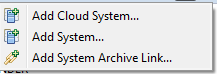
While connecting to the cloud system, you might encounter the following error:


Access the following path(Preferences) and make the required changes in the HTTP and HTTPS line items.

Some times, you might get a following error message.

This happens when the service is temporary down and you should be able to connect to the HANA cloud system after some time. So please try back after some time.
Sometimes, you might get the following error:

The work around that we had done to overcome this issue was to Reinstall the Kepler components again into the Eclipse/ HANA Studio.
5) Related to HANA:
Use Case: We have created a Information View, but it failed to activate with the following error message:

Solution: Execute the SQL command
GRANT Select on Schema <Schema_Name> to _SYS_REPO with GRANT option.
Once this SQL is executed, the model validation would be successful.
6) Related to Lumira:
Use Case: Lumira hangs during loading at the following screen.

Solution: This happens sometimes due to issue in user profiles.
Go to C Drive: Users --> Find User --> Delete the .sapvi file and try loading Lumira again.
7) Related to HANA:
Use Case: Using the option 'SAVE AS DELIMITED TEXT FILE'(Comma Delimiter), I had to export a table which had columns containing values like the following,
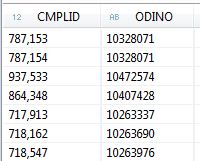
Disclaimer: In Real time, this should not have happened as the ID with comma separation doesn't look that good. :razz:
If you observe closely, the 'CMPLID' column values itself is comma separated and when the same was exported, it was creating a new column after the comma separation in CSV file (the alignment of the columns were going wrong)

Solution: During the Export of the table from HANA, I had used the option 'SAVE AS HTML FILE'.
Now once we got that HTML File, it was fed into a Third Party Solution 'http://www.convertcsv.com/html-table-to-csv.htm'
The HTML file was converted to CSV using that.

This can further be loaded back to HANA without any issues.
😎 Related to HANA/SLT
Use Case: Some tables were missing in the Data Provisioning Option in HANA studio, in case of a Non-SAP source system scenario where the SLT configuration is already up and running since a long time.
Solution: This needs a little more explanation and the same has been published here in SDN few days ago. Please find the link below:
http://scn.sap.com/docs/DOC-63399
9) Related to HANA:
Use Case: You were performing lot of steps in HANA studio and in between you want to perform an activity whose link is available only in 'Quick Launch Screen', but it is not seen in UI.
Solution: You Can go to the following option to 'Reset Perspective'

Or else, the following option can be used to get only the 'QUICK VIEW' screen.
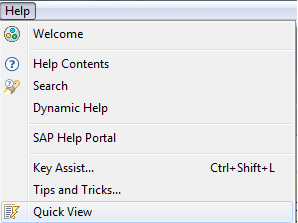
10) Related to HANA
Use Case: SAP has delivered new DU's (Say for Manufacturing OEE) and you have been asked to import the latest DU content to your HANA system.
Solution: Log into service.sap.com.
Click on SAP Support Portal.
Click on Software Downloads
Click on Support Packages and Patches
Click on A-Z Alphabetical List and select H
It will take you to a screen like below:

Download the MANUFACTURING CONTENT to your desktop. It will a ZIP File.
There will be a .TGZ file (Not LANG_.TGZ File) inside that and it needs to be imported into your system using the following option.

Once the Delivery Unit is successfully imported, you can check for the same in the 'DELIVERY UNITS' link in Quick Launch in HANA Studio.
11) Related to HANA:
Use Case : While trying to connect Join_1 and Projection, I was getting the following warning(Comapartment Changes). We tried all options to connect both the nodes, but system was not allowing us to do so.

Solution: Finally, we had to close the Whole View and relaunch it again. After doing that, we were able to join the nodes.
12) Related to HANA:
Use Case: For a POC/DEMO, We had to Generate huge number of Test Data/records(at the order of more than 1 Billion) into HANA Schema Tables.
Main catch here was that the whole activity was not just generating junk data but some meaningful data with some conditions.
Solution:
2 Tools were available to fulfil our requirement.
1) DEXTOR --> You can get more details in this video:
https://sap.emea.pgiconnect.com/p7mdn240kw9/?launcher=false&fcsContent=true&pbMode=normal
2) HANA Data Generator:
http://scn.sap.com/docs/DOC-42320
Eventually we used the 2nd option, but there are some limitations and at times you find not get the expected results,but yes it is indeed a very nice tool
Sample screen where we had given some conditions:

NOTE: Please note that it was not working in JAVA 8 version and I had to uninstall 8 and install 6 for making the tool work
Hope this document would be handy! :wink:
BR
Prabhith-
USEFUL NOTES:
1929953 - SAP HANA Studio's Content Folder missing from Modeler Perspective
- SAP Managed Tags:
- SAP Lumira,
- SAP HANA
You must be a registered user to add a comment. If you've already registered, sign in. Otherwise, register and sign in.
-
"automatische backups"
1 -
"regelmäßige sicherung"
1 -
"TypeScript" "Development" "FeedBack"
1 -
505 Technology Updates 53
1 -
ABAP
14 -
ABAP API
1 -
ABAP CDS Views
2 -
ABAP CDS Views - BW Extraction
1 -
ABAP CDS Views - CDC (Change Data Capture)
1 -
ABAP class
2 -
ABAP Cloud
2 -
ABAP Development
5 -
ABAP in Eclipse
1 -
ABAP Platform Trial
1 -
ABAP Programming
2 -
abap technical
1 -
absl
1 -
access data from SAP Datasphere directly from Snowflake
1 -
Access data from SAP datasphere to Qliksense
1 -
Accrual
1 -
action
1 -
adapter modules
1 -
Addon
1 -
Adobe Document Services
1 -
ADS
1 -
ADS Config
1 -
ADS with ABAP
1 -
ADS with Java
1 -
ADT
2 -
Advance Shipping and Receiving
1 -
Advanced Event Mesh
3 -
AEM
1 -
AI
7 -
AI Launchpad
1 -
AI Projects
1 -
AIML
9 -
Alert in Sap analytical cloud
1 -
Amazon S3
1 -
Analytical Dataset
1 -
Analytical Model
1 -
Analytics
1 -
Analyze Workload Data
1 -
annotations
1 -
API
1 -
API and Integration
3 -
API Call
2 -
Application Architecture
1 -
Application Development
5 -
Application Development for SAP HANA Cloud
3 -
Applications and Business Processes (AP)
1 -
Artificial Intelligence
1 -
Artificial Intelligence (AI)
4 -
Artificial Intelligence (AI) 1 Business Trends 363 Business Trends 8 Digital Transformation with Cloud ERP (DT) 1 Event Information 462 Event Information 15 Expert Insights 114 Expert Insights 76 Life at SAP 418 Life at SAP 1 Product Updates 4
1 -
Artificial Intelligence (AI) blockchain Data & Analytics
1 -
Artificial Intelligence (AI) blockchain Data & Analytics Intelligent Enterprise
1 -
Artificial Intelligence (AI) blockchain Data & Analytics Intelligent Enterprise Oil Gas IoT Exploration Production
1 -
Artificial Intelligence (AI) blockchain Data & Analytics Intelligent Enterprise sustainability responsibility esg social compliance cybersecurity risk
1 -
ASE
1 -
ASR
2 -
ASUG
1 -
Attachments
1 -
Authorisations
1 -
Automating Processes
1 -
Automation
1 -
aws
2 -
Azure
1 -
Azure AI Studio
1 -
B2B Integration
1 -
Backorder Processing
1 -
Backup
1 -
Backup and Recovery
1 -
Backup schedule
1 -
BADI_MATERIAL_CHECK error message
1 -
Bank
1 -
BAS
1 -
basis
2 -
Basis Monitoring & Tcodes with Key notes
2 -
Batch Management
1 -
BDC
1 -
Best Practice
1 -
bitcoin
1 -
Blockchain
3 -
BOP in aATP
1 -
BOP Segments
1 -
BOP Strategies
1 -
BOP Variant
1 -
BPC
1 -
BPC LIVE
1 -
BTP
11 -
BTP Destination
2 -
Business AI
1 -
Business and IT Integration
1 -
Business application stu
1 -
Business Application Studio
1 -
Business Architecture
1 -
Business Communication Services
1 -
Business Continuity
1 -
Business Data Fabric
3 -
Business Partner
12 -
Business Partner Master Data
10 -
Business Technology Platform
2 -
Business Trends
1 -
CA
1 -
calculation view
1 -
CAP
3 -
Capgemini
1 -
CAPM
1 -
Catalyst for Efficiency: Revolutionizing SAP Integration Suite with Artificial Intelligence (AI) and
1 -
CCMS
2 -
CDQ
12 -
CDS
2 -
Cental Finance
1 -
Certificates
1 -
CFL
1 -
Change Management
1 -
chatbot
1 -
chatgpt
3 -
CL_SALV_TABLE
2 -
Class Runner
1 -
Classrunner
1 -
Cloud ALM Monitoring
1 -
Cloud ALM Operations
1 -
cloud connector
1 -
Cloud Extensibility
1 -
Cloud Foundry
4 -
Cloud Integration
6 -
Cloud Platform Integration
2 -
cloudalm
1 -
communication
1 -
Compensation Information Management
1 -
Compensation Management
1 -
Compliance
1 -
Compound Employee API
1 -
Configuration
1 -
Connectors
1 -
Consolidation Extension for SAP Analytics Cloud
1 -
Controller-Service-Repository pattern
1 -
Conversion
1 -
Cosine similarity
1 -
cryptocurrency
1 -
CSI
1 -
ctms
1 -
Custom chatbot
3 -
Custom Destination Service
1 -
custom fields
1 -
Customer Experience
1 -
Customer Journey
1 -
Customizing
1 -
cyber security
2 -
Data
1 -
Data & Analytics
1 -
Data Aging
1 -
Data Analytics
2 -
Data and Analytics (DA)
1 -
Data Archiving
1 -
Data Back-up
1 -
Data Governance
5 -
Data Integration
2 -
Data Quality
12 -
Data Quality Management
12 -
Data Synchronization
1 -
data transfer
1 -
Data Unleashed
1 -
Data Value
8 -
database tables
1 -
Datasphere
2 -
datenbanksicherung
1 -
dba cockpit
1 -
dbacockpit
1 -
Debugging
2 -
Delimiting Pay Components
1 -
Delta Integrations
1 -
Destination
3 -
Destination Service
1 -
Developer extensibility
1 -
Developing with SAP Integration Suite
1 -
Devops
1 -
digital transformation
1 -
Documentation
1 -
Dot Product
1 -
DQM
1 -
dump database
1 -
dump transaction
1 -
e-Invoice
1 -
E4H Conversion
1 -
Eclipse ADT ABAP Development Tools
2 -
edoc
1 -
edocument
1 -
ELA
1 -
Embedded Consolidation
1 -
Embedding
1 -
Embeddings
1 -
Employee Central
1 -
Employee Central Payroll
1 -
Employee Central Time Off
1 -
Employee Information
1 -
Employee Rehires
1 -
Enable Now
1 -
Enable now manager
1 -
endpoint
1 -
Enhancement Request
1 -
Enterprise Architecture
1 -
ETL Business Analytics with SAP Signavio
1 -
Euclidean distance
1 -
Event Dates
1 -
Event Driven Architecture
1 -
Event Mesh
2 -
Event Reason
1 -
EventBasedIntegration
1 -
EWM
1 -
EWM Outbound configuration
1 -
EWM-TM-Integration
1 -
Existing Event Changes
1 -
Expand
1 -
Expert
2 -
Expert Insights
1 -
Fiori
14 -
Fiori Elements
2 -
Fiori SAPUI5
12 -
Flask
1 -
Full Stack
8 -
Funds Management
1 -
General
1 -
Generative AI
1 -
Getting Started
1 -
GitHub
8 -
Grants Management
1 -
groovy
1 -
GTP
1 -
HANA
5 -
HANA Cloud
2 -
Hana Cloud Database Integration
2 -
HANA DB
1 -
HANA XS Advanced
1 -
Historical Events
1 -
home labs
1 -
HowTo
1 -
HR Data Management
1 -
html5
8 -
HTML5 Application
1 -
Identity cards validation
1 -
idm
1 -
Implementation
1 -
input parameter
1 -
instant payments
1 -
Integration
3 -
Integration Advisor
1 -
Integration Architecture
1 -
Integration Center
1 -
Integration Suite
1 -
intelligent enterprise
1 -
Java
1 -
job
1 -
Job Information Changes
1 -
Job-Related Events
1 -
Job_Event_Information
1 -
joule
4 -
Journal Entries
1 -
Just Ask
1 -
Kerberos for ABAP
8 -
Kerberos for JAVA
8 -
Launch Wizard
1 -
Learning Content
2 -
Life at SAP
1 -
lightning
1 -
Linear Regression SAP HANA Cloud
1 -
local tax regulations
1 -
LP
1 -
Machine Learning
2 -
Marketing
1 -
Master Data
3 -
Master Data Management
14 -
Maxdb
2 -
MDG
1 -
MDGM
1 -
MDM
1 -
Message box.
1 -
Messages on RF Device
1 -
Microservices Architecture
1 -
Microsoft Universal Print
1 -
Middleware Solutions
1 -
Migration
5 -
ML Model Development
1 -
Modeling in SAP HANA Cloud
8 -
Monitoring
3 -
MTA
1 -
Multi-Record Scenarios
1 -
Multiple Event Triggers
1 -
Neo
1 -
New Event Creation
1 -
New Feature
1 -
Newcomer
1 -
NodeJS
2 -
ODATA
2 -
OData APIs
1 -
odatav2
1 -
ODATAV4
1 -
ODBC
1 -
ODBC Connection
1 -
Onpremise
1 -
open source
2 -
OpenAI API
1 -
Oracle
1 -
PaPM
1 -
PaPM Dynamic Data Copy through Writer function
1 -
PaPM Remote Call
1 -
PAS-C01
1 -
Pay Component Management
1 -
PGP
1 -
Pickle
1 -
PLANNING ARCHITECTURE
1 -
Popup in Sap analytical cloud
1 -
PostgrSQL
1 -
POSTMAN
1 -
Process Automation
2 -
Product Updates
4 -
PSM
1 -
Public Cloud
1 -
Python
4 -
Qlik
1 -
Qualtrics
1 -
RAP
3 -
RAP BO
2 -
Record Deletion
1 -
Recovery
1 -
recurring payments
1 -
redeply
1 -
Release
1 -
Remote Consumption Model
1 -
Replication Flows
1 -
Research
1 -
Resilience
1 -
REST
1 -
REST API
1 -
Retagging Required
1 -
Risk
1 -
Rolling Kernel Switch
1 -
route
1 -
rules
1 -
S4 HANA
1 -
S4 HANA Cloud
1 -
S4 HANA On-Premise
1 -
S4HANA
3 -
S4HANA_OP_2023
2 -
SAC
10 -
SAC PLANNING
9 -
SAP
4 -
SAP ABAP
1 -
SAP Advanced Event Mesh
1 -
SAP AI Core
8 -
SAP AI Launchpad
8 -
SAP Analytic Cloud Compass
1 -
Sap Analytical Cloud
1 -
SAP Analytics Cloud
4 -
SAP Analytics Cloud for Consolidation
2 -
SAP Analytics Cloud Story
1 -
SAP analytics clouds
1 -
SAP BAS
1 -
SAP Basis
6 -
SAP BODS
1 -
SAP BODS certification.
1 -
SAP BTP
20 -
SAP BTP Build Work Zone
2 -
SAP BTP Cloud Foundry
5 -
SAP BTP Costing
1 -
SAP BTP CTMS
1 -
SAP BTP Innovation
1 -
SAP BTP Migration Tool
1 -
SAP BTP SDK IOS
1 -
SAP Build
11 -
SAP Build App
1 -
SAP Build apps
1 -
SAP Build CodeJam
1 -
SAP Build Process Automation
3 -
SAP Build work zone
10 -
SAP Business Objects Platform
1 -
SAP Business Technology
2 -
SAP Business Technology Platform (XP)
1 -
sap bw
1 -
SAP CAP
2 -
SAP CDC
1 -
SAP CDP
1 -
SAP CDS VIEW
1 -
SAP Certification
1 -
SAP Cloud ALM
4 -
SAP Cloud Application Programming Model
1 -
SAP Cloud Integration for Data Services
1 -
SAP cloud platform
8 -
SAP Companion
1 -
SAP CPI
3 -
SAP CPI (Cloud Platform Integration)
2 -
SAP CPI Discover tab
1 -
sap credential store
1 -
SAP Customer Data Cloud
1 -
SAP Customer Data Platform
1 -
SAP Data Intelligence
1 -
SAP Data Migration in Retail Industry
1 -
SAP Data Services
1 -
SAP DATABASE
1 -
SAP Dataspher to Non SAP BI tools
1 -
SAP Datasphere
9 -
SAP DRC
1 -
SAP EWM
1 -
SAP Fiori
2 -
SAP Fiori App Embedding
1 -
Sap Fiori Extension Project Using BAS
1 -
SAP GRC
1 -
SAP HANA
1 -
SAP HCM (Human Capital Management)
1 -
SAP HR Solutions
1 -
SAP IDM
1 -
SAP Integration Suite
9 -
SAP Integrations
4 -
SAP iRPA
2 -
SAP Learning Class
1 -
SAP Learning Hub
1 -
SAP Odata
2 -
SAP on Azure
1 -
SAP PartnerEdge
1 -
sap partners
1 -
SAP Password Reset
1 -
SAP PO Migration
1 -
SAP Prepackaged Content
1 -
SAP Process Automation
2 -
SAP Process Integration
2 -
SAP Process Orchestration
1 -
SAP S4HANA
2 -
SAP S4HANA Cloud
1 -
SAP S4HANA Cloud for Finance
1 -
SAP S4HANA Cloud private edition
1 -
SAP Sandbox
1 -
SAP STMS
1 -
SAP SuccessFactors
2 -
SAP SuccessFactors HXM Core
1 -
SAP Time
1 -
SAP TM
2 -
SAP Trading Partner Management
1 -
SAP UI5
1 -
SAP Upgrade
1 -
SAP Utilities
1 -
SAP-GUI
8 -
SAP_COM_0276
1 -
SAPBTP
1 -
SAPCPI
1 -
SAPEWM
1 -
sapmentors
1 -
saponaws
2 -
SAPS4HANA
1 -
SAPUI5
4 -
schedule
1 -
Secure Login Client Setup
8 -
security
9 -
Selenium Testing
1 -
SEN
1 -
SEN Manager
1 -
service
1 -
SET_CELL_TYPE
1 -
SET_CELL_TYPE_COLUMN
1 -
SFTP scenario
2 -
Simplex
1 -
Single Sign On
8 -
Singlesource
1 -
SKLearn
1 -
soap
1 -
Software Development
1 -
SOLMAN
1 -
solman 7.2
2 -
Solution Manager
3 -
sp_dumpdb
1 -
sp_dumptrans
1 -
SQL
1 -
sql script
1 -
SSL
8 -
SSO
8 -
Substring function
1 -
SuccessFactors
1 -
SuccessFactors Time Tracking
1 -
Sybase
1 -
system copy method
1 -
System owner
1 -
Table splitting
1 -
Tax Integration
1 -
Technical article
1 -
Technical articles
1 -
Technology Updates
1 -
Technology Updates
1 -
Technology_Updates
1 -
Threats
1 -
Time Collectors
1 -
Time Off
2 -
Tips and tricks
2 -
Tools
1 -
Trainings & Certifications
1 -
Transport in SAP BODS
1 -
Transport Management
1 -
TypeScript
2 -
unbind
1 -
Unified Customer Profile
1 -
UPB
1 -
Use of Parameters for Data Copy in PaPM
1 -
User Unlock
1 -
VA02
1 -
Validations
1 -
Vector Database
1 -
Vector Engine
1 -
Visual Studio Code
1 -
VSCode
1 -
Web SDK
1 -
work zone
1 -
workload
1 -
xsa
1 -
XSA Refresh
1
- « Previous
- Next »
- Iterating through JSONModel with multiple nested arrays in Technology Q&A
- SAP Partners unleash Business AI potential at global Hack2Build in Technology Blogs by SAP
- It’s Official - SAP BTP is Again a Leader in G2’s Reports in Technology Blogs by SAP
- Convert multiple xml's into single Xlsx(MS Excel) using groovy script in Technology Blogs by Members
- Unify your process and task mining insights: How SAP UEM by Knoa integrates with SAP Signavio in Technology Blogs by SAP
| User | Count |
|---|---|
| 11 | |
| 10 | |
| 7 | |
| 6 | |
| 4 | |
| 4 | |
| 3 | |
| 3 | |
| 3 | |
| 3 |