
- SAP Community
- Products and Technology
- Technology
- Technology Blogs by Members
- Raspberry Pi on SAP HANA Cloud Platform - without ...
- Subscribe to RSS Feed
- Mark as New
- Mark as Read
- Bookmark
- Subscribe
- Printer Friendly Page
- Report Inappropriate Content
Last year rui.nogueira started a Blog series about his journey to bring temperature sensor data collected by the Raspberry Pi to the SAP HANA Cloud Platform. I want to share here my experience reproducing this scenario by using also the SAP HANA Cloud Platform but without any Java. My implementation is using the following components:
- Node-RED on the Raspberry Pi to collect the temperature sensor data
- HANA XSODATA Service to receive the sensor data from the Raspberry Pi and provide data to HTML5 app
- HTML5 App using XML Views and OData Binding for the SAPUI5 based UI
For all SAP HANA Cloud Services I use the Trial Account which has some limitations especially regarding HANA but is free of charge for developers in non productive use.
HANA XSODATA Service
First of all let's build the HANA XSODATA Service which will be used to persist the data sent from the Raspberry Pi. I provide the source files as there running in my trial account. You have to replace all entries with NEO_3KDKYA4JI7SBY1TZEVG6QA348 with the schema that you find in your HANA DB on the trial account. Also s0001142741trial must be replaced with your own account name which is a combination of <user name> + trial.
I've structured the files like this:
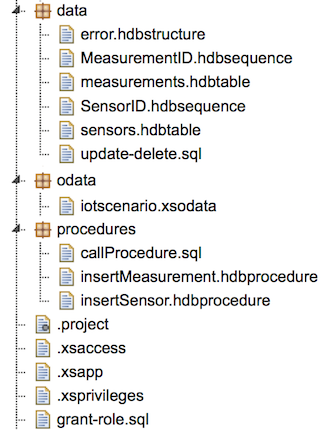
DB Tables
There are two tables to store the data sensors and measurements. I've defined both in the HANA repository using .hdbtable files. Be sure to create them in the NEO_ schema. Otherwise you will have problems allowing access to the tables later on.
sensors.hdbtable
table.schemaName = "NEO_3KDKYA4JI7SBY1TZEVG6QA348";
table.tableType = COLUMNSTORE;
table.description = "Temperature Sensors";
table.columns = [
{name = "id"; sqlType = BIGINT; nullable = false;},
{name = "device"; sqlType = NVARCHAR; nullable = false; length=50;},
{name = "type"; sqlType = NVARCHAR; nullable = false; length=50;},
{name = "description"; sqlType = NVARCHAR; nullable = true; length=250;},
{name = "lastMeasurement"; sqlType = BIGINT; nullable = true;}
];
table.primaryKey.pkcolumns = ["id"];
measurements.hdbtable
table.schemaName = "NEO_3KDKYA4JI7SBY1TZEVG6QA348";
table.tableType = COLUMNSTORE;
table.description = "Temperature Measurements";
table.columns = [
{name = "id"; sqlType = BIGINT; nullable = false;},
{name = "storedAt"; sqlType = TIMESTAMP; nullable = false;},
{name = "measuredAt"; sqlType = TIMESTAMP; nullable = false;},
{name = "sensorId"; sqlType = BIGINT; nullable = false;},
{name = "value"; sqlType = DOUBLE; nullable = false;},
{name = "unit"; sqlType = NVARCHAR; nullable = false; length=30;}
];
table.primaryKey.pkcolumns = ["id"];
HDB Sequences
To have unique ID's for the sensors and measurements I've created two HDB Sequences (.hdbsequence)
SensorID.hdbsequence
schema= "NEO_3KDKYA4JI7SBY1TZEVG6QA348";
start_with= 1;
minvalue= 1;
nominvalue=true;
cycles= false;
depends_on_table="s0001142741trial.xsdemo.hello.data::sensors";
MeasurementID.hdbsequence
schema= "NEO_3KDKYA4JI7SBY1TZEVG6QA348";
start_with= 1;
minvalue= 1;
nominvalue=true;
cycles= false;
depends_on_table="s0001142741trial.xsdemo.hello.data::measurements";
Stored procedures
Stored procedures that are intended to be used with an XSODATA service must implement a specific interface. The IN must be the type of the DB table. OUT must be a defined error structure. So let's define first this error structure:
error.hdbstructure
table.schemaName = "NEO_3KDKYA4JI7SBY1TZEVG6QA348";
table.columns = [
{name = "HTTP_STATUS_CODE"; sqlType = INTEGER;},
{name = "ERROR_MESSAGE"; sqlType = NVARCHAR; length = 100;},
{name = "DETAIL"; sqlType = NVARCHAR; length = 100;}
];
As the insert of a new measurement should also update the corresponding sensor entry in the sensor table with the ID of the last measurement I've created this stored procedure:
insertMeasurement.hdbprocedure
PROCEDURE "NEO_3KDKYA4JI7SBY1TZEVG6QA348"."s0001142741trial.xsdemo.hello.procedures::insertMeasurement"
( IN row "NEO_3KDKYA4JI7SBY1TZEVG6QA348"."s0001142741trial.xsdemo.hello.data::measurements",
OUT error "NEO_3KDKYA4JI7SBY1TZEVG6QA348"."s0001142741trial.xsdemo.hello.data::error" )
LANGUAGE SQLSCRIPT
SQL SECURITY INVOKER
DEFAULT SCHEMA NEO_3KDKYA4JI7SBY1TZEVG6QA348
AS
BEGIN
/*****************************
Write your procedure logic
*****************************/
declare id bigint;
declare sensorCount int;
declare lv_id bigint;
declare storedAt datetime;
declare measuredAt datetime;
declare sensorId bigint;
declare value double;
declare unit string;
/* select on single fields did not fill variables */
select *
into id, storedAt, sensorId, value, unit, measuredAt
from :row;
/* do we have a valid sensorId? */
select count(id) into sensorCount
from "s0001142741trial.xsdemo.hello.data::sensors"
where "id" = sensorId;
if sensorCount = 1 then
/* get next Measurement ID so we can insert that into lastMeasurement column of Sensors */
select "s0001142741trial.xsdemo.hello.data::MeasurementID".NEXTVAL into lv_id from dummy;
insert into "s0001142741trial.xsdemo.hello.data::measurements"
values (lv_id, CURRENT_TIMESTAMP, sensorId, value, unit, measuredAt);
update "s0001142741trial.xsdemo.hello.data::sensors"
set "lastMeasurement" = lv_id
where "id" = sensorId;
/* Currently don't return an error */
else
error = select 400 as http_status_code,
'Provided Sensor ID does not exist' error_message,
'Please create the Sensor first and then send Measurements' detail from dummy;
end if;
END;
Also for the creation of sensors I switched over to use a XSJSLIB Function as I want to get the ID generated from the HDB Sequence. This is not possible using HDB Procedures. This topic is discussed here: XSOData Post return ID. With the help of the discussion at Manage multi-table insert using OData Service and the Blog OData Service Definition Modification Exist for Tables with an IDENTITY Column I was able to come up with this:
jsexit.xsjslib
/**
@param {connection} Connection - The SQL connection used in the OData request
@param {beforeTableName} String - The name of a temporary table with the single entry before the operation (UPDATE and DELETE events only)
@param {afterTableName} String - The name of a temporary table with the single entry after the operation (CREATE and UPDATE events only)
*/
function insert_sensor(param) {
$.trace.debug("entered function");
// let before = param.beforeTableName;
let after = param.afterTableName;
// Get next Sensor ID
let pStmt = param.connection.prepareStatement('SELECT "s0001142741trial.xsdemo.hello.data::SensorID".NEXTVAL FROM dummy');
var rs = pStmt.executeQuery();
var SensorId = '';
while (rs.next()) {
SensorId = rs.getString(1);
}
pStmt.close();
// Read from temporary table
pStmt = param.connection.prepareStatement('SELECT * FROM "'+after+'"');
pStmt.executeQuery();
rs = pStmt.executeQuery();
if (rs.next()) {
// Insert into DB
pStmt = param.connection.prepareStatement('INSERT INTO "s0001142741trial.xsdemo.hello.data::sensors" VALUES( ?, ?, ?, ?, ? )');
pStmt.setString(1, SensorId);
pStmt.setString(2, rs.getString(2)); // Device
pStmt.setString(3, rs.getString(3)); // Type
pStmt.setInt(4, 0); // last measurement
pStmt.setString(5, rs.getString(5)); // Description
pStmt.execute();
pStmt.close();
// Update table provided in the interface to return the generated ID in the returned data of the OData call
pStmt = param.connection.prepareStatement('UPDATE "' + after
+ '" set "id" = ?,' +
' "device" = ?,' +
' "type" = ?,' +
' "description" = ?');
pStmt.setString(1, SensorId);
pStmt.setString(2, rs.getString(2)); // Device
pStmt.setString(3, rs.getString(3)); // Type
pStmt.setString(4, rs.getString(5)); // Description
pStmt.execute();
pStmt.close();
}
rs.close();
}
XSODATA Service
With the DB tables, sequences and stored procedures in place we can define the XSODATA Service
iotscenario.xsodata
service {
"s0001142741trial.xsdemo.hello.data::sensors"
navigates ("sensor_measurements" as "sensor_measurements", "last_measurement" as "last_measurement")
create using "s0001142741trial.xsdemo.hello.odata:jsexit.xsjslib::insert_sensor";
"s0001142741trial.xsdemo.hello.data::measurements"
create using "s0001142741trial.xsdemo.hello.procedures::insertMeasurement";
association "sensor_measurements" principal "sensors"("id") multiplicity "1"
dependent "measurements"("sensorId") multiplicity "*";
association "last_measurement" principal "sensors"("lastMeasurement") multiplicity "1"
dependent "measurements"("id") multiplicity "1";
}
Authorizations
Before we can access the XSODATA service we must grant access authorizations and expose the XS application
.xsaccess
{
"exposed" : true
}
.xsapp
Just an empty file defining the folder as an XS app.
.xsprivileges
{ "privileges" :
[ { "name" : "Basic", "description" : "Basic usage privilege" } ]
}
model_access.hdbrole
role s0001142741trial.xsdemo.hello::model_access {
application privilege: s0001142741trial.xsdemo.hello::Basic;
catalog schema "NEO_3KDKYA4JI7SBY1TZEVG6QA348": SELECT, INSERT;
sql object s0001142741trial.xsdemo.hello.data::sensors: SELECT,INSERT,UPDATE;
sql object s0001142741trial.xsdemo.hello.data::measurements: SELECT,INSERT;
sql object s0001142741trial.xsdemo.hello.procedures::insertMeasurement: EXECUTE;
sql object s0001142741trial.xsdemo.hello.procedures::insertSensor: EXECUTE;
}
To assign this authorization to users you must use this special call on the HCP trial:
call "HCP"."HCP_GRANT_ROLE_TO_USER"('s0001142741trial.xsdemo.hello::model_access','S0001142741');
It's very important to execute this command in the NEO DB schema!
Testing
To test the XSODATA Service I've used the Chrome App Postman. For Firefox there are Add-ons like RESTClient which does a similar job. As the HCP trial supports only SAML authentication to access HANA via HTTPS make sure that you've called i.e. the $metadata URL of your OData Service before using Postman or RESTClient. So I try:
and get:

Create Sensor
Now let's create our first sensor. The URL is https://s2hanaxs.hanatrial.ondemand.com/s0001142741trial/xsdemo/hello/odata/iotscenario.xsodata/sens... and the HTTP Method is POST. The HTTP Headers must be set to:
| Header | Value |
|---|---|
| Content-Type | application/json;odata=minimalmetadata |
| Accept | application/json;odata=minimalmetadata |
| Accept-Charset | UTF-8 |
This is the raw content:
{
"id": "1",
"device": "Fish Truck",
"type": "Raspberry Pi",
"description": "Salmon"
}
As the result body you should get something like:
{
"d": {
"__metadata": {
"uri": "https://s2hanaxs.hanatrial.ondemand.com:443/s0001142741trial/xsdemo/hello/odata/iotscenario.xsodata/sensors(1)",
"type": "s0001142741trial.xsdemo.hello.odata.iotscenario.sensorsType"
},
"id": "1",
"device": "Fish Truck",
"type": "Raspberry Pi",
"lastMeasurement": "0",
"description": "Salmon",
"sensor_measurements": {
"__deferred": {
"uri": "https://s2hanaxs.hanatrial.ondemand.com:443/s0001142741trial/xsdemo/hello/odata/iotscenario.xsodata/sensors(1)/sensor_measurements"
}
},
"last_measurement": {
"__deferred": {
"uri": "https://s2hanaxs.hanatrial.ondemand.com:443/s0001142741trial/xsdemo/hello/odata/iotscenario.xsodata/sensors(1)/last_measurement"
}
}
}
}
Insert Measurement
As we now have a first sensor in place we can insert a measurement. The URL is https://s2hanaxs.hanatrial.ondemand.com/s0001142741trial/xsdemo/hello/odata/iotscenario.xsodata/meas... and again we're using HTTP POST. Please use the same headers as above. The raw content is:
{
"id": "1",
"storedAt": "/Date(1424206653261)/",
"sensorId": "1",
"value": "18.625",
"unit": "°C",
"measuredAt": "/Date(1424206652682)/"
}
Read Data
As we have now created some data let's read it. When you call the service with the URL parameter $expand=last_measurement also the last measurement will be returned. The complete URL is https://s2hanaxs.hanatrial.ondemand.com/s0001142741trial/xsdemo/hello/odata/iotscenario.xsodata/sens.... Use again the header settings from the above POST requests. But now please use the HTTP GET method. You will get this result:
{
"d": {
"__metadata": {
"uri": "https://s2hanaxs.hanatrial.ondemand.com:443/s0001142741trial/xsdemo/hello/odata/iotscenario.xsodata/sensors(1)",
"type": "s0001142741trial.xsdemo.hello.odata.iotscenario.sensorsType"
},
"id": "1",
"device": "Fish Truck",
"type": "Raspberry Pi",
"lastMeasurement": "1",
"description": "Salmon",
"sensor_measurements": {
"__deferred": {
"uri": "https://s2hanaxs.hanatrial.ondemand.com:443/s0001142741trial/xsdemo/hello/odata/iotscenario.xsodata/sensors(1)/sensor_measurements"
}
},
"last_measurement": {
"__metadata": {
"uri": "https://s2hanaxs.hanatrial.ondemand.com:443/s0001142741trial/xsdemo/hello/odata/iotscenario.xsodata/measurements(132298)",
"type": "s0001142741trial.xsdemo.hello.odata.iotscenario.measurementsType"
},
"id": "1",
"storedAt": "/Date(1424206653261)/",
"sensorId": "1",
"value": "18.625",
"unit": "°C",
"measuredAt": "/Date(1424206652682)/"
}
}
}
Conclusion
Hope you can follow the above steps and get your XSODATA service running. Let me know via the comments if you encounter any issues. Stay tuned for the next part of this blog series where I will describe what I've used to send the temperature sensor data from the Raspberry Pi to the HCP trial.
- SAP Managed Tags:
- SAP Business Technology Platform
You must be a registered user to add a comment. If you've already registered, sign in. Otherwise, register and sign in.
-
"automatische backups"
1 -
"regelmäßige sicherung"
1 -
"TypeScript" "Development" "FeedBack"
1 -
505 Technology Updates 53
1 -
ABAP
14 -
ABAP API
1 -
ABAP CDS Views
2 -
ABAP CDS Views - BW Extraction
1 -
ABAP CDS Views - CDC (Change Data Capture)
1 -
ABAP class
2 -
ABAP Cloud
2 -
ABAP Development
5 -
ABAP in Eclipse
1 -
ABAP Platform Trial
1 -
ABAP Programming
2 -
abap technical
1 -
absl
2 -
access data from SAP Datasphere directly from Snowflake
1 -
Access data from SAP datasphere to Qliksense
1 -
Accrual
1 -
action
1 -
adapter modules
1 -
Addon
1 -
Adobe Document Services
1 -
ADS
1 -
ADS Config
1 -
ADS with ABAP
1 -
ADS with Java
1 -
ADT
2 -
Advance Shipping and Receiving
1 -
Advanced Event Mesh
3 -
AEM
1 -
AI
7 -
AI Launchpad
1 -
AI Projects
1 -
AIML
9 -
Alert in Sap analytical cloud
1 -
Amazon S3
1 -
Analytical Dataset
1 -
Analytical Model
1 -
Analytics
1 -
Analyze Workload Data
1 -
annotations
1 -
API
1 -
API and Integration
3 -
API Call
2 -
Application Architecture
1 -
Application Development
5 -
Application Development for SAP HANA Cloud
3 -
Applications and Business Processes (AP)
1 -
Artificial Intelligence
1 -
Artificial Intelligence (AI)
5 -
Artificial Intelligence (AI) 1 Business Trends 363 Business Trends 8 Digital Transformation with Cloud ERP (DT) 1 Event Information 462 Event Information 15 Expert Insights 114 Expert Insights 76 Life at SAP 418 Life at SAP 1 Product Updates 4
1 -
Artificial Intelligence (AI) blockchain Data & Analytics
1 -
Artificial Intelligence (AI) blockchain Data & Analytics Intelligent Enterprise
1 -
Artificial Intelligence (AI) blockchain Data & Analytics Intelligent Enterprise Oil Gas IoT Exploration Production
1 -
Artificial Intelligence (AI) blockchain Data & Analytics Intelligent Enterprise sustainability responsibility esg social compliance cybersecurity risk
1 -
ASE
1 -
ASR
2 -
ASUG
1 -
Attachments
1 -
Authorisations
1 -
Automating Processes
1 -
Automation
2 -
aws
2 -
Azure
1 -
Azure AI Studio
1 -
B2B Integration
1 -
Backorder Processing
1 -
Backup
1 -
Backup and Recovery
1 -
Backup schedule
1 -
BADI_MATERIAL_CHECK error message
1 -
Bank
1 -
BAS
1 -
basis
2 -
Basis Monitoring & Tcodes with Key notes
2 -
Batch Management
1 -
BDC
1 -
Best Practice
1 -
bitcoin
1 -
Blockchain
3 -
bodl
1 -
BOP in aATP
1 -
BOP Segments
1 -
BOP Strategies
1 -
BOP Variant
1 -
BPC
1 -
BPC LIVE
1 -
BTP
12 -
BTP Destination
2 -
Business AI
1 -
Business and IT Integration
1 -
Business application stu
1 -
Business Application Studio
1 -
Business Architecture
1 -
Business Communication Services
1 -
Business Continuity
1 -
Business Data Fabric
3 -
Business Partner
12 -
Business Partner Master Data
10 -
Business Technology Platform
2 -
Business Trends
4 -
CA
1 -
calculation view
1 -
CAP
3 -
Capgemini
1 -
CAPM
1 -
Catalyst for Efficiency: Revolutionizing SAP Integration Suite with Artificial Intelligence (AI) and
1 -
CCMS
2 -
CDQ
12 -
CDS
2 -
Cental Finance
1 -
Certificates
1 -
CFL
1 -
Change Management
1 -
chatbot
1 -
chatgpt
3 -
CL_SALV_TABLE
2 -
Class Runner
1 -
Classrunner
1 -
Cloud ALM Monitoring
1 -
Cloud ALM Operations
1 -
cloud connector
1 -
Cloud Extensibility
1 -
Cloud Foundry
4 -
Cloud Integration
6 -
Cloud Platform Integration
2 -
cloudalm
1 -
communication
1 -
Compensation Information Management
1 -
Compensation Management
1 -
Compliance
1 -
Compound Employee API
1 -
Configuration
1 -
Connectors
1 -
Consolidation Extension for SAP Analytics Cloud
2 -
Control Indicators.
1 -
Controller-Service-Repository pattern
1 -
Conversion
1 -
Cosine similarity
1 -
cryptocurrency
1 -
CSI
1 -
ctms
1 -
Custom chatbot
3 -
Custom Destination Service
1 -
custom fields
1 -
Customer Experience
1 -
Customer Journey
1 -
Customizing
1 -
cyber security
3 -
Data
1 -
Data & Analytics
1 -
Data Aging
1 -
Data Analytics
2 -
Data and Analytics (DA)
1 -
Data Archiving
1 -
Data Back-up
1 -
Data Governance
5 -
Data Integration
2 -
Data Quality
12 -
Data Quality Management
12 -
Data Synchronization
1 -
data transfer
1 -
Data Unleashed
1 -
Data Value
8 -
database tables
1 -
Datasphere
2 -
datenbanksicherung
1 -
dba cockpit
1 -
dbacockpit
1 -
Debugging
2 -
Delimiting Pay Components
1 -
Delta Integrations
1 -
Destination
3 -
Destination Service
1 -
Developer extensibility
1 -
Developing with SAP Integration Suite
1 -
Devops
1 -
digital transformation
1 -
Documentation
1 -
Dot Product
1 -
DQM
1 -
dump database
1 -
dump transaction
1 -
e-Invoice
1 -
E4H Conversion
1 -
Eclipse ADT ABAP Development Tools
2 -
edoc
1 -
edocument
1 -
ELA
1 -
Embedded Consolidation
1 -
Embedding
1 -
Embeddings
1 -
Employee Central
1 -
Employee Central Payroll
1 -
Employee Central Time Off
1 -
Employee Information
1 -
Employee Rehires
1 -
Enable Now
1 -
Enable now manager
1 -
endpoint
1 -
Enhancement Request
1 -
Enterprise Architecture
1 -
ETL Business Analytics with SAP Signavio
1 -
Euclidean distance
1 -
Event Dates
1 -
Event Driven Architecture
1 -
Event Mesh
2 -
Event Reason
1 -
EventBasedIntegration
1 -
EWM
1 -
EWM Outbound configuration
1 -
EWM-TM-Integration
1 -
Existing Event Changes
1 -
Expand
1 -
Expert
2 -
Expert Insights
2 -
Fiori
14 -
Fiori Elements
2 -
Fiori SAPUI5
12 -
Flask
1 -
Full Stack
8 -
Funds Management
1 -
General
1 -
Generative AI
1 -
Getting Started
1 -
GitHub
8 -
Grants Management
1 -
groovy
1 -
GTP
1 -
HANA
6 -
HANA Cloud
2 -
Hana Cloud Database Integration
2 -
HANA DB
2 -
HANA XS Advanced
1 -
Historical Events
1 -
home labs
1 -
HowTo
1 -
HR Data Management
1 -
html5
8 -
HTML5 Application
1 -
Identity cards validation
1 -
idm
1 -
Implementation
1 -
input parameter
1 -
instant payments
1 -
Integration
3 -
Integration Advisor
1 -
Integration Architecture
1 -
Integration Center
1 -
Integration Suite
1 -
intelligent enterprise
1 -
iot
1 -
Java
1 -
job
1 -
Job Information Changes
1 -
Job-Related Events
1 -
Job_Event_Information
1 -
joule
4 -
Journal Entries
1 -
Just Ask
1 -
Kerberos for ABAP
8 -
Kerberos for JAVA
8 -
KNN
1 -
Launch Wizard
1 -
learning content
2 -
Life at SAP
5 -
lightning
1 -
Linear Regression SAP HANA Cloud
1 -
local tax regulations
1 -
LP
1 -
Machine Learning
2 -
Marketing
1 -
Master Data
3 -
Master Data Management
14 -
Maxdb
2 -
MDG
1 -
MDGM
1 -
MDM
1 -
Message box.
1 -
Messages on RF Device
1 -
Microservices Architecture
1 -
Microsoft Universal Print
1 -
Middleware Solutions
1 -
Migration
5 -
ML Model Development
1 -
Modeling in SAP HANA Cloud
8 -
Monitoring
3 -
MTA
1 -
Multi-Record Scenarios
1 -
Multiple Event Triggers
1 -
Neo
1 -
New Event Creation
1 -
New Feature
1 -
Newcomer
1 -
NodeJS
2 -
ODATA
2 -
OData APIs
1 -
odatav2
1 -
ODATAV4
1 -
ODBC
1 -
ODBC Connection
1 -
Onpremise
1 -
open source
2 -
OpenAI API
1 -
Oracle
1 -
PaPM
1 -
PaPM Dynamic Data Copy through Writer function
1 -
PaPM Remote Call
1 -
PAS-C01
1 -
Pay Component Management
1 -
PGP
1 -
Pickle
1 -
PLANNING ARCHITECTURE
1 -
Popup in Sap analytical cloud
1 -
PostgrSQL
1 -
POSTMAN
1 -
Process Automation
2 -
Product Updates
4 -
PSM
1 -
Public Cloud
1 -
Python
4 -
Qlik
1 -
Qualtrics
1 -
RAP
3 -
RAP BO
2 -
Record Deletion
1 -
Recovery
1 -
recurring payments
1 -
redeply
1 -
Release
1 -
Remote Consumption Model
1 -
Replication Flows
1 -
research
1 -
Resilience
1 -
REST
1 -
REST API
1 -
Retagging Required
1 -
Risk
1 -
Rolling Kernel Switch
1 -
route
1 -
rules
1 -
S4 HANA
1 -
S4 HANA Cloud
1 -
S4 HANA On-Premise
1 -
S4HANA
3 -
S4HANA_OP_2023
2 -
SAC
10 -
SAC PLANNING
9 -
SAP
4 -
SAP ABAP
1 -
SAP Advanced Event Mesh
1 -
SAP AI Core
8 -
SAP AI Launchpad
8 -
SAP Analytic Cloud Compass
1 -
Sap Analytical Cloud
1 -
SAP Analytics Cloud
4 -
SAP Analytics Cloud for Consolidation
3 -
SAP Analytics Cloud Story
1 -
SAP analytics clouds
1 -
SAP BAS
1 -
SAP Basis
6 -
SAP BODS
1 -
SAP BODS certification.
1 -
SAP BTP
21 -
SAP BTP Build Work Zone
2 -
SAP BTP Cloud Foundry
6 -
SAP BTP Costing
1 -
SAP BTP CTMS
1 -
SAP BTP Innovation
1 -
SAP BTP Migration Tool
1 -
SAP BTP SDK IOS
1 -
SAP Build
11 -
SAP Build App
1 -
SAP Build apps
1 -
SAP Build CodeJam
1 -
SAP Build Process Automation
3 -
SAP Build work zone
10 -
SAP Business Objects Platform
1 -
SAP Business Technology
2 -
SAP Business Technology Platform (XP)
1 -
sap bw
1 -
SAP CAP
2 -
SAP CDC
1 -
SAP CDP
1 -
SAP CDS VIEW
1 -
SAP Certification
1 -
SAP Cloud ALM
4 -
SAP Cloud Application Programming Model
1 -
SAP Cloud Integration for Data Services
1 -
SAP cloud platform
8 -
SAP Companion
1 -
SAP CPI
3 -
SAP CPI (Cloud Platform Integration)
2 -
SAP CPI Discover tab
1 -
sap credential store
1 -
SAP Customer Data Cloud
1 -
SAP Customer Data Platform
1 -
SAP Data Intelligence
1 -
SAP Data Migration in Retail Industry
1 -
SAP Data Services
1 -
SAP DATABASE
1 -
SAP Dataspher to Non SAP BI tools
1 -
SAP Datasphere
10 -
SAP DRC
1 -
SAP EWM
1 -
SAP Fiori
2 -
SAP Fiori App Embedding
1 -
Sap Fiori Extension Project Using BAS
1 -
SAP GRC
1 -
SAP HANA
1 -
SAP HCM (Human Capital Management)
1 -
SAP HR Solutions
1 -
SAP IDM
1 -
SAP Integration Suite
9 -
SAP Integrations
4 -
SAP iRPA
2 -
SAP Learning Class
1 -
SAP Learning Hub
1 -
SAP Odata
2 -
SAP on Azure
1 -
SAP PartnerEdge
1 -
sap partners
1 -
SAP Password Reset
1 -
SAP PO Migration
1 -
SAP Prepackaged Content
1 -
SAP Process Automation
2 -
SAP Process Integration
2 -
SAP Process Orchestration
1 -
SAP S4HANA
2 -
SAP S4HANA Cloud
1 -
SAP S4HANA Cloud for Finance
1 -
SAP S4HANA Cloud private edition
1 -
SAP Sandbox
1 -
SAP STMS
1 -
SAP successfactors
3 -
SAP SuccessFactors HXM Core
1 -
SAP Time
1 -
SAP TM
2 -
SAP Trading Partner Management
1 -
SAP UI5
1 -
SAP Upgrade
1 -
SAP Utilities
1 -
SAP-GUI
8 -
SAP_COM_0276
1 -
SAPBTP
1 -
SAPCPI
1 -
SAPEWM
1 -
sapmentors
1 -
saponaws
2 -
SAPS4HANA
1 -
SAPUI5
4 -
schedule
1 -
Secure Login Client Setup
8 -
security
9 -
Selenium Testing
1 -
SEN
1 -
SEN Manager
1 -
service
1 -
SET_CELL_TYPE
1 -
SET_CELL_TYPE_COLUMN
1 -
SFTP scenario
2 -
Simplex
1 -
Single Sign On
8 -
Singlesource
1 -
SKLearn
1 -
soap
1 -
Software Development
1 -
SOLMAN
1 -
solman 7.2
2 -
Solution Manager
3 -
sp_dumpdb
1 -
sp_dumptrans
1 -
SQL
1 -
sql script
1 -
SSL
8 -
SSO
8 -
Substring function
1 -
SuccessFactors
1 -
SuccessFactors Platform
1 -
SuccessFactors Time Tracking
1 -
Sybase
1 -
system copy method
1 -
System owner
1 -
Table splitting
1 -
Tax Integration
1 -
Technical article
1 -
Technical articles
1 -
Technology Updates
14 -
Technology Updates
1 -
Technology_Updates
1 -
terraform
1 -
Threats
1 -
Time Collectors
1 -
Time Off
2 -
Time Sheet
1 -
Time Sheet SAP SuccessFactors Time Tracking
1 -
Tips and tricks
2 -
toggle button
1 -
Tools
1 -
Trainings & Certifications
1 -
Transport in SAP BODS
1 -
Transport Management
1 -
TypeScript
2 -
ui designer
1 -
unbind
1 -
Unified Customer Profile
1 -
UPB
1 -
Use of Parameters for Data Copy in PaPM
1 -
User Unlock
1 -
VA02
1 -
Validations
1 -
Vector Database
2 -
Vector Engine
1 -
Visual Studio Code
1 -
VSCode
1 -
Web SDK
1 -
work zone
1 -
workload
1 -
xsa
1 -
XSA Refresh
1
- « Previous
- Next »
- ABAP Cloud Developer Trial 2022 Available Now in Technology Blogs by SAP
- It has never been easier to print from SAP with Microsoft Universal Print in Technology Blogs by Members
- Consuming CAPM Application's OData service into SAP Fiori Application in Business Application Studio in Technology Blogs by Members
- Embrace the Future: Transform and Standardize Operations with Chatbot in Technology Blogs by Members
- Integrating with SAP Datasphere Consumption APIs using SAML Bearer Assertion in Technology Blogs by SAP
| User | Count |
|---|---|
| 10 | |
| 9 | |
| 5 | |
| 4 | |
| 4 | |
| 4 | |
| 4 | |
| 3 | |
| 3 | |
| 3 |