
- SAP Community
- Products and Technology
- Technology
- Technology Blogs by Members
- SAP Business Objects Data Services Workbench 4.1 ...
- Subscribe to RSS Feed
- Mark as New
- Mark as Read
- Bookmark
- Subscribe
- Printer Friendly Page
- Report Inappropriate Content
SAP Business Objects Data Services Workbench 4.1
- 1.1 DS Introduction
SAP BusinessObjects Data Services delivers a single enterprise-class solution for data integration, Data quality, data profiling, and text data processing that allows you to integrate, transform, improve, and deliver trusted data to critical business processes. It provides one development UI, metadata repository, data connectivity layer, run-time environment, and management console—enabling IT Organizations to lower total cost of ownership and accelerate time to value. With SAP BusinessObjects Data Services, IT organizations can maximize operational efficiency with a single solution to improve Data quality and gain access to heterogeneous sources and applications
- 1.2 Data Services Workbench
The Data Services Workbench is an added application which provides a graphical user interface (GUI) development environment that simplifies data application logic to migrate data and database schema information between different databases in a data warehousing environment.
- 1.3 Key features of Workbench
- Browsing table metadata and data.
- Selecting individual source tables or multiple tables for migration.
- Specifying the order in which the source tables should be migrated.
- Adjusting the table schema in detail. For example, adding or removing columns, defining constraints, partitions, indexes, and so on.
- Specifying filters and simple projection expressions.
- Specifying source and target table options such as array fetch size and bulk-loading Options.
- Executing a replication job as an initial load or delta load
1.4 Drawbacks in Previous DS
- In previous versions, for migrating data and schema information, we required to create many dataflows in the Designer, with each dataflow reading, from a single source table and writing to a template/permanent target tables.
- In addition, incompatibilities between the source and target database types could require manual schema and data corrections.
1.5 Added Advantages in Workbench
- The Data Services Workbench automates migration process. Instead of creating many dataflows manually, we can now provide connection information for the source and target databases and select the tables that we want to migrate.
- The Workbench automatically creates Data Services jobs, workflows & Datastores and imports them into a Data Services repository.
- We can execute and monitor the jobs status from within the Workbench.
- Workbench supports advanced options such as bulk loading and delta loading
- Jobs created in the Workbench can be scheduled with the Data Services Management Console, and the generated objects can also be used as a starting point for further editing within the DataServices Designer.
(For example, we might require adding more advanced transformations that are not available directly in the Workbench)
- Workbench supports migration from Data Services-supported databases and SAP applications to SAP HANA, Sybase IQ, Sybase ASE, Oracle, Microsoft SQL Server, DB2, and Teradata targets.
1.6 Steps to proceed with Workbench
- Launch the Workbench.
(The Workbench can be accessed from the Windows Start Menu: All Programs > SAP BusinessObjects Data Services 4.1 > Data Services Workbench.)
- Enter your user credentials for the CMS.
- Provide the details:
- SystemName/ServerName
- UserName - The user name to use to log into the CMS.
- Password - The password to use to log into the CMS.
- Authentication mode - The authentication type used by the CMS.
- Click Connect.

Workbench can perform 2 types of Migration tasks:
- Quick Replication Migration
- Detail Replication Migration
- 1.7 Quick Replication Migration
Upon selecting Start a Replication Wizard after login we can perform Quick Replication Migration Process.

Below are the steps to be performed to achieve the results.
Provide - Project Name

Provide - Source database details

Selection - Source database tables

Provide - Target database details

Selection - Execution Properties
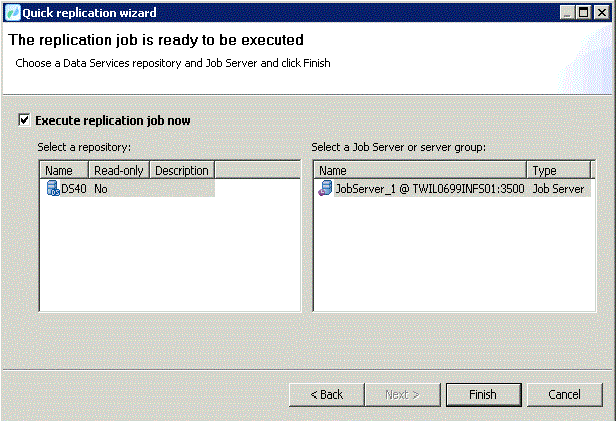
Final Status & Report

1.8 Advantages & Usability of Quick Replication Process:
- Useable when 1:1 Source to Target mapping & without any transformation involved.
- N – No. of tables can be replicated at a single run.
- Later point if any modifications like filters or conditions upon tables can be implemented.
1.9 Detail Replication Migration
Here over project level, we can go & change the properties alter/add the logic.
This is similar to the concept of QUERY Transform in the Designer, which allows us to apply some conditions or filters over data & most of the functions related to conversions, date, database, Aggregate, Lookup, Math functions & so on can be applied directly from the workbench.
Apart from this, Workbench has best feature like creating/deleting index over the table from the GUI itself.

1.10 Functions Library

1.11 Data Analysis Feature in workbench
Analysis over source or target table data can be directly performed over workbench.
Features available to perform Charts or tables.

- 1.12 Delta Load Mechanism using Workbench
Delta load jobs move rows that have been added or modified since the last time the job was executed. There are many reasons to implement a delta load job, but the most common is to reduce the time, the loading process takes.
Instead of loading millions of rows each time the job is run, we can process only the few that have changed.
Another reason, to maintain historical data; we might require to keep the old data in our data warehouse and add the current state data, so that we can see the changes over time in data.
1.13 Scenarios over Delta Load types & configuration
Replication Behavior – Schema & data
Table Level ->Delta Load -> Select - No Delta Load
JobServer Properties->Select - Initial Load.
This will create a job consisting of 3 workflows.
1. Drop the existing schema/table & create the table again.
2. Load data into above created table. (Default Loading type = Append.)
3. Create a table Load_Status for storing the job status & insert a new record with job Last Run End Date, if the table already exists, delete the old record & insert New Record.
Replication Behavior – Schema & data
Table Level ->Delta Load -> Select - No Delta Load
JobServer Properties->Select – Delta Load.
This requires a Delta Load job already existing in the REPO.
Replication Behavior – Schema & data
Table Level ->Delta Load -> Select – Reload the full table
JobServer Properties->Select - Initial Load.
This will create a job consisting of 3 workflows.
- Drop the existing schema/table & create the table again.
- Load data into above created table. (Default Loading type = Append.)
- Create a table Load_Status for storing the job status & insert a New record with job Last Run End Date, if the table already exists, delete the old record & insert New Record.
Replication Behavior – Schema & data
Table Level ->Delta Load -> Select – Reload the full table
JobServer Properties->Select - Delta Load.
This will create a 2 jobs each consisting of 3 workflows.
Job1 – Initial Load
- Drop the existing schema/table & create the table again.
- Load data into above created table. (Default Loading type = Append.)
- Create a table Load_Status for storing the job status & insert a New record with job Last Run End Date, if the table already exists, delete the old record & insert New Record.
Job2 – Delta Load
- Select LAST_RUN Date from table LOAD_STATUS.
- Load data into above created table. (Default Loading type = Truncate.)
- Updates the old run record with New END_DATETIME in table LOAD_STATUS.
Replication Behavior – Schema & data
Table Level ->Delta Load -> Select – Use Timestamp or Date Column
JobServer Properties->Select - Initial Load.
This will create 2 jobs each consisting of 3 workflows, where as it will Execute only Initial Load job.
Job1 – Initial Load
- Drop the existing schema/table & create the table again.
- Load data into above created table. (Default Loading type = Append
- Create a table Load_Status for storing the job status & insert a New record with job Last Run End Date, if the table already exists, delete the old record & insert New Record.
Job2 – Delta Load
- Select LAST_RUN Date from table LOAD_STATUS.
- Load data into above created table. (Loading type = Truncate/Append)
([Table Column Date] > $START_DATETIME) AND
([Table Column Date] <= $END_DATETIME))
- Updates the old run record with New END_DATETIME in table LOAD_STATUS.
Replication Behavior – Schema & data
Table Level ->Delta Load -> Select – Use Timestamp or Date Column without providing END_TIME.
JobServer Properties->Select - Delta Load. And Loading type = Append
This will create a 2 jobs each consisting of 3 workflows in REPO, where as it will Execute only DELTA job.
Job1 – Initial Load
- Drop the existing schema/table & create the table again.
- Load data into above created table. (Default Loading type = Append
- Create a table Load_Status for storing the job status & insert a new record with job Last Run End Date, if the table already exists, delete the old record & insert New Record.
Job2 – Delta Load
- Select LAST_RUN Date from table LOAD_STATUS.
- Load data into above created table. (Loading type = Truncate/Append)
([Table Column Date] > $START_DATETIME) AND
([Table Column Date] <= $END_DATETIME))
- Updates the old run record with New END_DATETIME in table LOAD_STATUS.
Replication Behavior – Schema & data
Table Level ->Delta Load -> Select – Use Timestamp or Date Column with providing END_TIME.
JobServer Properties->Select - Delta Load. And Loading type = Truncate
This will create a 2 jobs each consisting of 3 workflows in REPO, where as it will Execute only DELTA job.
Job1 – Initial Load
- Drop the existing schema/table & create the table again.
- Load data into above created table. (Default Loading type = Append
- Create a table Load_Status for storing the job status & insert a new record with job Last Run End Date, if the table already exists, delete the old record & insert New Record.
Job2 – Delta Load
- Select LAST_RUN Date from table LOAD_STATUS.
- Load data into above created table. (Loading type = Truncate/Append)
([Table Column Date] > $START_DATETIME) AND
([Table Column Date] <= $END_DATETIME))
- Updates the old run record with New END_DATETIME in table LOAD_STATUS.
1.14 Monitoring editor
The Workbench monitoring editor opens in the workspace when we click the icon in the toolbar or select it from the Tools menu.
The monitoring editor consists of several areas:
• Job selection toolbar: Displays the Data Services jobs available in the repository to which the Workbench is connected and allows us to execute them.
• Execution history pane: Displays the execution history for the selected job. Each line indicates the current status, execution date, and duration of a single job execution instance.
• Execution history dashboard pane: Displays a graphical representation of the history for the selected job. We can change the type of chart by choosing from the drop-down box in the upper right corner of the pane.
• Execution details pane: Displays the details for the individual job execution instance selected in the execution history pane.
We can view the trace, monitor, and error logs for the execution instance, as well as the execution statistics.

- SAP Managed Tags:
- SAP Data Services
You must be a registered user to add a comment. If you've already registered, sign in. Otherwise, register and sign in.
-
"automatische backups"
1 -
"regelmäßige sicherung"
1 -
"TypeScript" "Development" "FeedBack"
1 -
505 Technology Updates 53
1 -
ABAP
14 -
ABAP API
1 -
ABAP CDS Views
2 -
ABAP CDS Views - BW Extraction
1 -
ABAP CDS Views - CDC (Change Data Capture)
1 -
ABAP class
2 -
ABAP Cloud
2 -
ABAP Development
5 -
ABAP in Eclipse
1 -
ABAP Platform Trial
1 -
ABAP Programming
2 -
abap technical
1 -
absl
2 -
access data from SAP Datasphere directly from Snowflake
1 -
Access data from SAP datasphere to Qliksense
1 -
Accrual
1 -
action
1 -
adapter modules
1 -
Addon
1 -
Adobe Document Services
1 -
ADS
1 -
ADS Config
1 -
ADS with ABAP
1 -
ADS with Java
1 -
ADT
2 -
Advance Shipping and Receiving
1 -
Advanced Event Mesh
3 -
AEM
1 -
AI
7 -
AI Launchpad
1 -
AI Projects
1 -
AIML
9 -
Alert in Sap analytical cloud
1 -
Amazon S3
1 -
Analytical Dataset
1 -
Analytical Model
1 -
Analytics
1 -
Analyze Workload Data
1 -
annotations
1 -
API
1 -
API and Integration
3 -
API Call
2 -
Application Architecture
1 -
Application Development
5 -
Application Development for SAP HANA Cloud
3 -
Applications and Business Processes (AP)
1 -
Artificial Intelligence
1 -
Artificial Intelligence (AI)
5 -
Artificial Intelligence (AI) 1 Business Trends 363 Business Trends 8 Digital Transformation with Cloud ERP (DT) 1 Event Information 462 Event Information 15 Expert Insights 114 Expert Insights 76 Life at SAP 418 Life at SAP 1 Product Updates 4
1 -
Artificial Intelligence (AI) blockchain Data & Analytics
1 -
Artificial Intelligence (AI) blockchain Data & Analytics Intelligent Enterprise
1 -
Artificial Intelligence (AI) blockchain Data & Analytics Intelligent Enterprise Oil Gas IoT Exploration Production
1 -
Artificial Intelligence (AI) blockchain Data & Analytics Intelligent Enterprise sustainability responsibility esg social compliance cybersecurity risk
1 -
ASE
1 -
ASR
2 -
ASUG
1 -
Attachments
1 -
Authorisations
1 -
Automating Processes
1 -
Automation
2 -
aws
2 -
Azure
1 -
Azure AI Studio
1 -
B2B Integration
1 -
Backorder Processing
1 -
Backup
1 -
Backup and Recovery
1 -
Backup schedule
1 -
BADI_MATERIAL_CHECK error message
1 -
Bank
1 -
BAS
1 -
basis
2 -
Basis Monitoring & Tcodes with Key notes
2 -
Batch Management
1 -
BDC
1 -
Best Practice
1 -
bitcoin
1 -
Blockchain
3 -
bodl
1 -
BOP in aATP
1 -
BOP Segments
1 -
BOP Strategies
1 -
BOP Variant
1 -
BPC
1 -
BPC LIVE
1 -
BTP
12 -
BTP Destination
2 -
Business AI
1 -
Business and IT Integration
1 -
Business application stu
1 -
Business Application Studio
1 -
Business Architecture
1 -
Business Communication Services
1 -
Business Continuity
1 -
Business Data Fabric
3 -
Business Partner
12 -
Business Partner Master Data
10 -
Business Technology Platform
2 -
Business Trends
4 -
CA
1 -
calculation view
1 -
CAP
3 -
Capgemini
1 -
CAPM
1 -
Catalyst for Efficiency: Revolutionizing SAP Integration Suite with Artificial Intelligence (AI) and
1 -
CCMS
2 -
CDQ
12 -
CDS
2 -
Cental Finance
1 -
Certificates
1 -
CFL
1 -
Change Management
1 -
chatbot
1 -
chatgpt
3 -
CL_SALV_TABLE
2 -
Class Runner
1 -
Classrunner
1 -
Cloud ALM Monitoring
1 -
Cloud ALM Operations
1 -
cloud connector
1 -
Cloud Extensibility
1 -
Cloud Foundry
4 -
Cloud Integration
6 -
Cloud Platform Integration
2 -
cloudalm
1 -
communication
1 -
Compensation Information Management
1 -
Compensation Management
1 -
Compliance
1 -
Compound Employee API
1 -
Configuration
1 -
Connectors
1 -
Consolidation Extension for SAP Analytics Cloud
2 -
Control Indicators.
1 -
Controller-Service-Repository pattern
1 -
Conversion
1 -
Cosine similarity
1 -
cryptocurrency
1 -
CSI
1 -
ctms
1 -
Custom chatbot
3 -
Custom Destination Service
1 -
custom fields
1 -
Customer Experience
1 -
Customer Journey
1 -
Customizing
1 -
cyber security
3 -
cybersecurity
1 -
Data
1 -
Data & Analytics
1 -
Data Aging
1 -
Data Analytics
2 -
Data and Analytics (DA)
1 -
Data Archiving
1 -
Data Back-up
1 -
Data Flow
1 -
Data Governance
5 -
Data Integration
2 -
Data Quality
12 -
Data Quality Management
12 -
Data Synchronization
1 -
data transfer
1 -
Data Unleashed
1 -
Data Value
8 -
database tables
1 -
Datasphere
3 -
datenbanksicherung
1 -
dba cockpit
1 -
dbacockpit
1 -
Debugging
2 -
Delimiting Pay Components
1 -
Delta Integrations
1 -
Destination
3 -
Destination Service
1 -
Developer extensibility
1 -
Developing with SAP Integration Suite
1 -
Devops
1 -
digital transformation
1 -
Documentation
1 -
Dot Product
1 -
DQM
1 -
dump database
1 -
dump transaction
1 -
e-Invoice
1 -
E4H Conversion
1 -
Eclipse ADT ABAP Development Tools
2 -
edoc
1 -
edocument
1 -
ELA
1 -
Embedded Consolidation
1 -
Embedding
1 -
Embeddings
1 -
Employee Central
1 -
Employee Central Payroll
1 -
Employee Central Time Off
1 -
Employee Information
1 -
Employee Rehires
1 -
Enable Now
1 -
Enable now manager
1 -
endpoint
1 -
Enhancement Request
1 -
Enterprise Architecture
1 -
ETL Business Analytics with SAP Signavio
1 -
Euclidean distance
1 -
Event Dates
1 -
Event Driven Architecture
1 -
Event Mesh
2 -
Event Reason
1 -
EventBasedIntegration
1 -
EWM
1 -
EWM Outbound configuration
1 -
EWM-TM-Integration
1 -
Existing Event Changes
1 -
Expand
1 -
Expert
2 -
Expert Insights
2 -
Exploits
1 -
Fiori
14 -
Fiori Elements
2 -
Fiori SAPUI5
12 -
Flask
1 -
Full Stack
8 -
Funds Management
1 -
General
1 -
General Splitter
1 -
Generative AI
1 -
Getting Started
1 -
GitHub
8 -
Grants Management
1 -
GraphQL
1 -
groovy
1 -
GTP
1 -
HANA
6 -
HANA Cloud
2 -
Hana Cloud Database Integration
2 -
HANA DB
2 -
HANA XS Advanced
1 -
Historical Events
1 -
home labs
1 -
HowTo
1 -
HR Data Management
1 -
html5
8 -
HTML5 Application
1 -
Identity cards validation
1 -
idm
1 -
Implementation
1 -
input parameter
1 -
instant payments
1 -
Integration
3 -
Integration Advisor
1 -
Integration Architecture
1 -
Integration Center
1 -
Integration Suite
1 -
intelligent enterprise
1 -
iot
1 -
Java
1 -
job
1 -
Job Information Changes
1 -
Job-Related Events
1 -
Job_Event_Information
1 -
joule
4 -
Journal Entries
1 -
Just Ask
1 -
Kerberos for ABAP
8 -
Kerberos for JAVA
8 -
KNN
1 -
Launch Wizard
1 -
Learning Content
2 -
Life at SAP
5 -
lightning
1 -
Linear Regression SAP HANA Cloud
1 -
Loading Indicator
1 -
local tax regulations
1 -
LP
1 -
Machine Learning
2 -
Marketing
1 -
Master Data
3 -
Master Data Management
14 -
Maxdb
2 -
MDG
1 -
MDGM
1 -
MDM
1 -
Message box.
1 -
Messages on RF Device
1 -
Microservices Architecture
1 -
Microsoft Universal Print
1 -
Middleware Solutions
1 -
Migration
5 -
ML Model Development
1 -
Modeling in SAP HANA Cloud
8 -
Monitoring
3 -
MTA
1 -
Multi-Record Scenarios
1 -
Multiple Event Triggers
1 -
Myself Transformation
1 -
Neo
1 -
New Event Creation
1 -
New Feature
1 -
Newcomer
1 -
NodeJS
2 -
ODATA
2 -
OData APIs
1 -
odatav2
1 -
ODATAV4
1 -
ODBC
1 -
ODBC Connection
1 -
Onpremise
1 -
open source
2 -
OpenAI API
1 -
Oracle
1 -
PaPM
1 -
PaPM Dynamic Data Copy through Writer function
1 -
PaPM Remote Call
1 -
PAS-C01
1 -
Pay Component Management
1 -
PGP
1 -
Pickle
1 -
PLANNING ARCHITECTURE
1 -
Popup in Sap analytical cloud
1 -
PostgrSQL
1 -
POSTMAN
1 -
Process Automation
2 -
Product Updates
4 -
PSM
1 -
Public Cloud
1 -
Python
4 -
Qlik
1 -
Qualtrics
1 -
RAP
3 -
RAP BO
2 -
Record Deletion
1 -
Recovery
1 -
recurring payments
1 -
redeply
1 -
Release
1 -
Remote Consumption Model
1 -
Replication Flows
1 -
research
1 -
Resilience
1 -
REST
1 -
REST API
2 -
Retagging Required
1 -
Risk
1 -
Rolling Kernel Switch
1 -
route
1 -
rules
1 -
S4 HANA
1 -
S4 HANA Cloud
1 -
S4 HANA On-Premise
1 -
S4HANA
3 -
S4HANA_OP_2023
2 -
SAC
10 -
SAC PLANNING
9 -
SAP
4 -
SAP ABAP
1 -
SAP Advanced Event Mesh
1 -
SAP AI Core
8 -
SAP AI Launchpad
8 -
SAP Analytic Cloud Compass
1 -
Sap Analytical Cloud
1 -
SAP Analytics Cloud
4 -
SAP Analytics Cloud for Consolidation
3 -
SAP Analytics Cloud Story
1 -
SAP analytics clouds
1 -
SAP BAS
1 -
SAP Basis
6 -
SAP BODS
1 -
SAP BODS certification.
1 -
SAP BTP
21 -
SAP BTP Build Work Zone
2 -
SAP BTP Cloud Foundry
6 -
SAP BTP Costing
1 -
SAP BTP CTMS
1 -
SAP BTP Innovation
1 -
SAP BTP Migration Tool
1 -
SAP BTP SDK IOS
1 -
SAP Build
11 -
SAP Build App
1 -
SAP Build apps
1 -
SAP Build CodeJam
1 -
SAP Build Process Automation
3 -
SAP Build work zone
10 -
SAP Business Objects Platform
1 -
SAP Business Technology
2 -
SAP Business Technology Platform (XP)
1 -
sap bw
1 -
SAP CAP
2 -
SAP CDC
1 -
SAP CDP
1 -
SAP CDS VIEW
1 -
SAP Certification
1 -
SAP Cloud ALM
4 -
SAP Cloud Application Programming Model
1 -
SAP Cloud Integration for Data Services
1 -
SAP cloud platform
8 -
SAP Companion
1 -
SAP CPI
3 -
SAP CPI (Cloud Platform Integration)
2 -
SAP CPI Discover tab
1 -
sap credential store
1 -
SAP Customer Data Cloud
1 -
SAP Customer Data Platform
1 -
SAP Data Intelligence
1 -
SAP Data Migration in Retail Industry
1 -
SAP Data Services
1 -
SAP DATABASE
1 -
SAP Dataspher to Non SAP BI tools
1 -
SAP Datasphere
9 -
SAP DRC
1 -
SAP EWM
1 -
SAP Fiori
3 -
SAP Fiori App Embedding
1 -
Sap Fiori Extension Project Using BAS
1 -
SAP GRC
1 -
SAP HANA
1 -
SAP HCM (Human Capital Management)
1 -
SAP HR Solutions
1 -
SAP IDM
1 -
SAP Integration Suite
9 -
SAP Integrations
4 -
SAP iRPA
2 -
SAP LAGGING AND SLOW
1 -
SAP Learning Class
1 -
SAP Learning Hub
1 -
SAP Odata
2 -
SAP on Azure
1 -
SAP PartnerEdge
1 -
sap partners
1 -
SAP Password Reset
1 -
SAP PO Migration
1 -
SAP Prepackaged Content
1 -
SAP Process Automation
2 -
SAP Process Integration
2 -
SAP Process Orchestration
1 -
SAP S4HANA
2 -
SAP S4HANA Cloud
1 -
SAP S4HANA Cloud for Finance
1 -
SAP S4HANA Cloud private edition
1 -
SAP Sandbox
1 -
SAP STMS
1 -
SAP successfactors
3 -
SAP SuccessFactors HXM Core
1 -
SAP Time
1 -
SAP TM
2 -
SAP Trading Partner Management
1 -
SAP UI5
1 -
SAP Upgrade
1 -
SAP Utilities
1 -
SAP-GUI
8 -
SAP_COM_0276
1 -
SAPBTP
1 -
SAPCPI
1 -
SAPEWM
1 -
sapmentors
1 -
saponaws
2 -
SAPS4HANA
1 -
SAPUI5
5 -
schedule
1 -
Script Operator
1 -
Secure Login Client Setup
8 -
security
9 -
Selenium Testing
1 -
Self Transformation
1 -
Self-Transformation
1 -
SEN
1 -
SEN Manager
1 -
service
1 -
SET_CELL_TYPE
1 -
SET_CELL_TYPE_COLUMN
1 -
SFTP scenario
2 -
Simplex
1 -
Single Sign On
8 -
Singlesource
1 -
SKLearn
1 -
Slow loading
1 -
soap
1 -
Software Development
1 -
SOLMAN
1 -
solman 7.2
2 -
Solution Manager
3 -
sp_dumpdb
1 -
sp_dumptrans
1 -
SQL
1 -
sql script
1 -
SSL
8 -
SSO
8 -
Substring function
1 -
SuccessFactors
1 -
SuccessFactors Platform
1 -
SuccessFactors Time Tracking
1 -
Sybase
1 -
system copy method
1 -
System owner
1 -
Table splitting
1 -
Tax Integration
1 -
Technical article
1 -
Technical articles
1 -
Technology Updates
14 -
Technology Updates
1 -
Technology_Updates
1 -
terraform
1 -
Threats
2 -
Time Collectors
1 -
Time Off
2 -
Time Sheet
1 -
Time Sheet SAP SuccessFactors Time Tracking
1 -
Tips and tricks
2 -
toggle button
1 -
Tools
1 -
Trainings & Certifications
1 -
Transformation Flow
1 -
Transport in SAP BODS
1 -
Transport Management
1 -
TypeScript
2 -
ui designer
1 -
unbind
1 -
Unified Customer Profile
1 -
UPB
1 -
Use of Parameters for Data Copy in PaPM
1 -
User Unlock
1 -
VA02
1 -
Validations
1 -
Vector Database
2 -
Vector Engine
1 -
Visual Studio Code
1 -
VSCode
1 -
Vulnerabilities
1 -
Web SDK
1 -
work zone
1 -
workload
1 -
xsa
1 -
XSA Refresh
1
- « Previous
- Next »
- Consuming SAP with SAP Build Apps - Mobile Apps for iOS and Android in Technology Blogs by SAP
- Demystifying the Common Super Domain for SAP Mobile Start in Technology Blogs by SAP
- FAQ for C4C Certificate Renewal in Technology Blogs by SAP
- Now available: starter kit for genAI on SAP BTP in Technology Blogs by SAP
- What’s new in Mobile development kit client 24.4 in Technology Blogs by SAP
| User | Count |
|---|---|
| 7 | |
| 5 | |
| 5 | |
| 5 | |
| 5 | |
| 4 | |
| 4 | |
| 4 | |
| 3 | |
| 3 |