
- SAP Community
- Products and Technology
- Spend Management
- Spend Management Blogs by SAP
- Strategic Sourcing with RFx
- Subscribe to RSS Feed
- Mark as New
- Mark as Read
- Bookmark
- Subscribe
- Printer Friendly Page
- Report Inappropriate Content
Hi all, Long time no see. Been on a hiatus from blogging as personal life needed all the attention. I'm finally back and this time with a functional blog as opposed to technical blogs. I work in SRM development team and today I am going to to speak about basic RFx creation with RFx response and creation of follow-on business objects from the RFx.
Strategic purchasing is a procurement process that continuously improves and re-evaluates the purchasing activities of a company. The sourcing is the result of all planning efforts on strategic sourcing. Into this planning all sourcing events are organized and detailed with all tactical and operational information such as, the sourcing team responsible for each event, when is supposed to begin and end each RFX steps (RFI, RFP, RFQ), the requirement, specifications of all services or materials and negotiations/cost goals. The objective of sourcing plan is to manage time and quality of the all sourcing events in the strategic sourcing program. (source: Wikipedia)
Let us take a sample use case where users in a company need headsets. In the market place there are different types of headsets and various vendors. In order to know which item is the most suitable and who offers the best deals we raise a RFX.
There are two types of RFx which can be raised from SRM. They are restricted and public RFx. A public RFx is visible to all bidders in the system. In a restricted RFx, the creator of the document can preselect a set of bidders for whom the RFx will be visible. Bidders can then provide a response, which the purchaser collates and accepts the suitable one. After this one can create a Purchase Order or a Contract from the RFx.
Creation of RFx.
Login to the portal with ST user (Strategic Purchaser). Choose Strategic Sourcing and RFx in Create Document left hand tab as seen in this picture
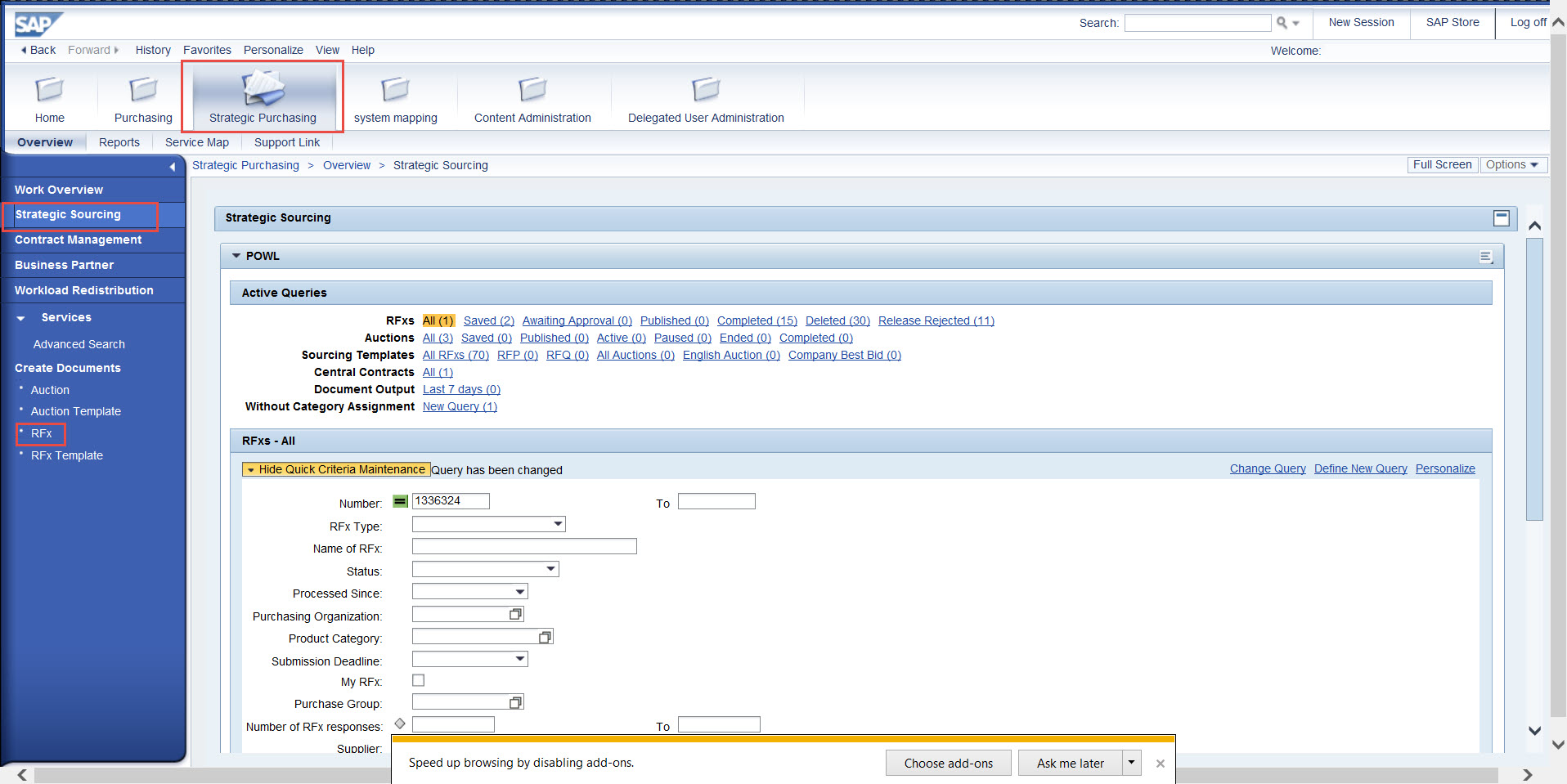
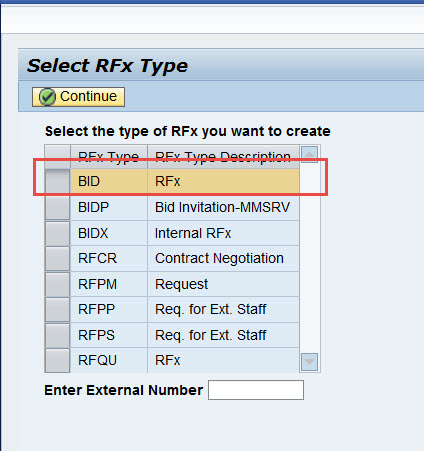
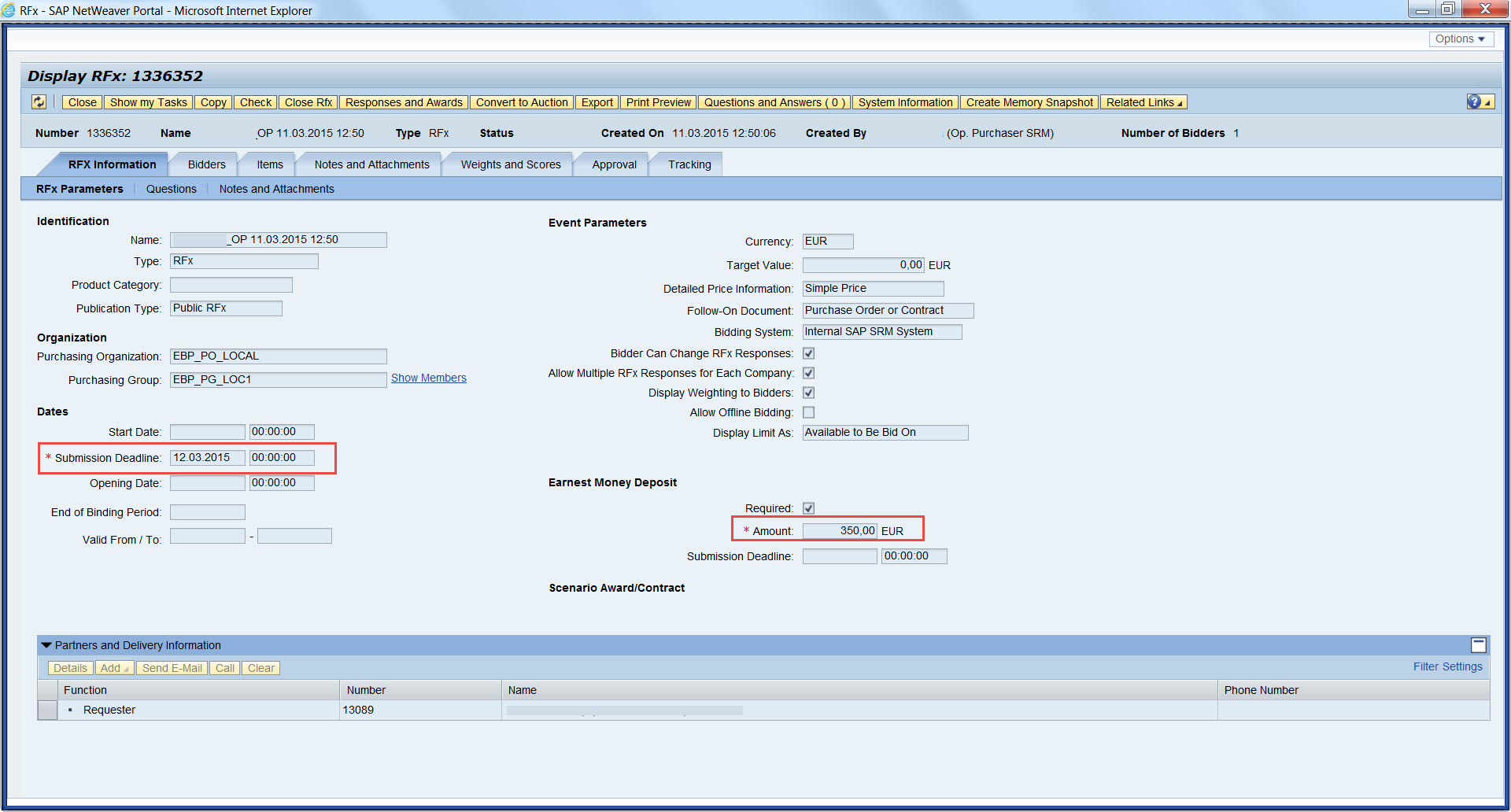
In the initial Screen on RFX, the tab RFX Information is launched by default. The Identification Section has details about this document. In the Dates section Start Date means the date from which the bidders can start bidding for the RFX. The Submission Date is the deadline date prior to which the bidders must have submitted their responses. The Opening Date is when the purchaser can start collating and accepting bids.
In the Event Parameters section, there are some check boxes. The checkbox "Bidder can change RFx Responses" allows the bidders to change their responses after submitting it. The checkbox "Allow Multiple RFx Responses for Each Company" allows different bidders from the same company give different bid responses to the same rfx. The checkbox "Allow Offline Bidding" sends the rfx and responses through mail or other output medium instead of having to login into the SRM or SUS systems.
Let us fill the mandatory Date and Amount fields and move on to the bidders tab. Here we can add bidders and choose bidders from companies. I searched for bidders from sample company 1000 and the "Add" button fetches all the bidders in the company, we can choose the ones who are needed.

Moving to the Items tab, we can add the items for which we need bids for.

In this screen there are some important fields to take note of. The checkbox "RFx Response Required for all items" the creator of the RFx document can notify the bidders to provide bids for all the items added in the RFx. The checkbox " Bidder can add new Items" gives some freedom the the suppliers. If they feel that through market basket analysis, some accessories are needed when certain items are being brought (ex. Laptop with laptop charges and mouse); the suppliers can notify the Customer by adding those items in the response. The checkbox "Allow RFx Response Modification" allows the suppliers to modify the bid after submitting it to the customer. This can be set at item level also. The checkbox" Bidder can change quantities" allows the bidders to provide different quantities than the one mentioned by the customer, both on the higher side or in the lower side than the quantity mentioned.
Once the RFX is ready one can Publish the RFX. There is one level or multi level approval for the RFX publication to ensure four eye principle. Once the RFX is published, it is visible to the bidders.

---------------------------------------------------------------------------------------------------------------------------------------------------------------------------------
Bidder's view.
Bidder can login into the SRM system or SUS in order to view the published rfx. This screen is bidder logged in to SRM. In the RFX and Autions Tab, the POWL loads eRFX, eAuctions and Without Category Assignment. ERFX search loads all the the open rfx and I searched specifically for the one I created.
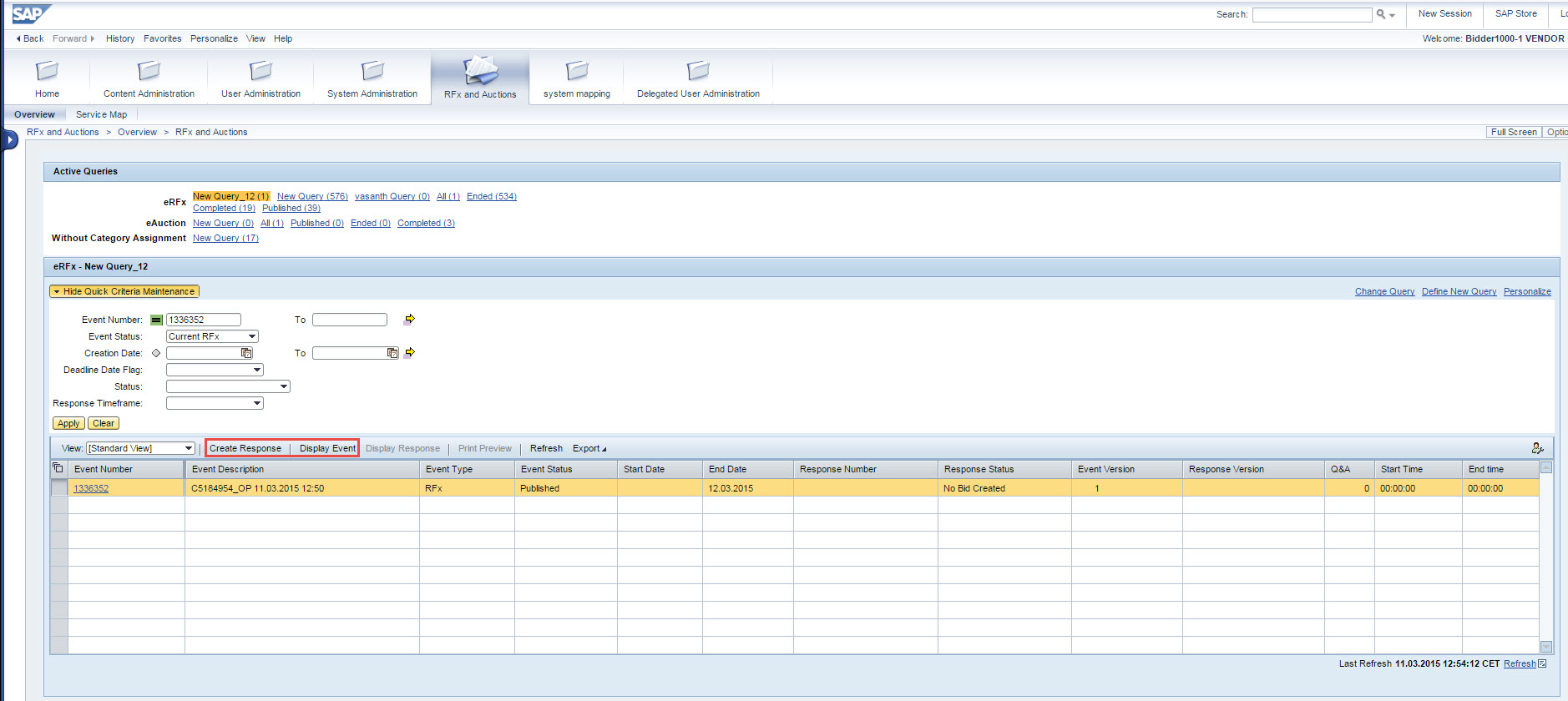
On Lead Selection of a RFX, two buttons get enabled. The Display Event tab allows suppliers to view the RFX. It appears as seen here

The supplier can provide a participation response to this bid with the help of participate, do not participate and tentative buttons. On entering the participate button this screen appears

For the creator of RFX, this will show as a green bulb against the bidder's name. This can be seen from the published RFX, Awards and Responses button as seen in this image

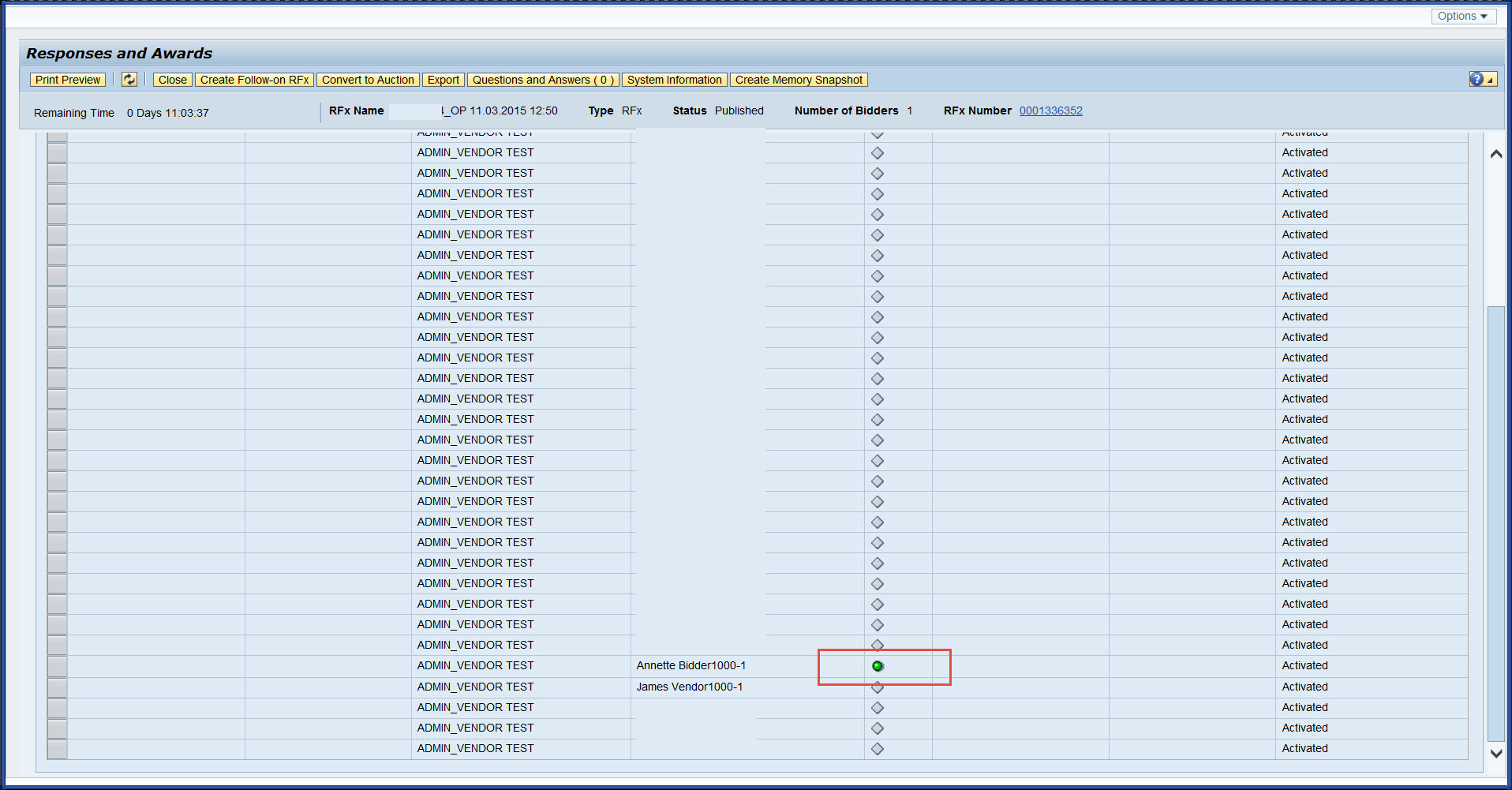
Back to the bidder's screen, the bidder can provide a response the RFX after the start date and time has passed. The response tab has these screens.


In the RFX Information screen the supplier can set up the incoterm and the payment terms. In the items tab, the price and quantity can be mentioned against the items in the table. The supplier can add items as shown in the image. Add a regular item or an alternative item. A substitute item is an item that is provided other than the current item. A supplement item can be accessories that go with the items asked by the customer. I have added one supplement item and a substitute item. The main item is greyed out and the substitute item appears editable in this view.

The RFX response is submitted, The status changes.

This is visible to the creator of RFX. This can be seen in the Awards and Responses tab.

Surrogate Bidding:
Here the publisher of RFx can create a bid in the situation where the bidder is unable to access the system. This can be done with the help of "Response on Behalf of" button as seen here.



The creator of RFX provides the details received from the supplier in the RFX response and submits the Response. Now in the Responses and Awards section we can see two bids being submitted against RFx.

One can compare the responses received in the tab "Response Comparison". This shows all responses recieved where we can compare few selected responses or compare all.


On choosing the best response, the stratergic Purchaser can accept a response and that will be shown in the tracking documents section



We can create either a Purchase Order or a Contract from here and this is how it finally appears in the tracking tab.

This is the full process of creation and publishing of RFx. Supplier providing responses or ST users providing surrogate responses. The process of accepting bids and creation of other business objects from the RFx.
Hope you found this post useful. Thanks for reading
- SAP Managed Tags:
- SAP Supplier Relationship Management
You must be a registered user to add a comment. If you've already registered, sign in. Otherwise, register and sign in.
-
Business Trends
113 -
Business Trends
10 -
Event Information
44 -
Event Information
2 -
Expert Insights
18 -
Expert Insights
23 -
Life at SAP
32 -
Product Updates
253 -
Product Updates
21 -
Technology Updates
82 -
Technology Updates
13
- Navigating the Risks of Sourcing Outside Your eSourcing Platform in Spend Management Blogs by SAP
- To restrict Project owner from editing task name in sourcing project Ariba in Spend Management Q&A
- How to use Item volume data loaded in product sourcing in Spend Management Q&A
- SAP Ariba Integration scenarios with SAP S/4HANA Public Cloud system in Spend Management Blogs by SAP
- The Procurement Monthly - March 2024 in Spend Management Blogs by SAP
| User | Count |
|---|---|
| 7 | |
| 5 | |
| 4 | |
| 3 | |
| 2 | |
| 1 | |
| 1 | |
| 1 | |
| 1 | |
| 1 |