- SAP Community
- Products and Technology
- Technology
- Technology Blogs by Members
- Getting reacquainted with the BW Administration Co...
- Subscribe to RSS Feed
- Mark as New
- Mark as Read
- Bookmark
- Subscribe
- Printer Friendly Page
- Report Inappropriate Content
Purpose
This document is meant to reintroduce the importance of SAP BW’s Technical Content and specifically the BW Administration Cockpit. In the recent years, SAP HANA has stolen much of the spotlight from everything else that is equally important to our existing customers who are not ready to move onto the SAP HANA platform.
While everyone has been busy acquiring knowledge and getting acquitted with the latest SAP HANA capabilities and functions, little did we notice that SAP has sneaked in significant changes to the technical content that we have been so familiar with. For example, an Xcelsius dashboard has been included to provide a management style reporting while installation has become much more straightforward. This article is not meant to discuss the importance of using Technical Content in a BW environment but to raise the awareness of how easy it is to implement, what the new functionality can address and learnings that we have gathered while enabling this feature.
This document should be use as a guide to setup the BW Administration Cockpit in an environment where this has not been enabled. The effort is relatively minimal with no significant impact on existing objects but please address the warning messages in the installation log. The estimated effort require to complete this installation from an end to end process should not require anywhere greater than 10 hours on a single resource.
Benefits
You may skip this section if you have prior experience with SAP BW’s Technical Content. This section is aim to provide a high level understanding on the importance of using and having visibility of the system’s health through use of the generated numerical logs within the BW application.
Aside from the obvious benefits of being of being able to contextualise error and perform analysis, enabling the BW Administration Cockpit is surprising simple. There are no additional licensing costs associated with it and this feature comes as part of the NetWeaver platform. So in essence, you have a free, powerful and insightful tool that if not leverage, will be such a waste.
The advantage of empowering your clients to monitor the health of the system will allows them a greater knowledge to take proactive measure in ensuring the system stays at its optimal level. Having tangible numbers to indicate who are their active users can be a useful communication tool to drive the adoption of BW to the wider community within an organisation. For example, an organisation would have heavily investment in an enterprise warehouse solution and would like to see it being productively used. What better way to feed these information back to the management team on the number of active reporting users, the type of reports that are frequently used and how it is being used. It can also be used as impact assessments mechanism in the event where an underlying BW object needs to be modified and the need to understand what and importantly who it will be affected can save the team a lot of Monday morning hate mail.
In my opinion, the most beneficial of all in enabling the BW Administration Cockpit is that the information is provided in an Xcelsius dashboard, it is easy to understanding and the information is not overly sensitive. Because of these reasons, I do not see a valid justification for not sharing this information with the larger community. If an organisation uses SAP portal, it can be included as part of the corporate view where it can help to create a culture where information drives decision making and an open and honest view of how the reporting system is performing is a feature everyone can learn to appreciate. Some of the newly provided content such as data consumption by InfoArea is not included into the Xcelsius dashboard but is part of the delivered content. Using this report allows the business to make informed decision on cost e.g. this report will allow the business to allocate the usage cost across different departments and the below sample data indicates that the Finance department is the largest memory consumer therefore cross departmental charges can take place with the appropriate groups. Another sample report, the BW DB Usage report can give you an insight into the trend of the data growth and this can help with hardware sizing by avoiding preventable upgrades by channelling funds to other areas of improvement.


Solution Overview
If you have been using the technical content from the days of the 3.x version right throughout version 7.x, you will be pleased to know that tons of improvements have been added with plenty of reports and tools to provide you with the insight to assist with performance tuning and improvement. This section of the document will provide coverage on the content update from version BW 7.3 onwards.
Overview of the Xcelsius based BW Administration Cockpit
A worthy mention improvement that has been added is the BW Administration Cockpit to assist with monitoring jobs and the health of the BW system. The Administration Cockpit comes in two flavours, which is, the traditional integration with SAP Portal using BEx queries or the new Xcelsius integration. The Xcelsius Dashboard is a representation of the old queries in a new format but it does bring a breath of fresh air to the way we view information and the Xcelsius Dashboard is accessable through transaction RSTC_XCLS from the BW system. With the use of the Xcelsius based BW Administration Cockpit, you are provided with a high level view of the important information to keep your business users happy and with its intuitive layout you are able to locate the information and drill down to the detail error message to understand the next course of action. The monitoring options that are available to you through the Xcelsius Dashboard are:
- Alerts: BW InfoProviders with erroneous requests
- Performance Monitoring: Daily Query Performance and Weekly Process Chain Performance
- BW Usage Statistics: DB Usage, Query Usage, Top Users, BWA / DB / OLAP usage
OLAP cache and SAP NetWeaver BW Accelerator usage
If you are in an environment that uses BW Accelerator to improve query performance, the two new MultiProvider’s (0TCT_MC31 and 0TCT_MC32) below can offer you an insight into memory usage that allows you to better utilise your hardware and identify areas of improvements which you can perform to spread the load across the server. Some useful queries that are available from the technical content are reports such as CPU usage trends across periods, hourly CPU trends, Available memory, % of memory used and a breakdown of memory usages by InfoProvider.

If BWA is not present, you can still benefit from the Technical Content in the area of report performance if you have enable the OLAP cache consumption. By default and in many instances, the OLAP cache usage will be enabled and tweaks can be made to provide better efficiency or memory
handling method when the cache memory has been exhausted, e.g. reading the cache locally or from the database.
With the new BW7.3 release, characteristic 0TCTOLAP_DM has been added into InfoCube’s 0TCT_C01 and 0TCT_CA1 and this acts as a flag to distinguish between the pure OLAP Cache access and the Data Manager access. It is a useful method to identify the objects with high memory usage so that appropriate actions can be taken to switch these objects to use BWA. In another example, when trends on frequently use reporting objects starts to increase, you can create an exception query on an acceptable OLAP Time to flag for appropriate action. Be caution not to overload the BWA server but I guess this is where such report will make sense and allow you to draw the fine line.
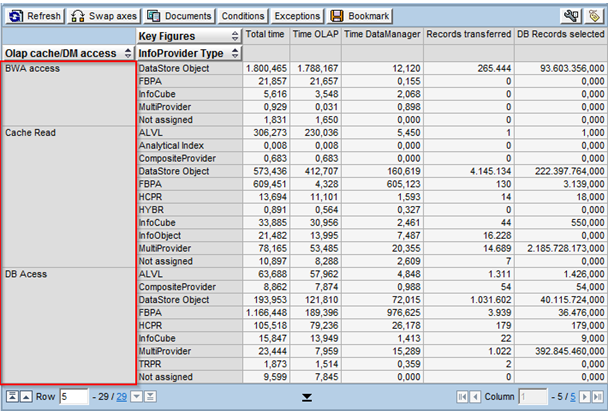
Report availability and InfoProvider data status
While the previous version of the technical Content was only able to provide you with information on the status of the data load from a Process Chain, InfoPackage and DTP, the BW7.3x content has added queries that allows you to know if a report is available for reporting and relevant information on inconsistent and incomplete data load error surrounding the underlying InfoProvider.

A use case for this type of information is that it can be useful in furnishing the end user with the status of their reports. To achieve this, a specific customer enhancement query can be built against a department and expose only the applicable InfoProvider’s to them. The objective of this feature is to eliminate report inefficiency, rework and the possibilities of reporting on outdated numbers. The other benefit of this new feature is that it can also list out possible impacted BW objects as a result of data load failures. This type of report can assist with any troubleshooting exercise and also allow you the confidence to identify dependant objects in the event a huge data reloading excise is required to resolve your issue.

Database Volume Statistics
As briefly discussed under the Benefits section, the new improvement in the Database Volume Statistics content allows greater visibility on data distribution by hierarchies, BW objects e.g. InfoProvider’s and Table type. The goal of this data model is to provide the BW Administrator another useful tool to analyse the database growth in respective to the BW objects. The new Technical Content that provides this information sits under the 0TCT_C25 InfoProvider. You now have the insight into data consumption by functional area and the sample screen shoot below can easily help indefinite the entity within a business which consumes the most database memory.

In the past, it was almost impossible to break down the type of database consumption by BW object type without a lot of effort and man days but with this new content, database questions such as “What is the database size of an ODS Change Log or how many tables has the E and F table used?” can now be easily answered without going into ST03N and compiling the required information.
Supporting documentations
The BI Administration Cockpit is a recommended reporting feature that has been provided by SAP through the use of Technical Contents and this document is meant to cover the topic of installation and useful features within the BI Administration Cockpit and Technical BI Content layer.

Browse through the details found in the standard documentation because it is an excellent way to familiarised yourself with the installation procedure and the instructions provided by SAP are clear and concise.
Standard SAP documentation from SAP Help Portal that details the prerequisite, installation procedure and usage instructions. | |
How to efficiently use the SAP NetWeaver BW integration in SAP BusinessObjects Xcelsius | |
SAP NetWeaver BW Administration Cockpit Technical Content BI Statistics (SAP Feb 2011) | |
The Architecture of BI Statistics |
Installation procedure
We discovered that an active SAP portal is a crucial component in having a working cockpit to allow reporting through Xcelsius. Others might argue that having established a BICS connection, it is sufficient to execute any dashboard reporting from BW, however, this was not the case for this exercise.
This installation procedure is meant to act as a guide under BW version 7.4 SP09 (SAPKW74009). Some installation procedure might have changed over the course of time due to product improvement and thus necessary precaution is required to successfully implement this Administration Cockpit in a landscape which might be on a different release.
While the installation of the BW Administration cockpit is simple and straight forward, the documented installation procedure can help to clarify any doubt or questions that might arise in your effort to provide this solution to your client.
Seq | Procedure | |
1 | At a minimum level, ensure that SAP portal is present in the landscape and it is configured together with BW. To check, in the BW server, execute this table RSPOR_T_PORTAL under SM30 and you should see some basic settings maintained Alternatively, contact the system administrator to have this setup. | 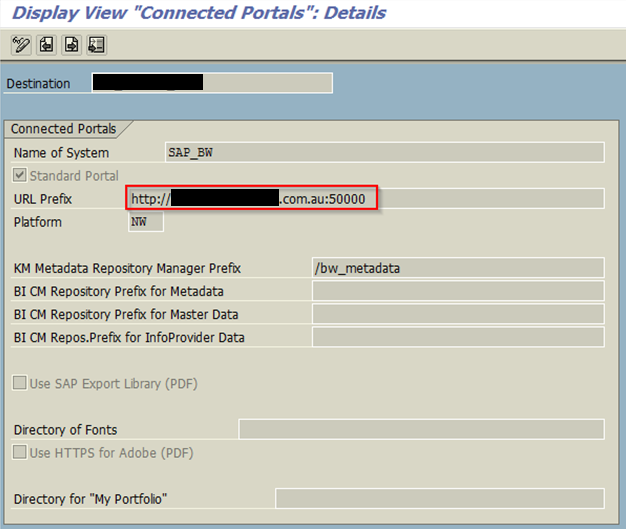 |
2 | Ensure you have the BI Administrator role is added to your login (SAP_BW_BI_ADMINISTRATOR) |  |
3 | To activate the Technical Content, you have the choice of doing it via SPRO, execute the RSTCT_ACTIVATEADMINCOCKPIT_NEW program (SE38) or go directly to transaction RSTCT_INST_BIAC. |  |
4 | SAP has made it really easy to perform the Technical Content installation and it is no longer done under the Data Warehousing Workbench à BI Content section. After you have made your selection criteria and ready to proceed with the installation, click on the execute button and wait for it to complete. The options provided are self-explanatory and you would probably want to create a transport request to move these newly created objects across the landscape. There will be 5 Process Chains added into RSPC under the Unassigned Nodes (NODESNOTCONNECTED) and you can set the schedule execution time prior to starting the installation. The default parameter is 04:00:00
|  |
5 | Upon completion of the installation, it is advisable to check the installation log for any errors or warnings. Please address these messages accordingly to the nature of the system environment. We did not encounter any errors or warnings at this stage of the installation process in our internal environment. If you encounter an error during the Technical Content installation, please refer to the Supporting Information section of this document. |
|
6 | The extensive list of activated objects can be found under the 0BWTCT InfoArea and importantly, ensure that these Process Chains have been added into RSPC.
Note that there will be additional Process Chains added into the list for example, such as Process Chains to monitor BIA Statistics and if you are in an environment where BIA does not exist, this can be ignored. |  |
When the installation is complete and you have verified that all the necessary process chains are in place, you can begin by loading the master data using Process Chain 0TCT_MD_C_FULL_P01 and subsequently followed by the 0TCT_C* Process Chains.
Xcelsius Dashboard
To use the Xcelsius dashboard, in the BW system, enter RSTC_XCLS and this will launch a web browser session extending to a preconfigured portal address and you should see a similar dashboard below provided that you have setup SAP portal and successfully activated the BW Administration Cockpit.
This dashboard will allow you an overview of three basic monitoring which is the Alerts, Performance and Usage of the system.
Monitoring Type | Usage | |
Alert | Alerts will alarm the BW administrator on data load failures for a given problematic InfoProvider or DataSource. It will highlight error messages, list the impacted objects and the use of the Detail button to display the corresponding backend log. | 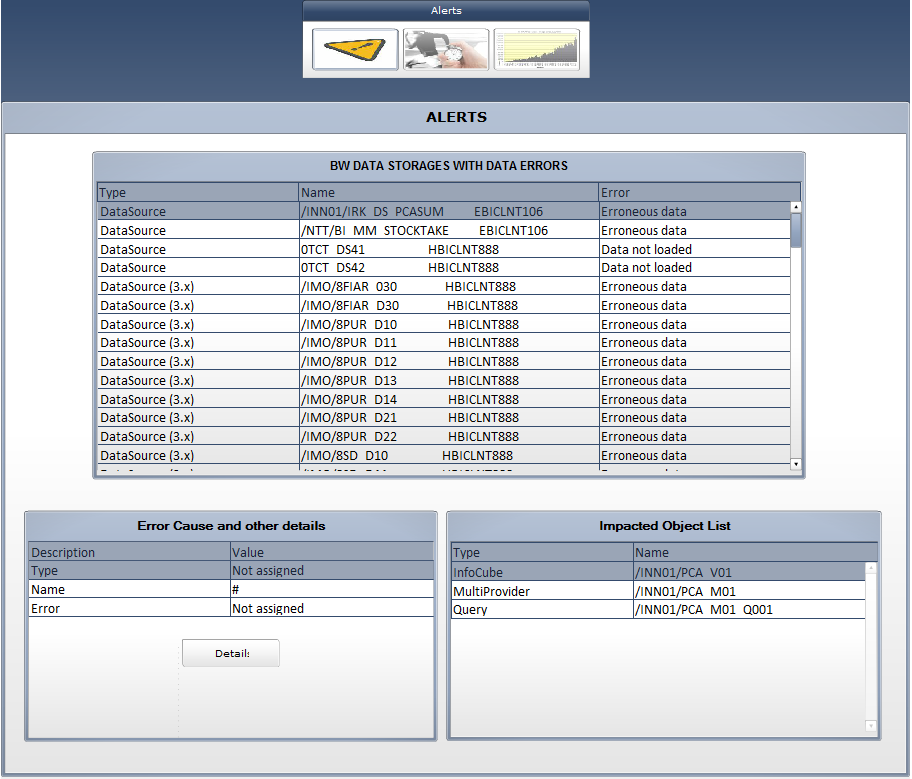 |
Performance | The Performance tab will highlight high runtime objects for both Process Chains and queries by using a BEx query condition to select the TOP 20 object. The Analyse Details button will provide the option for a graphical analysis on a granular level. |  |
Usage | The Usage tab gives you information on the trend of the data growth for a 12 months period, the most frequently used queries and the most active users. If BWA is present in the landscape, it will provide the percentage of data used by a query that fetches information from BWA. |  |
Supporting Information
This section is a collection of additional information that has been useful in providing core information to strengthen the understanding, concept and troubleshooting guide towards the usage of the Technical Content. Please make full use of the attached links and SAP Service Market Place to find updated information on technical areas which might have changed during the course of multiple system improvements.
1. Discovered errors after the Technical Content installation.
To avoid having to reinstall the entire Technical Content, use transaction RSTCO_ADMIN to restart the failed installation. A yellow status can also be an indicator that a newer version has been released and attention is required to handle this warning message. RSTCO_ADMIN can also be used to fix an installation that was executed by a user without the proper authorisation for Business Content installation. For supporting information, please refer to OSS 1069134 - Improved monitoring RSTCO_ADMIN

2. The background (SM37) job name is BI_TCO_ACTIVATION.
Use this to understand the installation procedure, the potential warning or error messages that might occur as a result of your installation.

3. Assigning an importance criterion to SAP’s Technical Content.
This feature will allow you to sort or filter BW technical objects and it needs to be maintained by assigning an importance value against the customer query that you wish to create or maintain. E.g., by assigning an importance value to a Technical Content Process Chain or InfoCube, you are able to sort that information to give it prioritisation amongst the other objects that is being monitored. The default importance value for all BW technical objects is set at 50 and to change this, use transaction RSTCIMP to assign any value between 0 and 100. The underlying table that stores this information is RSTCIMPDIR.

With the customising complete, transfer the value to InfoObject 0TCTBWOBJCT via DataSource 0TCTBWOBJCT_ATTR and verify attribute 0TCTIMPRTNC.

4. Collection of Statistical Information.
All newly created BW Query, InfoProvider, Web Template and Workbook have been defaulted to collect statistical information and this setting can be change to disable it, turn it back on and determine the level of aggregation to report on. This setting is maintained using transaction RSDDSTAT and as a rule of thumb, it is advisable to leave all objects turn on while maintaining a sense on the aggregation data that is required. Once you have evidence of where performance monitoring is not required, e.g. on InfoProvider’s with low data volume, this setting can be turn off.
If an InfoProvider has this setting disabled, e.g. InfoProvider ZKUST01, all newly created queries will inherit this property and no statistical information will be collected for it. However, you can overwrite this setting in the Query tab to explicitly only collect information for that desired Query.

The amount of data or level of detail to be collected can also be adjusted based on the setting of 1, 2, 9 and 0. Below is an extracted text from SAP and further detail can be found here, http://help.sap.com/saphelp_nw70/helpdata/en/43/e37f8a6df402d3e10000000a1553f7/content.htm
Statistics Detail Level for the Query Object Type
For queries, you also have the option of selecting a detail level for the statistics data. You can choose from the following:
- 0 – Aggregated Data: The system writes only one OLAP event (event 99999) for the query. This contains the cumulative times within the OLAP processing of the query. The system does not record data from the aggregation layer of the analytic engine or aggregation information.
- 1 – Only Front End/Calculation Layer Data: The system records all OLAP events, but not separate data from the aggregation layer of the analytic engine. The system writes only the general data manager event 9000 in the OLAP context as well as the aggregation information.
- 2 – All: The system records all data from the area for the front end and calculation layer as well as data from the area for the aggregation layer and aggregation information.
- 9 – No Data: The system does not record any data from the front end and calculation layer or from the aggregated event 99999. However, it does record data for the BEx Web templates and workbooks, depending on the setting.

5. Deleting Statistical Data.
Statistical data can grow at an exponentially rate depending on factors such as the number of users in the system, the frequency of query activities and the type of aggregation setting that has been enabled under transaction RSDDSTAT. SAP’s data retention period for table RSDDSTAT_* is 14 days but you can overwrite the standard setting of 14 days by maintaining a numeric value in the RSADMIN table for entry TCT_KEEP_OLAP_DM_DATA_N_DAYS.
To do this, use the SAP_RSADMIN_MAINTAIN program to add or modify this entry. The example below holds a value of 7 days.
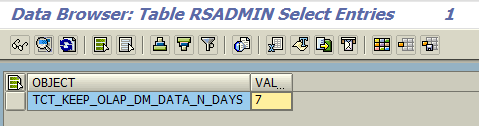
Alternatively, to manually delete the statistical data use the standard Delete Statistical Data function under transaction RSDDSTAT or execute program (SE38) RSDDSTAT_DATA_DELETE.

Conclusion
It will come as no surprise that the BW Administration Cockpit will need to be owned and managed by the IT department to ensure continuous improvement is performed productively. By having these statistical data turned into readable information, it allows an easier way to keep track of what is going on within the IT landscape regardless of the size of your enterprise.
There is no need to reiterate that the function of IT is to support the core business function but put on your green hat to find a business use case for it e.g. in an environment where SLA for BW plays an important KPI e.g. the BW server is hosted by an application provider, these information can be prove to be useful.
It is not enough to just activate the Technical Content and start running the Process Chain to collect the information that has been generated by the system but having a good understanding of the data and the standard reports is especially crucial to perform actionable task to safeguard the health of the BW server. Use the standard reports as building blocks to further enhance and drive specific monitoring and runtime statistics requirements once your team has a better understanding on the other areas to improve on.
In terms of the new features provided by SAP, it is worthwhile to recognise that new contents might be available and be mindful that continuous improvement is certain with every release and upgrade.
- SAP Managed Tags:
- BW (SAP Business Warehouse)
You must be a registered user to add a comment. If you've already registered, sign in. Otherwise, register and sign in.
-
"automatische backups"
1 -
"regelmäßige sicherung"
1 -
"TypeScript" "Development" "FeedBack"
1 -
505 Technology Updates 53
1 -
ABAP
14 -
ABAP API
1 -
ABAP CDS Views
2 -
ABAP CDS Views - BW Extraction
1 -
ABAP CDS Views - CDC (Change Data Capture)
1 -
ABAP class
2 -
ABAP Cloud
2 -
ABAP Development
5 -
ABAP in Eclipse
1 -
ABAP Platform Trial
1 -
ABAP Programming
2 -
abap technical
1 -
absl
2 -
access data from SAP Datasphere directly from Snowflake
1 -
Access data from SAP datasphere to Qliksense
1 -
Accrual
1 -
action
1 -
adapter modules
1 -
Addon
1 -
Adobe Document Services
1 -
ADS
1 -
ADS Config
1 -
ADS with ABAP
1 -
ADS with Java
1 -
ADT
2 -
Advance Shipping and Receiving
1 -
Advanced Event Mesh
3 -
AEM
1 -
AI
7 -
AI Launchpad
1 -
AI Projects
1 -
AIML
9 -
Alert in Sap analytical cloud
1 -
Amazon S3
1 -
Analytical Dataset
1 -
Analytical Model
1 -
Analytics
1 -
Analyze Workload Data
1 -
annotations
1 -
API
1 -
API and Integration
3 -
API Call
2 -
Application Architecture
1 -
Application Development
5 -
Application Development for SAP HANA Cloud
3 -
Applications and Business Processes (AP)
1 -
Artificial Intelligence
1 -
Artificial Intelligence (AI)
5 -
Artificial Intelligence (AI) 1 Business Trends 363 Business Trends 8 Digital Transformation with Cloud ERP (DT) 1 Event Information 462 Event Information 15 Expert Insights 114 Expert Insights 76 Life at SAP 418 Life at SAP 1 Product Updates 4
1 -
Artificial Intelligence (AI) blockchain Data & Analytics
1 -
Artificial Intelligence (AI) blockchain Data & Analytics Intelligent Enterprise
1 -
Artificial Intelligence (AI) blockchain Data & Analytics Intelligent Enterprise Oil Gas IoT Exploration Production
1 -
Artificial Intelligence (AI) blockchain Data & Analytics Intelligent Enterprise sustainability responsibility esg social compliance cybersecurity risk
1 -
ASE
1 -
ASR
2 -
ASUG
1 -
Attachments
1 -
Authorisations
1 -
Automating Processes
1 -
Automation
2 -
aws
2 -
Azure
1 -
Azure AI Studio
1 -
B2B Integration
1 -
Backorder Processing
1 -
Backup
1 -
Backup and Recovery
1 -
Backup schedule
1 -
BADI_MATERIAL_CHECK error message
1 -
Bank
1 -
BAS
1 -
basis
2 -
Basis Monitoring & Tcodes with Key notes
2 -
Batch Management
1 -
BDC
1 -
Best Practice
1 -
bitcoin
1 -
Blockchain
3 -
bodl
1 -
BOP in aATP
1 -
BOP Segments
1 -
BOP Strategies
1 -
BOP Variant
1 -
BPC
1 -
BPC LIVE
1 -
BTP
12 -
BTP Destination
2 -
Business AI
1 -
Business and IT Integration
1 -
Business application stu
1 -
Business Application Studio
1 -
Business Architecture
1 -
Business Communication Services
1 -
Business Continuity
1 -
Business Data Fabric
3 -
Business Partner
12 -
Business Partner Master Data
10 -
Business Technology Platform
2 -
Business Trends
4 -
CA
1 -
calculation view
1 -
CAP
3 -
Capgemini
1 -
CAPM
1 -
Catalyst for Efficiency: Revolutionizing SAP Integration Suite with Artificial Intelligence (AI) and
1 -
CCMS
2 -
CDQ
12 -
CDS
2 -
Cental Finance
1 -
Certificates
1 -
CFL
1 -
Change Management
1 -
chatbot
1 -
chatgpt
3 -
CL_SALV_TABLE
2 -
Class Runner
1 -
Classrunner
1 -
Cloud ALM Monitoring
1 -
Cloud ALM Operations
1 -
cloud connector
1 -
Cloud Extensibility
1 -
Cloud Foundry
4 -
Cloud Integration
6 -
Cloud Platform Integration
2 -
cloudalm
1 -
communication
1 -
Compensation Information Management
1 -
Compensation Management
1 -
Compliance
1 -
Compound Employee API
1 -
Configuration
1 -
Connectors
1 -
Consolidation Extension for SAP Analytics Cloud
2 -
Control Indicators.
1 -
Controller-Service-Repository pattern
1 -
Conversion
1 -
Cosine similarity
1 -
cryptocurrency
1 -
CSI
1 -
ctms
1 -
Custom chatbot
3 -
Custom Destination Service
1 -
custom fields
1 -
Customer Experience
1 -
Customer Journey
1 -
Customizing
1 -
cyber security
3 -
cybersecurity
1 -
Data
1 -
Data & Analytics
1 -
Data Aging
1 -
Data Analytics
2 -
Data and Analytics (DA)
1 -
Data Archiving
1 -
Data Back-up
1 -
Data Flow
1 -
Data Governance
5 -
Data Integration
2 -
Data Quality
12 -
Data Quality Management
12 -
Data Synchronization
1 -
data transfer
1 -
Data Unleashed
1 -
Data Value
8 -
database tables
1 -
Datasphere
3 -
datenbanksicherung
1 -
dba cockpit
1 -
dbacockpit
1 -
Debugging
2 -
Delimiting Pay Components
1 -
Delta Integrations
1 -
Destination
3 -
Destination Service
1 -
Developer extensibility
1 -
Developing with SAP Integration Suite
1 -
Devops
1 -
digital transformation
1 -
Documentation
1 -
Dot Product
1 -
DQM
1 -
dump database
1 -
dump transaction
1 -
e-Invoice
1 -
E4H Conversion
1 -
Eclipse ADT ABAP Development Tools
2 -
edoc
1 -
edocument
1 -
ELA
1 -
Embedded Consolidation
1 -
Embedding
1 -
Embeddings
1 -
Employee Central
1 -
Employee Central Payroll
1 -
Employee Central Time Off
1 -
Employee Information
1 -
Employee Rehires
1 -
Enable Now
1 -
Enable now manager
1 -
endpoint
1 -
Enhancement Request
1 -
Enterprise Architecture
1 -
ETL Business Analytics with SAP Signavio
1 -
Euclidean distance
1 -
Event Dates
1 -
Event Driven Architecture
1 -
Event Mesh
2 -
Event Reason
1 -
EventBasedIntegration
1 -
EWM
1 -
EWM Outbound configuration
1 -
EWM-TM-Integration
1 -
Existing Event Changes
1 -
Expand
1 -
Expert
2 -
Expert Insights
2 -
Exploits
1 -
Fiori
14 -
Fiori Elements
2 -
Fiori SAPUI5
12 -
Flask
1 -
Full Stack
8 -
Funds Management
1 -
General
1 -
General Splitter
1 -
Generative AI
1 -
Getting Started
1 -
GitHub
8 -
Grants Management
1 -
GraphQL
1 -
groovy
1 -
GTP
1 -
HANA
6 -
HANA Cloud
2 -
Hana Cloud Database Integration
2 -
HANA DB
2 -
HANA XS Advanced
1 -
Historical Events
1 -
home labs
1 -
HowTo
1 -
HR Data Management
1 -
html5
8 -
HTML5 Application
1 -
Identity cards validation
1 -
idm
1 -
Implementation
1 -
input parameter
1 -
instant payments
1 -
Integration
3 -
Integration Advisor
1 -
Integration Architecture
1 -
Integration Center
1 -
Integration Suite
1 -
intelligent enterprise
1 -
iot
1 -
Java
1 -
job
1 -
Job Information Changes
1 -
Job-Related Events
1 -
Job_Event_Information
1 -
joule
4 -
Journal Entries
1 -
Just Ask
1 -
Kerberos for ABAP
8 -
Kerberos for JAVA
8 -
KNN
1 -
Launch Wizard
1 -
Learning Content
2 -
Life at SAP
5 -
lightning
1 -
Linear Regression SAP HANA Cloud
1 -
Loading Indicator
1 -
local tax regulations
1 -
LP
1 -
Machine Learning
2 -
Marketing
1 -
Master Data
3 -
Master Data Management
14 -
Maxdb
2 -
MDG
1 -
MDGM
1 -
MDM
1 -
Message box.
1 -
Messages on RF Device
1 -
Microservices Architecture
1 -
Microsoft Universal Print
1 -
Middleware Solutions
1 -
Migration
5 -
ML Model Development
1 -
Modeling in SAP HANA Cloud
8 -
Monitoring
3 -
MTA
1 -
Multi-Record Scenarios
1 -
Multiple Event Triggers
1 -
Myself Transformation
1 -
Neo
1 -
New Event Creation
1 -
New Feature
1 -
Newcomer
1 -
NodeJS
2 -
ODATA
2 -
OData APIs
1 -
odatav2
1 -
ODATAV4
1 -
ODBC
1 -
ODBC Connection
1 -
Onpremise
1 -
open source
2 -
OpenAI API
1 -
Oracle
1 -
PaPM
1 -
PaPM Dynamic Data Copy through Writer function
1 -
PaPM Remote Call
1 -
PAS-C01
1 -
Pay Component Management
1 -
PGP
1 -
Pickle
1 -
PLANNING ARCHITECTURE
1 -
Popup in Sap analytical cloud
1 -
PostgrSQL
1 -
POSTMAN
1 -
Process Automation
2 -
Product Updates
4 -
PSM
1 -
Public Cloud
1 -
Python
4 -
Qlik
1 -
Qualtrics
1 -
RAP
3 -
RAP BO
2 -
Record Deletion
1 -
Recovery
1 -
recurring payments
1 -
redeply
1 -
Release
1 -
Remote Consumption Model
1 -
Replication Flows
1 -
research
1 -
Resilience
1 -
REST
1 -
REST API
2 -
Retagging Required
1 -
Risk
1 -
Rolling Kernel Switch
1 -
route
1 -
rules
1 -
S4 HANA
1 -
S4 HANA Cloud
1 -
S4 HANA On-Premise
1 -
S4HANA
3 -
S4HANA_OP_2023
2 -
SAC
10 -
SAC PLANNING
9 -
SAP
4 -
SAP ABAP
1 -
SAP Advanced Event Mesh
1 -
SAP AI Core
8 -
SAP AI Launchpad
8 -
SAP Analytic Cloud Compass
1 -
Sap Analytical Cloud
1 -
SAP Analytics Cloud
4 -
SAP Analytics Cloud for Consolidation
3 -
SAP Analytics Cloud Story
1 -
SAP analytics clouds
1 -
SAP BAS
1 -
SAP Basis
6 -
SAP BODS
1 -
SAP BODS certification.
1 -
SAP BTP
21 -
SAP BTP Build Work Zone
2 -
SAP BTP Cloud Foundry
6 -
SAP BTP Costing
1 -
SAP BTP CTMS
1 -
SAP BTP Innovation
1 -
SAP BTP Migration Tool
1 -
SAP BTP SDK IOS
1 -
SAP Build
11 -
SAP Build App
1 -
SAP Build apps
1 -
SAP Build CodeJam
1 -
SAP Build Process Automation
3 -
SAP Build work zone
10 -
SAP Business Objects Platform
1 -
SAP Business Technology
2 -
SAP Business Technology Platform (XP)
1 -
sap bw
1 -
SAP CAP
2 -
SAP CDC
1 -
SAP CDP
1 -
SAP CDS VIEW
1 -
SAP Certification
1 -
SAP Cloud ALM
4 -
SAP Cloud Application Programming Model
1 -
SAP Cloud Integration for Data Services
1 -
SAP cloud platform
8 -
SAP Companion
1 -
SAP CPI
3 -
SAP CPI (Cloud Platform Integration)
2 -
SAP CPI Discover tab
1 -
sap credential store
1 -
SAP Customer Data Cloud
1 -
SAP Customer Data Platform
1 -
SAP Data Intelligence
1 -
SAP Data Migration in Retail Industry
1 -
SAP Data Services
1 -
SAP DATABASE
1 -
SAP Dataspher to Non SAP BI tools
1 -
SAP Datasphere
9 -
SAP DRC
1 -
SAP EWM
1 -
SAP Fiori
3 -
SAP Fiori App Embedding
1 -
Sap Fiori Extension Project Using BAS
1 -
SAP GRC
1 -
SAP HANA
1 -
SAP HCM (Human Capital Management)
1 -
SAP HR Solutions
1 -
SAP IDM
1 -
SAP Integration Suite
9 -
SAP Integrations
4 -
SAP iRPA
2 -
SAP LAGGING AND SLOW
1 -
SAP Learning Class
1 -
SAP Learning Hub
1 -
SAP Odata
2 -
SAP on Azure
1 -
SAP PartnerEdge
1 -
sap partners
1 -
SAP Password Reset
1 -
SAP PO Migration
1 -
SAP Prepackaged Content
1 -
SAP Process Automation
2 -
SAP Process Integration
2 -
SAP Process Orchestration
1 -
SAP S4HANA
2 -
SAP S4HANA Cloud
1 -
SAP S4HANA Cloud for Finance
1 -
SAP S4HANA Cloud private edition
1 -
SAP Sandbox
1 -
SAP STMS
1 -
SAP successfactors
3 -
SAP SuccessFactors HXM Core
1 -
SAP Time
1 -
SAP TM
2 -
SAP Trading Partner Management
1 -
SAP UI5
1 -
SAP Upgrade
1 -
SAP Utilities
1 -
SAP-GUI
8 -
SAP_COM_0276
1 -
SAPBTP
1 -
SAPCPI
1 -
SAPEWM
1 -
sapmentors
1 -
saponaws
2 -
SAPS4HANA
1 -
SAPUI5
5 -
schedule
1 -
Script Operator
1 -
Secure Login Client Setup
8 -
security
9 -
Selenium Testing
1 -
Self Transformation
1 -
Self-Transformation
1 -
SEN
1 -
SEN Manager
1 -
service
1 -
SET_CELL_TYPE
1 -
SET_CELL_TYPE_COLUMN
1 -
SFTP scenario
2 -
Simplex
1 -
Single Sign On
8 -
Singlesource
1 -
SKLearn
1 -
Slow loading
1 -
soap
1 -
Software Development
1 -
SOLMAN
1 -
solman 7.2
2 -
Solution Manager
3 -
sp_dumpdb
1 -
sp_dumptrans
1 -
SQL
1 -
sql script
1 -
SSL
8 -
SSO
8 -
Substring function
1 -
SuccessFactors
1 -
SuccessFactors Platform
1 -
SuccessFactors Time Tracking
1 -
Sybase
1 -
system copy method
1 -
System owner
1 -
Table splitting
1 -
Tax Integration
1 -
Technical article
1 -
Technical articles
1 -
Technology Updates
14 -
Technology Updates
1 -
Technology_Updates
1 -
terraform
1 -
Threats
2 -
Time Collectors
1 -
Time Off
2 -
Time Sheet
1 -
Time Sheet SAP SuccessFactors Time Tracking
1 -
Tips and tricks
2 -
toggle button
1 -
Tools
1 -
Trainings & Certifications
1 -
Transformation Flow
1 -
Transport in SAP BODS
1 -
Transport Management
1 -
TypeScript
2 -
ui designer
1 -
unbind
1 -
Unified Customer Profile
1 -
UPB
1 -
Use of Parameters for Data Copy in PaPM
1 -
User Unlock
1 -
VA02
1 -
Validations
1 -
Vector Database
2 -
Vector Engine
1 -
Visual Studio Code
1 -
VSCode
1 -
Vulnerabilities
1 -
Web SDK
1 -
work zone
1 -
workload
1 -
xsa
1 -
XSA Refresh
1
- « Previous
- Next »
- Setup email alerts and where to check email history in HANA cockpit 2.0 in Technology Q&A
- Top Picks: Innovations Highlights from SAP Business Technology Platform (Q1/2024) in Technology Blogs by SAP
- Consuming SAP with SAP Build Apps - Connectivity options for low-code development - part 2 in Technology Blogs by SAP
- Connection restrictions and their relation to user groups in SAP HANA Cloud, SAP HANA Database in Technology Blogs by SAP
- Integrating IBM Security Verify with SAP Cloud Identity Services in SAP BTP in Technology Blogs by Members
| Subject | Kudos |
|---|---|
|
|
|
|
|
|
|
|
|
|
|
|
|
|
|
|
|
|
|
| User | Count |
|---|---|
| 8 | |
| 5 | |
| 5 | |
| 4 | |
| 4 | |
| 4 | |
| 4 | |
| 4 | |
| 3 | |
| 3 |
