Let me explain the concept of transporting objects to different systems in SAP Sourcing. There are actually 2 methods to transport objects which are given below:
- Using OMA
- Using Excel Workbooks
We are going to learn about the technique of transporting objects through the method of OMA. OMA method is actually applicable for Query definition, Script definition, Report, RFx Question Library etc.
Steps for Transport:
Export Data:
- Go to the source system and click on Setup button on the top right corner of the screen

- Go to System Administration tab and click on Export Data

- Click on New button in the Export Package

- Enter the Display name and Description in the corresponding fields and click on the Add button in Instructions

- Select the Single Object option in the list and press on Next button
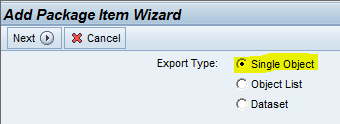
- Select the Object Type as Query Definition and click on the Next button. The object types listed in this picker can be exported using OMA concept

- Select the Object with the use of picker button and select the desired object. Then finally click on the Add button

- Click on the Add button in Exports section to create the file. Then click on Save and Done to get the following screens



- Click on Document->Refresh to generate the file as shown below. Click on the export.oma file to download it to local desktop

Import Data:
- Go to the destination system and click on Setup button on the top right corner of the screen

- Go to System Administration tab and click on Import Data

- Click on New button in Data Import

- Select Upload to Server option and click Next

- Give a description and select the .oma file from local system to be uploaded and press Next

- Select option Wait for import to Finish to import the file in foreground and press Next

- Wait for the import to finish till you get the below screen and press Next button

- Click on Finish to see the imported objects

