
- SAP Community
- Products and Technology
- Technology
- Technology Blogs by SAP
- Adding Custom PAL Components to Predictive Analyti...
- Subscribe to RSS Feed
- Mark as New
- Mark as Read
- Bookmark
- Subscribe
- Printer Friendly Page
- Report Inappropriate Content
With an ever evolving and growing HANA Platform the Predictive Analytics (PA), Expert Analytics team have a tough job keeping up with all the new algorithms being added to the Predictive Algorithm Library (PAL). That's not to say that new algorithms won't be added in eventually. The current focus has been on including the Automated Predictive Library (APL). From PA 2.0 onwards these are available in both HANA and non-HANA modes.
To provide a more complete offering the PA development team have now added the ability to add your own custom HANA components inside Predictive Analytics. What this really means if there's a HANA PAL function that you want to take advantage of that Expert Analytics does not have an out of the box node for we can quickly and easily add one without being a developer.
So for example I have been doing some basket analysis with Apriori and now wish to investigate the other association analysis methods in the HANA PAL I can find the appropriate algorithm, FP-Growth and include it within PA 2.0.
Let's open up Expert Analytics as its now called as part of Predictive Analytics 2.0

Here I've connected to a HANA SP9 source

You will now see the additional components you can add, select PAL Component

Enter the Component Name that you want to use

Here you can see all the available PAL Functions that have been surfaced with PA 2.0

I chose FPGROWTH as I'm looking to do some more Basket Analysis. Expert Analytics then knows the parameters that the PAL function requires.
You can then adjust the names and default values as required.

When you press Finish you will see the new Component available in the Algorithms section, with an "N" for new.

You can now use that on the canvas just like all the other components.

You will now see the parameters exactly as you created the component in the previous steps.
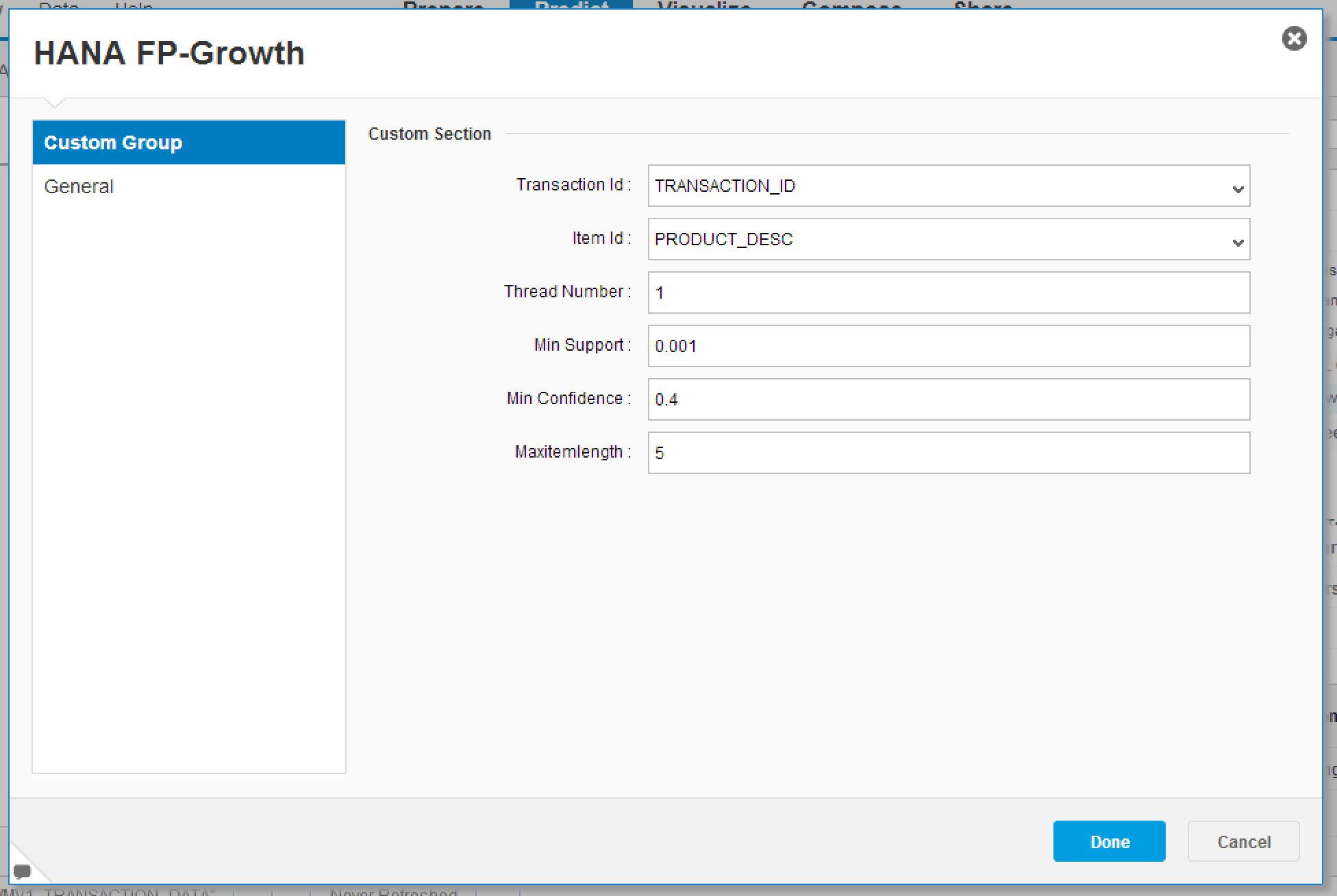
That's it you can now run the workflow, and you can re-use the custom component whenever you need it.
- SAP Managed Tags:
- SAP Predictive Analytics,
- SAP HANA
You must be a registered user to add a comment. If you've already registered, sign in. Otherwise, register and sign in.
-
ABAP CDS Views - CDC (Change Data Capture)
2 -
AI
1 -
Analyze Workload Data
1 -
BTP
1 -
Business and IT Integration
2 -
Business application stu
1 -
Business Technology Platform
1 -
Business Trends
1,661 -
Business Trends
87 -
CAP
1 -
cf
1 -
Cloud Foundry
1 -
Confluent
1 -
Customer COE Basics and Fundamentals
1 -
Customer COE Latest and Greatest
3 -
Customer Data Browser app
1 -
Data Analysis Tool
1 -
data migration
1 -
data transfer
1 -
Datasphere
2 -
Event Information
1,400 -
Event Information
64 -
Expert
1 -
Expert Insights
178 -
Expert Insights
273 -
General
1 -
Google cloud
1 -
Google Next'24
1 -
Kafka
1 -
Life at SAP
784 -
Life at SAP
11 -
Migrate your Data App
1 -
MTA
1 -
Network Performance Analysis
1 -
NodeJS
1 -
PDF
1 -
POC
1 -
Product Updates
4,577 -
Product Updates
325 -
Replication Flow
1 -
RisewithSAP
1 -
SAP BTP
1 -
SAP BTP Cloud Foundry
1 -
SAP Cloud ALM
1 -
SAP Cloud Application Programming Model
1 -
SAP Datasphere
2 -
SAP S4HANA Cloud
1 -
SAP S4HANA Migration Cockpit
1 -
Technology Updates
6,886 -
Technology Updates
403 -
Workload Fluctuations
1
- Deep dive into Q4 2023, What’s New in SAP Cloud ALM for Implementation Blog Series in Technology Blogs by SAP
- ML- Linear Regression definition , implementation scenarios in HANA in Technology Blogs by Members
- Enter the era of spatial computing for enterprise with SAP Build Code in Technology Blogs by SAP
- Planning Professional vs Planning standard Capabilities in Technology Q&A
- Getting ready to start using SAP Focused Run in Technology Blogs by SAP
| User | Count |
|---|---|
| 12 | |
| 10 | |
| 9 | |
| 7 | |
| 7 | |
| 7 | |
| 6 | |
| 6 | |
| 5 | |
| 4 |