
- SAP Community
- Products and Technology
- Technology
- Technology Blogs by SAP
- Setup your SAP Web IDE on HANA Cloud Platform Part...
- Subscribe to RSS Feed
- Mark as New
- Mark as Read
- Bookmark
- Subscribe
- Printer Friendly Page
- Report Inappropriate Content
In previous Blogs I've shown you how you can set up your SAP Web IDE on Hana Cloud.
| |
| part 2 |
|
| part 3 |
|
| part 4 |
|
| part 5 this part :wink: |
|
| part 6 (old part 5) |
|
We have now configured and tested our SAP Web IDE on HANA Cloud.
In the this part I will show you how you can deploy your application to the HCP and register it to the HCP Launchpad.
Enable your HCP Fiori Launchpad
At first in the HCP cockpit check if your SAP HANA Coud Portal is enabled. Go to Services and scroll down to it. If not, click on it and click the Button Enable.

Go to the Subscriptions and click on New Subscriptions.

Choose the flpportal Subscription and click OK.

To open your Fiori Launchpad click on flpportal and then on the Application URL. Your (empty) Fiori Launchpad will open in a new tab.
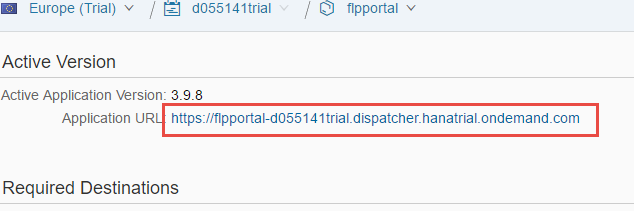
Register your App to the HCP Launchpad
In the WebIDE right cick on your application folder -> Deploy -> Deploy to SAP HANA Cloud Platform

Enter your HCP credentials and click OK

Choose Deploy a new application, check the Activate box and click Deploy

When the Deployment was successfully choose Register tp SAP Fiori Launchpad

Choose your Provider (the subriction of the ste before) and enter a name etc and click Next

Choose your Tile Type (here static), enter the title and subtitle and choose a Icon for your application tile. Then choose Next.

Enter your Site, Clatalog and your Group of your Launchpad (here: Default). And click Next.

When the registration was succesfully click Open SAP Fiori launchpad (or go back to your HCP cockpit -> Subscritions -> flpportal -> Application URL)



More Web IDE stuff published by Technology RIG :smile:
See you
Claudi
- SAP Managed Tags:
- SAPUI5,
- SAP Enterprise Portal
You must be a registered user to add a comment. If you've already registered, sign in. Otherwise, register and sign in.
-
ABAP CDS Views - CDC (Change Data Capture)
2 -
AI
1 -
Analyze Workload Data
1 -
BTP
1 -
Business and IT Integration
2 -
Business application stu
1 -
Business Technology Platform
1 -
Business Trends
1,658 -
Business Trends
91 -
CAP
1 -
cf
1 -
Cloud Foundry
1 -
Confluent
1 -
Customer COE Basics and Fundamentals
1 -
Customer COE Latest and Greatest
3 -
Customer Data Browser app
1 -
Data Analysis Tool
1 -
data migration
1 -
data transfer
1 -
Datasphere
2 -
Event Information
1,400 -
Event Information
66 -
Expert
1 -
Expert Insights
177 -
Expert Insights
293 -
General
1 -
Google cloud
1 -
Google Next'24
1 -
Kafka
1 -
Life at SAP
780 -
Life at SAP
13 -
Migrate your Data App
1 -
MTA
1 -
Network Performance Analysis
1 -
NodeJS
1 -
PDF
1 -
POC
1 -
Product Updates
4,577 -
Product Updates
340 -
Replication Flow
1 -
RisewithSAP
1 -
SAP BTP
1 -
SAP BTP Cloud Foundry
1 -
SAP Cloud ALM
1 -
SAP Cloud Application Programming Model
1 -
SAP Datasphere
2 -
SAP S4HANA Cloud
1 -
SAP S4HANA Migration Cockpit
1 -
Technology Updates
6,873 -
Technology Updates
417 -
Workload Fluctuations
1
- App to automatically configure a new ABAP Developer System in Technology Blogs by Members
- Now available: starter kit for genAI on SAP BTP in Technology Blogs by SAP
- How to use AI services to translate Picklists in SAP SuccessFactors - An example in Technology Blogs by SAP
- Handle the behavior of extension field by toggle button using SDK UI designer. in Technology Blogs by Members
- IoT - Ultimate Data Cyber Security - with Enterprise Blockchain and SAP BTP 🚀 in Technology Blogs by Members
| User | Count |
|---|---|
| 34 | |
| 25 | |
| 13 | |
| 7 | |
| 7 | |
| 6 | |
| 6 | |
| 6 | |
| 5 | |
| 4 |