
- SAP Community
- Products and Technology
- Enterprise Resource Planning
- ERP Blogs by Members
- Configuration of UI5 based landing page in HR Rene...
- Subscribe to RSS Feed
- Mark as New
- Mark as Read
- Bookmark
- Subscribe
- Printer Friendly Page
- Report Inappropriate Content
Objective: To configure UI5 based landing page for ESS, MSS, and HR Professional role in EHP 7 using NW 7.4 portal . In this case, we will configure HR Renewal 2.0 (initial shipment). This blog would describe the steps to configure EHP7 roles in portal and resolve the issues faced.
It won’t cover the functional configurations done to make the end functionalities work.
Pre requisites:
You have referred the latest version of HR Renewal administrator guide from SAP Marketplace.
http://service.sap.com/instguides -> SAP Business Suite Applications -> SAP ERP Add-Ons-> HR renewal .
You have referred sdn blog by kuncham.k: http://scn.sap.com/community/erp/hcm/blog/2013/07/14/steps-to-configure-hr-renewal-landing-page
and rashmi_singh : http://scn.sap.com/community/erp/hcm/blog/2014/04/16/configuration-of-suite-page-builder-ui5
Steps followed:
1) The list of composite roles to be used:
Role name | Composite role to be used |
Employee Self Service | SAP_EMPLOYEE_ESS_UI5_1 |
Manager Self Service | SAP_MANAGER_MSS_CR_UI5_1 |
HR Professional | SAP_PAO_HRPROFESSIONAL_3 |
Make sure these composite roles are assigned to users in back-end client.
2) Upload back-end role in portal as mentioned in link :
To upload ESS role:
http://help.sap.com/erp_hcm_ias_2013_02/helpdata/en/53/4c8952fcfa826ae10000000a423f68/content.htm
To upload MSS role:
http://help.sap.com/erp_hcm_ias_2013_02/helpdata/en/53/4c8952fcfa826ae10000000a423f68/frameset.htm
To configure HR Renewal Landing page:
http://help.sap.com/erp_hcm_ias_2013_02/helpdata/en/aa/f98952fcfa826ae10000000a423f68/content.htm
When you upload back-end role to portal , make sure the role is uploaded successfully in portal.
Refer below mentioned notes in case of issues faced:
2011251 - Role Upload shows successful status but role is not created
1685257 - Upload of SAP delivered NWBC Roles to SAP Netweaver Portal
Once the role is uploaded, assign role to user.
One of the commonly faced issue post uploading role in portal and assigning to user is: “404 Resource not found”. To avoid this error, make sure you do below mentioned steps before uploading composite role to portal:
Copy the PFCG role. In menu tab,append the landing page Web Address with &sapui5=true&sap-theme=sap_goldreflection.
For example, if the web address for the landing page is /sap/bc/ui5_ui5/sap/ARSRVC_SUITE_PB/main.html?page=SPB_LANDING_PAGE then after appending the URL is/sap/bc/ui5_ui5/sap/ARSRVC_SUITE_PB/main.html?page=SPB_LANDING_PAGE&sapui5=true&sap-theme=sap_goldreflection.
3) Create RFC destination pointing to back-end client. Ensure the current user check box is ticked.
4) Ensure that value of Logon Data is maintained as 001 for services highlighted in screenshot below.

5) For the links in landing page to work, activate below mentioned services:
Use t-code SICF.
Startup Service: /default_host/sap/bc/ui2/start_up
Image Upload Service:/default_host/sap/bc/ui2suite/image
Choose default_host SAP-> bc-> bsp-> sap , select the following services:
ARSRVC_SUITE_PB
ARSRVC_SPB_ADMN
ARSRVC_LPD_C
Activate the above services (either via right-click of the mouse and Activate Service or in the menu under Service / host Activate )
Choose default_host SAP-> bc-> ui5_ui5-> SAP , select the following services:
ARSRVC_SUITE_PB
ARSRVC_SPB_ADMN
ARSRVC_LPD_C
Activate the above services (either via right-click of the mouse and Activate Service or in the menu under Service / host Activate)
Choose default_host ->SAP-> public -> bc, select the following services:
UI2
ui5_ui5
Activate the above services (either via right-click of the mouse and Activate Service or in the menu under Service / host Activate)
6) Create system alias as shown in screenshot below:

7) Use t-code /iwfnd/maint_service and activate the following OData services for the Suite Page Builder Catalog:
•/UI2/PAGE_BUILDER_CONF
•/UI2/PAGE_BUILDER_CUST
•/UI2/PAGE_BUILDER_PERS
Make sure all the gateway services mentioned in admin guide for end functionalities are activated. The alias created in step 6 should be used while activating services.
😎 In some of the application like Employee Profile, SAP_HCM_PROXY alias is used in LPD_CUST. To make these applications work, create a system object with properties as shown in screen-shot below:

9) Use SPB admin page to add chips to catalog as per your requirement.
10) On executing, the landing page, sometimes we do face issues. To analyse issue, use t-code /iwfnd/error_log and check the error logged. For analysis of the error, set the error log level to full and reproduce the issue.
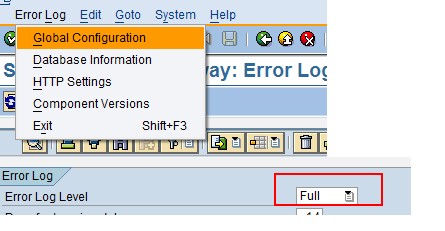
Commonly faced error and resolution detailed below.

Error: No service found for namespace, name <service name>, version <num>
Solution: Use t-code /iwfnd/maint_service and maintain service <service name>.
Error: Data Provider implementation does not exist.
Example: Data Provider implementation 'ZINTEROP_MODEL_0001_BE' '01' 'DEFAULT' does not exist. For additional information about the error, click icon.
Solution: If only one system alias has been assigned to the corresponding service (check in the IMG activity ->Assign SAP System Aliases to OData Service) .Delete the service completely in transaction /iwfnd/maint_service (Maintain Services ) and then re-create it.

If more than one system alias has been assigned to the service (via IMG activity Assign SAP System Aliases to OData Service) you need to manually create the data provider assignment as well. For this you can use IMG activity Assign Data Provider to Data Model.
Copy the existing entry for the model and replace the software version with version 'DEFAULT'.

Error: Task Facade not implemented for provider.
Solution: Make sure service for Task Processing is activated. For this IW_PGW ADDON should be installed. System alias as maintained in screenshot below is configured..

Error: Chip can't be added to page: HTTP 404: Resource Chip not found.
Solution: Look into database table /UI2/CHIP_CHDR following the note 1942166.
Run report /UI2/CHIP_SYNCHRONIZE_CACHE as per the note.
Now please try again to run the admin UI.
If the error still occurs, run report /UI2/CACHE_DELETE and try again.
Error: In MSS role via landing page access Requisition Monitor application (Click on My Team services ->Requisition Monitor ) , Select a candidate and click on "GoTo Questionaire". It gives OBN error. " There is no iview available for system "SAP_ERP_TalentManagement" : object "questionaire" . For more information , contact your adminstrator ". The same functionality works when application is launched via detailed navigation panel.
Solution: The issue was resolved by applying note 2078346 - OBN error for HR renewal requisition
- SAP Managed Tags:
- HCM (Human Capital Management)
You must be a registered user to add a comment. If you've already registered, sign in. Otherwise, register and sign in.
-
"mm02"
1 -
A_PurchaseOrderItem additional fields
1 -
ABAP
1 -
ABAP Extensibility
1 -
ACCOSTRATE
1 -
ACDOCP
1 -
Adding your country in SPRO - Project Administration
1 -
Advance Return Management
1 -
AI and RPA in SAP Upgrades
1 -
Approval Workflows
1 -
Ariba
1 -
ARM
1 -
ASN
1 -
Asset Management
1 -
Associations in CDS Views
1 -
auditlog
1 -
Authorization
1 -
Availability date
1 -
Azure Center for SAP Solutions
1 -
AzureSentinel
2 -
Bank
1 -
BAPI_SALESORDER_CREATEFROMDAT2
1 -
BRF+
1 -
BRFPLUS
1 -
Bundled Cloud Services
1 -
business participation
1 -
Business Processes
1 -
CAPM
1 -
Carbon
1 -
Cental Finance
1 -
CFIN
1 -
CFIN Document Splitting
1 -
Cloud ALM
1 -
Cloud Integration
1 -
condition contract management
1 -
Connection - The default connection string cannot be used.
1 -
Custom Table Creation
1 -
Customer Screen in Production Order
1 -
Data Quality Management
1 -
Date required
1 -
Decisions
1 -
desafios4hana
1 -
Developing with SAP Integration Suite
1 -
Direct Outbound Delivery
1 -
DMOVE2S4
1 -
EAM
1 -
EDI
3 -
EDI 850
1 -
EDI 856
1 -
edocument
1 -
EHS Product Structure
1 -
Emergency Access Management
1 -
Energy
1 -
EPC
1 -
Financial Operations
1 -
Find
1 -
FINSSKF
1 -
Fiori
1 -
Flexible Workflow
1 -
Gas
1 -
Gen AI enabled SAP Upgrades
1 -
General
1 -
generate_xlsx_file
1 -
Getting Started
1 -
HomogeneousDMO
1 -
IDOC
2 -
Integration
1 -
Learning Content
2 -
LogicApps
2 -
low touchproject
1 -
Maintenance
1 -
management
1 -
Material creation
1 -
Material Management
1 -
MD04
1 -
MD61
1 -
methodology
1 -
Microsoft
2 -
MicrosoftSentinel
2 -
Migration
1 -
mm purchasing
1 -
MRP
1 -
MS Teams
2 -
MT940
1 -
Newcomer
1 -
Notifications
1 -
Oil
1 -
open connectors
1 -
Order Change Log
1 -
ORDERS
2 -
OSS Note 390635
1 -
outbound delivery
1 -
outsourcing
1 -
PCE
1 -
Permit to Work
1 -
PIR Consumption Mode
1 -
PIR's
1 -
PIRs
1 -
PIRs Consumption
1 -
PIRs Reduction
1 -
Plan Independent Requirement
1 -
Premium Plus
1 -
pricing
1 -
Primavera P6
1 -
Process Excellence
1 -
Process Management
1 -
Process Order Change Log
1 -
Process purchase requisitions
1 -
Product Information
1 -
Production Order Change Log
1 -
purchase order
1 -
Purchase requisition
1 -
Purchasing Lead Time
1 -
Redwood for SAP Job execution Setup
1 -
RISE with SAP
1 -
RisewithSAP
1 -
Rizing
1 -
S4 Cost Center Planning
1 -
S4 HANA
1 -
S4HANA
3 -
Sales and Distribution
1 -
Sales Commission
1 -
sales order
1 -
SAP
2 -
SAP Best Practices
1 -
SAP Build
1 -
SAP Build apps
1 -
SAP Cloud ALM
1 -
SAP Data Quality Management
1 -
SAP Maintenance resource scheduling
2 -
SAP Note 390635
1 -
SAP S4HANA
2 -
SAP S4HANA Cloud private edition
1 -
SAP Upgrade Automation
1 -
SAP WCM
1 -
SAP Work Clearance Management
1 -
Schedule Agreement
1 -
SDM
1 -
security
2 -
Settlement Management
1 -
soar
2 -
Sourcing and Procurement
1 -
SSIS
1 -
SU01
1 -
SUM2.0SP17
1 -
SUMDMO
1 -
Teams
2 -
User Administration
1 -
User Participation
1 -
Utilities
1 -
va01
1 -
vendor
1 -
vl01n
1 -
vl02n
1 -
WCM
1 -
X12 850
1 -
xlsx_file_abap
1 -
YTD|MTD|QTD in CDs views using Date Function
1
- « Previous
- Next »
- Advance Return Management complete configuration(SAP ARM) in Enterprise Resource Planning Blogs by Members
- Deep Dive into SAP Build Process Automation with SAP S/4HANA Cloud Public Edition - Retail in Enterprise Resource Planning Blogs by SAP
- Service Order with Advance Shipment of Spare Parts in Enterprise Resource Planning Blogs by SAP
- SAP S/4HANA Cloud Private Edition | 2023 FPS01 Release – Part 2 in Enterprise Resource Planning Blogs by SAP
- SAP S/4HANA Cloud Private Edition | 2023 FPS01 Release – Part 1 in Enterprise Resource Planning Blogs by SAP
| User | Count |
|---|---|
| 5 | |
| 2 | |
| 2 | |
| 2 | |
| 2 | |
| 2 | |
| 2 | |
| 1 | |
| 1 | |
| 1 |