Scenario :
If a FF Controller has been replaced with another Controller or has the left the organization and if he still has the logs to be reviewed , for our client we use to download the FF Log Summary report for the pending logs get an email approval from the new controller and then we use to close the Logs as an Admin.
The below mentioned process will explain you how to pull out the Log Summary report using tables.(IF there are many pending logs and we cannot manually download Log Summary report for each and every pending Instance since its a lot of manual work so the better approach would be to use tables)
Overallworkflow: MSMP instance ids----->External key------>FFLog_id-----> Action_id---->FFlogs
First find the Pending FF Logs with the Controlller using the Below Document . Once you have this data follow the steps mentioned .
How to Find the Pending Fire fighter logs that are pending with FF Controller for approval with in p...
Few notable points:
- For every MSMP Instance id there is only one external key generated, but for every external key there may be one or more FFlog_id leading to equivalent number of action_id and Logs.
- There can be more than one controller maintained for a particular flavor of firefighter (unique combination of firefighter id and connector).
Step 1:
Table to be used: GRFNMWRTAPPR (to fetch all the MSMP Instance Ids for a particular approver or controller).
Enter the FF Controller’s user id under field APPROVER_USER in table. Make a note of Instance IDs from the output.

Step 2:
Table to be used: GRFNMWRTINST (To fetch the External key for all instances in running state).
Enter the Instance ID from previous step and also maintain following values:
Instance Status: Running(To extract pending items for the controller)
Process ID: SAP_GRAC_FIREFIGHTER_LOG_REPORT
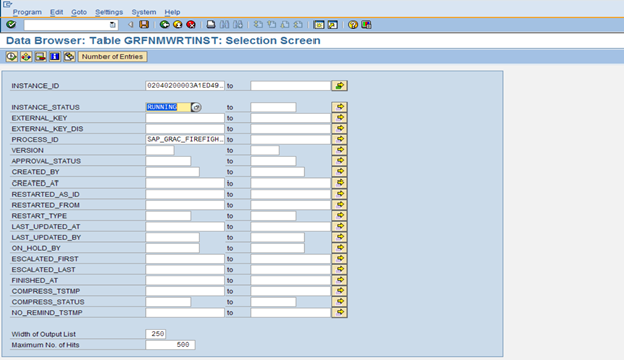
Step 3:
Following is the output from previous table GRFNMWRTINST. Make a note External Key for the all entries.

Step 4:
Table to be used: GRACFFLOG(To fetch all the FFlog_id generated for each MSMP instance session).
Remove the “FFLOG/” from the External key obtained from previous table. Input this value in table GRACFFLOG in WF_ID field.


Step 5:
Table to be used: GRACFFREPMAPP (To fetch all the action_id created for every fflog_id ).
Input the FFLOG ID from previous step in GRACFFREPMAPP to find the corresponding Action ID.

Step 6:
Table to be used: GRACACTUSAGE (To fetch all the logs pending with a particular controller).
Enter the ACTION ID in GRACACTUSAGE table to obtain the Firefighter ID logs.
Also check GRACAUDITLOG, GRACSYSTEMLOG, GRACCHANGELOG tables to find out the complete Logs of the fire fighter session by making use of
ACTION_USAGE_ID or FFLOG_ID.


Step 7:
Once you get all the required information use MS Excel to club the sheets to get the FF Log Summary report .
Preferably send the report in below format.

Regards
Sandeep Devaki
